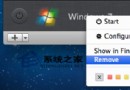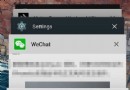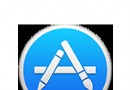iPhone軟件更新服務器不可連接怎麼解決
有用戶反應在使用iTunes升級固件的時候,會遇到“iPhone軟件更新服務器不可連接或暫不可用”這個問題,因此匯總了網上幾個解決方法,供大家參考使用。

方法一
點擊地址:http://support.apple.com/kb/TS1814?viewlocale=en_US,不要關閉它,再重新打開一次iTunes,問題就順利解決了。
方法二
如果遇到 iPhone軟件服務器不可連接
Windows用戶請打開:C:WindowsSystem32driversetc,找到Hosts文件,用記事本打開,找到如下語句,74.208.10.249 gs.apple.com 將其刪除即可。若還未解決,就將網址後面的gs.apple.com換成phobos.apple.com或albert.apple.com
方法三
從開始菜單裡的“運行”中輸入cmd,打開命令行窗口,打開後輸入命令“nslookup gs.apple.com”,則會找到了你地區訪問gs.apple.com所得到的真實ip,記下你的IP(標記紅色),如:
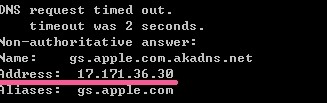
Windows XP 用戶打開文件夾(C:Windows/System32/drivers/etc/),打開hosts文件,用鼠標右鍵點擊用記事本或寫字板打開hosts文件,在最後一行(也可能不是最後一行) 74.208.10.24 gs.apple.com換成剛記下的ip(如果打開沒有 74.208.10.24 gs.apple.com就直接在最後的空白一行輸入記下的ip,如17.171.36.30 gs.apple.com),保存後退出。再打開iTunes,問題就解決了。
方法四
查看電腦裡Messenger,Telnet,Terminal Services服務有沒有開啟。右鍵點擊我的電腦,再依次點擊管理->系統服務,找你要的這三個服務,開啟就可以了。
方法五
Windows XP 用戶
從開始菜單中選取控制面板,打開 Internet 選項控制面板,點按連接標簽,點按 LAN 設置按鈕,選中“自動檢測設置”注記格。
在兩個窗口中分別點按“確定”。重新打開 iTunes 並連接 iPhone、iPad 或 iPod。 更新或恢復設備。
Windows Vista 和 Windows 7 用戶
從開始菜單中選取控制面板。選擇 網絡和 Internet,然後選擇 Internet 選項。或者在“經典視圖”中,打開 Internet 選項控制面板。 點按連接標簽。 點按 LAN 設置按鈕。 選中“自動檢測設置”注記格。
在兩個窗口中分別點按“確定”。 重新打開 iTunes 並連接 iPhone、iPad 或 iPod。 更新或恢復設備。
方法六
Window用戶打開文件夾C:WINDOWSsystem32driversetc,找到文件hosts,將將以下紅字部分替換至hosts文件
# Copyright (c) 1993-1999 Microsoft Corp.
#
# This is a sample HOSTS file used by Microsoft TCP/IP for Windows.
#
# This file contains the mappings of IP addresses to host names. Each
# entry should be kept on an individual line. The IP address should
# be placed in the first column followed by the corresponding host name.
# The IP address and the host name should be separated by at least one
# space.
#
# Additionally, comments (such as these) may be inserted on individual
# lines or following the machine name denoted by a '#' symbol.
#
# For example:
#
# 102.54.94.97 rhino.acme.com # source server
# 38.25.63.10 x.acme.com # x client host
127.0.0.1 localhost
- 上一頁:iMessage怎麼更換登錄賬號
- 下一頁:iphone5屏幕豎紋測試新方法
- iOS獲得以後裝備型號等信息(全)包括iPhone7和iPhone7P
- xcode8提交ipa掉敗沒法構建版本成績的處理計劃
- Objective-C 代碼與Javascript 代碼互相挪用實例
- iOS開辟之UIPickerView完成城市選擇器的步調詳解
- iPhone/iPad開辟經由過程LocalNotification完成iOS准時當地推送功效
- iOS法式開辟之應用PlaceholderImageView完成優雅的圖片加載後果
- iOS Runntime 靜態添加類辦法並挪用-class_addMethod
- iOS開辟之用javascript挪用oc辦法而非url
- iOS App中挪用iPhone各類感應器的辦法總結
- 實例講授iOS中的UIPageViewController翻頁視圖掌握器
- IOS代碼筆記UIView的placeholder的後果
- iOS中應用JSPatch框架使Objective-C與JavaScript代碼交互
- iOS中治理剪切板的UIPasteboard粘貼板類用法詳解
- iOS App開辟中的UIPageControl分頁控件應用小結
- 詳解iOS App中UIPickerView轉動選擇欄的添加辦法