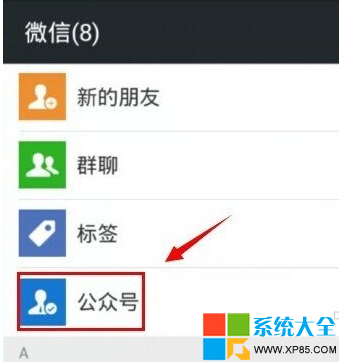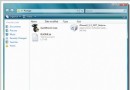iPhone Dev免費軟件破解教程(中英均有)
Preliminary Steps: 第一步
* Have the system restored with 1.02. 恢復系統至1.02
Lets Start
* Connect your iPhone via USB Cable to your computer 通過USB接線連接你的iphone到電腦
* Ignore and shut down iTunes 關閉ITUNES包括進程
MAC: The following tasks involve using iNdependence. MAC機主需要使用INdependence
PC: The following tasks involve using iBrickr PC機主需要使用iBrickr
* Jailbreak your iPhone using iNdependence or Brickr 激活你的iphone 使用INdependence 或者iBrickr
* Activate your iPhone using iNdependence or Brickr (or Iasign for PC) PC機主使用iAsign
* Install SSH using iNdependence or Brickr 安裝SSH
PC+MAC:
* Now we want to copy the files from the Required Files folder 現在需要復制文件到所在文件夾
* Copy the Files to your desktop. 下載文件後到桌面
Use an SFTP client 使用SFTP客戶端(估計就是winscp之類的)
Mac: I used fetch to connect to your iPhone. - Some people are having problems with fetch. I will investigate and update soon.
PC: Use WinSCP 使用WINSCP
* Make a new connection using your iphones ip and the login: root and pass: dottie 設置winscp以及iphone的登陸用戶名:root,密碼:dottie
* Specify the path as /usr/bin 轉到/usr/bin文件夾
* If you can't directly connect to the /usr/bin directory try locate it in your Sftp client.如果你無法找到文件夾請重新再試
* Copy (drag from your computer to ipod dir screen) the files across and specify that they are all 0755 permissions. 復制你的文件至/usr/bin更改權限至755
SSH Connection:
MAC: Open Terminal (on mac) and type in: "ssh -l root xxx.xxx.xxx.xxx" (The xxx's are your iphones ip address - dont type the "") MAC機主 在mac上打開終端然後輸入:ssh-I root XXX.XXX.XXX.XXX (XXX為你iphone的ip地址,請勿輸入引號)
PC: Open Putty and type in your ip of your iphone and hit connect 打開Putty 然後輸入你的iphone的ip地址 點擊連接
PC: You will be asked for a login: root and a password dottie winscp登陸
MAC: You should be asked for a password, enter dottie MAC機主登陸密碼:dottie
MAC: Now at the prompt type launchctl unload -w /System/Library/LaunchDaemons/com.apple.CommCenter.plist NOTE if this didn't work, just do the PC method directly below. 正確輸入上傳命令 launchctl unload -w/System/Library/LaunchDaemons/com.apple.CommCenter.plist
PC : This bit didnt work for me, the unload of the commcenter so I went into my SFTP client, navigated to the LaunchDaemons directory and just copied the commcenter file to my desktop, then deleted it from the iphone
* Type mkdir -p /usr/local/etc and hit enter. 打開運行 輸入 mkdir -p /usr/local/etc 按回車
* Your folder to save minicom data is now prepared. 儲存minicom數據的文件夾已經准備就緒
* Type in: minicom -s and hit enter 輸入minicom -s 回車
* Navigate with the arrow keys down to Change serial and press enter 按箭頭指示下拉菜單然後回車
* Press A 按A鍵
* Press delete until all you are left with is /dev/ 按鍵盤delete直到你看到 /dev/文件夾
* Type in tty.baseband (it should now look like /dev/tty.baseband) 輸入 tty.baseband 你的命令符應該是/dev/tty.baseband
* Press Enter 回車
* Press ESC 按鍵盤ESC
* Navigate down to exit and hit Enter 離開後按回車
* Type in AT and hit enter. You should see it say OK. 輸入 AT回車,系統回應OK
* Hold Control and press A. Let go of the buttons and Then press X. It will ask if you wish to exit. Hit enter. 按住鍵盤CTRL然後按A,放開後按住X,系統會問你是否離開,按回車
iEraser Time:
* Type in cd /usr/bin and hit Enter 命令端輸入 cd /usr/bin回車
* Type in iunlock ICE03.14.08_G.fls nor and hit enter. It should complete after a little while. 輸入 iunlock ICE03.14.08_G.fls nor 回車 需要一段時間
* Type minicom and hit enter 輸入 minicom回車 會發現如下數據
AT S7=45 S0=0 L1 V1 X4 &c1 E1 Q0
AT+CLCK="PN",0,"00000000"
AT+CLCK="PN",2
The iphone has now been software unlocked 恭喜你,你的iphone全部解鎖
破解軟件
下載地址
- iOS獲得以後裝備型號等信息(全)包括iPhone7和iPhone7P
- xcode8提交ipa掉敗沒法構建版本成績的處理計劃
- Objective-C 代碼與Javascript 代碼互相挪用實例
- iOS開辟之UIPickerView完成城市選擇器的步調詳解
- iPhone/iPad開辟經由過程LocalNotification完成iOS准時當地推送功效
- iOS法式開辟之應用PlaceholderImageView完成優雅的圖片加載後果
- iOS Runntime 靜態添加類辦法並挪用-class_addMethod
- iOS開辟之用javascript挪用oc辦法而非url
- iOS App中挪用iPhone各類感應器的辦法總結
- 實例講授iOS中的UIPageViewController翻頁視圖掌握器
- IOS代碼筆記UIView的placeholder的後果
- iOS中應用JSPatch框架使Objective-C與JavaScript代碼交互
- iOS中治理剪切板的UIPasteboard粘貼板類用法詳解
- iOS App開辟中的UIPageControl分頁控件應用小結
- 詳解iOS App中UIPickerView轉動選擇欄的添加辦法