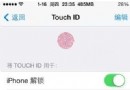淺析iOS中視頻播放的幾種方案
1、AVPlayer
(1) 優缺點
優點:可以自定義 UI, 進行控制
缺點:單純的播放,沒有控制 UI(進度,暫停,播放等按鈕),而且如果要顯示播放界面, 需要借助AVPlayerLayer, 添加圖層到需要展示的圖層上
(2)實現遠程視頻播放
實現播放功能(只有聲音)
1.導入框架
#import <AVFoundation/AVFoundation.h>
2.通過遠程 URL 創建 AVPlayer 對象
NSURL *remoteURL = [NSURL URLWithString:@"http://v1.mukewang.com/57de8272-38a2-4cae-b734-ac55ab528aa8/L.mp4"]; _player = [AVPlayer playerWithURL:remoteURL];
3.開始播放
[self.player play];
存在問題:只能播放聲音, 看不到圖像
解決方案: 需要借助AVPlayerLayer對象, 根據player創建圖層, 添加到視圖上
顯示視頻
4.根據 player 對象創建 AVPlayerLayer
AVPlayerLayer *layer = [AVPlayerLayer playerLayerWithPlayer:self.player];
5.設置 layer 的 frame
layer.frame = CGRectMake(0, 0, self.view.bounds.size.width, self.view.bounds.size.height * 9 / 16);
6.將layer 添加到需要展示的 View 的 layer 上
[self.view.layer addSublayer:layer];
2、MPMoviePlayerController
(1)優缺點
優點:自帶的播放控制UI(進度條,上一個,下一個,暫停), 不需要手動添加
缺點:不能自定義UI
只能將此控制器視圖添加到其他視圖進行展示
此控制器不是視圖控制器, 不能直接彈出
播放器的播放狀態, 是通過通知的方式告訴外界
(2)視頻播放實現步驟
1.導入框架
#import <MediaPlayer/MediaPlayer.h>
2.根據URL, 創建控制器 MPMoviePlayerController
NSURL *remoteURL = [NSURL URLWithString:@"http://v1.mukewang.com/57de8272-38a2-4cae-b734-ac55ab528aa8/L.mp4"]; _moviePlayer = [[MPMoviePlayerController alloc] initWithContentURL:remoteURL];
3.設置播放視圖frame, 添加到需要展示的視圖上
// 設置播放視圖的frame self.moviePlayer.view.frame = CGRectMake(0, 0, self.view.bounds.size.width, self.view.bounds.size.height * 9 / 16); // 設置播放視圖控制樣式 self.moviePlayer.controlStyle = MPMovieControlStyleFullscreen; // 添加播放視圖到要顯示的視圖 [self.view addSubview:self.moviePlayer.view];
4.播放
[self.moviePlayer play];
3、MPMoviePlayerViewController
(1)優缺點
優點:自帶的播放控制UI, 不需要手動添加
此控制器是視圖控制器, 可以彈出, 可以壓棧
也可以手動調整視圖大小, 添加到其他視圖上
缺點:不能自定義UI
(2)視頻播放實現步驟
1.導入框架
#import <MediaPlayer/MediaPlayer.h>
2.根據URL, 創建控制器 MPMoviePlayerViewController
NSURL *remoteURL = [NSURL URLWithString:@"http://v1.mukewang.com/57de8272-38a2-4cae-b734-ac55ab528aa8/L.mp4"]; _playerVC = [[MPMoviePlayerViewController alloc] initWithContentURL:remoteURL];
3.直接模態彈出該控制器(或者: 設置播放視圖frame, 添加到需要展示的視圖上)
[self presentViewController:self.playerVC animated:YES completion:^{
[self.playerVC.moviePlayer play];
}];
4.播放
[self.playerVC.moviePlayer play];
4、針對於第2種和第3種實現方案, 在iOS9.0之後, 統一使用AVPlayerViewController
(1)優缺點
優點:自帶的播放控制UI, 不需要手動添加
此控制器是視圖控制器, 可以彈出, 可以壓棧
也可以手動調整視圖大小, 添加到其他視圖上
缺點:不能自定義UI
(2)視頻播放實現步驟
1.導入框架
#import <AVFoundation/AVFoundation.h> #import <AVKit/AVKit.h>
2.根據URL創建AVPlayer
NSURL *remoteUrl = [NSURL URLWithString:@"http://v1.mukewang.com/57de8272-38a2-4cae-b734-ac55ab528aa8/L.mp4"]; AVPlayer *player = [AVPlayer playerWithURL:remoteUrl];
3.根據AVPlayer, 創建AVPlayerViewController控制器
_playerVc = [[AVPlayerViewController alloc] init]; _playerVc.player = player;
4.設置播放視圖frame, 添加到需要展示的視圖上
self.playerVc.view.frame = CGRectMake(0, 0, self.view.bounds.size.width, self.view.bounds.size.height * 9 / 16); [self.view addSubview:self.playerVc.view];
5.播放
[self.playerVc.player play];
步驟4和步驟5的合並:
[self presentViewController:self.playerVc animated:YES completion:nil];
總結
以上就是關於iOS中視頻播放的全部內容,希望本文的內容對大家學習或者開發IOS能有所幫助。