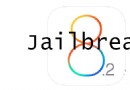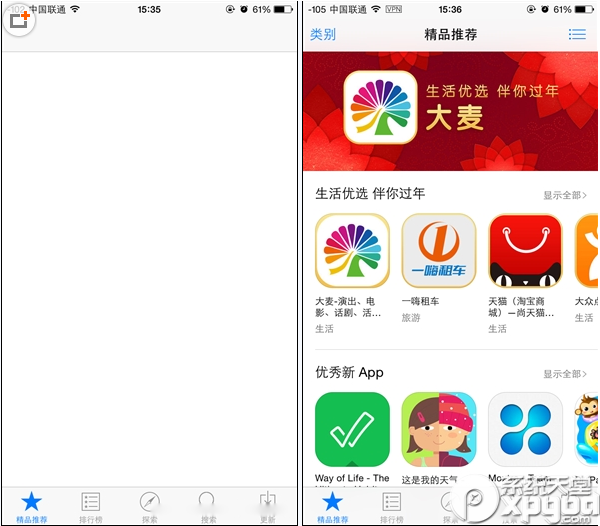iOS開發之級聯界面(推薦界面)搭建原理
先看看效果圖:
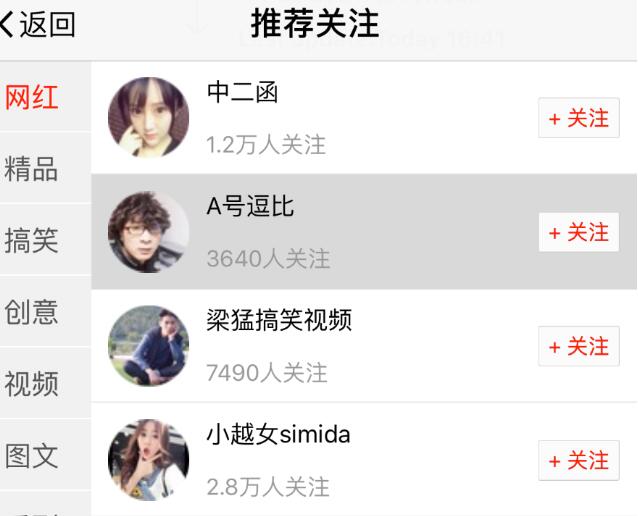
一.整體布局
1.項目需求
點擊左邊cell,右邊的cell數據更新
2.界面搭建
2.1交給兩個控制器管理比較麻煩,點擊一個控制器需要通知另外一個控制器
2. 2因此交給一個控制器管理比較好
2.3用xib搭建,左右各放一個tableView就可以了
3.開發順序
先做左邊的tableView,再做右邊的,因為右邊的數據是根據左邊變化的
二.左邊tableView界面搭建
1.自定義cell
左邊一個指示器歐一個view 中間位置用label
2.設置數據源
兩個tableView設置同一個控制器為數據源和代理,實現方法的時候要先判斷tableView的類型
3.請求數據,查看接口文檔
4.字典轉模型
5.顯示數據
6.運行發現一個tableView頂部被擋住,另一個沒被擋住,為什麼?
蘋果默認只給界面上一個scrollView設置額外滾動區域,只需要取消自動設置的額外滾動區域,自己手動設置就可以了
7.選中cell,讓cell的指示器顯示
7.1 怎麼實現?
監聽cell選中,選中就讓指示器顯示
7.2 但是還要監聽取消選中,把指示器隱藏
7.3 怎麼同時監聽一個cell被選中,另一個cell取消選中?
cell自己有一個方法可以同時監聽
// 調用時刻:當一個cell選中的時候就會調用,並且一個cell取消選中的時候也會調用 - (void)setSelected:(BOOL)selected animated:(BOOL)animated
7.4 cell不需要選中狀態
self.selectionStyle = UITableViewCellSelectionStyleNone;
8.點擊左邊cell的時候,請求右邊tableView的數據
監聽左邊cell的點擊,然後發送網絡請求,請求右邊的數據
三.右邊tableView界面搭建
1.xib復用
xib也能復用,當兩個界面的xib一樣時,可以用同一個xib,只要給xib傳遞不同的模型即可
2.右邊tableView業務邏輯
3.點擊左邊的cell,發送網絡請求,請求右邊的數據
4.請求數據,查看接口文檔
4.1發現有一個參數category_id 需要根據左邊服務器返回的id 來加載右邊的數據,所以,我們在左邊tableView的模型中要再加一個id屬性
4.2復用模型,模型也能復用,只需要在原來模型中添加需要數據的屬性即可
5.展示數據,點擊左邊cell,右邊就顯示對應的數據
四.整體數據優化
1.默認選中左邊的第0個cell
代碼如下:
- (void)selectRowAtIndexPath:(nullable NSIndexPath *)indexPath animated:(BOOL)animated scrollPosition:(UITableViewScrollPosition)scrollPosition;
2.默認選中第0個cell.寫在哪裡?
2.1寫在viewDidLoad裡面?
不可以,這個時候還沒有數據
2.2要寫在數據加載成功,而且刷新表格之後
刷新代碼:
[self.categoryTableView reloadData]; // 默認選中第0個cell NSIndexPath *indexPath = [NSIndexPath indexPathForRow:0 inSection:0]; [self.categoryTableView selectRowAtIndexPath:indexPath animated:YES scrollPosition:UITableViewScrollPositionNone];
3.手動選中左邊第0個cell,發現右邊數據沒刷新
3.1為什麼?
因為 - (void)tableView:(UITableView *)tableView didSelectRowAtIndexPath:(NSIndexPath *)indexPath方法必須用戶手動點擊cell才會觸發
3.2怎麼解決?
自己去調用這個方法,寫在默認選中第0個cell後邊就可以了
[self tableView:self.categoryTableView didSelectRowAtIndexPath:indexPath];
4.數據優化
4.1每次點擊左邊cell,右邊cell都需要發送請求獲得數據,消耗性能
4.2如果加載過一次,就保存起來,下次就不用再加載了。
4.3保存到哪裡?
保存到對應的分類模型的用戶數組裡面,在分類tableView的模型中定義一個用戶數組,保存左邊cell對應的右邊的tableView的數據
4.4 怎麼拿到左邊cell對應的一組模型?
請求右邊數據的時候,左邊對應的cell一定是被選中的,通過記錄選中cell對應的模型,就能拿到這個模型
4.5 在選中左側cell的方法中,先判斷模型中user數組(右邊對應的數據數組)是否有值
如果有值,直接刷新表格,然後return,就不在發送網絡請求
如果沒有,就發送網絡請求,請求成功後,保存數據,刷新表格,展示數據
五.上下拉刷新
1.項目需求: 右邊的tableView需要上下拉刷新功能
2.怎麼實現上下拉刷新?
使用 MJRefresh框架
3.下拉刷新,直接加載最新數據,覆蓋掉原來的就可以了
我們原本就是直接用模型中的數組,覆蓋掉原來的數據,所以就不用做移除原來數據的處理了
4.上拉刷新業務邏輯
4.1上拉刷新,需要加載更多的數據,怎麼加載更多的數據?
需要一個參數(page 或 ID),來獲得更多的數據
4.2這個參數(page)服務器會返回,我們需要記錄一下,記錄到哪裡?
應該記錄到左邊tableView的模型中,請求更多數據的時候,從模型中取出這個參數發送請求
4.3 下拉刷新的時候,要對page參數還原
把page重置為1,否則下拉刷新,會加載其它頁碼的數據,到值數據錯亂
4.4 加載更多數據成功的時候,我們就要對page +1,因為記錄的page 會作為下次請求參數傳遞
注意:只要請求數據,請求成功的時候,就要對page + 1
4.5 上拉刷新,對數據的處理
上拉刷新,需要把原來的數據和新加載的數據一起顯示
4.6 怎麼一起顯示?
用數組保存加載的更多數據,把這個數組中的元素添加到原來數據數組中
4.7,怎麼把一個數組中的元素,添加到另一個數組中?
通過- (void)addObject:(ObjectType)anObject;方法?
不可以,這個方法會把整個數組作為一個元素,添加到另一個數組中[_selectCategoryItem.users addObject:users];
4.8.那用哪個方法?
- (void)addObjectsFromArray:(NSArray<ObjectType> *)otherArray;
這個方法會把數組中的每一個元素取出來,添加到另一個數組中
5.上拉刷新細節處理
5.1 當沒有更多數據的時候,需要隱藏上拉刷新控件
5.2 怎麼隱藏?
拿到控件設置hidden屬性 self.userTableView.mj_footer.hidden
5.3隱藏的條件是什麼?
需要判斷當前用戶組,有沒有更多用戶
5.4 怎麼判斷?
服務器返回的數據有一個 total_page屬性,如果當前頁>= total_page就沒有更多數據
5.5需要保存 total_page屬性,保存到哪裡?
保存到左邊tableView的模型中,每次請求成功,就把 total_page屬性保存到對應的用戶組中
5.6 在刷新表格的時候,當前的page屬性是 當前頁數+ 1 的值
所以設置上拉刷新隱藏的條件應該是 : page > total_page
5.7 隱藏代碼寫在哪裡?
寫在刷新表格之後,MJ刷新框架每次刷新完數據,會自動判斷是否隱藏,一定要在刷新方法後設置才有用
5.8 每次點擊左邊cell的時候,也要判斷是否隱藏上拉刷新控件,為什麼?
有可能數據只有一頁,不判斷的話,就會顯示上拉刷新控件,去刷新的時候,拿不到更多數據
源代碼
- (void)viewDidLoad {
[super viewDidLoad];
self.title = @"推薦關注";
self.automaticallyAdjustsScrollViewInsets = NO;
_categoryTableView.contentInset = UIEdgeInsetsMake(64, 0, 0, 0);
_userTableView.contentInset = UIEdgeInsetsMake(64, 0, 0, 0);
// 分類tableView注冊cell
[_categoryTableView registerNib:[UINib nibWithNibName:@"XMGCategoryCell" bundle:nil] forCellReuseIdentifier:categoryID];
// 用戶tableView注冊cell
[_userTableView registerNib:[UINib nibWithNibName:@"XMGSubTagCell" bundle:nil] forCellReuseIdentifier:userID];
// 請求分類數據
[self loadCategoryData];
// 添加上下拉刷新
[self setupRefreshView];
}
- (void)setupRefreshView
{
// 下拉刷新
// 當松手,並且下拉刷新完全顯示的時候,就會觸發下拉刷新
MJRefreshNormalHeader *header = [MJRefreshNormalHeader headerWithRefreshingTarget:self refreshingAction:@selector(loadNewUserData)];
header.automaticallyChangeAlpha = YES;
self.userTableView.mj_header = header;
// 上拉刷新
MJRefreshAutoNormalFooter *footer = [MJRefreshAutoNormalFooter footerWithRefreshingTarget:self refreshingAction:@selector(loadMoreUserData)];
footer.automaticallyHidden = YES;
self.userTableView.mj_footer = footer;
}
- (void)loadCategoryData
{
AFHTTPSessionManager *mgr = [AFHTTPSessionManager xmg_manager];
NSMutableDictionary *parameters = [NSMutableDictionary dictionary];
parameters[@"a"] = @"category";
parameters[@"c"] = @"subscribe";
[mgr GET:XMGBaseUrl parameters:parameters progress:nil success:^(NSURLSessionDataTask * _Nonnull task, NSDictionary * _Nullable responseObject) {
NSArray *dictArr = responseObject[@"list"];
_categorys = [XMGCategoryItem mj_objectArrayWithKeyValuesArray:dictArr];
[self.categoryTableView reloadData];
// 默認選中第0個cell
NSIndexPath *indexPath = [NSIndexPath indexPathForRow:0 inSection:0];
[self.categoryTableView selectRowAtIndexPath:indexPath animated:YES scrollPosition:UITableViewScrollPositionNone];
[self tableView:self.categoryTableView didSelectRowAtIndexPath:indexPath];
} failure:^(NSURLSessionDataTask * _Nullable task, NSError * _Nonnull error) {
}];
}
- (NSInteger)tableView:(UITableView *)tableView numberOfRowsInSection:(NSInteger)section
{
if (tableView == _categoryTableView) { // 顯示分類TableView
return _categorys.count;
}
return _selectCategoryItem.users.count;
}
- (UITableViewCell *)tableView:(UITableView *)tableView cellForRowAtIndexPath:(NSIndexPath *)indexPath
{
if (tableView == _categoryTableView) { // 顯示分類TableView
XMGCategoryCell *cell = [tableView dequeueReusableCellWithIdentifier:categoryID];
cell.item = _categorys[indexPath.row];
return cell;
}
XMGSubTagCell *cell = [tableView dequeueReusableCellWithIdentifier:userID];
cell.user = _selectCategoryItem.users[indexPath.row];
return cell;
}
- (CGFloat)tableView:(UITableView *)tableView heightForRowAtIndexPath:(NSIndexPath *)indexPath
{
if (tableView == _categoryTableView) {
return 44;
}
return 60 + 1;
}
// 點擊cell就會調用
// 必須用戶手動點擊cell才會觸發
- (void)tableView:(UITableView *)tableView didSelectRowAtIndexPath:(NSIndexPath *)indexPath
{
if (tableView == _categoryTableView) {
// 記錄選中分類模型
_selectCategoryItem = _categorys[indexPath.row];
// 點擊分類cell
// 判斷之前有沒有數據
if (_selectCategoryItem.users.count) {
[self.userTableView reloadData];
self.userTableView.mj_footer.hidden = _selectCategoryItem.page > _selectCategoryItem.total_page;
return;
}
// 請求右邊用戶數據
[self loadNewUserData];
}
}
// 沒有更多數據的時候,隱藏上拉刷新控件
// 判斷當前分類用戶組 有沒有更多用戶組
// 加載更多用戶數據
- (void)loadMoreUserData
{
[self.mgr.tasks makeObjectsPerformSelector:@selector(cancel)];
NSMutableDictionary *parameters = [NSMutableDictionary dictionary];
parameters[@"a"] = @"list";
parameters[@"c"] = @"subscribe";
parameters[@"category_id"] = _selectCategoryItem.id;
parameters[@"page"] = @(_selectCategoryItem.page);
[self.mgr GET:XMGBaseUrl parameters:parameters progress:nil success:^(NSURLSessionDataTask * _Nonnull task, NSDictionary * _Nullable responseObject) {
[self.userTableView.mj_footer endRefreshing];
_selectCategoryItem.page++;
NSArray *dictArr = responseObject[@"list"];
NSArray *users = [XMGUserItem mj_objectArrayWithKeyValuesArray:dictArr];
// 取出數組中所有元素,添加到新數組
// [_selectCategoryItem.users addObject:users];
[_selectCategoryItem.users addObjectsFromArray:users];
[self.userTableView reloadData];
// 控制上拉控件是否顯示,一定要在reloadData之後
self.userTableView.mj_footer.hidden = _selectCategoryItem.page > _selectCategoryItem.total_page;
} failure:^(NSURLSessionDataTask * _Nullable task, NSError * _Nonnull error) {
}];
}
// 加載更新用戶數據
- (void)loadNewUserData
{
_selectCategoryItem.page = 1;
[self.mgr.tasks makeObjectsPerformSelector:@selector(cancel)];
NSMutableDictionary *parameters = [NSMutableDictionary dictionary];
parameters[@"a"] = @"list";
parameters[@"c"] = @"subscribe";
parameters[@"category_id"] = _selectCategoryItem.id;
[self.mgr GET:XMGBaseUrl parameters:parameters progress:nil success:^(NSURLSessionDataTask * _Nonnull task, NSDictionary * _Nullable responseObject) {
_selectCategoryItem.page++;
// 記錄當前分類總頁碼數
_selectCategoryItem.total_page = [responseObject[@"total_page"] integerValue];
// 結束刷新
[self.userTableView.mj_header endRefreshing];
NSArray *dictArr = responseObject[@"list"];
_selectCategoryItem.users = [XMGUserItem mj_objectArrayWithKeyValuesArray:dictArr];
[self.userTableView reloadData];
self.userTableView.mj_footer.hidden = _selectCategoryItem.page > _selectCategoryItem.total_page;
} failure:^(NSURLSessionDataTask * _Nullable task, NSError * _Nonnull error) {
}];
}
以上就是本文的全部內容,希望對大家的學習有所幫助,也希望大家多多支持腳本之家。