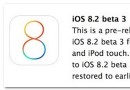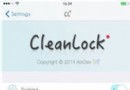iOS中的表單按鈕選項UIActionSheet常用方法整理
什麼是操作表單?看圖:
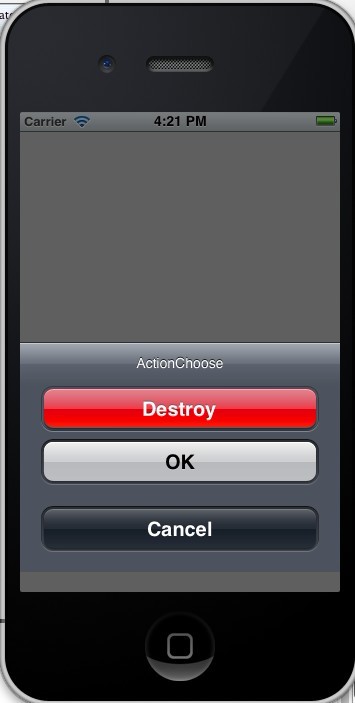
一看圖就明白了,毋需多說。
代碼如下:
UIActionSheet* mySheet = [[UIActionSheet alloc]
initWithTitle:@"ActionChoose"
delegate:self
cancelButtonTitle:@"Cancel"
destructiveButtonTitle:@"Destroy"
otherButtonTitles:@"OK", nil];
[mySheet showInView:self.view];
與UIAlertView類似,我們也是在委托方法裡處理按下按鈕後的動作。記得在所委托的類加上UIActionSheetDelegate。
代碼如下:
- (void)actionSheetCancel:(UIActionSheet *)actionSheet{
//
}
- (void) actionSheet:(UIActionSheet *)actionSheet clickedButtonAtIndex:(NSInteger)buttonIndex{
//
}
-(void)actionSheet:(UIActionSheet *)actionSheet didDismissWithButtonIndex:(NSInteger)buttonIndex{
//
}
-(void)actionSheet:(UIActionSheet *)actionSheet willDismissWithButtonIndex:(NSInteger)buttonIndex{
//
}
看到那個紅色的按鈕沒?那是ActionSheet支持的一種所謂的銷毀按鈕,對某戶的某個動作起到警示作用,
比如永久性刪除一條消息或者日志。如果你指定了一個銷毀按鈕他就會以紅色高亮顯示:
代碼如下:
mySheet.destructiveButtonIndex=1;
與導航欄類似,操作表單也支持三種風格 :
代碼如下:
UIActionSheetStyleDefault //默認風格:灰色背景上顯示白色文字
UIActionSheetStyleBlackTranslucent //透明黑色背景,白色文字
UIActionSheetStyleBlackOpaque //純黑背景,白色文字
用法用例:
代碼如下:
mySheet.actionSheetStyle = UIActionSheetStyleBlackOpaque;
常用方法和屬性
顯示ActionSheet方法:
1.在一個視圖內部顯示,可以用showInView
代碼如下:
[mySheet showInView:self];
2.如果要將ActonSheet 與工具欄或者標簽欄對齊,可以使用showFromToolBar或showFromTabBar
代碼如下:
[mySheet showFromToolBar:toolbar];
[mySheet showFromTabBar:tabbar];
解除操作表單
用戶按下按鈕之後,Actionsheet就會消失——除非應用程序有特殊原因,需要用戶按下做個按鈕。用dismiss方法可令表單消失:
代碼如下:
[mySheet dismissWithClickButtonIndex:1 animated:YES];
@property(nonatomic,copy) NSString *title;
設置標題
代碼如下:
@property(nonatomic) UIActionSheetStyle actionSheetStyle;
添加一個按鈕,會返回按鈕的索引
代碼如下:
- (NSInteger)addButtonWithTitle:(NSString *)title;
[/code]
獲取按鈕標題
代碼如下:
- (NSString *)buttonTitleAtIndex:(NSInteger)buttonIndex;
獲取按鈕數量
代碼如下:
@property(nonatomic,readonly) NSInteger numberOfButtons;
設置取消按鈕的索引值
代碼如下:
@property(nonatomic) NSInteger cancelButtonIndex;
設置特殊標記
代碼如下:
@property(nonatomic) NSInteger destructiveButtonIndex;
視圖當前是否可見
代碼如下:
@property(nonatomic,readonly,getter=isVisible) BOOL visible;
下面是幾種彈出方式,會根據風格不同展現不同的方式:
代碼如下:
- (void)showFromToolbar:(UIToolbar *)view;
- (void)showFromTabBar:(UITabBar *)view;
- (void)showFromBarButtonItem:(UIBarButtonItem *)item animated:(BOOL)animated ;
- (void)showFromRect:(CGRect)rect inView:(UIView *)view animated:(BOOL)animated ;
- (void)showInView:(UIView *)view;
使用代碼將視圖收回
代碼如下:
- (void)dismissWithClickedButtonIndex:(NSInteger)buttonIndex animated:(BOOL)animated;
UIActionSheet代理方法
代碼如下:
- (void)actionSheet:(UIActionSheet *)actionSheet clickedButtonAtIndex:(NSInteger)buttonIndex;
點擊按鈕時觸發的方法
代碼如下:
- (void)willPresentActionSheet:(UIActionSheet *)actionSheet;
視圖將要彈出時觸發的方法
代碼如下:
- (void)didPresentActionSheet:(UIActionSheet *)actionSheet;
視圖已經彈出式觸發的方法
代碼如下:
- (void)actionSheet:(UIActionSheet *)actionSheet willDismissWithButtonIndex:(NSInteger)buttonIndex;
點擊按鈕後,視圖將要收回時觸發的方法
代碼如下:
- (void)actionSheet:(UIActionSheet *)actionSheet didDismissWithButtonIndex:(NSInteger)buttonIndex;
點擊按鈕後,視圖已經收回時觸發的方法