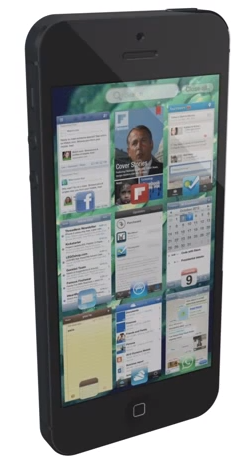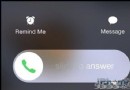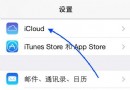iOS中的UISearchBar搜索框組件基礎使用指南
UISearchBar也是iOS開發常用控件之一,點進去看看裡面的屬性barStyle、text、placeholder等等。但是這些屬性顯然不足矣滿足我們的開發需求。比如:修改placeholder的顏色、修改UISearchBar上面的UITextfield的背景顏色、修改UITextfield上面的照片等等。
為了實現上述的需求,最好寫一個UISearchBar的子類就叫LSSearchBar吧
LSSearchBar.h如下:
代碼如下:
#import <UIKit/UIKit.h>
@interface LSSearchBar : UISearchBar
@end
LSSearchBar.m如下:
代碼如下:
#import "LSSearchBar.h"
@implementation LSSearchBar
- (void)layoutSubviews {
[super layoutSubviews];
//通過遍歷self.subviews找到searchField
UITextField *searchField;
NSUInteger numViews = [self.subviews count];
for(int i = 0; i < numViews; i++) {
if([[self.subviews objectAtIndex:i] isKindOfClass:[UITextField class]]) {
searchField = [self.subviews objectAtIndex:i];
}
}
//如果上述方法找不到searchField,那就試試下面的方法吧
if (searchField == nil) {
NSArray *arraySub = [self subviews];
UIView *viewSelf = [arraySub objectAtIndex:0];
NSArray *arrayView = [viewSelf subviews];
for(int i = 0; i < arrayView.count; i++) {
if([[arrayView objectAtIndex:i] isKindOfClass:[UITextField class]]) {
searchField = [arrayView objectAtIndex:i];
}
}
}
if(!(searchField == nil)) {
//設置顏色
searchField.textColor = [UIColor whiteColor];
//設置背景顏色
[searchField setBackground: [UIImage imageNamed:@"searchbar"] ];
[searchField setBorderStyle:UITextBorderStyleNone];
//設置placeholder的顏色
[searchField setValue:[UIColor whiteColor] forKeyPath:@"_placeholderLabel.textColor"];
//設置searchField上的照片
UIImage *image = [UIImage imageNamed:@"search"];
UIImageView *iView = [[UIImageView alloc] initWithImage:image];
iView.frame = CGRectMake(0, 0, 15, 15);
searchField.leftView = iView;
}
}
@end
修改UISearchBar背景顏色
ISearchBar是由兩個subView組成的,一個是UISearchBarBackGround,另一個是UITextField. 要IB中沒有直接操作背景的屬性。方法是直接將 UISearchBarBackGround移去
代碼如下:
seachBar=[[UISearchBar alloc] init];
seachBar.backgroundColor=[UIColor clearColor];
for (UIView *subview in seachBar.subviews){
if ([subview isKindOfClass:NSClassFromString(@"UISearchBarBackground")]) {
[subview removeFromSuperview];
break;
}
}
UISearchBar文字顏色改變
1. 在iOS的7訪問文本字段,你必須在水平重申更多。更改您的代碼像這樣
代碼如下:
for (UIView *subView in self.searchBar.subviews)
{
for (UIView *secondLevelSubview in subView.subviews){
if ([secondLevelSubview isKindOfClass:[UITextField class]])
{
UITextField *searchBarTextField = (UITextField *)secondLevelSubview;
//set font color here
searchBarTextField.textColor = [UIColor blackColor];
break;
}
}
}
或可以設置的tintcolor適用於關鍵在search bar。 使用tintColor至著色前景 使用barTintColor要著色的欄背景。 在iOS系統V7.0,的UIView的子類派生的基類行為tintColor。見tintColor在為UIView的水平 蘋果文件
2. 可以通過設置文字的顏色
代碼如下:
[[UITextField appearanceWhenContainedIn:[UISearchBar class], nil] setTextColor:[UIColor blueColor]];
3. 雖然這是真的,UIAppearance協議是一個“公開的API,”這不是真的,UITextField的支持這一點。 如果你看一看UITextField.h並查找字符串“UI_APPEARANCE_SELECTOR”,你會看到它有這個字符串的任何實例。如果你看的UIButton CodeGo.net,你會發現不少-這些都是由該UIAppearance API正式支持的屬性。這是眾所周知的,UITextField的是不支持的UIAppearance API,所以在桑迪普的答案代碼並不總是可行的,它實際上不是最好的方法。 這是帖子的鏈接: 正確的做法是-遍歷子視圖(或子視圖主要用於IOS7的子視圖)和手動設置。否則,您將有不可靠的結果。但你可以創建一個類別的UISearchBar並添加setTextColor:(*的UIColor)示例:
代碼如下:
- (void)setTextColor:(UIColor*)color
{
for (UIView *v in self.subviews)
{
if([Environment isVersion7OrHigher]) //checks UIDevice#systemVersion
{
for(id subview in v.subviews)
{
if ([subview isKindOfClass:[UITextField class]])
{
((UITextField *)subview).textColor = color;
}
}
}
else
{
if ([v isKindOfClass:[UITextField class]])
{
((UITextField *)v).textColor = color;
}
}
}
}
自定義UISearchBar的背景圖
代碼如下:
- (void)layoutSubviews {
UITextField *searchField;
NSUInteger numViews = [self.subviews count];
for(int i = 0; i < numViews; i++) {
if([[self.subviews objectAtIndex:i] isKindOfClass:[UITextField class]]) {
searchField = [self.subviews objectAtIndex:i];
}
}
if(!(searchField == nil)) {
searchField.textColor = [UIColor whiteColor];
[searchField.leftView setHidden:YES];
[searchField setBackground: [UIImage imageNamed:@"SearchBarBackground.png"] ];
[searchField setBorderStyle:UITextBorderStyleNone];
}
[super layoutSubviews];
}
- 上一頁:iOS 按鈕上的文字添加下劃線的方法
- 下一頁:iOS實現遠程推送原理及過程