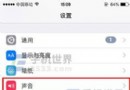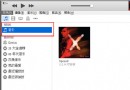Apple ID地區怎麼改為美國?美國應用市場
編輯:蘋果技巧知識
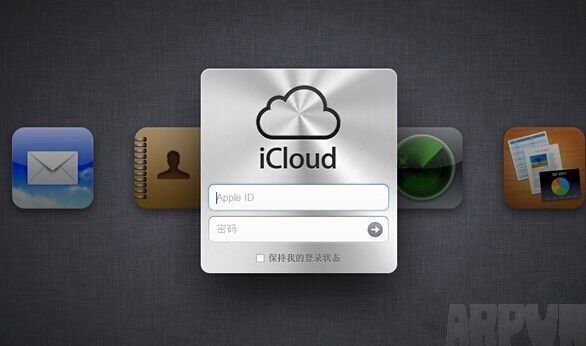 Apple ID地區怎麼改為美國?舊版iCloud更改Apple ID地區方法 可能很多朋友有有這樣的疑問,為什麼要借助舊版iCloud,而不是最新的呢?原因主要在於新版,不允許國內用戶切換到國外,而以前的老版本則沒有這個限制。 1、首先在電腦中下載並安裝「iColud 3.0」舊版本,大家可以去度娘搜索下載,注意要下載老版本。 2、在 iCloud 3.0 中使用想要修改地區的 Apple ID 進行登錄,如圖。
Apple ID地區怎麼改為美國?舊版iCloud更改Apple ID地區方法 可能很多朋友有有這樣的疑問,為什麼要借助舊版iCloud,而不是最新的呢?原因主要在於新版,不允許國內用戶切換到國外,而以前的老版本則沒有這個限制。 1、首先在電腦中下載並安裝「iColud 3.0」舊版本,大家可以去度娘搜索下載,注意要下載老版本。 2、在 iCloud 3.0 中使用想要修改地區的 Apple ID 進行登錄,如圖。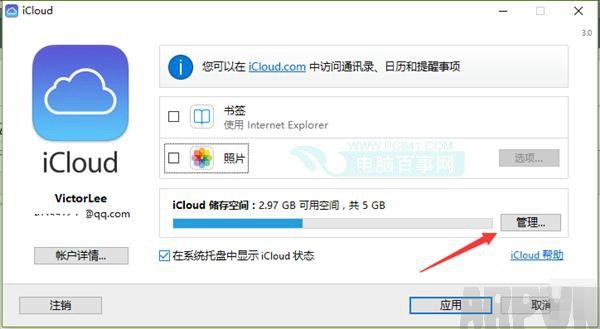 點擊管理
點擊管理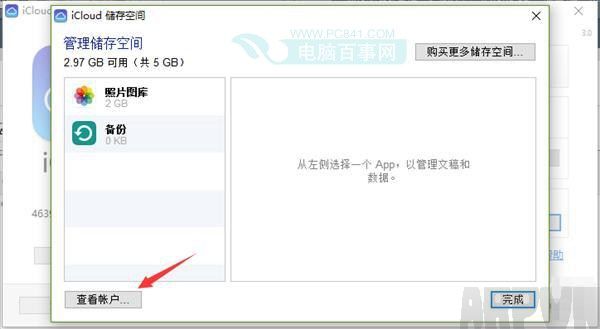 點擊 查看賬戶 注:舊版本的 iCloud 不不可以在蘋果官網下載的,一般由其他網站上保留提供。為了保障Apple ID賬號安全,建議用戶開啟兩步認證之後再登錄,避免出現信息洩露的情況。 相關教程:「Apple ID兩步驗證怎麼開啟 Apple ID兩步驗證設置教程」 3、iCloud 3.0登錄後,依次點擊「管理」-「查看賬戶」-「更改」,如圖。
點擊 查看賬戶 注:舊版本的 iCloud 不不可以在蘋果官網下載的,一般由其他網站上保留提供。為了保障Apple ID賬號安全,建議用戶開啟兩步認證之後再登錄,避免出現信息洩露的情況。 相關教程:「Apple ID兩步驗證怎麼開啟 Apple ID兩步驗證設置教程」 3、iCloud 3.0登錄後,依次點擊「管理」-「查看賬戶」-「更改」,如圖。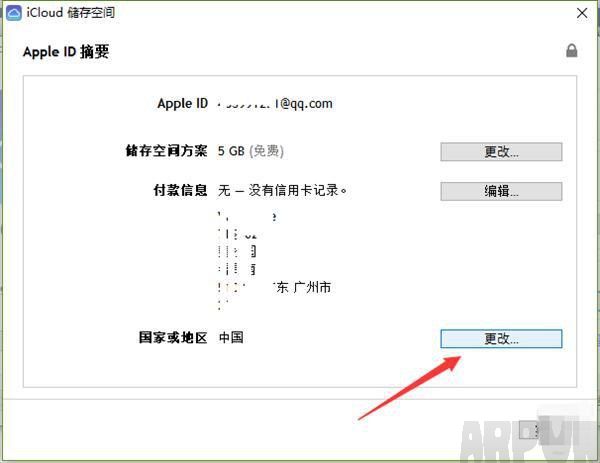 點擊更改 注:操作期間可能會要求輸入密碼,按照提示完成輸入即可。 4、再接下來則開始選擇你想要修改的國家或地區,比如選擇為「美國」,點擊“更改”,然後你就會發現付款信息可以選擇“無”,完善地址信息,完成。而在“賬單寄送地址”中,選擇的地區和郵編要對應,否則可能會失敗,電話號碼和街道地址則沒有太多要求。
點擊更改 注:操作期間可能會要求輸入密碼,按照提示完成輸入即可。 4、再接下來則開始選擇你想要修改的國家或地區,比如選擇為「美國」,點擊“更改”,然後你就會發現付款信息可以選擇“無”,完善地址信息,完成。而在“賬單寄送地址”中,選擇的地區和郵編要對應,否則可能會失敗,電話號碼和街道地址則沒有太多要求。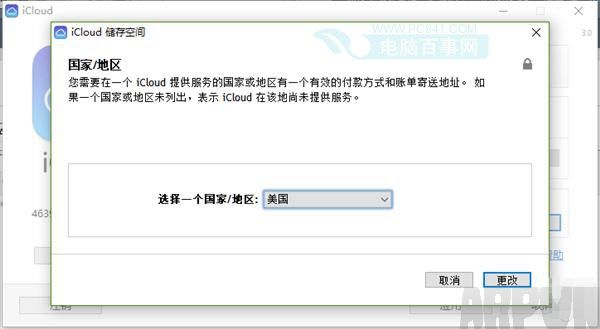 選擇國家/地區
選擇國家/地區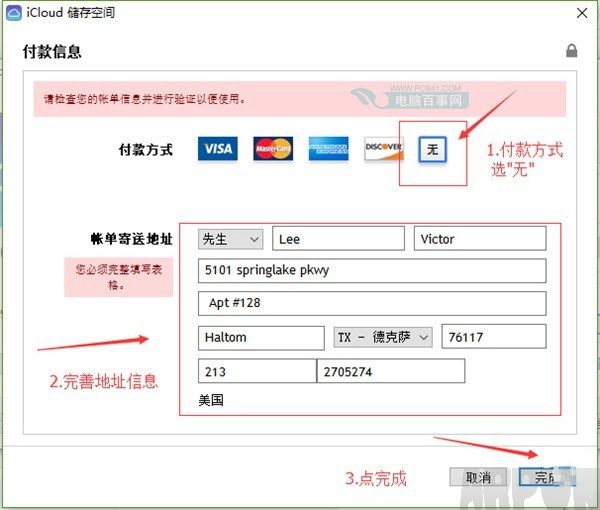 付款信息選擇為“無” 5、最後點擊「完成」之後,Apple ID 的注冊郵箱會收到一封郵件,提示賬單發送地址更新,至此則表示 Apple ID 已經成功更改地區,如圖。
付款信息選擇為“無” 5、最後點擊「完成」之後,Apple ID 的注冊郵箱會收到一封郵件,提示賬單發送地址更新,至此則表示 Apple ID 已經成功更改地區,如圖。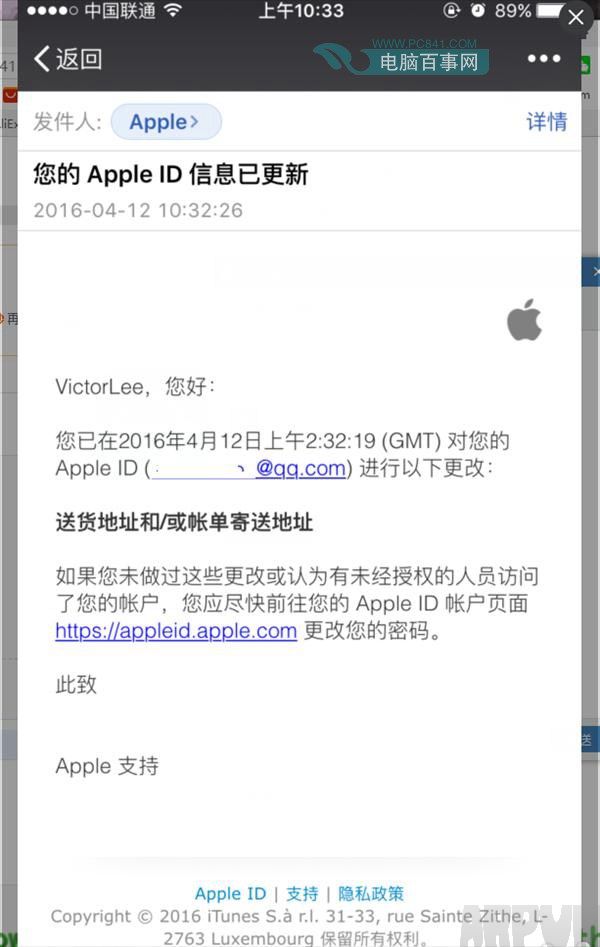 舊版iCloud更改Apple ID地區方法 修改成功之後,可以訪問下App Store,是否可以下載一些國外APP了,如果無法下載,則可能是您的網絡,不支持訪問國外網絡導致的。如果無法使用,則還是將地區改回中國吧。
舊版iCloud更改Apple ID地區方法 修改成功之後,可以訪問下App Store,是否可以下載一些國外APP了,如果無法下載,則可能是您的網絡,不支持訪問國外網絡導致的。如果無法使用,則還是將地區改回中國吧。
相關文章
+- iOS開源一個簡略的訂餐app UI框架
- 史上最具體的CocoaPods裝置教程(圖文)
- iOS卒業設計之氣象預告App
- 2016 cocoapods的裝置和應用辦法和版本進級碰到的成績
- iOS10 App適配權限 Push Notifications 字體Frame 碰到的成績
- 針對iOS10新增Api的具體研討
- iOS開辟之(APNS)長途推送完成代碼 附證書與真機調試
- iOS突變圓環扭轉動畫CAShapeLayer CAGradientLayer
- iOS仿簡書、淘寶等App的View彈出後果
- iOS App通訊之local socket示例
- Mac下獲得AppStore裝置包文件途徑
- iOS App之間的通訊 local socket
- iOS逆向工程應用LLDB的USB銜接調試第三方App
- IOS CocoaPods詳解之制造篇
- IOS CocoaPods具體應用辦法