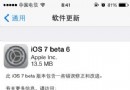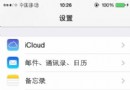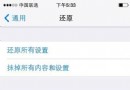IOS學習筆記UITabBarController使用教程
實現一個簡單的UITabBar:
AppDelegate.m
代碼如下 復制代碼- (BOOL)application:(UIApplication *)application didFinishLaunchingWithOptions:(NSDictionary *)launchOptions
{
self.window = [[UIWindow alloc] initWithFrame:[[UIScreen mainScreen] bounds]];
// Override point for customization after application launch.
self.window.backgroundColor = [UIColor whiteColor];
[self.window makeKeyAndVisible];
UILabel *lab = [[UILabel alloc]initWithFrame:CGRectMake(320/2-140/2, 80, 140, 40)];
lab.text = @"王振";
lab.textAlignment = UITextAlignmentCenter;
lab.backgroundColor = [UIColor blueColor];
[self.window addSubview:lab];
//your code
UILabel *label = [[UILabel alloc]initWithFrame:CGRectMake(320/2-140/2,480/2-40/2, 140, 40)];
label.text = @"Hello World";
label.backgroundColor = [UIColor cyanColor];
label.textAlignment = UITextAlignmentCenter;
[self.window addSubview:label];
HomeViewController *view1 = [[HomeViewController alloc]init];
UINavigationController *v1 = [[UINavigationController alloc]initWithRootViewController:view1];
MessageViewController *view2 = [[MessageViewController alloc]init];
UINavigationController *v2 = [[UINavigationController alloc]initWithRootViewController:view2];
SearchViewController *view3 = [[SearchViewController alloc]init];
UINavigationController *v3 = [[UINavigationController alloc]initWithRootViewController:view3];
SettingViewController *view4 = [[SettingViewController alloc]init];
UINavigationController *v4 = [[UINavigationController alloc]initWithRootViewController:view4];
//NSArray *arr = @[view1,view2,view3,view4];
NSArray *viewControllers = [NSArray arrayWithObjects:v1,v2,v3,v4 , nil];
UITabBarController *mainViewController = [[UITabBarController alloc]init];
mainViewController.viewControllers = viewControllers;
//[mainViewController setViewControllers:mainViewController];
//[mainViewController release];
[UIApplication sharedApplication].applicationIconBadgeNumber = 2;
[self.window setRootViewController:mainViewController];
return YES;
}
HomeViewController.m
代碼如下 復制代碼 - (id)initWithNibName:(NSString *)nibNameOrNil bundle:(NSBundle *)nibBundleOrNil{
self = [super initWithNibName:nibNameOrNil bundle:nibBundleOrNil];
if (self) {
// Custom initialization
self.title = @"首頁";
self.tabBarItem.badgeValue = @"New";
}
return self;
}
-(void)loadView
{
UIView *view = [[UIView alloc] initWithFrame:[[UIScreen mainScreen] applicationFrame]];
view.backgroundColor = [UIColor whiteColor];
self.view = view;
}
技巧:
給Iphone圖標添加數字提示:self.tabBarItem.badgeValue = 8;
- ios7怎麼注冊AppleID帳號
- 蘋果手機Apple ID安全提問怎麼更換?
- 蘋果5s iTunes Radio怎麼使用?iphone5s iTunes Radio使用教程
- iPhone5S屏幕尺寸是多少?會搭載IOS7系統嗎?
- 越獄蘋果5s升級iOS7.1系統方法圖解(iphone5c/iphone4/iPad)
- Swift視頻錄制之設置視頻壓縮質量、分辨率例子
- 5s ios7.1.2如何掛電話?蘋果5s鎖屏狀態下拒接電話方法
- CoCoa編程中視圖控制器與視圖類介紹
- 蘋果iOS7.1怎麼設置壁紙?ios7.1設置壁紙的教程
- Swift使用xib制作UITableView的自定義Cell(自定義單元格的復用)