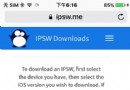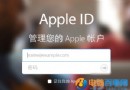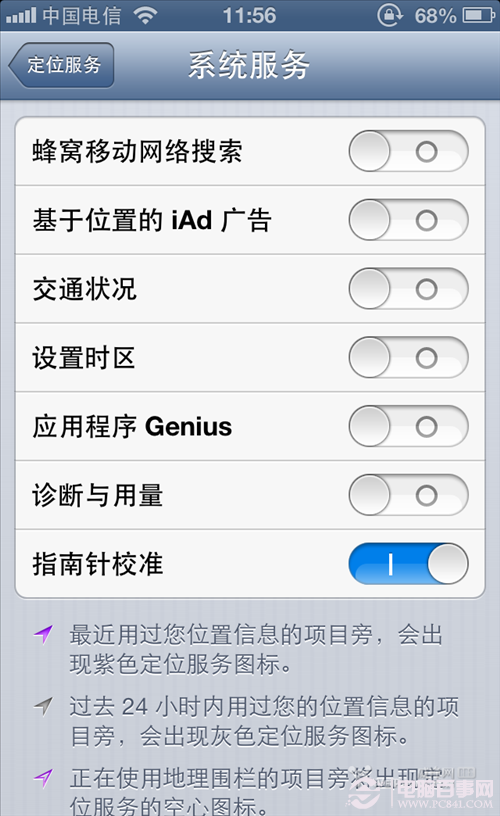IOS自定義UIView
編輯:IOS技巧綜合
IOS中一般會用到幾種方式自定義UIView
1、繼承之UIView的存代碼的自定義View
2、使用xib和代碼一起使用的自定義View
3、存xib的自定義View(不需要業務處理的那種)
本文主要就介紹下存代碼的自定義UIView和能夠在storeboard中實時顯示效果的自定義UIView
先上效果圖
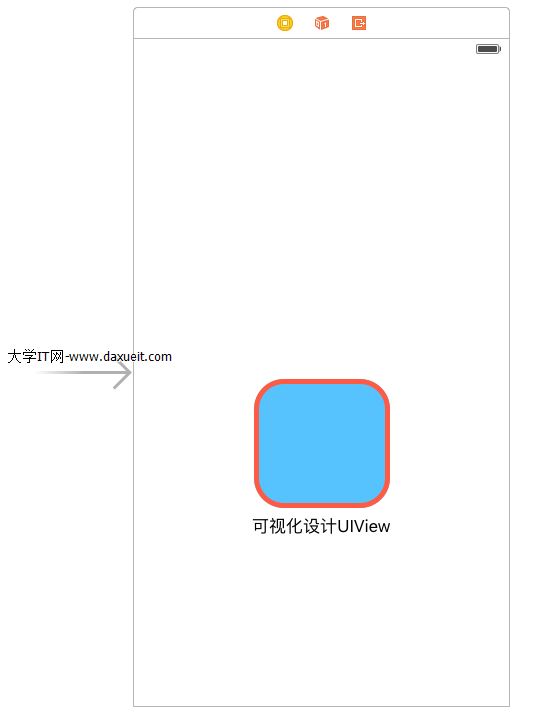
上面為設計界面,能夠直接顯示一個View的圓角與邊框線
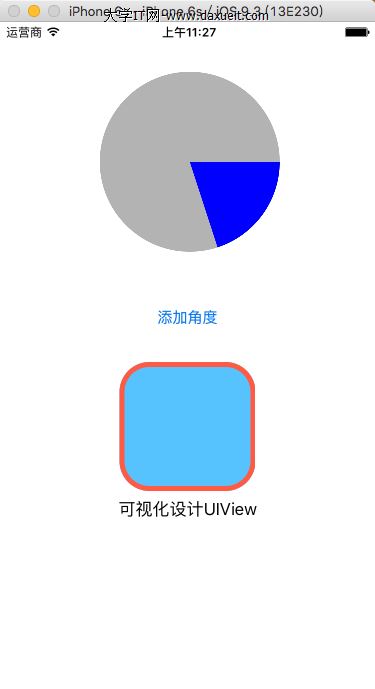
上面那個圓形餅圖是用純代碼自定義的
1.實現在storeboard中實時顯示效果的自定義UIView
1、創建MyView.h 繼承 UIView
#import <UIKit/UIKit.h> // 設置類為可視化設計 IB_DESIGNABLE @interface MyView : UIView // IBInspectable 為可視化設計屬性 // 邊框寬度 @property (nonatomic,assign)IBInspectable float borderWidth; // 邊框顏色 @property (nonatomic,retain)IBInspectable UIColor* borderColor; // 圓角 @property (nonatomic,assign)IBInspectable float cornerRadius; @end
這裡要注意的就是上面的兩個關鍵標簽
IB_DESIGNABLE :代表的是這個類可以在storeboard中顯示實時的效果
IBInspectable :代表把這個屬性能在storeboard中修改
2、MyView.m的實現
//
// MyView.m
// 01_CirProgress
//
// Created by xgao on 15/10/29.
// Copyright (c) 2015年 xgao. All rights reserved.
//
#import "MyView.h"
@implementation MyView
// 邊框寬度
- (void)setBorderWidth:(float)borderWidth{
self.layer.borderWidth = borderWidth;
}
// 邊框顏色
- (void)setBorderColor:(UIColor *)borderColor{
self.layer.borderColor = borderColor.CGColor;
}
// 圓角
- (void)setCornerRadius:(float)cornerRadius{
self.layer.cornerRadius = cornerRadius;
}
@end
3、在storeboad中添加一個view,並且設置這個view的類為 我們剛才創建的 MyView
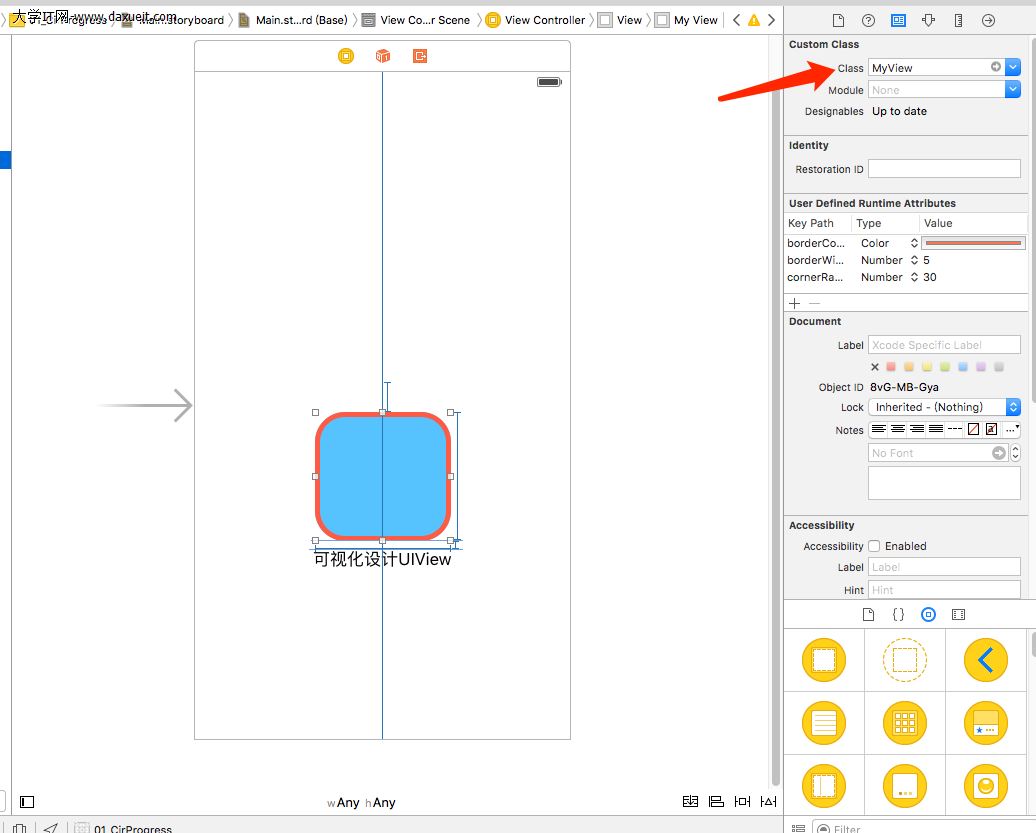
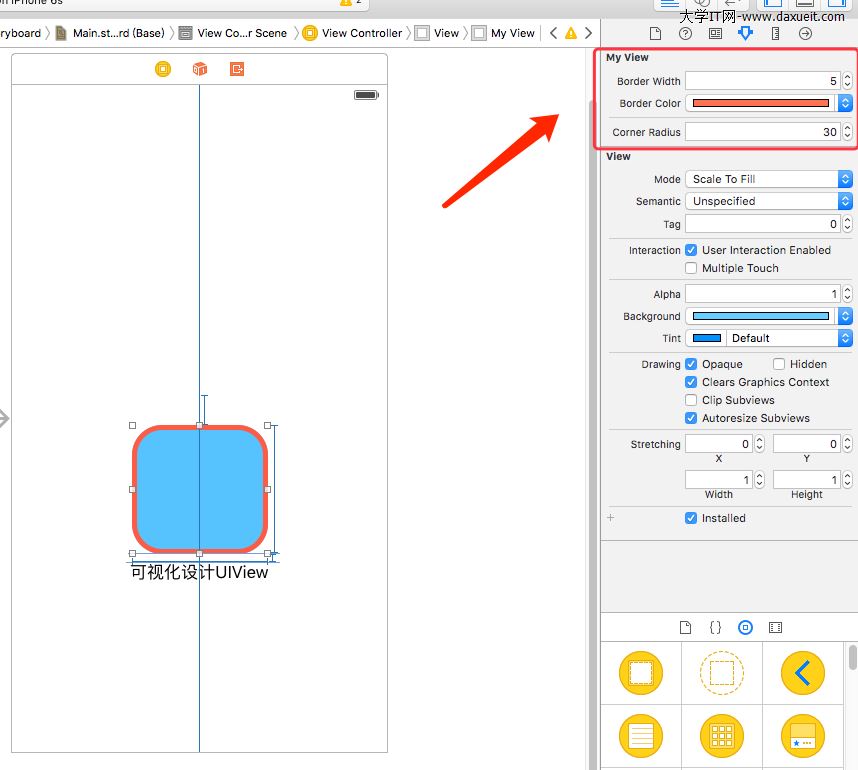
上圖裡面的那些屬性就是我們在.h文件裡面加了IBInspectable關鍵字的屬性,這裡就能實時修改看效果了。
2.實現純代碼的自定義View
1、創建一個繼承UIView的 MyProgress 類文件,MyProgress.h 如下:
#import <UIKit/UIKit.h> @interface MyProgress : UIView // 當時進度值 @property (nonatomic,assign) float progressValue; @end
2、MyProgress.m 如下:
#import "MyProgress.h"
@implementation MyProgress
{
float _proValue;
}
// 重寫初始化方法
- (id)initWithFrame:(CGRect)frame{
self = [super initWithFrame:frame];
if (self) {
// 設置背影為透明色
self.backgroundColor = [UIColor clearColor];
}
return self;
}
// 重設progressValue屬性
- (void)setProgressValue:(float)progressValue
{
_progressValue = progressValue;
// 重新畫UI
[self setNeedsDisplay];
}
// 繪圖
- (void)drawRect:(CGRect)rect {
// 獲取畫圖的上下文
CGContextRef ctx = UIGraphicsGetCurrentContext();
/**** 繪制圓形背景線 ****/
// 圓的半徑
float r = rect.size.width / 2.0;
// 全圓
CGFloat endAngle = M_PI * 2;
// 畫圓形線
CGContextAddArc(ctx, r, r, r, 0, endAngle, 0);
// 背影顏色
CGContextSetRGBFillColor(ctx, 0.7, 0.7,0.7, 1);
// 完成繪制
CGContextFillPath(ctx);
/**** 繪制扇形區域 ****/
// 計算結束角度
endAngle = M_PI * 2 * _progressValue;
/** 畫圓
* 參數1:c 當前上下文
* 參數2:x 圓的X坐標
* 參數3:y 圓的Y坐標
* 參數4:radius 圓的半徑
* 參數5:startAngle 開始角度
* 參數6:endAngle 結束角度
* 參數7:clockwise 是否逆時針
*/
CGContextAddArc(ctx, r, r, r, 0, endAngle, 0);
// 連成線,成弧形
CGContextAddLineToPoint(ctx, r, r);
// 其實就是在連接的那條線上加一個點,讓線條連接到那一個點,就像拉弓,可加多個點
// CGContextAddLineToPoint(ctx, r + 20, r + 20);
// 填充顏色
CGContextSetRGBFillColor(ctx, 0, 0, 1, 1);
// 完成繪制
CGContextFillPath(ctx);
}
3、調用自定義的MyProgress類
#import "MyProgress.h"
@interface ViewController ()
{
MyProgress* _myProView;
}
@end
@implementation ViewController
- (void)viewDidLoad {
[super viewDidLoad];
// 創建自定義控件
_myProView = [[MyProgress alloc]initWithFrame:CGRectMake(100, 50, 180, 180)];
// 默認進度
_myProView.progressValue = 0.2;
[self.view addSubview:_myProView];
}
- 上一頁:Swift_協議
- 下一頁:微信小程序,超能裝的實例教程
相關文章
+