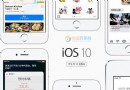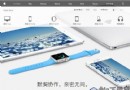AutoLayout代碼布局使用大全—一種全新的布局思想
相信ios8出來之後,不少的ios程序員為了屏幕的適配而煩惱。相信不少的人都知道有AutoLayout
這麼個玩意可以做屏幕適配,事實上,AutoLayout不僅僅只是一個為了多屏幕適配的工具,
它真正的意義所在是給了程序員一種全新的布局思想。
本文主要依據真實項目實例從三個方向全方位講解AutoLayout的使用大全。
一。AutoLayout布局原理和語法
二。約束沖突和AutoLayout動畫處理
三。AutoLayout布局思想,約束鏈的控制。
本文講解的內容和代碼主要依賴於一個名為UIView+AutoLayout的分類。文章末尾將會附上下載鏈接。
一。AutoLayout布局原理和語法
筆者在寫這篇文章之前,閱讀過不少關於AutoLayout教程的文章。其中有一句話尤為深刻,
學習AutoLayout之前,必須要完全拋棄傳統的frame屬性,先完成思想的扭轉學習起來方能事半功倍。
AutoLayout是蘋果ios6出來的東西,與傳統的Frame屬性不同。每一個view對象都有一個frame屬性,
frame屬於CGrect對象,通過蘋果的Api可以得知,CGrect其實是一個結構體。
structCGRect {
CGPointorigin;
CGSizesize;
};
typedefstructCGRectCGRect;一個是控制坐標的CGPoint,一個是控制大小的CGSize。
而AutoLayout是通過約束來實現布局的。一個view一旦使用了AutoLayout約束,
那麼它的frame將永遠都是0.
所以在使用AutoLayout之前需要兩個准備工作。
1.設置
translatesAutoresizingMaskIntoConstraints為NO。
2.如果是viewControl則AutoLayout適配寫在
- (void)updateViewConstraints中。
如果是view則AutoLayout適配寫在
- (void)updateConstraints中。實際上,這也正是AutoLayout好處之一,可以集中將一個controller和
view的適配在一個方法中。
AutoLayout語法主要分三類
1.設置size。
先來看看UIView+AutoLayout的實現。
[ViewautoSetDimension:ALDimensionWidthtoSize:30];
UIView+AutoLayout底層原生的實現
NSLayoutConstraint*constraint = [NSLayoutConstraintconstraintWithItem:selfattribute:NSLayoutAttributeWidth
relatedBy:NSLayoutRelationEqual
toItem:nilattribute:NSLayoutAttributeNotAnAttributemultiplier:0.0fconstant:size];
[ViewaddConstraint:constraint];
任何一個AutoLayout語法都是通過創建一個NSLayoutConstraint約束對象添加到view的約束中去的。
創建一個AutoLayout需要七個參數,他們分別是(1)WithItem:被約束對象
(2)第一個attribute:被約束對象的關系 (3)relatedBy:約束描述 (
4)toItem:約束源 (5)第二個attribute:約束源的關系 (6)multiplier:約束系數
(7)constant:約束常數
在官方的api中,對約束有一個計算公式
/* Create constraints explicitly. Constraints are of the form "view1.attr1 = view2.attr2 * multiplier + constant"
下面具體講解參數在NSLayoutConstraint API中的對應屬性。
typedefNS_ENUM(NSInteger, NSLayoutAttribute) {
NSLayoutAttributeLeft =1,
NSLayoutAttributeRight,
NSLayoutAttributeTop,
NSLayoutAttributeBottom,
NSLayoutAttributeLeading,
NSLayoutAttributeTrailing,
NSLayoutAttributeWidth,
NSLayoutAttributeHeight,
NSLayoutAttributeCenterX,
NSLayoutAttributeCenterY,
NSLayoutAttributeBaseline,
NSLayoutAttributeLastBaseline =NSLayoutAttributeBaseline,
NSLayoutAttributeFirstBaselineNS_ENUM_AVAILABLE_IOS(8_0),
NSLayoutAttributeLeftMarginNS_ENUM_AVAILABLE_IOS(8_0),
NSLayoutAttributeRightMarginNS_ENUM_AVAILABLE_IOS(8_0),
NSLayoutAttributeTopMarginNS_ENUM_AVAILABLE_IOS(8_0),
NSLayoutAttributeBottomMarginNS_ENUM_AVAILABLE_IOS(8_0),
NSLayoutAttributeLeadingMarginNS_ENUM_AVAILABLE_IOS(8_0),
NSLayoutAttributeTrailingMarginNS_ENUM_AVAILABLE_IOS(8_0),
NSLayoutAttributeCenterXWithinMarginsNS_ENUM_AVAILABLE_IOS(8_0),
NSLayoutAttributeCenterYWithinMarginsNS_ENUM_AVAILABLE_IOS(8_0),
NSLayoutAttributeNotAnAttribute =0
};
以上是官方API對約束關系的描述,其中NSLayoutAttributeLeading,NSLayoutAttributeTrailing,實際上等同於left和right,據說是阿拉伯國家的使用習慣。 可以根據以上枚舉看出約束關系主要就是上下左右,寬度,高度,橫坐標中心,縱坐標中心。typedefNS_ENUM(NSInteger, NSLayoutRelation) {
NSLayoutRelationLessThanOrEqual = -1,
NSLayoutRelationEqual =0,
NSLayoutRelationGreaterThanOrEqual =1,
};
約束描述主要就是<= == >= 主要是用於不確定大小和坐標的約束,autolayout適配的靈活性和動態性主要來源於這個約束關系。 約束系數multiplier和約束常數constant主要是計算約束關系最終結果的,遵循公式"view1.attr1 = view2.attr2 * multiplier + constant" 以上就是所有布局的約束來源,可以看到使用起來非常的方便,由於要想准確的將一個View動態布局, 有時候往往需要設置好幾個約束來定位view的位置,所以這種代碼寫起來往往比設置frame更加的冗長, 好在文文介紹的UIView+AutoLayout可以替你分擔。 回歸主題,通過以上代碼可以看到,由於只需要設置一個view的大小,所以不需要約束源,toItem 設為nil,那麼約束源的關系自然就是沒有關系了,第二個Attribute設為NSLayoutAttributeNotAnAttribute。 按照這種思維,其實我們就可以動態綁定一個view和另一個view的大小,實際上卻很少這麼用, 為什麼呢?之後會講到。 2.位置間的約束 先來看看UIView+AutoLayout的實現。 [View1autoPinEdge:ALEdgeLefttoEdge:ALEdgeLeftofView:View1withOffset:5]; UIView+AutoLayout底層原生的實現NSLayoutConstraint *constraint = [NSLayoutConstraintconstraintWithItem:self
attribute:NSLayoutAttributeLeftrelatedBy:NSLayoutRelationEqual
toItem:View2attribute:NSLayoutAttributeLeftmultiplier:1.0fconstant:5];
[View1addConstraint:constraint];
根據上文講解的各參數的含義可知,以上方法的意思就是約束view1的最左邊到view2的最左邊的距離是5(因為約束系數是1).
3.約束對齊
先來看看UIView+AutoLayout的實現。
[view1autoAlignAxisToSuperviewAxis:ALAxisVertical];
UIView+AutoLayout底層原生的實現
NSLayoutConstraint*constraint = [NSLayoutConstraintconstraintWithItem:selfattribute:NSLayoutAttributeCenterX
relatedBy:NSLayoutRelationEquatoItem:view1.superview
attribute:NSLayoutAttributeCenterXmultiplier:1.0fconstant:0.0f];
根據上文講解的各參數的含義可知,以上方法的意思就是約束view1的橫坐標中心在view1的父view中居中.
因為前文說過,所有的約束都是創建一個相同的NSLayoutConstraint對象來實現。所以代碼都是大通小易。
以下主要講解一下UIView+AutoLayout這個分類的使用方法。
根據以上的約束三種用途,UIView+AutoLayout對應的方法主體上也分為三類。
1.設置size類(以autosetdimension開頭)

以下是ALDimension枚舉
typedefNS_ENUM(NSInteger, ALDimension) {
ALDimensionWidth =NSLayoutAttributeWidth, // the width of the view
ALDimensionHeight =NSLayoutAttributeHeight // the height of the view
};
2.位置約束(以autopin開頭)

以下是ALEdge枚舉
typedefNS_ENUM(NSInteger, ALEdge) {
ALEdgeLeft =NSLayoutAttributeLeft, // the left edge of the view
ALEdgeRight =NSLayoutAttributeRight, // the right edge of the view
ALEdgeTop =NSLayoutAttributeTop, // the top edge of the view
ALEdgeBottom =NSLayoutAttributeBottom, // the bottom edge of the view
ALEdgeLeading =NSLayoutAttributeLeading, // the leading edge of the view (left edge for left-to-right languages like English, right edge for right-to-left languages like Arabic)
ALEdgeTrailing =NSLayoutAttributeTrailing // the trailing edge of the view (right edge for left-to-right languages like English, left edge for right-to-left languages like Arabic)
};
3.約束對齊(autoAlign開頭)

以下是ALAxis枚舉
typedefNS_ENUM(NSInteger, ALAxis) {
ALAxisVertical =NSLayoutAttributeCenterX, // a vertical line through the center of the view
ALAxisHorizontal =NSLayoutAttributeCenterY, // a horizontal line through the center of the view
ALAxisBaseline =NSLayoutAttributeBaseline // a horizontal line at the text baseline (not applicable to all views)
};
第一節小結:主要講解了一下AutoLayout底層實現原理和UIView+AutoLayout的封裝原理。
二。AutoLayout約束沖突和動畫處理
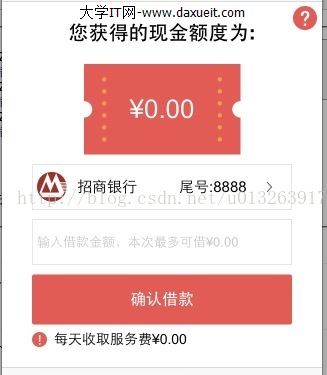
以上的這個頁面就是完全用的AutoLayout布局,整體結構就是這樣,頂部的label1和右上角按鈕button1,
中間的imageview1和label2,下方兩個cellview1和cellview2,再下面一個button2,
最下面的小提示忽略不計。
cellview1和cellview2是自定義的view,裡面的一些image view和label都是它的子view。
重點:當一個父view1有了一個子view2,並且子view2有了子view3,那麼在約束view3的時候,
如果它的父view不是最高層的那個view,那麼view3的約束會對它的父view產生約束影響。
這一個規則確實讓人很難摸清頭腦,筆者這裡不再詳細說明,希望讀者在遇到約束沖突的時候
逐漸摸清這個規則。
AutoLayout的動畫處理。
假如一個view使用了AutoLayout約束布局之後,這個時候如果對這個view做一個動畫處理,
按照傳統的做法是改變它的一些屬性,在平移動畫中主要是改變它的frame坐標,
但是在AutoLayout中frame都是0應該如何處理呢。這裡筆者由難到易提供三種解決方案。
1.使用[self.viewlayoutIfNeeded]方法動態刷新約束,筆者認為這個對初學AutoLayout的人
來說是最難的。
2.改變view的bounds屬性。這個網上有資料,在AutoLayout中bounds屬性是有效的。
這個可能相對好解決一點。
3.改變view的transform屬性,比如說網上平移10個距離,可以這樣寫self.transform=CGAffineTransformMakeTranslation(0, -10); 相信這個是最簡單也是最好處理的了。
三。AutoLayout布局思想,約束鏈的控制
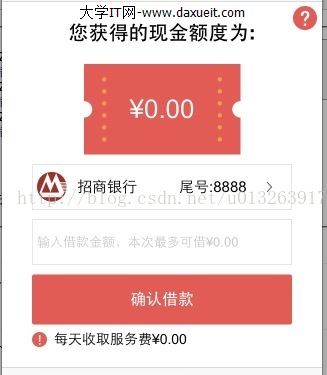
還是使用這個頁面加上UIView+AutoLayout來詳細講解。
比如說我要布局cellView1中最左邊那個招商銀行logo的imageview。
使用UIView+AutoLayout可以這樣寫。
[imageview autoPinEdge:ALEdgeTop toEdge:ALEdgeTop ofView:self withOffset:5];
[imageview autoPinEdge:ALEdgeLeft toEdge:ALEdgeLeft ofView:self withOffset:5];
[imageview autoPinEdge:ALEdgeBottom toEdge:ALEdgeBottom ofView:self withOffset:5];
[imageview autoPinEdge:ALEdgeRight toEdge:ALEdgeLeft ofView:self withOffset:35];
基本上任何的view都可以分別對它的上下左右使用四個位置約束來確定它的位置,
這四行代碼的意思本別就是
imageview頂部距離父view頂部間距5,image view底部距離父view底部間距5,
imageview左側距離父view左側間距5,imageview右側距離父view左側間距35,
這樣子的話,假如父view的高度是40的話,那麼imageview的size不需要設置,
自然而然的被這四個約束為(30,30).
這看起來沒什麼不妥,實際上已經是約束過度了。當父view的高度發生變更的時候,
imageview的高度就會因為頂部和底部的約束而動態計算,假如父view高50,
那麼imageview的size就是(30,40),這個時候假如是一張方形圖片就會變形,
實際上這並不是AutoLayout的精髓。
再看下面這種約束方式
[ImageViewautoSetDimensionsToSize:CGSizeMake(30,30)];
[ImageViewautoPinEdge:ALEdgeLefttoEdge:ALEdgeLeftofView:selfwithOffset:5];
[ImageViewautoAlignAxisToSuperviewAxis:ALAxisHorizontal];
這三行代碼的意思是,約束imageview的固定大小(30,30),
約束imageview左側距離父view左側間距為5,約束imageview的縱坐標軸線與父view縱坐標軸線對齊。
通過以上三個約束不難看出,無論父view如果改變大小和位置,
image自身的形狀和父view的相對位置都是固定的。
總結:AutoLayout真正的語法只有一個方法,只要理解這個方法的七個參數分別所代表的含義就不難理解AutoLayout的實現原理。所以對於程序員來說,重要的並不是這種布局方式用代碼寫起來有多麼的冗長,因為有不少的三方庫可以幫助你簡寫代碼,實際上我們真正要掌握的是AutoLayout的這種布局思想,心中對一個view布局的時候心中都應該要有一條約束鏈,只有這樣,你的布局約束將會越來越精簡,越來越准確,也越來越適配。
因為筆者自己也是剛剛接觸AutoLayout,以上只是粗略的講解一下自身的學習心得,筆者極力推薦UIView+AutoLayout這個庫來使用AutoLayout,因為封裝都比較形象,並且接近底層,對理解AutoLayout的原理和掌握內涵更加的有益。
- 上一頁:ASIHTTPRequest
- 下一頁:json數據解析
- iOS設置UIButton文字顯示地位和字體年夜小、色彩的辦法
- 詳解iOS中Button按鈕的狀況和點擊事宜
- Mac下獲得AppStore裝置包文件途徑
- iOS運用中UICollectionViewCell定制Button
- 淺析IOS開辟TouchID指紋解鎖功效
- IOS 處理UIButton 點擊卡頓/延遲的成績
- iOS完成相似微信和付出寶的暗碼輸出框(UIKeyInput協定)
- IOS 運用內顯示 AppStore 某個運用的概況
- IOS代碼筆記之勾選記住暗碼全體button
- iOS中的導航欄UINavigationBar與對象欄UIToolBar要點解析
- iOS中的音頻辦事和音頻AVAudioPlayer音頻播放器應用指南
- iOS中UIActivityIndicatorView的用法及齒輪期待動畫實例
- 詳解iOS運用中自界說UIBarButtonItem導航按鈕的創立辦法
- 詳解iOS中UIView的layoutSubviews子視圖結構辦法應用
- 詳解iOS中UIButton的三年夜UIEdgeInsets屬性用法