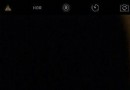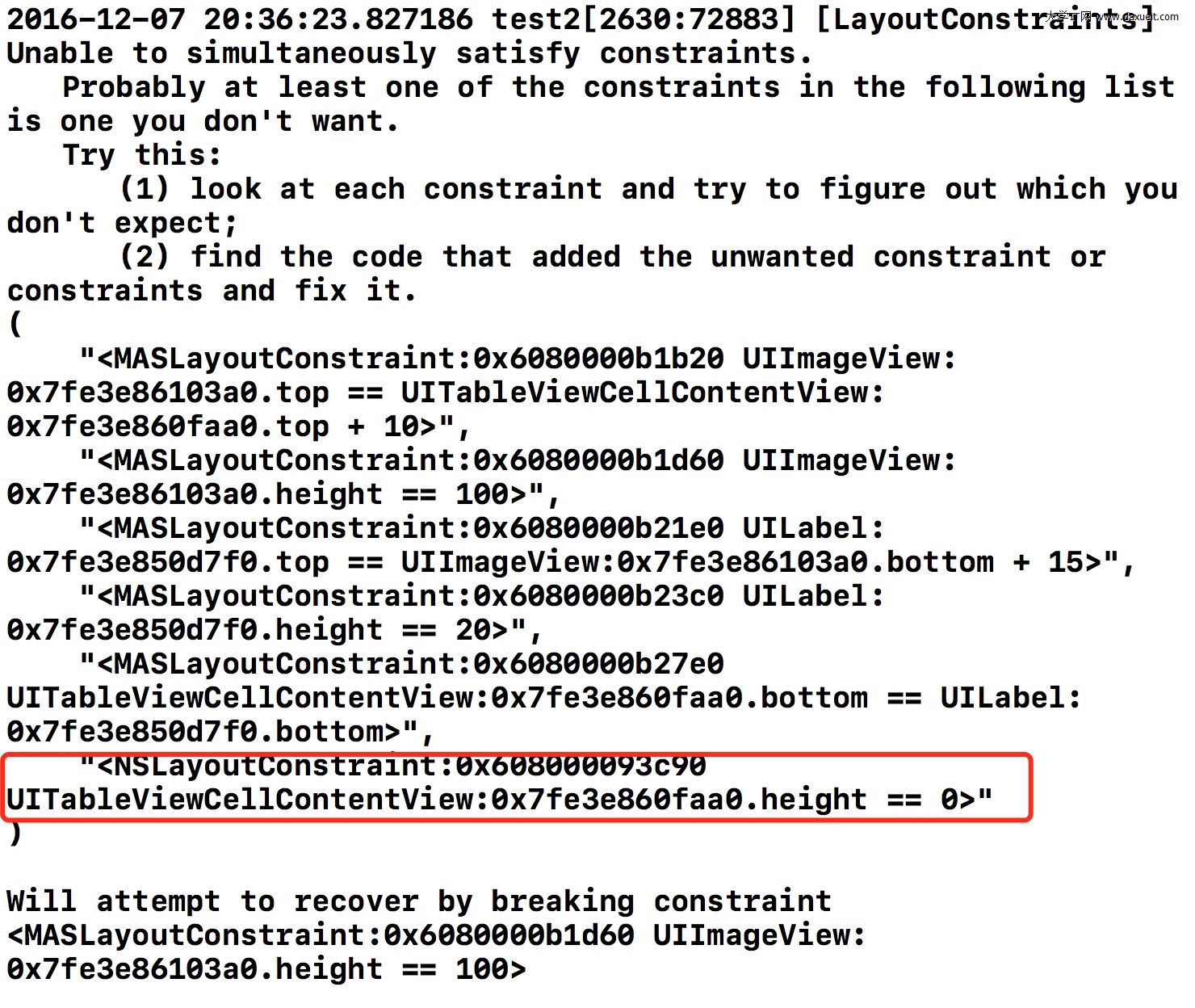UITableView點擊背景
編輯:IOS技巧綜合
系統自定義的點擊背景有時間覺得效果不好想換個
- (void)setSelected:(BOOL)selected animated:(BOOL)animated {
[super setSelected:selected animated:animated];
if (selected) {
self.backgroundColor = [UIColor redColor];
}else {
self.backgroundColor = [UIColor whiteColor];
}
}
如果你發現時上面的,0-0那肯定沒成功啊,為什麼呢?
打開層級,可以看到,原來在下面,這樣就簡單了,只需要在初始化cell後加上這麼一段代碼
cell.selectionStyle = UITableViewCellSelectionStyleNone;
效果圖:
-0-成功了~~~~~~~~~~~~~~~~~~~
add...
如果想實現閃一下而不是一直選擇的話,可以用tablview的代理實現
首先:
- (void)setSelected:(BOOL)selected animated:(BOOL)animated {
[super setSelected:selected animated:animated];
if (selected) {
self.backgroundColor = [UIColor whiteColor];
}else {
self.backgroundColor = [UIColor whiteColor];
}
}
在tablview的代理中:
- (void)tableView:(UITableView *)tableView didHighlightRowAtIndexPath:(NSIndexPath *)indexPath {
UITableViewCell *cell = [tableView cellForRowAtIndexPath:indexPath];
cell.backgroundColor = [UIColor greenColor];
}
效果圖:
so-簡單方法,自定義cell裡面,可以實現一樣的效果,也不用在外面寫了
- (void)setHighlighted:(BOOL)highlighted animated:(BOOL)animated {
[super setHighlighted:highlighted animated:animated];
if (highlighted) {
self.backgroundColor = [UIColor redColor];
}else {
self.backgroundColor = [UIColor whiteColor];
}
}
相關文章
+- iOS開源一個簡略的訂餐app UI框架
- 在uiview 的tableView中點擊cell進入跳轉到另外一個界面的完成辦法
- iOS開辟之UIScrollView控件詳解
- 進修iOS自界說導航掌握器UINavigationController
- iOS仿熱點話題熱門輪播界面tableView
- IOS中UITableView轉動到指定地位
- iOS為UIView設置暗影後果
- iOS設置UIButton文字顯示地位和字體年夜小、色彩的辦法
- iOS開辟之UIPickerView完成城市選擇器的步調詳解
- iOS長按UIlabel完成可復制功效
- iOS開辟中UIWebView的加載當地數據的三種方法
- iOS中修正UITextField占位符字體色彩的辦法總結
- IOS 仿時間網選票UI實例代碼
- iOS推送之當地告訴UILocalNotification
- 應用UITextField限制只可輸出中,英文,數字的辦法