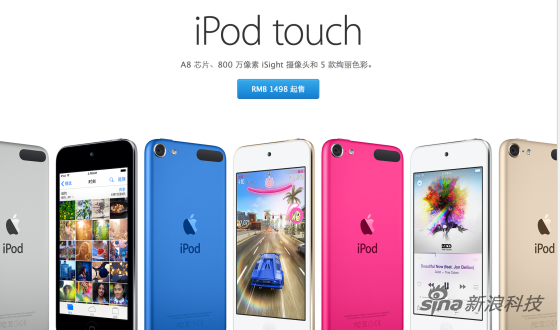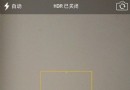ios開發之NavBar和TarBar使用技巧
1 改變NavBar顏色:選中Navigation Bar 的Tint屬性。選中顏色。
2 隱藏“back”按鈕: self.navigationItem.hidesBackButton = YES;
3 隱藏"NavBar" : self.navigationController.navigationBarHidden = YES;
4 可以不用MainWindow.xib創建的Navigation。在每個view上自定義。
需要把每個控制頁都加上以下代碼來隱藏nav:
-(void)viewWillAppear:(BOOL)animated
{
self.navigationController.navigationBarHidden = YES;//顯示"NavBar"
}
然後在每個控制頁xib自己添加Navigation Bar。添加所需BarButtonItem按鈕。
5 頁面跳轉隱藏tarbar :
HomeDetailViewController *detailview = [[HomeDetailViewController alloc] initWithNibName:@"HomeDetailView" bundle:nil];
detailview.hidesBottomBarWhenPushed = YES;//隱藏tarbar
[self.navigationController pushViewController:detailview animated:YES];
[detailview release];
6 頁面返回:
[self.navigationController popViewControllerAnimated:YES];
7 默認選中tabbar為第一個view:
TabBarController.selectedIndex= 0;
其他:
8 已知兩地經緯度 計算兩地之間的距離:
// 地圖顯示當前位置:
mapView.showsUserLocation=YES;
CLLocationManager *locationManager = [[CLLocationManager alloc] init];//創建位置管理器
locationManager.delegate=self;//設置代理
locationManager.desiredAccuracy=kCLLocationAccuracyBest;//指定需要的精度級別為最佳精度
locationManager.distanceFilter=1000.0f;//設置距離篩選器為任何移動都要發送更新
[locationManager startUpdatingLocation];//啟動位置管理器
MKCoordinateSpan theSpan;
//地圖的范圍 越小越精確
theSpan.latitudeDelta=0.05;
theSpan.longitudeDelta=0.05;
MKCoordinateRegion theRegion;
theRegion.center=[[locationManager location] coordinate];
theRegion.span=theSpan;
[mapView setRegion:theRegion];
[locationManager release];
MKUserLocation *usrLoc=mapView.userLocation;
CLLocationCoordinate2D usrCoordinate=usrLoc.location.coordinate;
NSLog(@"la==%f lo==%f",usrCoordinate.latitude,usrCoordinate.longitude);
// 已知兩點的經緯度,計算出兩地距離:
CLLocation *location1 = [[[CLLocation alloc] initWithLatitude:usrCoordinate.latitude longitude:usrCoordinate.longitude] autorelease];
CLLocation *location2 = [[[CLLocation alloc] initWithLatitude:36.676445 longitude:117.106793] autorelease];
NSLog(@"JULI====%.0f km", [location1 distanceFromLocation:location2]);//4502
9 取小數點後兩位(四捨五入),輸出:
NSLog(@"%.02f km",4478.442312);
10 調用打電話API :
[[UIApplication sharedApplication] openURL:[NSURL URLWithString:@"tel://10010"]];
使用這種方式撥打電話時,當用戶結束通話後,iphone界面會停留在電話界面。
用如下方式,可以使得用戶結束通話後自動返回到應用:
UIWebView*callWebview =[[UIWebView alloc] init];
NSURL *telURL =[NSURL URLWithString:@"tel:10086"];// 貌似tel:// 或者 tel: 都行
[callWebview loadRequest:[NSURLRequest requestWithURL:telURL]];
//記得添加到view上
[self.view addSubview:callWebview];
11 調用 SMS發短信:
[[UIApplication sharedApplication] openURL:[NSURL URLWithString:@"sms://15315310992"]];
12 調用自帶 浏覽器 safari
[[UIApplication sharedApplication] openURL:[NSURL URLWithString:@"http://www.baidu.com"]];
13 在一個程序裡打開另一個程序:
首先:plist裡添加URL types 點開裡邊的Item0 添加URLSchemes 打開Item0 輸入sinaWeibo
然後在需要調用的地方:[[UIApplication sharedApplication] openURL:[NSURL URLWithString:@"sinaWeibo://*"]];
https://itunes.apple.com/cn/app/qq-2012/id444934666?mt=8
14 雙引號轉義:
用 \" 表示 雙引號
15 設置按鈕按下換圖片 松開還是原圖
// [danxuan setImage:[UIImage imageNamed:@"exercise_option_n.png"] forState:UIControlStateNormal];
//這個是設置按下的圖片,松開就是上面的圖片
// [danxuan setImage:[UIImage imageNamed:@"exercise_option_s.png"] forState:UIControlEventTouchDragOutside];
16 判斷數組中是否存在某元素:
BOOL isValue=[keyArray containsObject:@"aaa"];
17 Nav添加button
UIButton *btnBack = [ABUtil createNavigationCtrollerRoundedRectBtn:Localized(@"取消")];
[btnBack addTarget:self
action:@selector(tapLeftBarButton)
forControlEvents:UIControlEventTouchUpInside];
UIBarButtonItem *leftBarButtonItem = [[UIBarButtonItem alloc] initWithCustomView:btnBack];
self.navigationItem.leftBarButtonItem = leftBarButtonItem;
[btnBack release];
[leftBarButtonItem release]