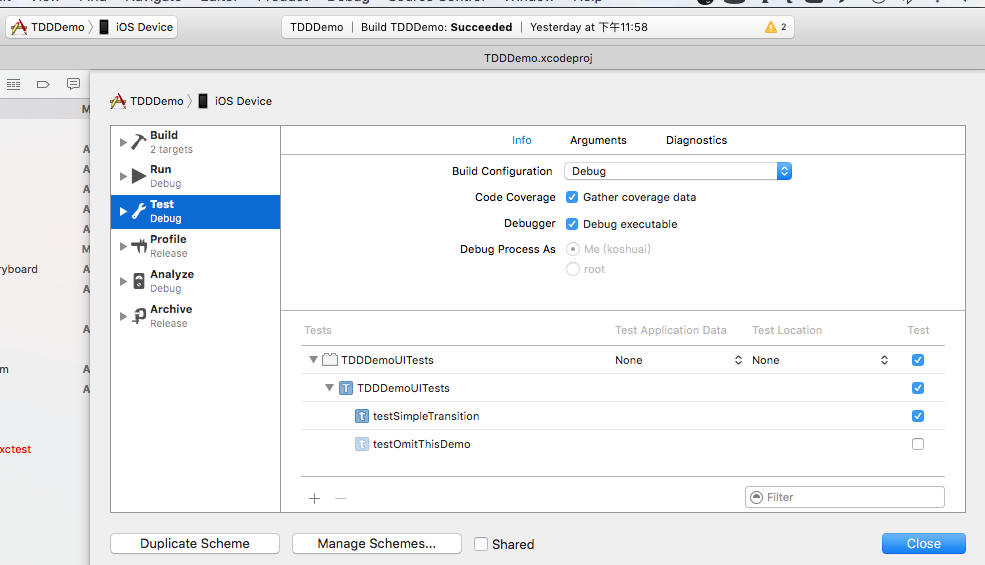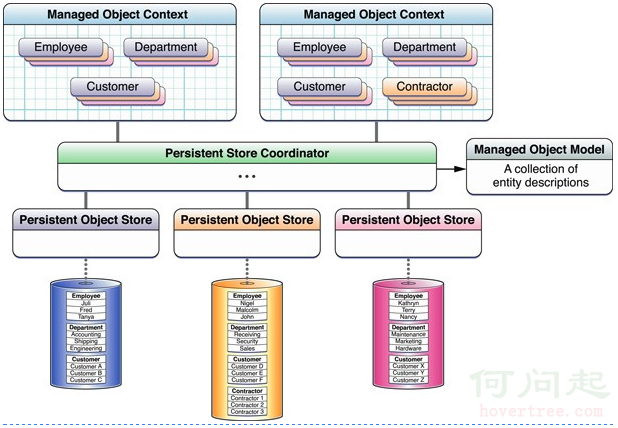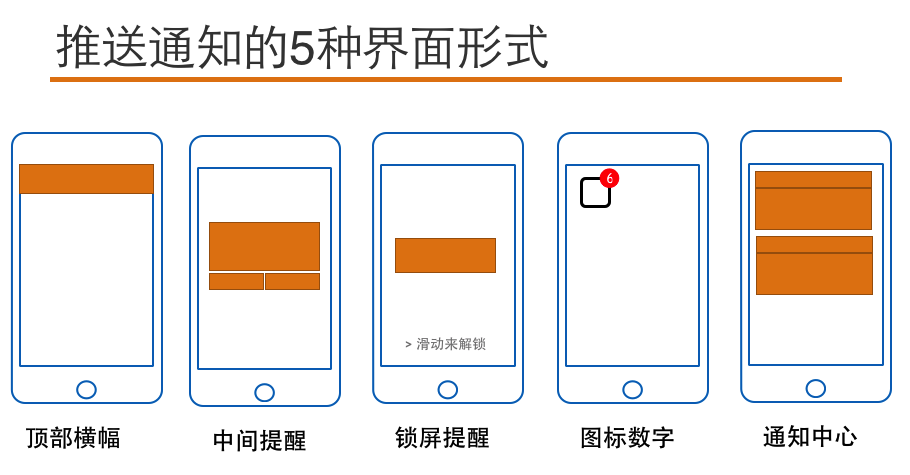IOS開發中UITableView(表視圖)的滾動優化及自定義Cell
IOS開發中UITableView(表視圖)的滾動優化及自定義Cell
IOS 開發中UITableView是非常常用的一個控件,我們平時在手機上看到的聯系人列表,微信好友列表等都是通過UITableView實現的。UITableView這個控件中的列表的每一行是一個cell,當UITableView中cell數量特別大的時候,由於每次都需要alloc分配內存並初始化,會導致app運行不流暢,所以可以使用蘋果提供的幾個方法進行優化,我把這個過程記錄下來供自己以後查閱。
當然,既然說到優化,那我們就從沒有優化的狀態開始談起。先使用最基本的流程實現一個UITableView(表視圖),然後再談優化,以及自定義。
本文正文主要分一下三步:
一、使用最基本的流程來實現一個表視圖。
二、通過滾動優化表視圖中cell的創建使之節約內存。
三、自定義表視圖中cell樣式。
一、使用最基本的流程來實現一個表視圖:
文章一開始說了UITableView這個控件中的列表的每一行是一個cell,所以我們先創建一個UITableView表視圖,然後在datasource代理方法中返回cell的個數,以及創建cell:
1、創建UITableView控件myTableView,全局變量、設置代理、添加到當前view:
#import "ViewController.h"
@interface ViewController (){
UITableView *myTableView;
}
@end
@implementation ViewController
- (void)viewDidLoad {
[super viewDidLoad];
myTableView = [[UITableView alloc]initWithFrame:CGRectMake(0, 20, 414, 600)];
myTableView.backgroundColor = [UIColor lightGrayColor];
myTableView.delegate = self;
myTableView.dataSource = self;
[self.view addSubview:myTableView];
}
2、在頭文件中添加代理:
// // ViewController.h // UITableView列表 // // Created by mac on 16/4/15. // Copyright © 2016年 mzw. All rights reserved. // #import <UIKit/UIKit.h> //添加代理UITableViewDataSource和UITableViewDelegate @interface ViewController : UIViewController<UITableViewDataSource,UITableViewDelegate> @end
3、進入UITableViewDataSource中找到代理方法並粘貼到.m文件中,實現方法,其中:
- (NSInteger)tableView:(UITableView *)tableView numberOfRowsInSection:(NSInteger)section 返回一個數字,是cell的個數;
- (UITableViewCell *)tableView:(UITableView *)tableView cellForRowAtIndexPath:(NSIndexPath *)indexPath 返回的是UITableViewCell,所以我們就在這個函數中創建cell,並返回,這樣就實現了代理方法。
具體代碼:
//myTableView的行數
- (NSInteger)tableView:(UITableView *)tableView numberOfRowsInSection:(NSInteger)section{
return 10;
}
- (UITableViewCell *)tableView:(UITableView *)tableView cellForRowAtIndexPath:(NSIndexPath *)indexPath{
// 創建UITableViewCell
UITableViewCell *cell = [[UITableViewCell alloc]init];
// UITableViewCell自帶textlabel,indexPath.row為行數
cell.textLabel.text = [NSString stringWithFormat:@"這是第%ld行",indexPath.row];
return cell;
}
以上代碼的第9行創建了UITableViewCell並初始化,第11行是給cell自帶的textlabel設置文字的,這樣的做法就是:需要多少個cell,就alloc多少次,如果軟件需要的cell個數太多,會導致下拉時非常卡。但是在需要展示的數據量很小,也就是需要的cell不多的時候,可以使用這種方式。
通過這種方式實現的表視圖模擬如下:
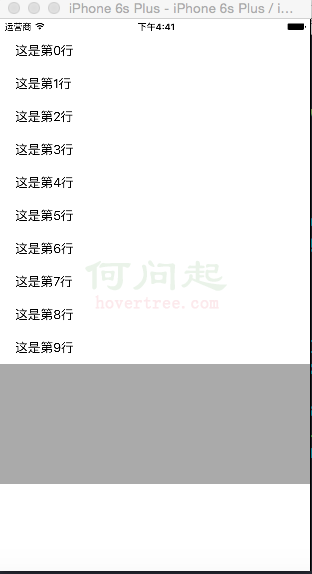
二、通過優化表視圖中cell的創建使之節約內存。
滾動優化的原理就是如果這個屏幕上能顯示10個cell,那我就創建11個cell,不管有多少數據要現實,就用這11個cell。當用戶上拉或下拉的時候,上面消失的cell將重新裝入要顯示的數據,然後顯示在屏幕上,相當於總有一個在緩沖等待顯示。通過這樣的方式減少了cell的alloc次數,進而降低了內存開銷,提高了系統性能。
要實現以上思路,只需要把一中的創建cell的代碼換成一下語句:
// // 2、使用隊列池優化方式創建cell
static NSString *cellid = @"cell";//一個固定的標識
UITableViewCell *cell = [tableView dequeueReusableCellWithIdentifier:cellid];
if (cell == nil) {
cell = [[UITableViewCell alloc]initWithStyle:UITableViewCellStyleSubtitle reuseIdentifier:cellid];
}
三、自定義表視圖中cell樣式:
1、先新建一個繼承自UITableViewCell的類,我這裡創建的名稱是myTableViewCell,創建的時候勾選創建nib文件。
2、打開創建好的nib文件,然後裡面已經有一個cell了,我們采用拖拽的辦法給這個cell裡加入一個UIImageView,然後給裡面放置一個圖片,在這裡我使用一張黃色的純色圖片,然後在cell的左邊拖入一個buttom,右邊拖入一個label,完成後如下圖:
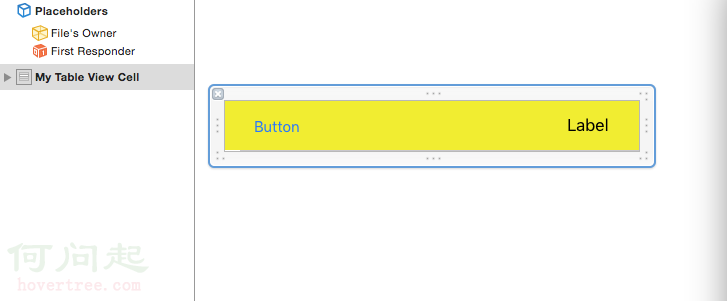
3、在 myTableViewCell.h中定義兩條語句
@property(nonatmic, strong)IBOUTLET UIButton *mybutton; @property(nonatmic, strong)IBOUTLET UILabel *mylabel;
寫完這兩句之後就可以在nib中拖線連接關系了,這個過程是最基本的,這裡不說。
4、在ViewController.m中完成app 的主要功能,也就是表視圖的實現:
//
// ViewController.m
// UITableView使用nib拖動自定義
//
// Created by mac on 16/4/15.
// Copyright © 2016年 mzw. All rights reserved.
//
#import "ViewController.h"
#import "myTableViewCell.h"
@interface ViewController (){
UITableView *myTableView;
NSArray *contentArray;
}
@end
@implementation ViewController
- (void)viewDidLoad {
[super viewDidLoad];
myTableView = [[UITableView alloc]initWithFrame:CGRectMake(0, 20, 414, 500)];
myTableView.delegate = self;
myTableView.dataSource = self;
[self.view addSubview:myTableView];
// 用來為cell的mulabel賦值的數組
contentArray = @[@"one",@"two",@"three",@"four",@"five",@"six",@"seven",@"eight",@"nine",@"ten",];
}
- (NSInteger)tableView:(UITableView *)tableView numberOfRowsInSection:(NSInteger)section{
// 設置cell的數量為數組的元素個數
return contentArray.count;
}
- (UITableViewCell *)tableView:(UITableView *)tableView cellForRowAtIndexPath:(NSIndexPath *)indexPath{
// 優化方式創建cell
static NSString *cellid = @"cell";
myTableViewCell *cell = [tableView dequeueReusableCellWithIdentifier:cellid];
if (cell == nil) {
// 使用繪制好的nib為cell賦值
cell = (myTableViewCell*)[[[NSBundle mainBundle]loadNibNamed:@"myTableViewCell" owner:self options:nil] objectAtIndex:0];
// cell上按鈕的button,為了從cell上的多個控件中區分出某個button
cell.mybutton.tag = 1000;
// 為cell上的button添加方法
[cell.mybutton addTarget:self action:@selector(haha:) forControlEvents:UIControlEventTouchUpInside];
// 使用數組的內容為cell賦值
cell.mylabel.text = [contentArray objectAtIndex:[indexPath row]];
}
return cell;
}
//拿到cell,然後根據tag拿到button然後輸出buttn上的文字
-(void)haha:(UIButton*)sender{
// button在cell的content上,所以通過以下方法獲取
myTableViewCell *cell =(myTableViewCell*)[[sender superview]superview];
UIButton *mybutton = (UIButton*)[cell viewWithTag:1000];
NSLog(@"%@",mybutton.titleLabel.text);
}
- (void)didReceiveMemoryWarning {
[super didReceiveMemoryWarning];
// Dispose of any resources that can be recreated.
}
@end
模擬效果如下:
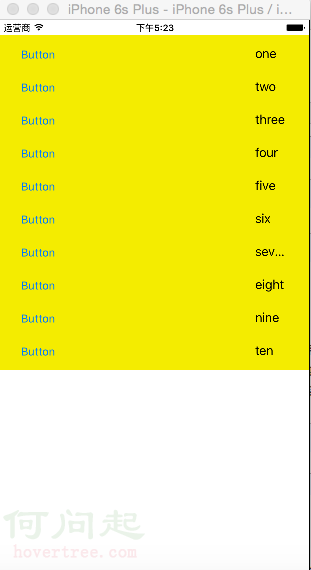
以上。
- 上一頁:iOS之QQ粘性布局
- 下一頁:iOS學習筆記28-系統服務(一)短信和郵件