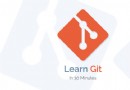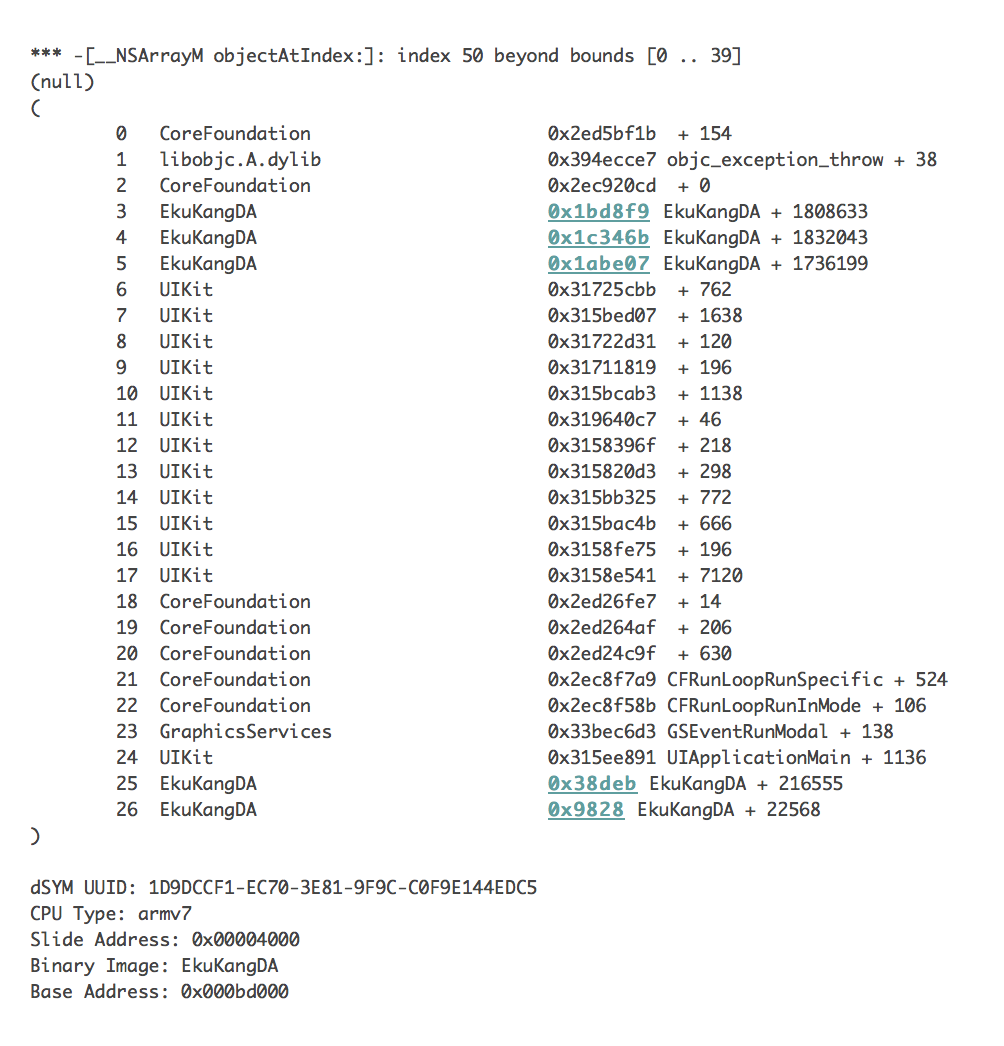CocoaPods的安裝以及遇到的坑
以前在新浪微博上總結過一篇關於CocoaPods的文章(主要是自己看的),昨天整電腦,在安裝CocoaPods的過程中,又遇到了一些坑,正好趕上今天比較閒,就總結一下。
一.CocoaPods是什麼?
CocoaPods是一個用Ruby寫的、負責管理iOS項目中第三方開源庫的工具,CocoaPods能讓我們集中的、統一管理第三方開源庫,為我們節省設置和更新第三方開源庫的時間。
二.CocoaPods的安裝
因為Mac電腦自帶Ruby環境,我們就只需打開終端開始動手。
(1)、將Ruby 的軟件源替換成國內的
ruby 的軟件源( https://rubygems.org )使用的是亞馬遜的雲服務,所以自帶的需要翻牆,但我們可以使用如下代碼將官方的 ruby 源替換成國內淘寶的源(https://ruby.taobao.org/ )或者是由 Ruby China 社區專注維護的這個源(https://gems.ruby-china.org/ )。(我在鏡像的時候開始用的是淘寶的,但會卡死,可能是不能用了,也可能是網速慢,在後面講“坑”的時候會說)。在這我用的是Ruby China 社區專注維護的這個源(https://gems.ruby-china.org/)。
##(注意:復制別人的命令時不要將$也復制,終端是一直自動帶著的)
*首先,執行以下命令刪除原來的ruby源:
gem sources --remove https://rubygems.org/
執行命令後可在終端看見以下信息:
https://rubygems.org/ removed from sources
*然後下一步添加你找到的可用的鏡像源(這裡我沒有用淘寶的源:https://ruby.taobao.org/ ):
gem sources -a https://gems.ruby-china.org/
*驗證新源是否替換成功
gem sources -l
終端輸出:
*** CURRENT SOURCES *** https://gems.ruby-china.org/
到此ruby 源替已經換成國內的源
(2)、開始安裝 CocoaPods
其實就是執行sudo gem install cocoapods命令這麼簡單,但這一步是最容易出現坑的。
=========可能出現的狀況(坑)=========
問題一:While executing gem ... (Errno::EPERM) Operation not permitted - /usr/bin/fuzzy_match 錯誤
解決方案 :
執行sudo gem install -n /usr/local/bin cocoapods 語句。然後提示gems installed即可。
問題二:Error installing pods:active support requires Ruby version >= 2.2.2
解決方案 :
查看ruby版本
$ruby -v
終端會輸出你的ruby 版本信息
查看目前的所有ruby版本:
$rvm list known
如果提示command not found 請先安裝rvm
$curl -L get.rvm.io | bash -s stable
如果已安裝會列出所有的ruby版本:
MRI Rubies [ruby-]1.8.6[-p420] [ruby-]1.8.7[-head] # security released on head [ruby-]1.9.1[-p431] [ruby-]1.9.2[-p330] [ruby-]1.9.3[-p551] [ruby-]2.0.0[-p648] [ruby-]2.1[.8] [ruby-]2.2[.4] [ruby-]2.3[.0] [ruby-]2.2-head ruby-head ......
安裝2.2.2:
$rvm install 2.2.2
終端運行結果:(如果直接成功請繞過homebrew的卸載安裝)
Searching for binary rubies, this might take some time. Found remote file https://rvm_io.global.ssl.fastly.net/binaries/osx/10.11/x86_64/ruby-2.2.2.tar.bz2 Checking requirements for osx. About to install Homebrew, press `Enter` for default installation in `/usr/local`, type new path if you wish custom Homebrew installation (the path needs to be writable for user) :
回車:
It appears Homebrew is already installed. If your intent is to reinstall you should do the following before running this installer again: ruby -e "$(curl -fsSL "The current contents of /usr/local are .git Requirements installation failed with status: 1.
出現Requirements installation failed with status: 1.時才執行:
$ruby -e "$(curl -fsSL https://raw.githubusercontent.com/Homebrew/install/master/uninstall)"
卸載home-brew
Warning: This script will remove:/Library/Caches/Homebrew//usr/local/.git/ Are you sure you want to uninstall Homebrew? [y/N] y ==> Removing Homebrew installation... ==> Removing empty directories... ==> Homebrew uninstalled! You may want to restore /usr/local's original permissions sudo chmod 0755 /usr/local sudo chgrp wheel /usr/local
再執行:
$ rvm install 2.2.2
提示:
Searching for binary rubies, this might take some time. Found remote file https://rvm_io.global.ssl.fastly.net/binaries/osx/10.11/x86_64/ruby-2.2.2.tar.bz2 Checking requirements for osx. About to install Homebrew, press `Enter` for default installation in `/usr/local`, type new path if you wish custom Homebrew installation (the path needs to be writable for user):
按回車:
==> This script will install: /usr/local/bin/brew /usr/local/Library/... /usr/local/share/doc/homebrew /usr/local/share/man/man1/brew.1/usr/local/share/zsh/site-functions/_brew /usr/local/etc/bash_completion.d/brew Press RETURN to continue or any other key to abort ==> /usr/bin/sudo /bin/mkdir /Library/Caches/Homebrew Password:
這裡需要輸入電腦密碼:
==> /usr/bin/sudo /bin/chmod g+rwx /Library/Caches/Homebrew ==> /usr/bin/sudo /usr/sbin/chown haha /Library/Caches/Homebrew ==> Downloading and installing Homebrew... remote: Counting objects: 501, done. remote: Compressing objects: 100% (445/445), done. remote: Total 501 (delta 29), reused 360 (delta 27), pack-reused 0 Receiving objects: 100% (501/501), 787.83 KiB | 169.00 KiB/s, done. Resolving deltas: 100% (29/29), done. From https://github.com/Homebrew/brew * [new branch] master -> origin/master HEAD is now at 32f7e73 download_strategy: ensure fixed commit hash length ==> Tapping homebrew/core Cloning into '/usr/local/Library/Taps/homebrew/homebrew-core'... remote: Counting objects: 3714, done. remote: Compressing objects: 100% (3598/3598), done. remote: Total 3714 (delta 14), reused 2112 (delta 6), pack-reused 0 Receiving objects: 100% (3714/3714), 2.88 MiB | 240.00 KiB/s, done. Resolving deltas: 100% (14/14), done. Checking connectivity... done. Checking out files: 100% (3717/3717), done. Tapped 3591 formulae (3,740 files, 9.0M) ==> Installation successful! ==> Next steps Run `brew help` to get started Further documentation: https://git.io/brew-docs ==> Homebrew has enabled anonymous aggregate user behaviour analytics Read the analytics documentation (and how to opt-out) here: https://git.io/brew-analytics Installing requirements for osx. Updating system..... Installing required packages: autoconf, automake, libtool, pkg-config, libyaml, readline, libksba, openssl........ Certificates in '/usr/local/etc/openssl/cert.pem' are already up to date. Requirements installation successful. ruby-2.2.2 - #configure ruby-2.2.2 - #download % Total % Received % Xferd Average Speed Time Time Time Current Dload Upload Total Spent Left Speed 100 6854k 100 6854k 0 0 61342 0 0:01:54 0:01:54 --:--:-- 132k ruby-2.2.2 - #validate archive ruby-2.2.2 - #extract ruby-2.2.2 - #validate binary ruby-2.2.2 - #setup ruby-2.2.2 - #gemset created /Users/haha/.rvm/gems/ruby-2.2.2@global ruby-2.2.2 - #importing gemset /Users/haha/.rvm/gemsets/global.gems.............................. ruby-2.2.2 - #generating global wrappers........ ruby-2.2.2 - #gemset created /Users/haha/.rvm/gems/ruby-2.2.2 ruby-2.2.2 - #importing gemsetfile /Users/haha/.rvm/gemsets/default.gems evaluated to empty gem list ruby-2.2.2 - #generating default wrappers........ Updating certificates in '/etc/openssl/cert.pem'. mkdir: /etc/openssl: Permission denied mkdir -p "/etc/openssl" failed, retrying with sudo haha password required for 'mkdir -p /etc/openssl': and sudo mkdir worked
至此ruby2.2.2就安裝好了,也可以直接安裝更高的版本,只需將版本號修改一下
然後我們繼續sudo gem install cocoapods
問題三、Setting up CocoaPods master repo 卡著不動
出現Setting up CocoaPods master repo,說明Cocoapods正在將它的信息下載到 ~/.cocoapods裡;(這一步是很費時間的,等輸出Setup completed 安裝完成啦)
在此過程中可以右擊終端選 --->新建窗口;在新建的終端窗口輸入:
cd ~/.cocoapods
進入cocoa pods文件,然後在終端輸入:
du -sh *
即可查看下載的文件大小。也就可以知道是網速不好,還是源不可用了。
解決方案 :
1、第一次我用淘寶的https://ruby.taobao.org/ 替換自帶的軟件源,du -sh *查看下載的文件大小,一直不變(不知道是網速的原因,還是淘寶這個源不可用)。然後我就換到這個源https://gems.ruby-china.org/ 。重新搞了一遍。它的下載速度還是蠻快的,文件大約是800多兆。
2、也可以使用cocoapods的鏡像索引.
所有項目的Podspec文件都托管在https://github.com/CocoaPods/Specs ,第一次執行pod setup時,CocoaPods會將這些podspec索引文件更新到本地的~/.cocoapods目錄下,這個索引文件比較大,所以第一次更新時非常慢.友好人士在國內的服務器建立了Cocoapods索引庫的鏡像,所以執行索引跟新操作時候會快很多.具體操作方法如下:
$ pod repo remove master
$ git clone https://github.com/CocoaPods/Specs.git ~/.cocoapods/repos/master
$ pod repo update
這是使用gitcafe上的鏡像,將以上代碼中的 https://gitcafe.com/akuandev/Specs.git 替換成 https://git.oschina.net/akuandev/Specs.git 即可使用oschina上的鏡像。
問題四、出現如下
[!] An error occurred while performing `git pull` on repo `master`. [!] /usr/bin/git pull --ff-only
原因: Cocoapods的分支不支持當前最新的Xcode版本
解決辦法: 刪除master分支 重新建立新的分支
sudo rm -fr ~/.cocoapods/repos/master
然後再: pod setup
第五個問題是在別人的博客中看到的
問題五:解決升級EI Capiton CocoaPods "pod: command not found"
升級OS X EI Capiton之後,發現CocoaPods的pod無效了,運行pod後顯示:"pod: command not found"的錯誤。
解決步驟:
1.為了安全起見,執行命令"sudo gem uninstall cocoapods",卸載原有的CocoaPod 2.執行命令"sudo gem install -n /usr/local/bin cocoapods"來重新安裝cocoapod 3.如果沒有權限執行pod,執行命令"sudo chmod +rx /usr/local/bin/",賦予/usr/local/bin給予執行與讀取權限
原文鏈接:http://www.jianshu.com/p/6ff1903c3f11
三、CocoaPods的使用
(1)查找第三方庫
pod search AFNetworking
(2)、創建Podfile文件
在終端使用cd +路徑切換到項目所在文件下,然後輸入:
touch Podfile
就可以在項目目錄裡看到Podfile文件。也可以使用
pod init
來創建,
打開Podfile文件:
open Podfile
然後 pod install就可以了
(3)、 刪除已經配置的類庫和移除CocoaPods
可以去查看http://www.jianshu.com/p/552f21a989ba?utm_source=tuicool&utm_medium=referral 這篇文章。
pod install與pod update區別:
1.使用pod install來安裝新的庫,即使你的工程裡面已經有了Podfile,並且已經執行過pod install命令了;所以即使你是添加或移除庫,都應該使用pod install。
2.使用pod update [PODNAME] 只有在你需要更新庫到更新的版本時候用。
小技巧:
最近使用CocoaPods來添加第三方類庫,無論是執行pod install還是pod update都卡在了Analyzing dependencies不動原因在於當執行以上兩個命令的時候會升級CocoaPods的spec倉庫,加一個參數可以省略這一步,然後速度就會提升不少。加參數的命令如下:
pod install --verbose --no-repo-updatepod update --verbose --no-repo-update
參考資料:http://blog.csdn.net/u012960049/article/details/52275272
http://blog.devtang.com/2014/05/25/use-cocoapod-to-manage-ios-lib-dependency/
- 上一頁:MBProcessHUD
- 下一頁:Tabbar點擊時候超炫小動畫
- iOS9與XCode7中不克不及應用http銜接的疾速處理方法
- xcode8 封閉掌握台不打印不信息的處理辦法(圖文詳解)
- 史上最具體的CocoaPods裝置教程(圖文)
- IOS Xcode中快捷鍵年夜全
- iOS中處理Xcode 8掌握台亂碼的方法
- IOS開辟之適配iOS10及Xcode8的留意點
- xcode8提交ipa掉敗沒法構建版本成績的處理計劃
- XCode 加速編譯鏈接速度的辦法
- 2016 cocoapods的裝置和應用辦法和版本進級碰到的成績
- IOS 陀螺儀開辟(CoreMotion框架)實例詳解
- 進修iOS自界說導航掌握器UINavigationController
- Xcode 8打印log日記的成績小結及處理辦法
- iOS10 適配和Xcode8設置裝備擺設總結
- iOS Xcode8更新後輸入log日記封閉的辦法
- Xcode8、iOS10進級成績記載