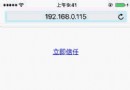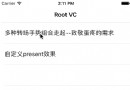【源碼分享】iOS精仿手工課(Objective
前言
手工課是利用業余時間完成的一個項目,這個項目適合剛剛接觸 iOS 開發的新手用來練手,首先,這個開源項目中用到了許多優秀的開源框架,感謝開源,好了,廢話不多說.讓我們先來看一下這個項目中涉及到的知識點:
利用 UICollectionView 實現常見界面的搭建,以及自定義布局
轉場動畫的實現
利用 FMDB 實現數據儲存
簡單動畫的實現
利用 Block實現封裝一個常用的控件
如何封裝一個常用的控制器
如何更好的使用三方類庫,比如(AFN...)
我本來就是菜鳥,希望各大神在代碼結構給予指導.......最後說一句,開源萬歲
效果預覽
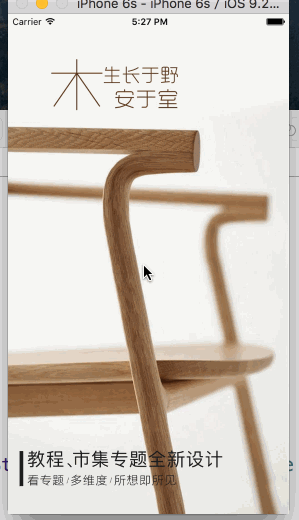
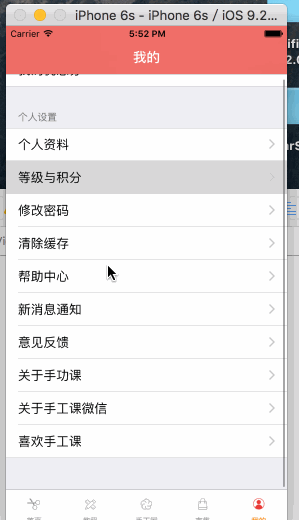
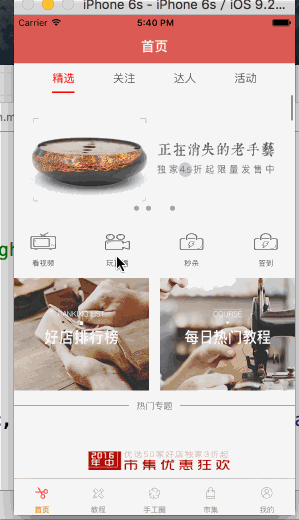
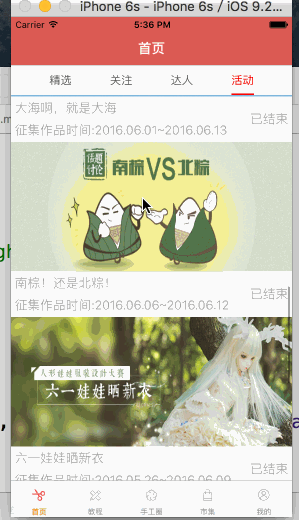
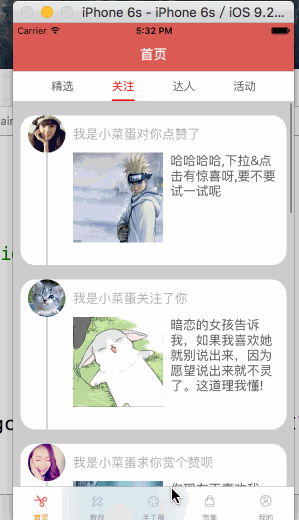
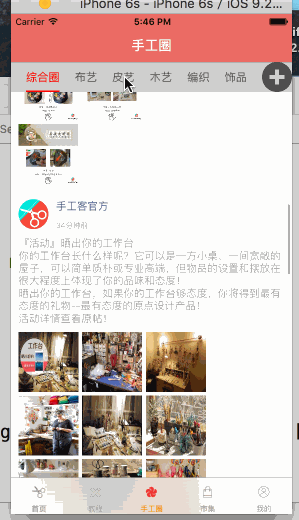
代碼結構
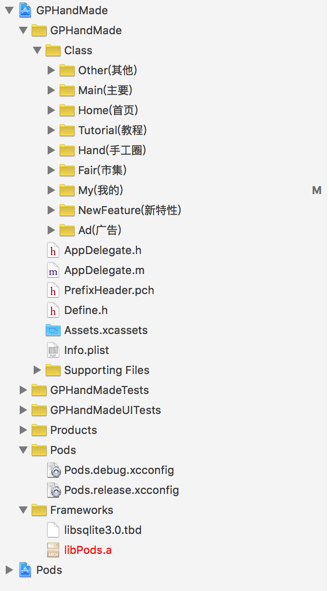
代碼結構我比較喜歡按照業務來區分,大概就是這樣子了
新版本特性
思路和實現都比較簡單,需要注意的一點是將判斷是否有新版本的邏輯提取出來,直接上代碼
AppDelegate
- (BOOL)application:(UIApplication *)application didFinishLaunchingWithOptions:(NSDictionary *)launchOptions {
self.window = [[UIWindow alloc]initWithFrame:[UIScreen mainScreen].bounds];
self.window.rootViewController = [GPGuideTool chooseRootViewController];
[self configApper];
[self.window makeKeyAndVisible];
return YES;
}判斷邏輯
// 加載哪個控制器+ (UIViewController *)chooseRootViewController
{
UIViewController *rootVc = nil;
NSDictionary *dict = [NSBundle mainBundle].infoDictionary; // 獲取最新的版本號
NSString *curVersion = dict[@"CFBundleShortVersionString"]; // 獲取上一次的版本號
NSString *lastVersion = [GPUserDefaults objectForKey:GPVersionKey]; // 之前的最新的版本號 lastVersion
if ([curVersion isEqualToString:lastVersion]) { // 版本號相等
rootVc = [[GPAdViewController alloc]init];
}else{ // 有最新的版本號
// 保存到偏好設置
[[NSUserDefaults standardUserDefaults] setObject:curVersion forKey:GPVersionKey];
rootVc = [[GPNewFeatureController alloc]init];
} return rootVc;
}新特性界面實現
- (instancetype)init
{ // 流水布局
UICollectionViewFlowLayout *layout = [[UICollectionViewFlowLayout alloc] init]; // 設置cell的尺寸
layout.itemSize = [UIScreen mainScreen].bounds.size; // 設置每一行的間距
layout.minimumLineSpacing = 0; // 設置每個cell的間距
layout.minimumInteritemSpacing = 0; // 設置滾動方向
layout.scrollDirection = UICollectionViewScrollDirectionHorizontal;
return [self initWithCollectionViewLayout:layout];
}
- (void)viewDidLoad {
[super viewDidLoad];
[self setUpCollectionView];
}// 初始化CollectionView- (void)setUpCollectionView
{ // 注冊cell
[self.collectionView registerNib:[UINib nibWithNibName:NSStringFromClass([GPNewFeatureCell class]) bundle:nil] forCellWithReuseIdentifier:reuseIdentifier]; // 取消彈簧效果
self.collectionView.bounces = NO; // 取消顯示指示器
self.collectionView.showsHorizontalScrollIndicator = NO; // 開啟分頁模式
self.collectionView.pagingEnabled = YES;
}#pragma mark
- (NSInteger)collectionView:(UICollectionView *)collectionView numberOfItemsInSection:(NSInteger)section {
return 5;
}
- (UICollectionViewCell *)collectionView:(UICollectionView *)collectionView cellForItemAtIndexPath:(NSIndexPath *)indexPath {
GPNewFeatureCell *cell = [collectionView dequeueReusableCellWithReuseIdentifier:reuseIdentifier forIndexPath:indexPath];
NSString *imageName = [NSString stringWithFormat:@"newfeature_0%ld_736",indexPath.item + 1];
cell.image = [UIImage imageNamed:imageName]; return cell;
}#pragma mark
- (void)collectionView:(UICollectionView *)collectionView didSelectItemAtIndexPath:(NSIndexPath *)indexPath
{ if (indexPath.row == 4) { // 切換窗口的根控制器進行跳轉
[UIApplication sharedApplication].keyWindow.rootViewController = [[GPAdViewController alloc]init];
CATransition *anim = [CATransition animation];
anim.type = @"rippleEffect";
anim.duration = 1;
[[UIApplication sharedApplication].keyWindow.layer addAnimation:anim forKey:nil];
}
}
方式一
直接在 AFN上面簡單包裝一下
+(void)get:(NSString *)url params:(NSDictionary *)params success:(void (^)(id responseObj))success failure:(void (^)(NSError *))failure
{
AFHTTPSessionManager *manager = [AFHTTPSessionManager manager];
[manager GET:url parameters:params progress:nil success:^(NSURLSessionDataTask * _Nonnull task, id _Nullable responseObject) {
if (success) {
success(responseObject);
}
} failure:^(NSURLSessionDataTask * _Nullable task, NSError * _Nonnull error) {
if (failure) {
failure(error);
}
}];
}
+(void)post:(NSString *)url params:(NSDictionary *)params success:(void (^)(id responseObj))success failure:(void (^)(NSError *))failure
{
AFHTTPSessionManager *mgr = [AFHTTPSessionManager manager];
[mgr POST:url parameters:params progress:nil success:^(NSURLSessionDataTask * _Nonnull task, id _Nullable responseObject) {
if (success) {
success(responseObject);
}
} failure:^(NSURLSessionDataTask * _Nullable task, NSError * _Nonnull error) {
if (failure) {
failure(error);
}
}];
}
在上面的基礎上再次進行封裝
+ (void)getWithUrl:(NSString *)url param:(id)param resultClass:(Class)resultClass success:(void (^)(id))success failure:(void (^)(NSError *))failure
{ NSDictionary *params = [param mj_keyValues];
[GPHttpTool get:url params:params success:^(id responseObj) {
if (success) {
id result = [resultClass mj_objectWithKeyValues:responseObj[@"data"]];
success(result);
}
} failure:^(NSError *error) {
if (failure) {
failure(error);
}
}];
}
+ (void)getMoreWithUrl:(NSString *)url param:(id)param resultClass:(Class)resultClass success:(void (^)(id))success failure:(void (^)(NSError *))failure
{ NSDictionary *params = [param mj_keyValues];
[GPHttpTool get:url params:params success:^(id responseObj) {
if (success) {
id result = [resultClass mj_objectArrayWithKeyValuesArray:responseObj[@"data"]];
success(result);
}
} failure:^(NSError *error) {
if (failure) {
failure(error);
}
}];
}
+ (void)postWithUrl:(NSString *)url param:(id)param resultClass:(Class)resultClass success:(void (^)(id))success failure:(void (^)(NSError *))failure
{ NSDictionary *params = [param mj_keyValues];
[GPHttpTool post:url params:params success:^(id responseObj) {
if (success) {
id result = [resultClass mj_objectWithKeyValues:responseObj];
success(result);
}
} failure:^(NSError *error) {
if (failure) {
failure(error);
}
}];
}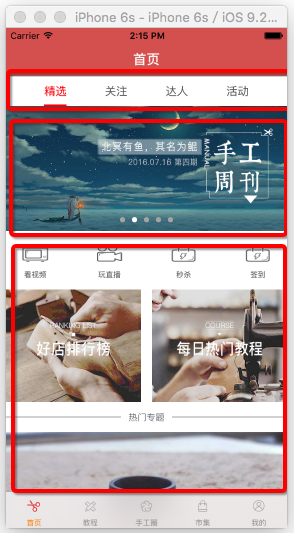
首頁可滾動標題欄在多個地方涉及到,所以可以自己進行簡單封裝,這裡我簡單封裝一下,在開源項目中此處我用到了一個優秀的三方:
#pragma mark - 懶加載
-(NSMutableArray *)btnArray
{ if (!_btnArray) {
_btnArray = [[NSMutableArray alloc] init];
} return _btnArray;
}
- (instancetype)initWithChildControllerS:(NSArray *)titleArray
{
if (self = [super init]) {
self.titleArray = titleArray;
[self layout];
}
return self;
}
- (void)layout
{
UIButton *lastBtn = nil;
for (int i = 0; i < self.titleArray.count; i ++) {
UIButton *btn = [[UIButton alloc]init];
[btn setTitle:self.titleArray[i] forState:UIControlStateNormal];
[btn setTitleColor:[UIColor colorWithWhite:1 alpha:0.5] forState:UIControlStateNormal];
[btn setTitleColor:[UIColor whiteColor] forState:UIControlStateSelected];
btn.userInteractionEnabled = NO;
[self.btnArray addObject:btn];
[self addSubview:btn];
if (lastBtn) {
btn.sd_layout
.leftSpaceToView(lastBtn,40)
.topSpaceToView(lastBtn,0)
.bottomSpaceToView(lastBtn,0)
.widthIs(40);
}else{
btn.sd_layout
.leftSpaceToView(self,0)
.topSpaceToView(self,0)
.bottomSpaceToView(self,0).widthIs(40);
}
lastBtn = btn;
}
[self setupAutoWidthWithRightView:lastBtn rightMargin:0];
}// 改變按鈕狀態
-(void)changeSelectBtn:(UIButton *)btn
{
self.previousBtn = self.currentBtn;
self.currentBtn = btn;
self.previousBtn.selected = NO;
self.currentBtn.selected = YES;
}// 更新按鈕狀態
-(void)updateSelecterToolsIndex:(NSInteger )index
{
UIButton *selectBtn = self.btnArray[index];
[self changeSelectBtn:selectBtn];
}- (instancetype)initWithChildControllerS:(NSArray *)vcArray selectBlock:(selecBlock)selecB
{
if (self = [super init]) {
self.selecB = selecB;
self.backgroundColor = [UIColor whiteColor];
self.pagingEnabled = YES;
self.showsVerticalScrollIndicator = NO;
self.showsHorizontalScrollIndicator = NO;
self.delegate = self;
self.childVcArray = vcArray;
[self layout];
}
return self;
}
- (void)layout
{
UIView *lastView = nil;
for (UIViewController *viewVc in self.childVcArray) {
[self addSubview:viewVc.view];
if (lastView) {
viewVc.view.sd_layout
.widthIs(SCREEN_WIDTH)
.heightIs(SCREEN_HEIGHT)
.leftSpaceToView(lastView,0);
}else{
viewVc.view.sd_layout
.widthIs(SCREEN_WIDTH)
.heightIs(SCREEN_HEIGHT)
.leftSpaceToView(self,0);
}
lastView = viewVc.view;
}
[self setupAutoContentSizeWithRightView:lastView rightMargin:0];
}
-(void)updateVCViewFromIndex:(NSInteger )index
{
[self setContentOffset:CGPointMake(index*SCREEN_WIDTH, 0) animated:YES];
}
-(void)scrollViewDidScroll:(UIScrollView *)scrollView
{
int page = (scrollView.contentOffset.x + SCREEN_WIDTH / 2) / SCREEN_WIDTH;
self.selecB(page);
}
無限滾動的簡單思路就是,當滾動到最右邊或最左邊的時候,交換圖片,具體貼代碼
- (void)viewDidLoad {
[super viewDidLoad]; // Do any additional setup after loading the view, typically from a nib.
CGFloat w = self.view.frame.size.width; CGFloat h = self.view.frame.size.height; // 初始化scrollView
_scrollView.pagingEnabled = YES;
_scrollView.contentSize = CGSizeMake(w * 3, 0);
_scrollView.contentOffset = CGPointMake(w, 0);
_scrollView.showsHorizontalScrollIndicator = NO;
_scrollView.delegate = self; // 創建可見的imageView
UIImageView *visibleView = [[UIImageView alloc] init];
_visibleView = visibleView;
_visibleView.image = [UIImage imageNamed:@"00"];
_visibleView.frame = CGRectMake(w, 0, w, h);
_visibleView.tag = 0;
[_scrollView addSubview:_visibleView]; // 創建重復利用的imageView
UIImageView *reuseView = [[UIImageView alloc] init];
_reuseView = reuseView;
_reuseView.frame = self.view.bounds;
[_scrollView addSubview:_reuseView];
}
- (void)scrollViewDidScroll:(UIScrollView *)scrollView
{ // 獲取偏移量
CGFloat offsetX = scrollView.contentOffset.x; CGFloat w = scrollView.frame.size.width; // 1.設置 循環利用view 的位置
CGRect f = _reuseView.frame; NSInteger index = 0; if (offsetX > _visibleView.frame.origin.x) { // 顯示在最右邊
f.origin.x = scrollView.contentSize.width - w;
index = _visibleView.tag + 1; if (index >= kCount) index = 0;
} else { // 顯示在最左邊
f.origin.x = 0;
index = _visibleView.tag - 1; if (index < 0) index = kCount - 1;
} // 設置重復利用的視圖
_reuseView.frame = f;
_reuseView.tag = index; NSString *icon = [NSString stringWithFormat:@"0%ld", index];
_reuseView.image = [UIImage imageNamed:icon]; // 2.滾動到 最左 或者 最右 的圖片
if (offsetX = w * 2) { // 2.1.交換 中間的 和 循環利用的指針
UIImageView *temp = _visibleView;
_visibleView = _reuseView;
_reuseView = temp; // 2.2.交換顯示位置
_visibleView.frame = _reuseView.frame; // 2.3 初始化scrollView的偏移量
scrollView.contentOffset = CGPointMake(w, 0);
}
}- (void)collectionView:(UICollectionView *)collectionView willDisplayCell:(UICollectionViewCell *)cell forItemAtIndexPath:(NSIndexPath *)indexPath
{
CATransform3D rotation;//3D旋轉// rotation = CATransform3DMakeTranslation(0 ,50 ,20);
rotation = CATransform3DMakeRotation( M_PI_4 , 0.0, 0.7, 0.4); //逆時針旋轉
rotation = CATransform3DScale(rotation, 0.8, 0.8, 1);
rotation.m34 = 1.0/ 1000;
cell.layer.shadowColor = [[UIColor redColor]CGColor];
cell.layer.shadowOffset = CGSizeMake(10, 10);
cell.alpha = 0;
cell.layer.transform = rotation;
[UIView beginAnimations:@"rotation" context:NULL]; //旋轉時間
[UIView setAnimationDuration:0.6];
cell.layer.transform = CATransform3DIdentity;
cell.alpha = 1;
cell.layer.shadowOffset = CGSizeMake(0, 0);
[UIView commitAnimations];
}
關於轉場動畫,網上有好多大神寫的博客,這裡我就直接貼一些地址,有興趣的可以看看,喵神,wr大神;
登錄界面
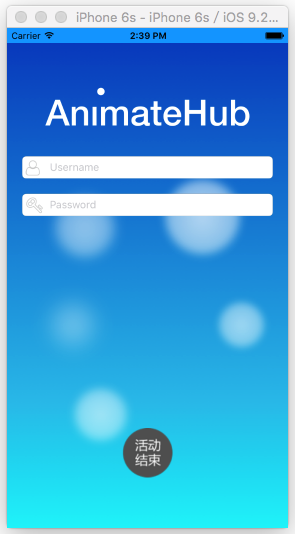
#pragma mark - 生命周期
- (void)viewDidLoad {
[super viewDidLoad];
[self setupView];
[self setupAnimtion];
[self addEventBar];
}
- (void)viewWillAppear:(BOOL)animated
{
[super viewWillAppear:animated];
[self nextAnimtion];
}
#pragma mark - 初始化
- (void)setupView
{
self.navigationController.navigationBarHidden = YES;
UIActivityIndicatorView *acView = [[UIActivityIndicatorView alloc]initWithActivityIndicatorStyle:UIActivityIndicatorViewStyleWhiteLarge];
self.acView = acView;
UIImageView *snipImageView = [[UIImageView alloc]initWithImage:[UIImage imageNamed:@"Warning"]];
snipImageView.hidden = YES;
[self.view addSubview:snipImageView];
self.snipImageView = snipImageView;
}
- (void)addEventBar
{
GPEventBtn *eventBtn = [[GPEventBtn alloc]init];
[eventBtn setImage:[UIImage imageNamed:@"activity_works_Btn"] forState:UIControlStateNormal];
[eventBtn sizeToFit];
eventBtn.transform = CGAffineTransformMakeScale(2, 2);
[eventBtn showEventButCenter:CGPointMake(SCREEN_WIDTH * 0.5 , SCREEN_HEIGHT - GPEventScale * eventBtn.width)];
eventBtn.transform = CGAffineTransformMakeScale(2, 2);
[eventBtn addTarget:self action:@selector(dismissVc) forControlEvents:UIControlEventTouchUpInside];
[self.view addSubview:eventBtn];
[self.view bringSubviewToFront:eventBtn];
eventBtn.hidden = YES;
self.eventBtn = eventBtn;
}
#pragma mark - 動畫
- (void)setupAnimtion
{
self.buble1.transform = CGAffineTransformMakeScale(0, 0);
self.buble2.transform = CGAffineTransformMakeScale(0, 0);
self.buble3.transform = CGAffineTransformMakeScale(0, 0);
self.buble4.transform = CGAffineTransformMakeScale(0, 0);
self.buble5.transform = CGAffineTransformMakeScale(0, 0);
self.logo.centerX-= self.view.width;
self.dot.centerX -= self.view.width/2;
UIView *paddingUserView = [[UIView alloc]initWithFrame:CGRectMake(0, 0, 30, self.userName.height)];
self.userName.leftView = paddingUserView;
self.userName.leftViewMode = UITextFieldViewModeAlways;
UIView *paddingPassView = [[UIView alloc]initWithFrame:CGRectMake(0, 0, 30, self.password.height)];
self.password.leftView = paddingPassView;
self.password.leftViewMode = UITextFieldViewModeAlways;
UIImageView *userImageView = [[UIImageView alloc]initWithImage:[UIImage imageNamed:@"User"]];
userImageView.x = 5;
userImageView.y = 5;
[self.userName addSubview:userImageView];
UIImageView *passImageView = [[UIImageView alloc]initWithImage:[UIImage imageNamed:@"Key"]];
passImageView.x = 5;
passImageView.y = 5;
[self.password addSubview:passImageView];
self.userName.centerX -= self.view.width;
self.password.centerX -= self.view.width;
self.loginBtn.centerX -= self.view.width;
}
- (void)nextAnimtion
{
[UIView animateWithDuration:0.3 delay:0.3 usingSpringWithDamping:0.4 initialSpringVelocity:0 options:UIViewAnimationOptionCurveEaseInOut animations:^{
self.buble1.transform = CGAffineTransformMakeScale(1, 1);
self.buble2.transform = CGAffineTransformMakeScale(1, 1);
self.buble3.transform = CGAffineTransformMakeScale(1, 1);
} completion:nil];
[UIView animateWithDuration:0.3 delay:0.4 usingSpringWithDamping:0.4 initialSpringVelocity:0 options:UIViewAnimationOptionCurveEaseInOut animations:^{
self.buble4.transform = CGAffineTransformMakeScale(1, 1);
self.buble5.transform = CGAffineTransformMakeScale(1, 1);
} completion:nil];
[UIView animateWithDuration:0.5 delay:0.5 usingSpringWithDamping:0.6 initialSpringVelocity:0.5 options:UIViewAnimationOptionCurveEaseInOut animations:^{
self.logo.centerX += self.view.width;
} completion:nil];
[UIView animateWithDuration:0.4 delay:0.6 options:UIViewAnimationOptionCurveEaseOut animations:^{
self.userName.centerX += self.view.width;
} completion:nil];
[UIView animateWithDuration:0.4 delay:0.7 options:UIViewAnimationOptionCurveEaseOut animations:^{
self.password.centerX += self.view.width;
} completion:nil];
[UIView animateWithDuration:0.4 delay:0.8 options:UIViewAnimationOptionCurveEaseOut animations:^{
self.loginBtn.centerX += self.view.width;
} completion:nil];
[UIView animateWithDuration:3 delay:1 usingSpringWithDamping:0.1 initialSpringVelocity:0.6 options:UIViewAnimationOptionCurveEaseInOut animations:^{
self.dot.centerX += self.view.width * 0.4;
} completion:nil];
}
#pragma mark - 內部方法
- (IBAction)loginBtnClick:(UIButton *)sender {
self.loginBtn.enabled = NO;
self.acView.center = CGPointMake(0, 0);
[self.acView startAnimating];
[self.loginBtn addSubview:self.acView];
self.snipImageView.center = self.loginBtn.center;
self.loginPoint = self.loginBtn.center;
[UIView animateWithDuration:0.3 animations:^{
self.loginBtn.centerX -= 30;
}completion:^(BOOL finished) {
[UIView animateWithDuration:1.5 delay:0 usingSpringWithDamping:0.2 initialSpringVelocity:0 options:UIViewAnimationOptionCurveEaseInOut animations:^{
self.loginBtn.centerX += 30;
} completion:^(BOOL finished) {
[UIView animateWithDuration:0.3 animations:^{
self.loginBtn.centerY += 90;
[self.acView removeFromSuperview];
}completion:^(BOOL finished) {
[UIView transitionWithView:self.snipImageView duration:0.3 options:UIViewAnimationOptionTransitionFlipFromTop animations:^{
self.snipImageView.hidden = NO;
}completion:^(BOOL finished) {
[UIView transitionWithView:self.snipImageView duration:3 options:UIViewAnimationOptionTransitionCrossDissolve animations:^{
self.snipImageView.hidden = YES;
} completion:^(BOOL finished) {
[UIView animateWithDuration:0.2 animations:^{
self.loginBtn.center = self.loginPoint;
}completion:^(BOOL finished) {
self.loginBtn.enabled = YES;
}];
}];
}];
}];
}];
}];
}
- (void)dismissVc
{
[self dismissViewControllerAnimated:YES completion:nil];
}
- (void)touchesBegan:(NSSet *)touches withEvent:(UIEvent *)event
{
[self.loginBtn removeFromSuperview];
[UIView transitionWithView:self.eventBtn duration:0.5 options:UIViewAnimationOptionTransitionFlipFromTop animations:^{
self.eventBtn.hidden = NO;
} completion:nil];
}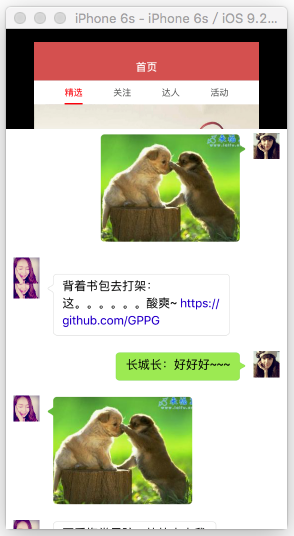
- (instancetype)initWithStyle:(UITableViewCellStyle)style reuseIdentifier:(NSString *)reuseIdentifier
{
if (self = [super initWithStyle:style reuseIdentifier:reuseIdentifier]) {
[self setupView];
}
return self;
}
- (void)setupView
{
self.selectionStyle = UITableViewCellSelectionStyleNone;
_iconImageView = [UIImageView new];
[self.contentView addSubview:_iconImageView];
_container = [UIView new];
[self.contentView addSubview:_container];
_label = [MLEmojiLabel new];
_label.delegate = self;
_label.font = [UIFont systemFontOfSize:16.0f];
_label.numberOfLines = 0;
_label.textInsets = UIEdgeInsetsMake(0, 0, 0, 0);
_label.isAttributedContent = YES;
[_container addSubview:_label];
_messageImageView = [UIImageView new];
[_container addSubview:_messageImageView];
_containerBackgroundImageView = [UIImageView new];
[_container insertSubview:_containerBackgroundImageView atIndex:0];
_maskImageView = [UIImageView new];
[self setupAutoHeightWithBottomView:_container bottomMargin:0];
// 設置containerBackgroundImageView填充父view
_containerBackgroundImageView.sd_layout.spaceToSuperView(UIEdgeInsetsMake(0, 0, 0, 0));
}
- (void)setModel:(GPChatData *)model
{
_model = model;
_label.text = model.text;
// 根據model設置cell左浮動或者右浮動樣式
[self setMessageOriginWithModel:model];
if (model.imageName) { // 有圖片的先看下設置圖片自動布局
// cell重用時候清除只有文字的情況下設置的container寬度自適應約束
[self.container clearAutoWidthSettings];
self.messageImageView.hidden = NO;
self.messageImageView.image = [UIImage imageNamed:model.imageName];
// 根據圖片的寬高尺寸設置圖片約束
CGFloat standardWidthHeightRatio = kMaxChatImageViewWidth / kMaxChatImageViewHeight;
CGFloat widthHeightRatio = 0;
UIImage *image = [UIImage imageNamed:model.imageName];
CGFloat h = image.size.height;
CGFloat w = image.size.width;
if (w > kMaxChatImageViewWidth || w > kMaxChatImageViewHeight) {
widthHeightRatio = w / h;
if (widthHeightRatio > standardWidthHeightRatio) {
w = kMaxChatImageViewWidth;
h = w * (image.size.height / image.size.width);
} else {
h = kMaxChatImageViewHeight;
w = h * widthHeightRatio;
}
}
self.messageImageView.size_sd = CGSizeMake(w, h);
_container.sd_layout.widthIs(w).heightIs(h);
// 設置container以messageImageView為bottomView高度自適應
[_container setupAutoHeightWithBottomView:self.messageImageView bottomMargin:kChatCellItemMargin];
// container按照maskImageView裁剪
self.container.layer.mask = self.maskImageView.layer;
__weak typeof(self) weakself = self;
[_containerBackgroundImageView setDidFinishAutoLayoutBlock:^(CGRect frame) {
// 在_containerBackgroundImageView的frame確定之後設置maskImageView的size等於containerBackgroundImageView的size
weakself.maskImageView.size_sd = frame.size;
}];
} else if (model.text) { // 沒有圖片有文字情況下設置文字自動布局
// 清除展示圖片時候用到的mask
[_container.layer.mask removeFromSuperlayer];
self.messageImageView.hidden = YES;
// 清除展示圖片時候_containerBackgroundImageView用到的didFinishAutoLayoutBlock
_containerBackgroundImageView.didFinishAutoLayoutBlock = nil;
_label.sd_resetLayout
.leftSpaceToView(_container, kLabelMargin)
.topSpaceToView(_container, kLabelTopMargin)
.autoHeightRatio(0); // 設置label縱向自適應
// 設置label橫向自適應
[_label setSingleLineAutoResizeWithMaxWidth:kMaxContainerWidth];
// container以label為rightView寬度自適應
[_container setupAutoWidthWithRightView:_label rightMargin:kLabelMargin];
// container以label為bottomView高度自適應
[_container setupAutoHeightWithBottomView:_label bottomMargin:kLabelBottomMargin];
}
}
- (void)setMessageOriginWithModel:(GPChatData *)model
{
if (model.messageType == GPMessageTypeSendToOthers) {
self.iconImageView.image = [UIImage imageNamed:@"001"];
// 發出去的消息設置居右樣式
self.iconImageView.sd_resetLayout
.rightSpaceToView(self.contentView, kChatCellItemMargin)
.topSpaceToView(self.contentView, kChatCellItemMargin)
.widthIs(kChatCellIconImageViewWH)
.heightIs(kChatCellIconImageViewWH);
_container.sd_resetLayout.topEqualToView(self.iconImageView).rightSpaceToView(self.iconImageView, kChatCellItemMargin);
_containerBackgroundImageView.image = [[UIImage imageNamed:@"SenderTextNodeBkg"] stretchableImageWithLeftCapWidth:50 topCapHeight:30];
} else if (model.messageType == GPMessageTypeSendToMe) {
self.iconImageView.image = [UIImage imageNamed:@"003"];
// 收到的消息設置居左樣式
self.iconImageView.sd_resetLayout
.leftSpaceToView(self.contentView, kChatCellItemMargin)
.topSpaceToView(self.contentView, kChatCellItemMargin)
.widthIs(kChatCellIconImageViewWH)
.heightIs(kChatCellIconImageViewWH);
_container.sd_resetLayout.topEqualToView(self.iconImageView).leftSpaceToView(self.iconImageView, kChatCellItemMargin);
_containerBackgroundImageView.image = [[UIImage imageNamed:@"ReceiverTextNodeBkg"] stretchableImageWithLeftCapWidth:50 topCapHeight:30];
}
_maskImageView.image = _containerBackgroundImageView.image;
}
#pragma mark - MLEmojiLabelDelegate
- (void)mlEmojiLabel:(MLEmojiLabel *)emojiLabel didSelectLink:(NSString *)link withType:(MLEmojiLabelLinkType)type
{
if (self.didSelectLinkTextOperationBlock) {
self.didSelectLinkTextOperationBlock(link, type);
}
}
這個界面,有一個下拉彈簧的效果,自定義了流水布局來實現
- (BOOL)shouldInvalidateLayoutForBoundsChange:(CGRect)newBounds
{
return YES;
}
- (NSArray *)layoutAttributesForElementsInRect:(CGRect)rect
{
CGFloat offsetY = self.collectionView.contentOffset.y;
NSArray *attrsArray = [super layoutAttributesForElementsInRect:rect];
CGFloat collectionViewFrameHeight = self.collectionView.frame.size.height;
CGFloat collectionViewContentHeight = self.collectionView.contentSize.height;
CGFloat ScrollViewContentInsetBottom = self.collectionView.contentInset.bottom;
CGFloat bottomOffset = offsetY + collectionViewFrameHeight - collectionViewContentHeight - ScrollViewContentInsetBottom;
CGFloat numOfItems = [self.collectionView numberOfItemsInSection:nil];
for (UICollectionViewLayoutAttributes *attr in attrsArray) {
if (attr.representedElementCategory == UICollectionElementCategoryCell) {
CGRect cellRect = attr.frame;
if (offsetY 0 ){
CGFloat distance = bottomOffset / 8;
cellRect.origin.y += bottomOffset - distance *(CGFloat)(numOfItems - attr.indexPath.section);
}
attr.frame = cellRect;
}
}
return attrsArray;
}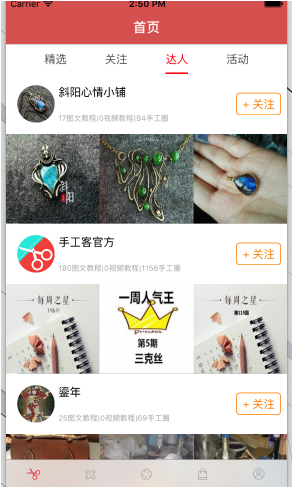
#pragma mark - 初始化
- (instancetype)init
{
// 流水布局
UICollectionViewFlowLayout *layout = [[UICollectionViewFlowLayout alloc] init];
layout.itemSize =[UIScreen mainScreen].bounds.size;
layout.minimumLineSpacing = 0;
layout.minimumInteritemSpacing = 0;
layout.scrollDirection = UICollectionViewScrollDirectionHorizontal;
return [self initWithCollectionViewLayout:layout];
}
- (void)setupNav
{
self.collectionView.showsHorizontalScrollIndicator = NO;
self.collectionView.pagingEnabled = YES;
self.collectionView.bounces = NO;
self.collectionView.backgroundColor = [UIColor whiteColor];
UIButton *disBtn = [[UIButton alloc]init];
[disBtn setImage:[UIImage imageNamed:@"Image"] forState:UIControlStateNormal];
disBtn.frame = CGRectMake(5, 25, 20, 20);
[disBtn addTarget:self action:@selector(disBtnClick) forControlEvents:UIControlEventTouchUpInside];
[self.collectionView addSubview:disBtn];
}
- (void)regisCell
{
[self.collectionView registerNib:[UINib nibWithNibName:NSStringFromClass([GPDaRenStepOneCell class]) bundle:nil] forCellWithReuseIdentifier:OneIdentifier];
[self.collectionView registerNib:[UINib nibWithNibName:NSStringFromClass([GPDaRenStepTwoCell class]) bundle:nil] forCellWithReuseIdentifier:TwoIdentifier];
[self.collectionView registerNib:[UINib nibWithNibName:NSStringFromClass([GPDaRenStepThreeCell class]) bundle:nil] forCellWithReuseIdentifier:TheerIdentifier];
}
- (void)loadData
{
// 1.添加參數
NSMutableDictionary *params = [NSMutableDictionary dictionary];
params[@"c"] = @"Course";
params[@"a"] = @"CourseDetial";
params[@"vid"] = @"18";
params[@"id"] = self.tagCpunt;
__weak typeof(self) weakSelf = self;
// 2.發起請求
[GPHttpTool get:HomeBaseURl params:params success:^(id responder) {
weakSelf.picData = [GPDaRenPicData mj_objectWithKeyValues:responder[@"data"]];
weakSelf.stepArray = weakSelf.picData.step;
weakSelf.stepToolsArray = weakSelf.picData.tools;
weakSelf.stepMaetasArray = weakSelf.picData.material;
weakSelf.stepPicArray = weakSelf.picData.step;
[weakSelf.collectionView reloadData];
} failure:^(NSError *error) {
[SVProgressHUD showErrorWithStatus:@"跪了"];
}];
}
#pragma mark - (NSInteger)numberOfSectionsInCollectionView:(UICollectionView *)collectionView
{
return 3;
}
- (NSInteger)collectionView:(UICollectionView *)collectionView numberOfItemsInSection:(NSInteger)section {
NSInteger row = 1;
if (section == 2) {
row = self.stepArray.count;
}
return row;
}
- (UICollectionViewCell *)collectionView:(UICollectionView *)collectionView cellForItemAtIndexPath:(NSIndexPath *)indexPath {
UICollectionViewCell *collecTionCell = nil;
if (indexPath.section == 0) {
GPDaRenStepOneCell *oneCell = [collectionView dequeueReusableCellWithReuseIdentifier:OneIdentifier forIndexPath:indexPath];
oneCell.picData = self.picData;
collecTionCell = oneCell;
}else if (indexPath.section == 1){
GPDaRenStepTwoCell *twoCell = [collectionView dequeueReusableCellWithReuseIdentifier:TwoIdentifier forIndexPath:indexPath];
twoCell.toolsArray = self.stepToolsArray;
twoCell.materiaArray = self.stepMaetasArray;
collecTionCell = twoCell;
}else{
GPDaRenStepThreeCell *threeCell = [collectionView dequeueReusableCellWithReuseIdentifier:TheerIdentifier forIndexPath:indexPath];
threeCell.sumNum = self.stepPicArray.count;
threeCell.currentNum = indexPath.row + 1;
threeCell.setpData = self.stepPicArray[indexPath.row];
threeCell.setpBtnClick = ^{
[self setpPicBtnClick];
};
collecTionCell = threeCell;
}
return collecTionCell;
}
#pragma mark - 內部方法
- (void)disBtnClick
{
[self dismissViewControllerAnimated:YES completion:nil];
}
- (void)setpPicBtnClick
{
XWCoolAnimator *animator = [XWCoolAnimator xw_animatorWithType:XWCoolTransitionAnimatorTypePageFlip];
GPDaRenPicsController *picsVc = [[GPDaRenPicsController alloc]init];
picsVc.stepDataArray = self.stepPicArray;
picsVc.picData = self.picData;
[self xw_presentViewController:picsVc withAnimator:animator];
}
-(void)scroolCollection:(NSNotification *)ifno
{
NSLog(@"%@",ifno.userInfo[@"pic"]);
NSIndexPath *indexPath = ifno.userInfo[@"pic"];
CGPoint point = CGPointMake((indexPath.row + 2) * SCREEN_WIDTH, 0);
[self.collectionView setContentOffset:point];
}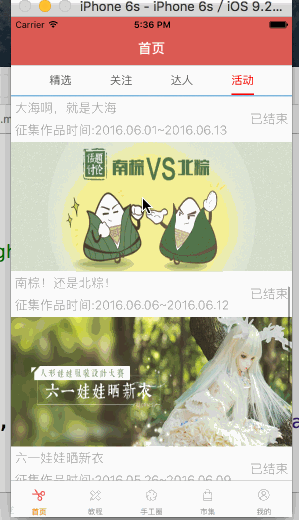
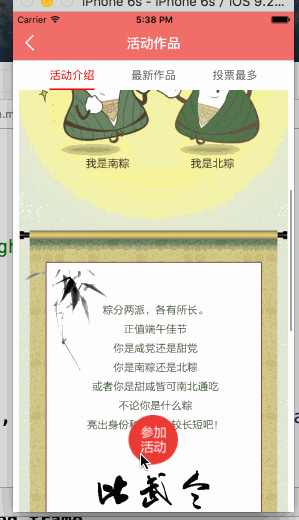
#pragma mark - 生命周期
- (void)viewDidLoad {
[super viewDidLoad];
[self regisCell];
[self configThame];
[self loadData];
self.title = @"我的作品";
}
- (void)viewWillDisappear:(BOOL)animated{
[super viewWillDisappear:animated];
[SVProgressHUD dismiss];
}
#pragma mark - 懶加載
- (NSMutableArray *)picUrlS
{
if (!_picUrlS) {
_picUrlS = [[NSMutableArray alloc] init];
}
return _picUrlS;
}
- (NSMutableArray *)laudUrlS
{
if (!_laudUrlS) {
_laudUrlS = [[NSMutableArray alloc] init];
}
return _laudUrlS;
}
- (NSMutableArray *)sizeArray
{
if (!_sizeArray) {
_sizeArray = [[NSMutableArray alloc] init];
}
return _sizeArray;
}
#pragma mark - 初始化
- (void)regisCell
{
[self.tableView registerClass:[GPTimeLineHeadCell class] forCellReuseIdentifier:HeadCell];
[self.tableView registerClass:[GPTimeLineEventCell class] forCellReuseIdentifier:EventCell];
[self.tableView registerClass:[GPTimeLineApperCell class] forCellReuseIdentifier:ApperCell];
[self.tableView registerClass:[GPTimeLIneCommentCell class] forCellReuseIdentifier:CommentCell];
}
- (void)configThame
{
self.view.backgroundColor = [UIColor whiteColor];
}
#pragma mark - 數據處理
- (void)loadData
{
// 1.添加請求參數
NSMutableDictionary *params = [NSMutableDictionary dictionary];
params[@"c"] = @"HandCircle";
params[@"a"] = @"info";
params[@"vid"] = @"18";
params[@"item_id"] = self.circleID;
__weak typeof(self) weakSelf = self;
// 2.請求數據
[GPHttpTool get:HomeBaseURl params:params success:^(id responseObj) {
weakSelf.timeLineData = [GPTimeLineData mj_objectWithKeyValues:responseObj[@"data"]];
// 九宮格圖片
for (GPTimeLinePicData *PicData in weakSelf.timeLineData.pic) {
[weakSelf.picUrlS addObject:PicData.url];
}
// 只有一張圖片的尺寸
GPTimeLinePicData *picFistData = weakSelf.timeLineData.pic.firstObject;
[weakSelf.sizeArray addObjectsFromArray:@[picFistData.width,picFistData.height]];
// 點贊頭像
for (GPTimeLineLaudData *laudData in weakSelf.timeLineData.laud_list) {
[weakSelf.laudUrlS addObject:laudData.avatar];
}
// 評論
weakSelf.commentS = weakSelf.timeLineData.comment;
[weakSelf.tableView reloadData];
} failure:^(NSError *error) {
[SVProgressHUD showErrorWithStatus:@"小編出差了"];
}];
}
#pragma mark - 內部方法
#pragma mark - Table view data source
- (NSInteger)numberOfSectionsInTableView:(UITableView *)tableView
{
return 4;
}
- (NSInteger)tableView:(UITableView *)tableView numberOfRowsInSection:(NSInteger)section {
NSInteger sectionRow = 1;
if (section == 3) {
sectionRow = self.commentS.count;
}
return sectionRow;
}
- (UITableViewCell *)tableView:(UITableView *)tableView cellForRowAtIndexPath:(NSIndexPath *)indexPath
{
if (indexPath.section == 0) {
GPTimeLineHeadCell *headLineCell = [tableView dequeueReusableCellWithIdentifier:HeadCell];
headLineCell.sizeArray = self.sizeArray;
headLineCell.timeLineData = self.timeLineData;
headLineCell.picUrlArray = self.picUrlS;
return headLineCell;
}else if(indexPath.section == 1){
GPTimeLineEventCell *timeEventCell = [tableView dequeueReusableCellWithIdentifier:EventCell];
timeEventCell.lineData = self.timeLineData;
timeEventCell.EventBtnClick = ^{
[self eventBtnClcik];
};
timeEventCell.backgroundColor = [UIColor whiteColor];
return timeEventCell;
}else if (indexPath.section == 2){
GPTimeLineApperCell *timeApperCell = [tableView dequeueReusableCellWithIdentifier:ApperCell];
timeApperCell.laudnum = self.timeLineData.laud_num;
timeApperCell.laudArray = self.laudUrlS;
return timeApperCell;
}else{
GPTimeLIneCommentCell *timeCommentCell = [tableView dequeueReusableCellWithIdentifier:CommentCell];
timeCommentCell.commentData = self.timeLineData.comment[indexPath.row];
return timeCommentCell;
}
}
- (CGFloat)tableView:(UITableView *)tableView heightForRowAtIndexPath:(NSIndexPath *)indexPath
{
return [self cellHeightForIndexPath:indexPath cellContentViewWidth:SCREEN_WIDTH];
}
#pragma mark - 內部方法
- (void)eventBtnClcik
{
GPLoginController *loginVc = [UIStoryboard storyboardWithName:@"GPLoginController" bundle:nil].instantiateInitialViewController;
UINavigationController *nav = [[UINavigationController alloc] initWithRootViewController:loginVc];
self.transition = [[HYBEaseInOutTransition alloc] initWithPresented:^(UIViewController *presented, UIViewController *presenting, UIViewController *source, HYBBaseTransition *transition) {
HYBEaseInOutTransition *modal = (HYBEaseInOutTransition *)transition;
modal.animatedWithSpring = YES;
} dismissed:^(UIViewController *dismissed, HYBBaseTransition *transition) {
// do nothing
}];
nav.transitioningDelegate = self.transition;
[self presentViewController:nav animated:YES completion:NULL];
}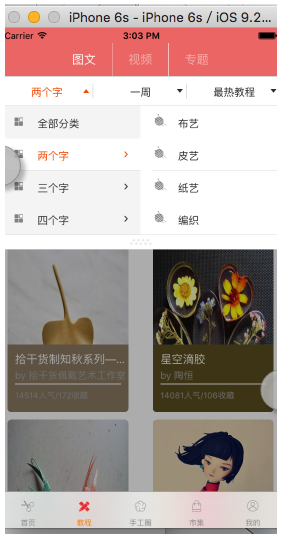
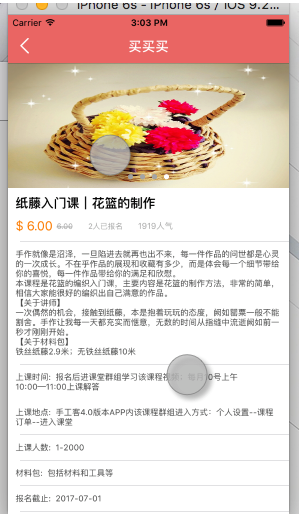
- (void)viewDidLoad {
[super viewDidLoad];
[self addNavTitleView];
[self addChildVc];
[self addConterView];
// [[NSNotificationCenter defaultCenter]addObserver:self selector:@selector(setGes) name:@"dawang" object:nil];
}
- (void)dealloc{
[[NSNotificationCenter defaultCenter]removeObserver:self];
}
#pragma mark - 初始化
- (void)addNavTitleView
{
__weak typeof(self) weakSelf = self;
GPNavTitleView *titleView = [[GPNavTitleView alloc]initWithFrame:CGRectMake(0, 0, SCREEN_WIDTH * 0.6, 44) block:^(UIButton *button) {
[weakSelf.containView updateVCViewFromIndex:button.tag];
}];
self.titleView = titleView;
self.navigationItem.titleView = titleView;
}
// 添加子控制器
- (void)addChildVc
{
self.picVc = [[GPTutorialPicController alloc]init];
self.videoVc = [[GPTutoriaVideoController alloc]init];
self.subVc = [[GPTutoriSubController alloc]init];
self.chidVcArray = @[self.picVc,self.videoVc,self.subVc];
[self addChildViewController:self.picVc];
[self addChildViewController:self.videoVc];
[self addChildViewController:self.subVc];
}
// 添加容器
- (void)addConterView
{
__weak typeof(self) weakSelf = self;
self.containView = [[GPContainerView alloc]initWithChildControllerS:self.chidVcArray selectBlock:^(int index) {
[weakSelf.titleView updateSelecterToolsIndex:index];
}];
[self.view addSubview:self.containView];
self.containView.sd_layout.spaceToSuperView(UIEdgeInsetsZero);
}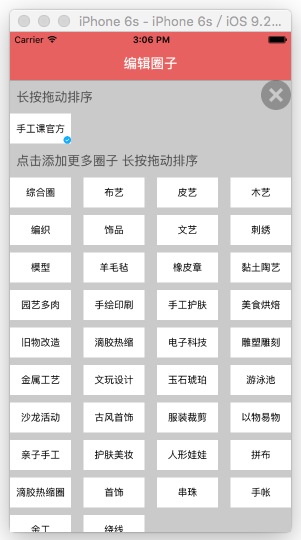
+ (void)initialize
{
// 1.獲得數據庫文件的路徑
NSString *doc = [NSSearchPathForDirectoriesInDomains(NSDocumentDirectory, NSUserDomainMask, YES) lastObject];
NSString *filename = [doc stringByAppendingPathComponent:@"handMore.sqlite"];
// 2.得到數據庫
_db = [FMDatabase databaseWithPath:filename];
NSLog(@"%@",filename);
// 3.打開數據庫
if ([_db open]) {
// 4.創表
BOOL result = [_db executeUpdate:@"CREATE TABLE IF NOT EXISTS t_more (id integer PRIMARY KEY AUTOINCREMENT, moreName blob NOT NULL,moreStr blob NOT NULL,Remark text NOT NULL)"];
BOOL zero = [_db executeUpdate:@"CREATE TABLE IF NOT EXISTS t_zero (id integer PRIMARY KEY AUTOINCREMENT, moreName blob NOT NULL,moreStr blob NOT NULL,Remark text NOT NULL)"];
if (result && zero) {
NSLog(@"成功創表");
} else {
NSLog(@"創表失敗");
}
}
}
+ (void)saveItemArray:(NSMutableArray *)itemArray remark:(NSString *)remark type:(NSMutableArray *)strArray
{
NSData *nameData = [NSKeyedArchiver archivedDataWithRootObject:itemArray];
NSData *strData = [NSKeyedArchiver archivedDataWithRootObject:strArray];
[_db executeUpdateWithFormat:@"INSERT INTO t_more (moreName,moreStr,Remark) VALUES (%@, %@,%@)",nameData,strData,remark];
}
+ (void)saveZeroArray:(NSMutableArray *)itemArray remark:(NSString *)remark type:(NSMutableArray *)strArray
{
NSData *nameData = [NSKeyedArchiver archivedDataWithRootObject:itemArray];
NSData *strData = [NSKeyedArchiver archivedDataWithRootObject:strArray];
[_db executeUpdateWithFormat:@"INSERT INTO t_zero (moreName,moreStr,Remark) VALUES (%@, %@,%@)",nameData,strData,remark];
}
+ (BOOL)updateItemArray:(NSArray *)moreNameArray strArray:(NSArray *)moreStrArray remark:(NSString *)remark
{
NSData *nameData = [NSKeyedArchiver archivedDataWithRootObject:moreNameArray];
NSData *strData = [NSKeyedArchiver archivedDataWithRootObject:moreStrArray];
BOOL isSuccess = [_db executeUpdateWithFormat:@"UPDATE t_more SET moreName = %@,moreStr = %@ WHERE Remark = %@", nameData,strData,remark];
if (isSuccess) {
NSLog(@"更新成功");
}else{
NSLog(@"更新失敗%@",_db.lastErrorMessage);
}
return isSuccess;
}
+ (BOOL)updateZeroArray:(NSArray *)moreNameArray strArray:(NSArray *)moreStrArray remark:(NSString *)remark
{
NSData *nameData = [NSKeyedArchiver archivedDataWithRootObject:moreNameArray];
NSData *strData = [NSKeyedArchiver archivedDataWithRootObject:moreStrArray];
BOOL isSuccess = [_db executeUpdateWithFormat:@"UPDATE t_zero SET moreName = %@,moreStr = %@ WHERE Remark = %@", nameData,strData,remark];
if (isSuccess) {
NSLog(@"更新成功");
}else{
NSLog(@"更新失敗%@",_db.lastErrorMessage);
}
return isSuccess;
}
+ (NSMutableArray *)list:(NSString *)name
{
NSString *sql = [NSString stringWithFormat:@"SELECT * FROM t_more"];
FMResultSet *set = [_db executeQuery:sql];
NSMutableArray *list = [NSMutableArray array];
while (set.next) {
NSData *item = [set objectForColumnName:name];
list = [NSKeyedUnarchiver unarchiveObjectWithData:item];
}
return list;
}
+ (NSMutableArray *)zeroList:(NSString *)name
{
NSString *sql = [NSString stringWithFormat:@"SELECT * FROM t_zero"];
FMResultSet *set = [_db executeQuery:sql];
NSMutableArray *list = [NSMutableArray array];
while (set.next) {
NSData *item = [set objectForColumnName:name];
list = [NSKeyedUnarchiver unarchiveObjectWithData:item];
}
return list;
}市集
- (void)loadNewData
{
GPFariParmer *parmers = [[GPFariParmer alloc]init];
parmers.c = @"Shiji";
parmers.vid = @"18";
parmers.a = self.product;
__weak typeof(self) weakSelf = self;
[GPFariNetwork fariDataWithParms:parmers success:^(GPFariData *fariData) {
weakSelf.hotArray = [NSMutableArray arrayWithArray:fariData.hot];
weakSelf.bestArray = [NSMutableArray arrayWithArray:fariData.best];
weakSelf.topicBestArray = [NSMutableArray arrayWithArray:fariData.topicBest];
weakSelf.topicArray = [NSMutableArray arrayWithArray:fariData.topic];
GPFariTopicData *topicData = weakSelf.topicArray.lastObject;
weakSelf.lastId = topicData.last_id;
[weakSelf.collectionView reloadData];
[weakSelf.collectionView.mj_header endRefreshing];
} failuer:^(NSError *error) {
[weakSelf.collectionView.mj_header endRefreshing];
[SVProgressHUD showErrorWithStatus:@"啦啦啦,失敗了"];
}];
}
- (void)loadMoreData
{
GPFariParmer *parmers = [[GPFariParmer alloc]init];
parmers.c = @"Shiji";
parmers.vid = @"18";
parmers.last_id = self.lastId;
parmers.a = @"topicList";
parmers.page = self.page;
__weak typeof(self) weakSelf = self;
[GPFariNetwork fariMoreDataWithParms:parmers success:^(NSArray *topicDataS) {
[weakSelf.topicArray addObjectsFromArray:topicDataS];
[weakSelf.collectionView reloadData];
[weakSelf.collectionView.mj_footer endRefreshing];
} failuer:^(NSError *error) {
[weakSelf.collectionView.mj_footer endRefreshing];
}];
}
#pragma mark - UICollectionView 數據源
- (NSInteger)numberOfSectionsInCollectionView:(UICollectionView *)collectionView
{ return SectionCouton;
}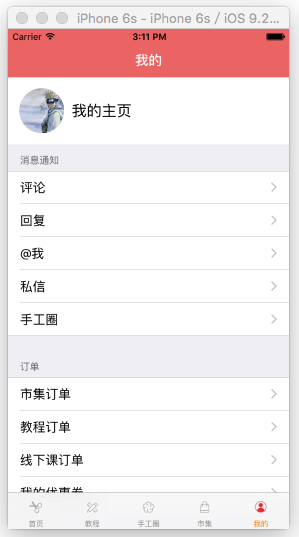
- (NSMutableArray *)groups
{ if (_groups == nil) {
_groups = [NSMutableArray array];
} return _groups;
}
- (instancetype)init
{ return [self initWithStyle:UITableViewStyleGrouped];
}// 返回有多少組- (NSInteger)numberOfSectionsInTableView:(UITableView *)tableView{
return self.groups.count;
}// 返回每一組有多少行- (NSInteger)tableView:(UITableView *)tableView numberOfRowsInSection:(NSInteger)section
{ // 獲取當前的組模型
GPSettingGroup *group = self.groups[section]; return group.items.count;
}
- (UITableViewCell *)tableView:(UITableView *)tableView cellForRowAtIndexPath:(NSIndexPath *)indexPath
{ // 1.創建cell
GPSettingCell *cell = [GPSettingCell cellWithTableView:tableView style:UITableViewCellStyleValue1]; // 獲取對應的組模型
GPSettingGroup *group = self.groups[indexPath.section]; // 獲取對應的行模型
GPSettingItem *item = group.items[indexPath.row]; // 2.給cell傳遞模型
cell.item = item; return cell;
}// 返回每一組的頭部標題- (NSString *)tableView:(UITableView *)tableView titleForHeaderInSection:(NSInteger)section
{ // 獲取組模型
GPSettingGroup *group = self.groups[section];
return group.header;
}
- (NSString *)tableView:(UITableView *)tableView titleForFooterInSection:(NSInteger)section
{ // 獲取組模型
GPSettingGroup *group = self.groups[section];
return group.footer;
}// 選中cell的時候調用- (void)tableView:(UITableView *)tableView didSelectRowAtIndexPath:(NSIndexPath *)indexPath
{ // 取出對應的組模型
GPSettingGroup *group = self.groups[indexPath.section]; // 取出對應的行模型
GPSettingItem *item = group.items[indexPath.row];
if (item.operation) {
item.operation(indexPath);
return;
} // 判斷下是否需要跳轉
if ([item isKindOfClass:[GPSettingArrowItem class]]) { // 箭頭類型,才需要跳轉
GPSettingArrowItem *arrowItem = (GPSettingArrowItem *)item;
if (arrowItem.destVcClass == nil) return; // 創建跳轉控制器
UIViewController *vc = [[arrowItem.destVcClass alloc] init];
[self.navigationController pushViewController:vc animated:YES];
}
}#import @interface GPSettingGroup : NSObject /** 組頭 */ @property (nonatomic, copy) NSString *header; /** 組尾 */ @property (nonatomic, copy) NSString *footer; /** * 行模型 */ @property (nonatomic, strong) NSMutableArray *items; @end
@implementation GPSettingCell
+ (instancetype)cellWithTableView:(UITableView *)tableView style:(UITableViewCellStyle)cellStyle
{
static NSString *ID = @"cell";
GPSettingCell *cell = [tableView dequeueReusableCellWithIdentifier:ID];
if (cell == nil) {
cell = [[self alloc] initWithStyle:cellStyle reuseIdentifier:ID];
}
return cell;
}
- (void)setItem:(GPSettingItem *)item
{
_item = item;
[self setUpData];
[self setUpAccessoryView];
}
// 設置數據
- (void)setUpData
{
self.textLabel.text = _item.title;
self.detailTextLabel.text = _item.subtitle;
}
// 設置右邊的輔助視圖
- (void)setUpAccessoryView
{
if ([_item isKindOfClass:[GPSettingArrowItem class]]) { // 箭頭
self.accessoryType = UITableViewCellAccessoryDisclosureIndicator;
}else{
self.accessoryView = nil;
self.accessoryType = UITableViewCellAccessoryNone;
}
}由於代碼量較大,所以還是上源碼吧:https://github.com/GPPG
最後,死皮賴臉求個Star,我是小菜蛋,我為自己帶鹽。
- iOS高仿微信表情輸出功用代碼分享
- 搜集2016年值得學習的源碼、第三方和插件
- cocos2dx 休閒、塔防、回合制游戲《機械和平塔防》源碼下載
- cocos2dx 休閒、酷跑、回合制游戲《萌萌酷跑》完好源碼下載
- CardboardSDK-iOS 源碼復雜剖析
- opencv源碼閱讀之——iOS的兩條接口UIImageToMat()和MatToUIImage()
- 在Xcode中使用Git進行源碼版本控制
- iOS8.4.1完美越獄工具什麼時候發布?iOS8.4.1越獄源碼公布
- 源碼推薦(11.18):超強模仿AutoLayout API,Twitter
- AFNetworking源碼解析
- 源碼推薦(11.25):支持橫向和縱向的分類滑動視圖,Swift編寫的CoreData管理庫
- 源碼推薦(12.1):多樣式分段控件,Swift和ObjC文檔生成工具
- 源碼推薦(12.2):在設備上發現內存洩露等問題,Swift實現Pinterest轉場效果
- Xcode概覽:在源碼編輯器中編寫代碼
- 源碼和工具(12.4):Xcode自動補全功能補充,3D效果分段控件
- 正確使用@synchronized()
- iOS Xcode Server持續集成(一)
- 模仿Uber的啟動畫面(上)
- iOS tableView右滑顯示選擇
- UITableViewCell多種滑動變化及動畫效果 Airbnb家的開源動畫庫
- iOS 9適配技巧(更新版)
- 源碼推薦(7.01):SXPhotoShow三種好看的布局,GitHub第三方客戶端Monkey for GitHub
- 源碼推薦(3.6):根據文字繪制路徑產生動畫,馬賽克人臉相機
- 源碼推薦(0602):二維碼生成及掃描,星星進度條,炫酷的登陸注冊界面
- 源碼推薦(6.8):帶標題、可改變樣式的自定義ActionSheet,TYWaterWaveView 水波浪圓形進度