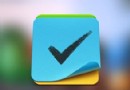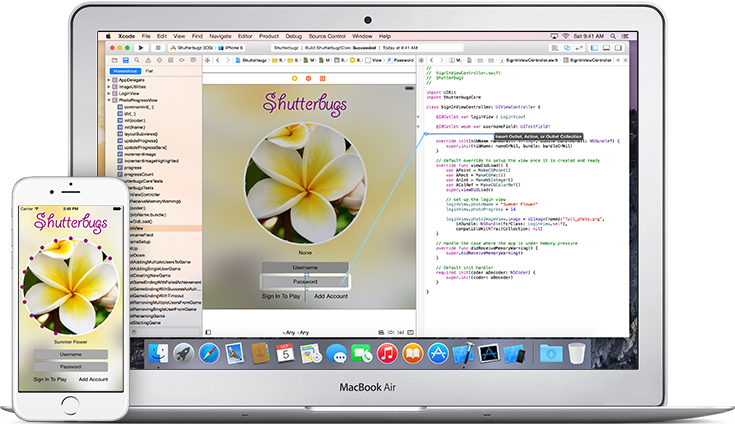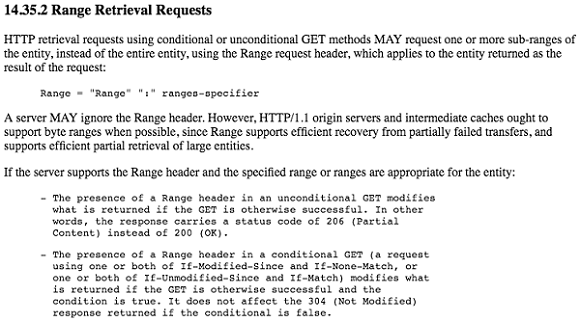源碼推薦(10.10):UITableViewCell的展開與收縮,自定義轉場動畫
UITableViewCell的展開與收縮(作者:hengchengfei)
使用Autolayout,只需要更新Constrains的Priority值即可。
環境: XCode 7, Swift2.0
系統: iOS 8.0 以上

自定義轉場動畫(作者:13342438069)
包括push 方式和modal方式
封裝了一下,使用方便
測試環境:Xcode 6.2,iOS 6.0 以上

MonkeyForMac(作者:coder_yi)
Monkey是一個GitHub第三方Mac客戶端,Monkey取名就是表示我們程序猿的意思,當然Monkey還有iOS client。
App Store:https://itunes.apple.com/cn/app/monkey/id1030815652
Monekey Mac GitHub開源地址:https://github.com/coderyi/Monkey
Monekey iOS GitHub開源地址:https://github.com/coderyi/MonkeyForMac
Monkey for GitHub
Monkey是一個GitHub第三方客戶端,Monkey取名就是表示我們程序猿的意思。
Monkey主要是用來展示GitHub上的開發者的排名,以及倉庫的排名,並且能夠搜索開發者和倉庫。
開發者的排名是根據開發者的followers由高到低進行排名,有區分不同的語言和城市。
倉庫的排名是根據倉庫的stars由高到低進行排名的,有區分不同的語言。
這些數據是從GitHub提供的接口來的,地址是https://developer.github.com/v3/
關於開源
運行
支持Mac OS X 10.10 ;目前我使用的是Xcode6.3

快速實現APP中的設置界面效果(作者:wangchangfei)
集成步驟:
0、把TableViewSettingList文件夾拽入自己項目中
1、新建一個UITableViewController繼承自CFSettingTableViewController
2、相關代碼
// cell箭頭名稱 self.icon_arrow = @"CellArrow";
// //設置相關參數 // //cell背景顏色 // self.backgroundColor_Normal = [UIColor whiteColor]; // //cell選中背景顏色 // self.backgroundColor_Selected = CFCellBackgroundColor_Highlighted; // //cell右邊Label字體 // self.rightLabelFont = [UIFont systemFontOfSize:15]; // //cell右邊Label文字顏色 // self.rightLabelFontColor = CFRightLabelTextColor;
CFSettingArrowItem *item1 =[CFSettingArrowItem itemWithIcon:@"icon1" title:@"朋友圈" destVcClass:[Item1ViewController class]];
CFSettingGroup *group1 = [[CFSettingGroup alloc] init];
group1.items = @[ item1];
CFSettingArrowItem *item2 =[CFSettingArrowItem itemWithIcon:@"icon2" title:@"掃一掃" destVcClass:[Item1ViewController class]];
CFSettingArrowItem *item3 =[CFSettingArrowItem itemWithIcon:@"icon3" title:@"搖一搖"];
__weak typeof(self) weakSelf = self;
item3.opration = ^{
Item1ViewController *vc = [[Item1ViewController alloc]init];
[weakSelf.navigationController pushViewController:vc animated:YES];
};
CFSettingGroup *group2 = [[CFSettingGroup alloc] init];
group2.items = @[ item2,item3 ];
CFSettingIconArrowItem *item4 =[CFSettingIconArrowItem itemWithIcon:@"icon4" title:@"附近的人" destVcClass:[Item1ViewController class]];
item4.icon_right = @"FootStep";
CFSettingGroup *group3 = [[CFSettingGroup alloc] init];
group3.items = @[ item4];
group3.header = @"頭部文本";
group3.footer = @"底部文本";
group3.headerHeight = 30;
group3.footerHeight = 30;
CFSettingLabelArrowItem *item5 =[CFSettingLabelArrowItem itemWithIcon:@"icon2" title:@"掃一掃" destVcClass:[Item1ViewController class]];
item5.text_right = @"掃一掃掃一掃";
CFSettingLabelItem *item6 =[CFSettingLabelItem itemWithIcon:@"icon3" title:@"搖一搖"];
item6.text_right = @"搖一搖搖一搖";
CFSettingGroup *group4 = [[CFSettingGroup alloc] init];
group4.items = @[ item5,item6 ];
CFSettingSwitchItem *item7 =[CFSettingSwitchItem itemWithIcon:@"icon3" title:@"賬號保護"];
// 用戶第一次設置前 默認打開開關
item7.defaultOn = YES;
// 開關狀態改變時執行的操作
item7.opration_switch = ^(BOOL isON){
CFLog(@"UISwitch狀態改變 %d",isON);
};
BOOL isON = [CFSettingSwitchItem isONSwitchByTitle:item7.title];
CFLog(@"是否打開了開關 %d",isON);
CFSettingGroup *group5 = [[CFSettingGroup alloc] init];
group5.items = @[ item7 ];
CFSettingIconItem *item8 =[CFSettingIconItem itemWithIcon:@"icon3" title:@"右邊頭像"];
item8.cellHeight = 60;
item8.icon_right =@"icon_touxiang";
CFSettingGroup *group6 = [[CFSettingGroup alloc] init];
group6.items = @[ item8 ];
[self.dataList addObject:group1];
[self.dataList addObject:group2];
[self.dataList addObject:group3];
[self.dataList addObject:group4];
[self.dataList addObject:group5];
[self.dataList addObject:group6];測試環境:Xcode 7.0,iOS 7.0 以上

高仿新浪微博照片選擇器(作者:yifriday)
//使用方法:
YBImgPickerViewController * next = [[YBImgPickerViewController alloc]init];
[next showInViewContrller:self choosenNum:0 delegate:self];
//直接創建,調用顯示方法
//回調:
(void)YBImagePickerDidFinishWithImages:(NSArray *)imageArray {
for (UIImage * image in imageArray) {
.......
}
}測試環境:Xcode 6.2,iOS 6.0 以上

- 上一頁:一個iOS開發者對tvOS SDK的初探
- 下一頁: Cocoapods 應用第二部分
- 搜集2016年值得學習的源碼、第三方和插件
- cocos2dx 休閒、塔防、回合制游戲《機械和平塔防》源碼下載
- cocos2dx 休閒、酷跑、回合制游戲《萌萌酷跑》完好源碼下載
- CardboardSDK-iOS 源碼復雜剖析
- iOS8越獄必裝插件推薦及兼容分析[多圖]
- 蘋果日版iPhone6拍照去聲音APP應用推薦[多圖]
- 蘋果iOS8正式版專用的新功能以及新應用app推薦大全![多圖]
- Apple Watch哪款賣的最好? Apple Watch購買推薦[圖]
- ios9越獄插件推薦:通話錄音插件大全[多圖]
- 亮黑色iPhone7配什麼手機殼?iPhone7手機殼推薦[多圖]
- 蘋果iphone越獄後Cydia插件推薦!系統、美化、輸入法、黑名單常用插件一網打盡[圖]
- ios9越獄插件能用的有哪些?ios9越獄插件兼容推薦[多圖]
- iOS9越獄插件推薦Tactful Cydia用上3D Touch[多圖]
- iOS9越獄後必裝插件Springtomize3 多功能合一插件推薦[圖]
- ios9越獄插件推薦:ios10越獄還要等 不如用這些[多圖]