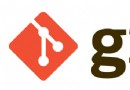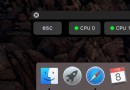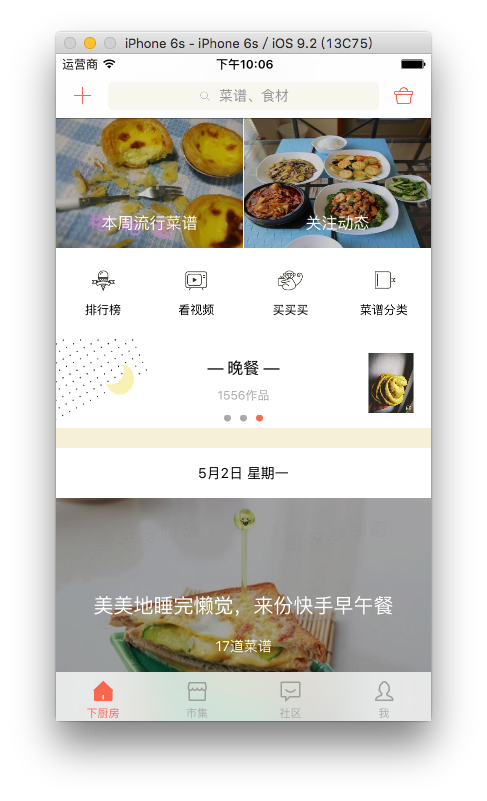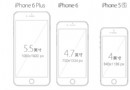使用命令行工具運行Xcode 7 UI Tests

原文:Run Xcode 7 UI Tests from the command line
蘋果在Xcode 7中引入了一項新技術UI Tests,允許開發者使用Swift或Objective C代碼來進行UI測試。直到現在一個可行的方法是使用UI Automation。通過UI Tests,可使用Xcode適當調試問題以及使用Swift或Objective C而無需處理JavaScript代碼。
首先為UI Tests創建一個新的target:
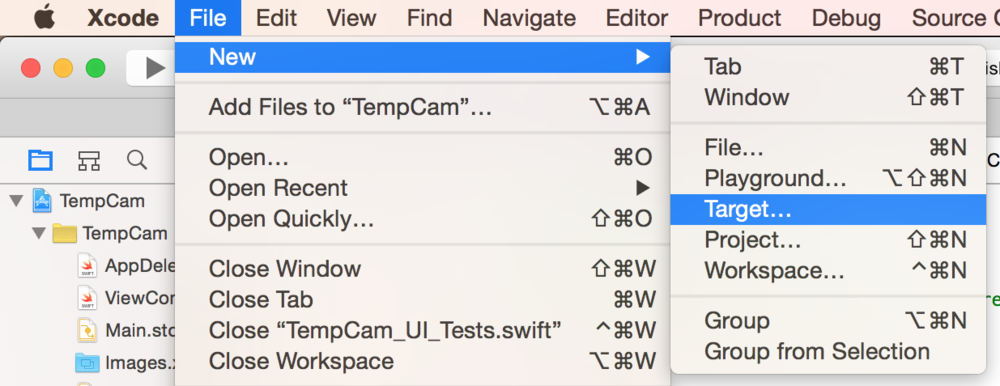
在測試分區下,選中Cocoa Touch UI Testing Bundle:
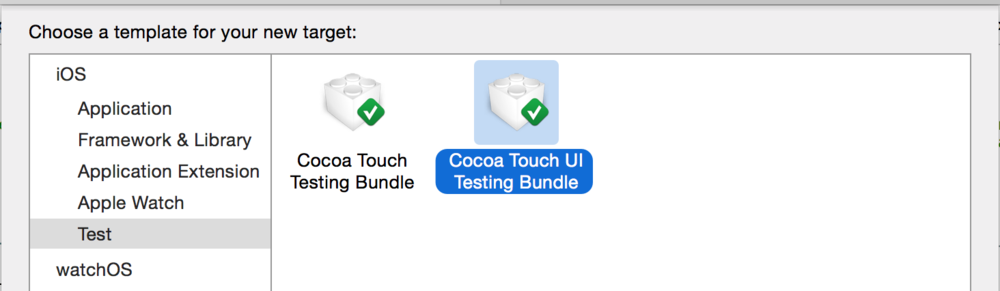
現在打開Project UI Tests文件夾中最新創建的Project_UI_Tests.swift文件。在底部你會有一個名為testExample的空方法。注意看圖中的光標,並點擊底部紅色的記錄按鈕。
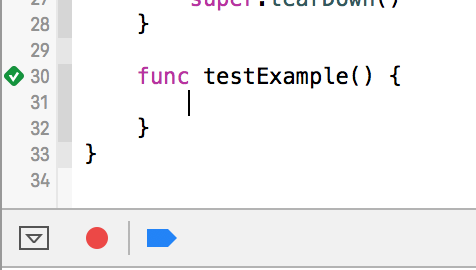
這樣就會打開你的app。現在你可以四處點擊下,並與你的應用程序進行交互。完成後,再次點擊紅色錄制按鈕。
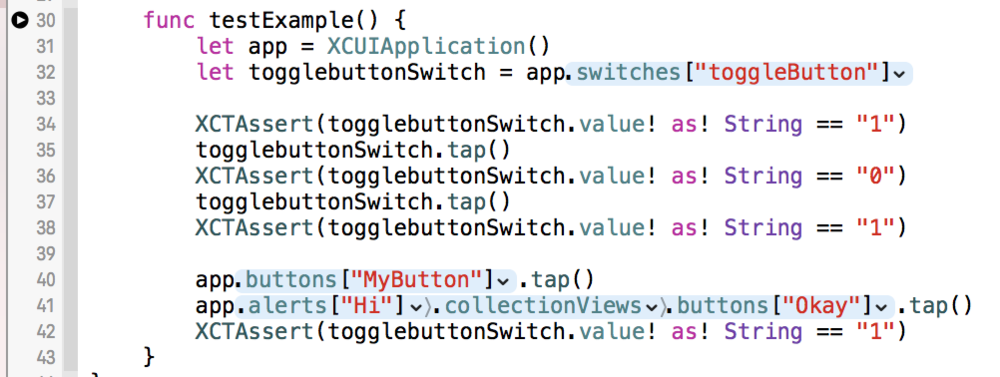
生成的代碼類似下邊的記錄。我已經在生成的代碼行之間添加了幾個示例XCTAsserts。在Xcode中使用CMD + U即可運行你的應用程序,並且是同時運行單元測試和UI Tests。
現在你已經可以使用CLI運行測試了,無需進一步的調整,不過我們想讓UI Tests在一個單獨的scheme中,點擊scheme並選中New Scheme:
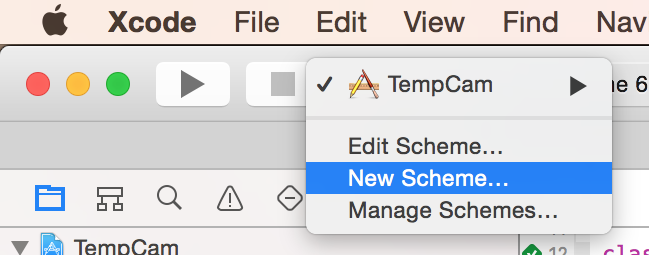
選中最新創建的UI Test target並確認。
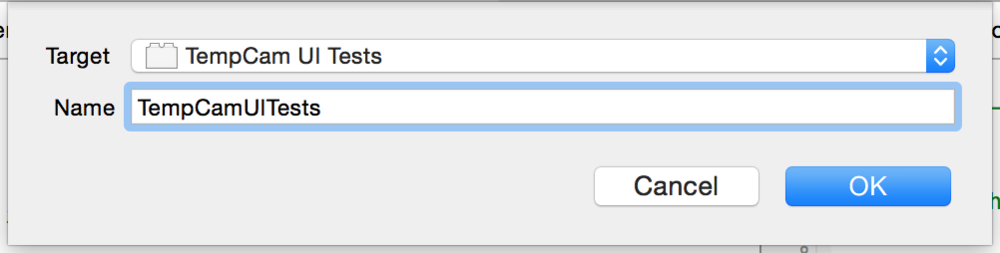
如果你計劃在CI-server上運行測試,請確保最新創建的scheme已經啟用了Shared選項。點擊scheme並選擇Manage Schemes來打開會話。
從CLI打開測
xcodebuild -workspace App.xcworkspace \ -scheme "SchemeName" \ -sdk iphonesimulator \ -destination 'platform=iOS Simulator,name=iPhone 6,OS=9.0' test
明確所用Xcode的版本非常重要,我們使用的是最新的測試版本:
export DEVELOPER_DIR="/Applications/Xcode-beta.app"
你甚至可以將測試版作為你新的默認運行版本:
sudo xcode-select --switch "/Applications/Xcode-beta.app"
UI測試運行時終端輸出示例:
Test Suite 'All tests' started at 2015-06-18 14:48:42.601 Test Suite 'TempCam UI Tests.xctest' started at 2015-06-18 14:48:42.602 Test Suite 'TempCam_UI_Tests' started at 2015-06-18 14:48:42.602 Test Case '-[TempCam_UI_Tests.TempCam_UI_Tests testExample]' started. 2015-06-18 14:48:43.676 XCTRunner[39404:602329] Continuing to run tests in the background with task ID 1 t = 1.99s Wait for app to idle t = 2.63s Find the "toggleButton" Switch t = 2.65s Tap the "toggleButton" Switch t = 2.65s Wait for app to idle t = 2.66s Find the "toggleButton" Switch t = 2.66s Dispatch the event t = 2.90s Wait for app to idle t = 3.10s Find the "toggleButton" Switch t = 3.10s Tap the "toggleButton" Switch t = 3.10s Wait for app to idle t = 3.11s Find the "toggleButton" Switch t = 3.11s Dispatch the event t = 3.34s Wait for app to idle t = 3.54s Find the "toggleButton" Switch t = 3.54s Tap the "MyButton" Button t = 3.54s Wait for app to idle t = 3.54s Find the "MyButton" Button t = 3.55s Dispatch the event t = 3.77s Wait for app to idle t = 4.25s Tap the "Okay" Button t = 4.25s Wait for app to idle t = 4.26s Find the "Okay" Button t = 4.28s Dispatch the event t = 4.51s Wait for app to idle t = 4.51s Find the "toggleButton" Switch Test Case '-[TempCam_UI_Tests.TempCam_UI_Tests testExample]' passed (4.526 seconds). Test Suite 'TempCam_UI_Tests' passed at 2015-06-18 14:48:47.129. Executed 1 test, with 0 failures (0 unexpected) in 4.526 (4.527) seconds Test Suite 'TempCam UI Tests.xctest' passed at 2015-06-18 14:48:47.129. Executed 1 test, with 0 failures (0 unexpected) in 4.526 (4.528) seconds Test Suite 'All tests' passed at 2015-06-18 14:48:47.130. Executed 1 test, with 0 failures (0 unexpected) in 4.526 (4.529) seconds ** TEST SUCCEEDED **
生成截圖
無需額外的工作,可輕輕松得到截圖。可為命令添加derivedDataPath選項,你可以告訴Xcode在什麼地方儲存測試結果,包括生成的截圖。
xcodebuild -workspace App.xcworkspace \ -scheme "SchemeName" \ -sdk iphonesimulator \ -destination 'platform=iOS Simulator,name=iPhone 6,OS=9.0' -derivedDataPath './output' test
Xcode會自動為每個測試操作生成截圖,關於生成數據的更多信息,可查看Michele寫的Test Logs in Xcode.
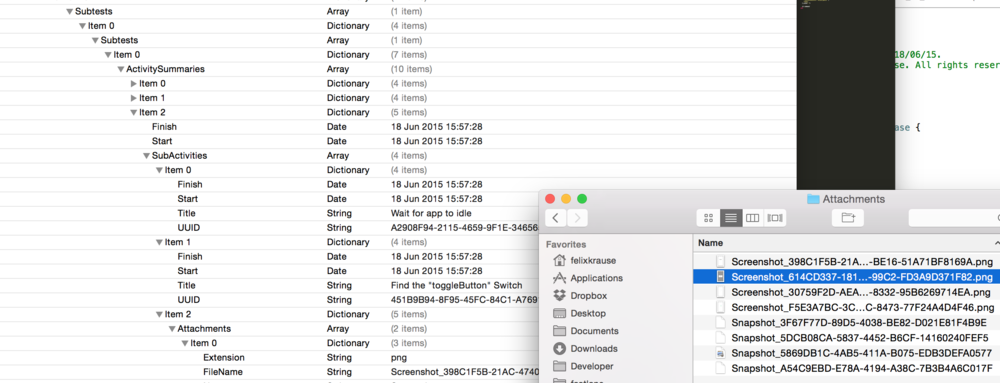
下一步
想要為多種語言和多種設備類型創建截圖,你可能會需要像snapshot這樣的工具,snapshot使用UI Automation, 不過現在已經棄用了。我目前用的是最新版的snapshot,可充分利用新UI Tests的功能,這樣如果程序出錯,那snapshot能展示更多細節結果和錯誤信息。
- 值得珍藏的iOS開辟經常使用代碼塊
- iOS 開辟經常使用宏總結
- iOS經常使用加密算法引見和代碼理論
- 比擬IOS開辟中經常使用視圖的四種切換方法
- iOS中NSArray數組經常使用處置方法
- iOS中的表單按鈕選項UIActionSheet經常使用辦法整頓
- iOS運用開辟中AFNetworking庫的經常使用HTTP操作辦法小結
- iOS運用中UILabel文字顯示後果的經常使用設置總結
- iOS App開辟中UITextField組件的經常使用屬性小結
- iOS開辟中經常使用的各類動畫、頁面切面後果
- Objective-C中字符串NSString的經常使用操作辦法總結
- IOS框架Spring經常使用的動畫後果
- iOS開辟中UIImageView控件的經常使用操作整頓
- 簡介iOS開辟中運用SQLite的隱約查詢和經常使用函數
- IOS使用順序多言語本地化的兩種處理方案