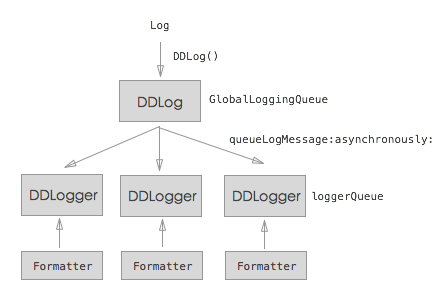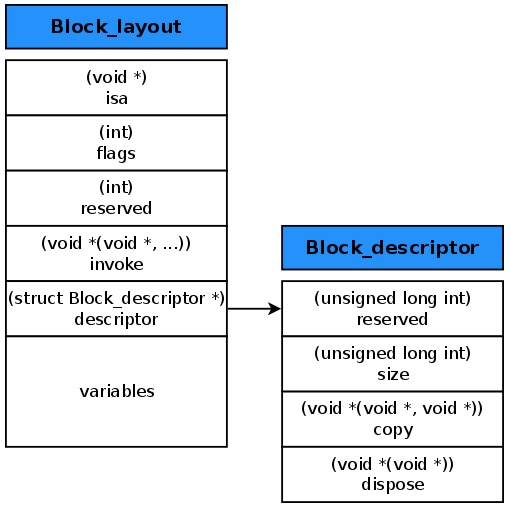源碼推薦(6.17):keyboard細節處理 流暢 簡潔 復用性高,用tableview解決長文字 過多項的Actio
編輯:IOS開發基礎
keyboard細節處理,流暢,簡潔,復用性高(作者:ycctime)
第一次發代碼 ,有不妥之處,請大神指教。代碼包含鍵盤處理(解決輸入多行文字高度不穩定bug)和coreData封裝支持多線程,通過self.keyBoard = [[LYKeyBoardView alloc]initDelegate:self superView:self.view];一句代碼你就可以擁有一個完整的鍵盤。本代碼封裝希望下載者可以直接拿到你的工程中取用,不需要修改太多內容。
測試環境:Xcode 6.2,iOS 6.0以上

用tableview解決長文字,過多項的ActionSheet(作者:frank_xiong)
- (id) initWithTitle:(NSString *)title delegate:(id)delegate cancelButtonTitle:(NSString *)cancelButtonTitle otherButtonTitles:(NSString *)otherButtonTitles, ... {
if (self = [super initWithFrame:[UIScreen mainScreen].bounds]) {
_title = title;
_delegate = delegate;
_cancelButtonTitle = cancelButtonTitle;
_otherButtonArray = [NSMutableArray array];
va_list args;
va_start(args, otherButtonTitles);
if (otherButtonTitles) {
[_otherButtonArray addObject:otherButtonTitles];
while (1) {
NSString *otherButtonTitle = va_arg(args, NSString *);
if (otherButtonTitle == nil) {
break;
} else {
[_otherButtonArray addObject:otherButtonTitle];
}
}
}
va_end(args);
self.backgroundColor = [UIColor clearColor];
UITapGestureRecognizer *tapGestureRecognizer = [[UITapGestureRecognizer alloc] initWithTarget:self action:@selector(hide)];
_backgroundView = [[UIView alloc] initWithFrame:self.frame];
_backgroundView.alpha = 0;
_backgroundView.backgroundColor = [UIColor blackColor];
[_backgroundView addGestureRecognizer:tapGestureRecognizer];
[self addSubview:_backgroundView];
[self initContentView];
}
return self;
}測試環境:Xcode 6.2,iOS 6.0以上

瀑布流demo(完美注釋)(作者:707088481)
collectView瀑布流
測試環境:Xcode 6.2,iOS 6.0以上

仿網易首頁翻頁導航效果(作者:威小威)
YKPageView
仿網易首頁翻頁導航效果,菜單欄標題的字體和顏色都是可動畫的,顏色要動畫的話,顏色必須是有RGB分量的(比如由RGBA創建)
使用方法很簡單,實現刻意模仿了UITableView的代理,因而使用方式相似,實現相應代理即可:
DataSource
// 用來獲取PageCell - (WKPageCell *)pageView:(WKPageView *)pageView cellForIndex:(NSInteger)index; // 用來設置menu上的標題,以NSString的形式,用NSArray封裝 // 其count即為PageView的page的頁數 - (NSArray *)menuItemsForMenuViewInPageView:(WKPageView *)pageView;
Delegate
/** * 設置menuView的高度,默認為30 * * @param pageView 當前翻頁視圖 * @param menuView 頂部菜單視圖 * * @return menuView的高度 */ - (CGFloat)pageView:(WKPageView *)pageView heightForMenuView:(WKMenuView *)menuView; /** * 設置menuView的背景顏色,默認:[UIColor colorWithRed:172.0/255.0 green:165.0/255.0 blue:162.0/255.0 alpha:1.0] * @param pageView 當前翻頁視圖 * * @return UIColor */ - (UIColor *)backgroundColorOfMenuViewInPageView:(WKPageView *)pageView; /** * 設置菜單欄標題顏色(若要動畫必須創建自RGBA,或者某些有RGB分量的UIColor如:redColor,而例如grayColor不行) * * @param pageView 當前翻頁視圖 * @param state 分為WKMenuItemTitleColorStateNormal(未選中)/WKMenuItemTitleColorStateSelected(選中) * * @return UIColor(RBGA) */ - (UIColor *)titleColorOfMenuItemInPageView:(WKPageView *)pageView withState:(WKMenuItemTitleColorState)state; /** * 設置菜單欄標題字體大小(大於零) * * @param pageView 當前翻頁視圖 * @param state 分為WKMenuItemTitleSizeStateNormal(未選中)/WKMenuItemTitleSizeStateSelected(選中) * * @return 標題字體大小 */ - (CGFloat)titleSizeOfMenuItemInPageView:(WKPageView *)pageView withState:(WKMenuItemTitleSizeState)state; /** * 設置菜單欄內部item的寬度,默認寬度為60 * * @param pageView 當前翻頁視圖 * @param index WKMenuItem的序號,可根據序號定制 * * @return item的寬度 */ - (CGFloat)pageView:(WKPageView *)pageView widthForMenuItemAtIndex:(NSInteger)index;
測試環境:Xcode 6.2,iOS 6.0以上

swift開發的FlappyBird(作者:3334066)
學習swift語言,拿來以前寫著玩的小游戲練練手
測試環境:Xcode 6.2,iOS 8.0以上
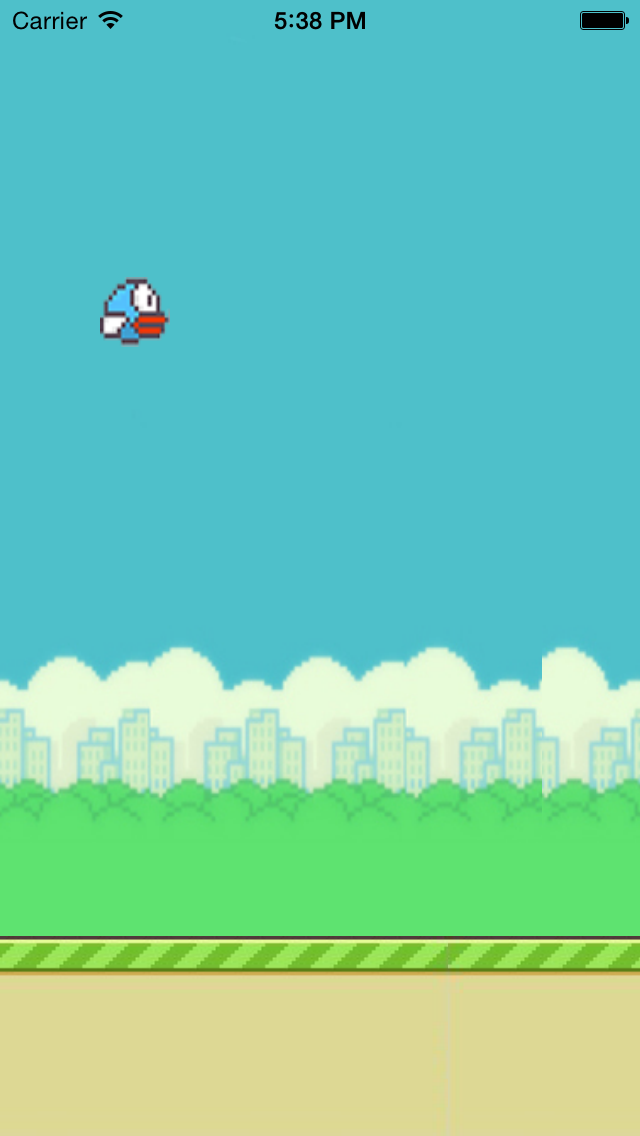
相關文章
+- 搜集2016年值得學習的源碼、第三方和插件
- cocos2dx 休閒、塔防、回合制游戲《機械和平塔防》源碼下載
- cocos2dx 休閒、酷跑、回合制游戲《萌萌酷跑》完好源碼下載
- CardboardSDK-iOS 源碼復雜剖析
- iOS8越獄必裝插件推薦及兼容分析[多圖]
- 蘋果日版iPhone6拍照去聲音APP應用推薦[多圖]
- 蘋果iOS8正式版專用的新功能以及新應用app推薦大全![多圖]
- Apple Watch哪款賣的最好? Apple Watch購買推薦[圖]
- ios9越獄插件推薦:通話錄音插件大全[多圖]
- 亮黑色iPhone7配什麼手機殼?iPhone7手機殼推薦[多圖]
- 蘋果iphone越獄後Cydia插件推薦!系統、美化、輸入法、黑名單常用插件一網打盡[圖]
- ios9越獄插件能用的有哪些?ios9越獄插件兼容推薦[多圖]
- iOS9越獄插件推薦Tactful Cydia用上3D Touch[多圖]
- iOS9越獄後必裝插件Springtomize3 多功能合一插件推薦[圖]
- ios9越獄插件推薦:ios10越獄還要等 不如用這些[多圖]