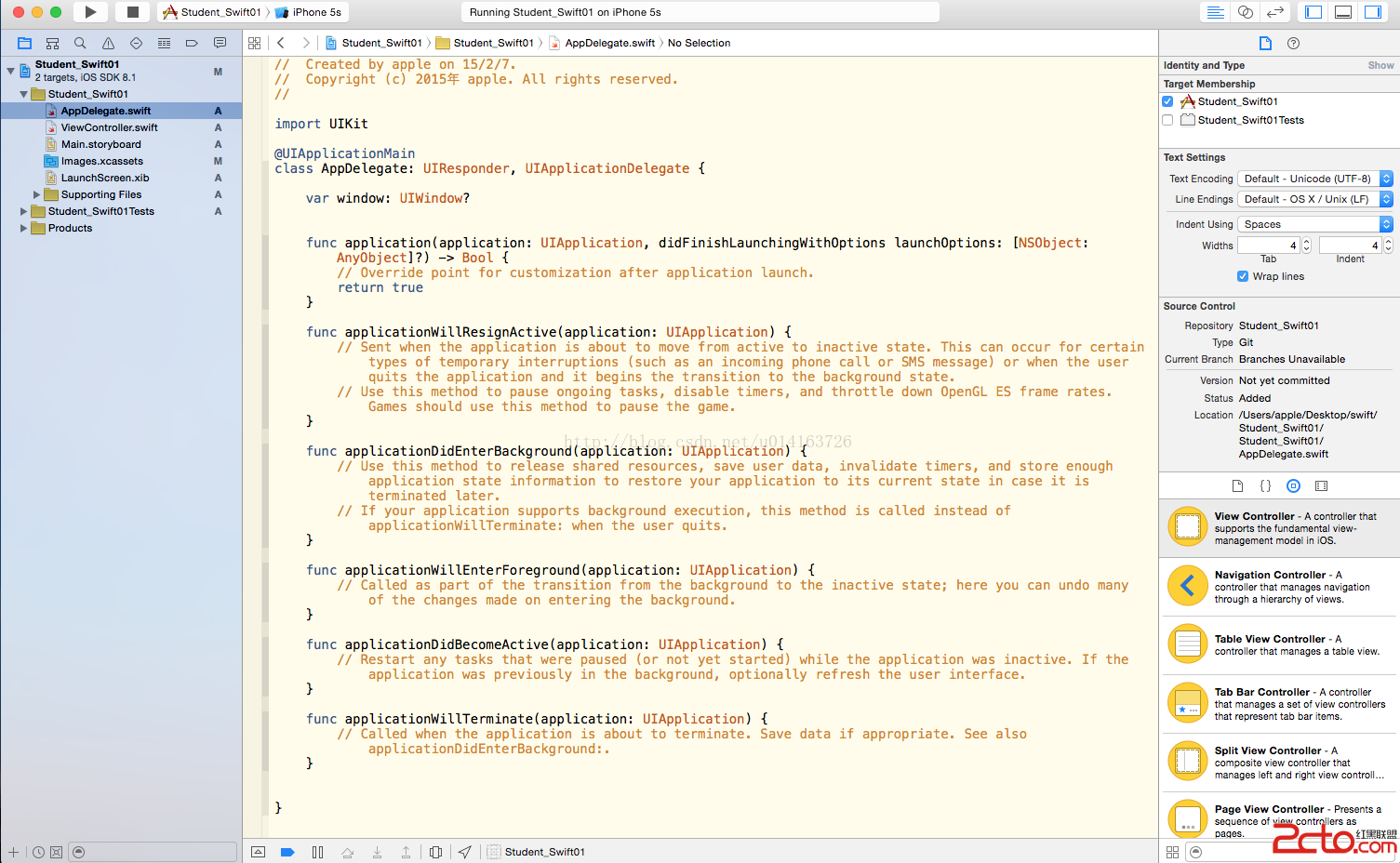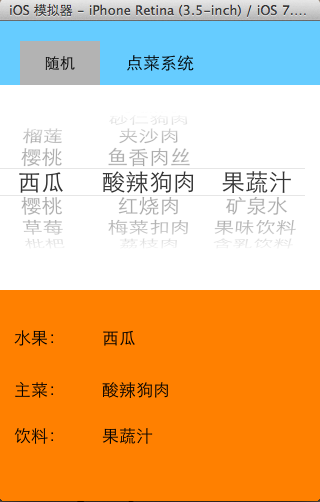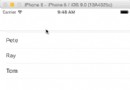創建和發布iOS framework
Update note:This tutorial has been updated to Xcode 8, Cocoapods 1.0, iOS 10 and Swift 3 on Sept 28, 2016.
文章包括framework的創建和發布,及其如何對生成的framework進行單元測試;
CocoaPod的創建和使用,以及如何發布Pod到GitHub。
原文:點擊打開鏈接
Have you ever wanted to share a chunk of code between two or more of your apps, or wanted to share a part of your program with other developers?
Maybe you wanted to modularize your code similarly to how the iOS SDK separates its API by functionality, or perhaps you want to distribute your code in the same way as popular 3rd parties do.
In this iOS frameworks tutorial you’ll learn how to do all of the above!
In iOS 8 and Xcode 6, Apple provided a new template,Cocoa Touch Framework. As you’ll see, it makes creating custom frameworks much easier than before.
Frameworks have three major purposes:
- Code encapsulation
- Code modularity
- Code reuse
You can share your framework with your other apps, team members, or the iOS community. When combined with Swift’s access control, frameworks help define strong, testable interfaces between code modules.
In Swift parlance, amoduleis a compiled group of code that is distributed together. A framework is one type of module, and an app is another example.
In this iOS frameworks tutorial, you’ll extract a piece of an existing app and set it free, and by doing so, you’ll learn the ins and outs of frameworks by:
- Creating a new framework for the rings widget
- Migrating the existing code and tests
- Importing the whole thing back into the app.
- Packing it up as an uber-portable CocoaPods
- Bonus: Setting up a repository for your framework
By the time you’re done, the app will behave exactly as it did before, but it will use the portable framework you developed! :]
Getting Started
Download thePhonercise Starter Project.
Phonerciseis a simple application that replicates the Apple Watch Activity app, except it measures your phone’s physical activity. The three rings on the main view represent movement, standing and exercise.
To get the most out of the project, you’ll need to build and run on an actual iOS device, and turn on the volume. Go ahead now, build and run!
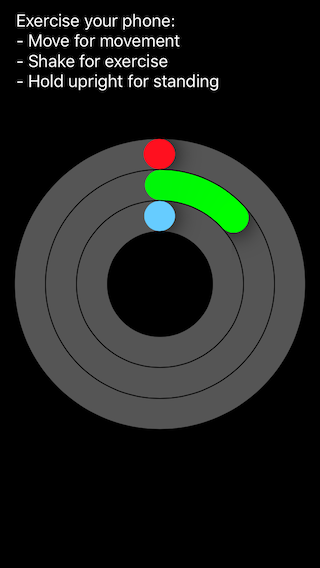
Move the phone around to get credit for movement, and “exercise” the phone by shaking it vigorously — that’ll get its heartrate up. To get credit for standing up, just hold the phone upright.
The logic for the app is pretty simple:
- ActionViewController.swiftcontains the view lifecycle and motion logic.
- All the view logic is in the files in theThree Ring Viewfolder, where you’ll findThreeRingView.swift, which handles the view, andFanfare.swift, which handles the audio. The other files handle the custom drawing of the shading, gradient and shapes.
The ring controls are pretty sweet. They’ve got an addictive quality and they’re easy to understand. Wouldn’t it be nice to use them in a number of applications beyond this fun, but completely silly app? Frameworks to the rescue!
Creating a Framework
Frameworks are self-contained, reusable chunks of code and resources that you can import into any number of apps and even share across iOS, tvOS, watchOS, and macOS apps.
If you’ve programmed in other languages, you may have heard of node modules, packages, gems, jars, etc. Frameworks are the Xcode version of these. Some examples of common frameworks in the iOS SDK are:Foundation,UIKit,AVFoundation,CloudKit, etc.
Framework Set Up
In Xcode 6, Apple introduced theCocoa Touch Frameworktemplate along withaccess control, so creating frameworks has never been easier. The first thing to do is to create the project for the framework.
- Create a new project. In Xcode, go toFile/New/Project.
- ChooseiOS/Framework & Library/Cocoa Touch Frameworkto create a new framework.
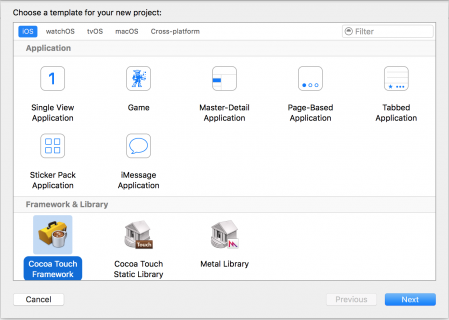
- ClickNext.
- Set theProduct NametoThreeRingControl. Use your ownOrganization NameandOrganization Identifier. CheckInclude Unit Tests. That’s right! You’re going to have automated tests ensure your framework is bug free.
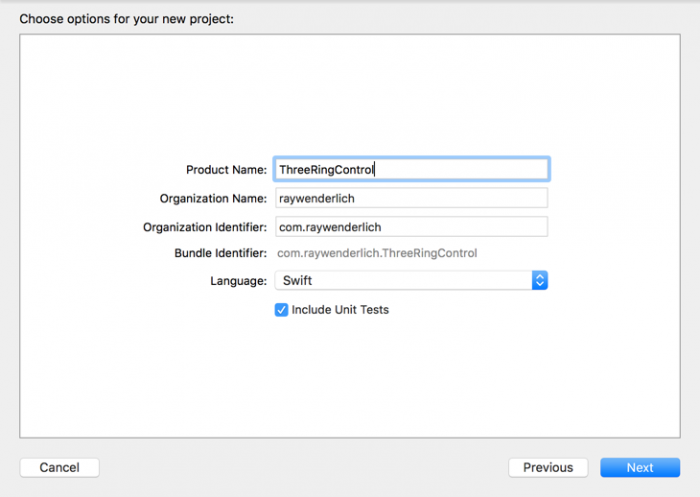
- ClickNext.
- In the file chooser, choose to create the project at the same level as thePhonerciseproject.
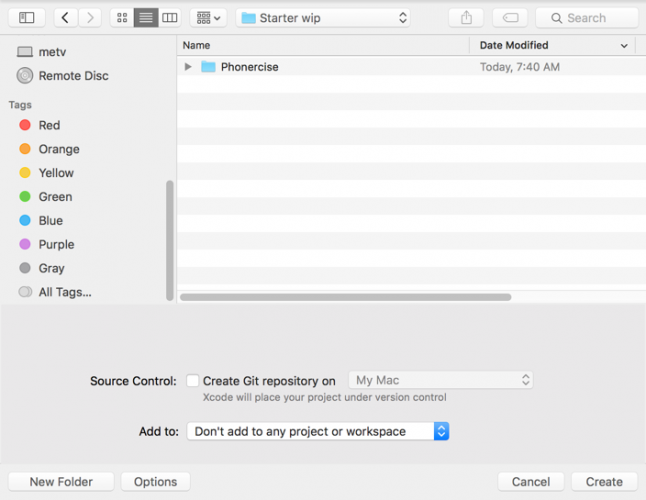
- ClickCreate.
Now you have a project (albeit a boring one) that creates a framework!
Add Code and Resources
Your current state is a framework without code, and that is about as appealing as straight chocolate without sugar. In this section, you’ll put the pod in CocoaPods by adding the existing files to the framework.
From thePhonercisesource directory, drag the following eight files into theThreeRingControlproject in Xcode:
- CircularGradient.swift
- coin07.mp3
- Fanfare.swift
- RingLayer.swift
- RingTip.swift
- ThreeRingView.swift
- Utilities.swift
- winning.mp3
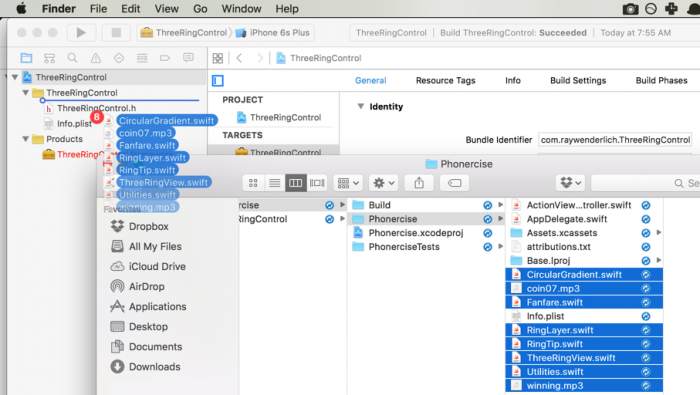
Make sure to checkCopy items if needed, so that the files actually copy into the new project instead of just adding a reference. Frameworks need their own code, not references, to be independent.
Double-check that each of the files hasTarget MembershipinThreeRingControlto make sure they appear in the final framework. You can see this in theFile Inspectorfor each file.
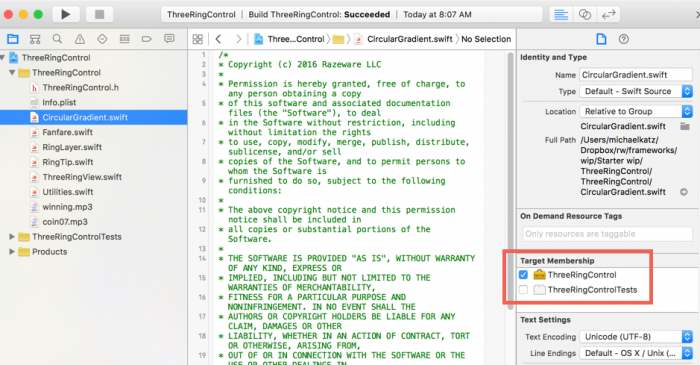
Build the framework project to make sure that you getBuild Succeededwith no build warnings or errors.
Add the Framework to the Project
Close theThreeRingControlproject, and go back to thePhonerciseproject. Delete the six files under theThree Ring Viewgroup as well as the two MP3 files inHelper Files. SelectMove to Trashin the confirmation dialog.
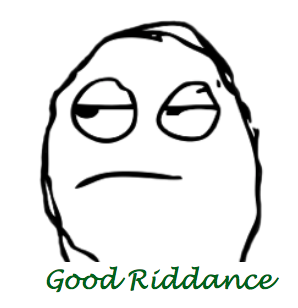
Build the project, and you’ll see several predictable errors where Xcode complains about not knowing what the heck aThreeRingViewis. Well, you’ll actually see messages along the lines of “Use of undeclared type 'ThreeRingView'“, among others.
Adding the Three Ring Control framework project to the workspace is the solution to these problems.
Add the Framework to the Project
Right-click on the rootPhonercisenode in the project navigator. ClickAdd Files to “Phonercise”. In the file chooser, navigate to and selectThreeRingControl.xcodeproj. This will addThreeRingControl.xcodeprojas a sub-project.
Note:It isn’t strictly necessary to add the framework project to the app project; you could just add theThreeRingControl.frameworkoutput.
However, combining the projects makes it easier to develop both the framework and app simultaneously. Any changes you make to the framework project are automatically propagated up to the app. It also makes it easier for Xcode to resolve the paths and know when to rebuild the project.
Even though the two projects are now together in the workspace,Phonercisestill doesn’t getThreeRingControl. It’s like they’re sitting in the same room, but Phonercise can’t see the new framework.
Try linking the framework to the app’s target to fix this problem. First, expand theThreeRingControlproject to see theProductsfolder, and then look for forThreeRingControl.frameworkbeneath it. This file is the output of the framework project that packages up the binary code, headers, resources and metadata.
Select the top levelPhonercisenode to open the project editor. Click thePhonercisetarget, and then go to theGeneraltab.
Scroll down to theEmbedded Binariessection. DragThreeRingControl.frameworkfrom theProductsfolder ofThreeRingControl.xcodeprojonto this section.
You just added an entry for the framework in bothEmbedded BinariesandLinked Frameworks and Binaries.
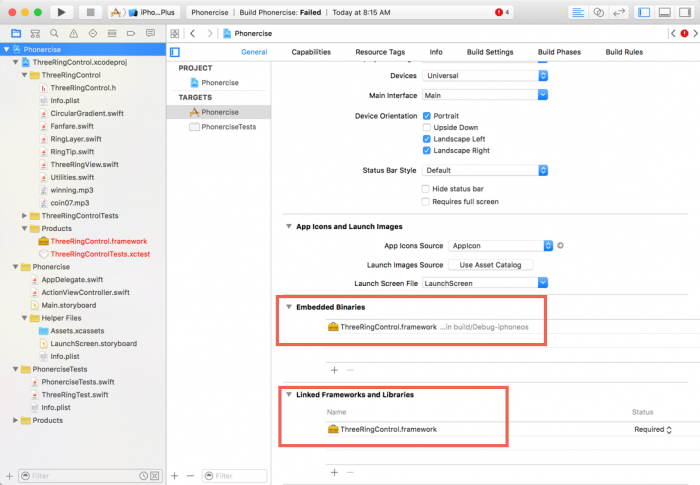
Now the app knows about the framework and where to find it, so that should be enough, right?
Build thePhonerciseproject. More of the same errors.

Access Control
Your problem is that although the framework is part of the project, the project’s code doesn’t know about it — out of sight, out of mind.
Go toActionViewController.swift, and add the following line to the list of imports at the top of the file.
import ThreeRingControl
It’s critical, but this inclusion won’t fix the build errors. This is because Swift usesaccess controlto let you determine whether constructs are visible to other files or modules.
By default, Swift makes everythinginternalor visible only within its own module.
To restore functionality to the app, you have to update the access control on twoPhonerciseclasses.
Although it’s a bit tedious, the process of updating access control improves modularity by hiding code not meant to appear outside the framework. You do this by leaving certain functions with no access modifier, or by explicitly declaring theminternal.
Swift has three levels of access control. Use the following rules of thumb when creating your own frameworks:
- Public: for code called by the app or other frameworks, e.g., a custom view.
- Internal: for code used between functions and classes within the framework, e.g., custom layers in that view.
- Fileprivate: for code used within a single file, e.g., a helper function that computes layout heights.
- Private: for code used within an enclosing declaration, such as a singleclassblock.Privatecode will not be visible to other blocks, such as extensions of that class, even in the same file, e.g., private variables, setters, or helper sub-functions.
Ultimately, making frameworks is so much easier than in the past, thanks to the new Cocoa Touch Framework template. Apple provided both of these in Xcode 6 and iOS 8.
Update the Code
WhenThreeRingView.swiftwas part of the Phonercise app, internal access wasn’t a problem. Now that it’s in a separate module, it must be madepublicfor the app to use it. The same is true of the code inFanfare.swift.
OpenThreeRingView.swiftinside ofThreeRingControlProject.
Make the class public by adding thepublickeyword to the class definition, like so:
public class ThreeRingView : UIView {
ThreeRingViewwill now be visible to any app file that imports theThreeRingControlframework.
Add thepublickeyword to:
- Bothinitfunctions
- The variablesRingCompletedNotification,AllRingsCompletedNotification,layoutSubviews()
- Everything marked@IBInspectable— there will be nine of these
Note: You might wonder why you have to declareinitsas public. Apple explains this and other finer points of access control in theirAccess Control Documentation.
The next step is to do essentially the same thing as you did forThreeRingView.swift, and add thepublickeyword to the appropriate parts ofFanfare.swift. For your convenience, this is already done.
Note that the following variables are public:ringSound,allRingSound, andsharedInstance. The functionplaySoundsWhenReady()is public as well.
Now build and run. The good news is that the errors are gone, and the bad news is that you’ve got a big, white square. Not a ring in sight. Oh no! What’s going on?
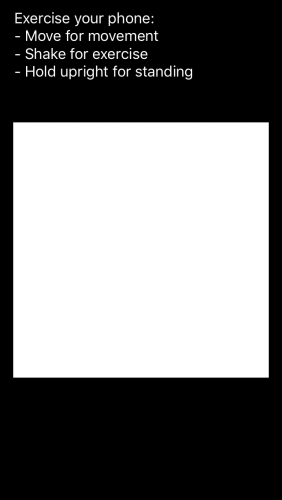
Update the Storyboard
When using storyboards, references to custom classes need to have both the class name and module set in theIdentity Inspector. At the time of this storyboard’s creation,ThreeRingViewwas in the app’s module, but now it’s in the framework.
Update the storyboard, as explained below, by telling it where to find the custom view; this will get rid of the white square.
- OpenMain.Storyboardin thePhonerciseproject.
- Select theRing Controlin the view hierarchy.
- In theIdentity Inspector, underCustom Class, change theModuletoThreeRingControl.
Once you set the module, Interface Builder should update and show the control in the editor area.
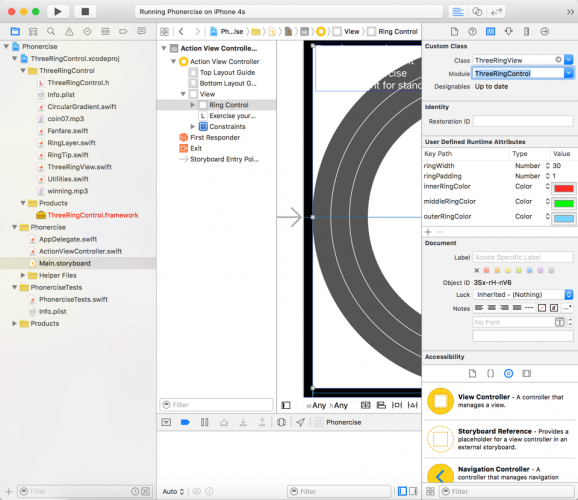
Build and run. Now you’ll get some rings.
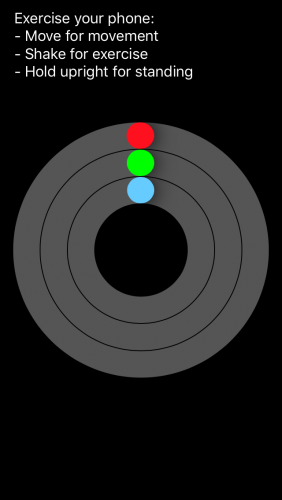
Update the Tests
There’s one final place to update before you can actually use the framework. It’s the oft-forgotten test suite. :]
This app includes unit tests. However, the tests have a dependency onThreeRingControl, so you need to fix that.
Note:Before Swift 2.0, unit testing was difficult, but Swift 2.0 came along with@testable, making testing far easier. It means you no longer have to make all your project’s items public just to be able to test them.
Simply import the module you want to test using the@testablekeyword, and your test target will have access to all internal routines in the imported module.
The first test isThreeRingTest.swift, which tests functionality withinThreeRingView.swiftand should be part of theThreeRingControlframework.
From thePhonerciseTestsgroup in the app project, dragThreeRingTest.swiftto theThreeRingControlTestsgroup in the framework project.
SelectCopy items if needed, and make sure you select theThreeRingControlTeststarget and not the framework target.
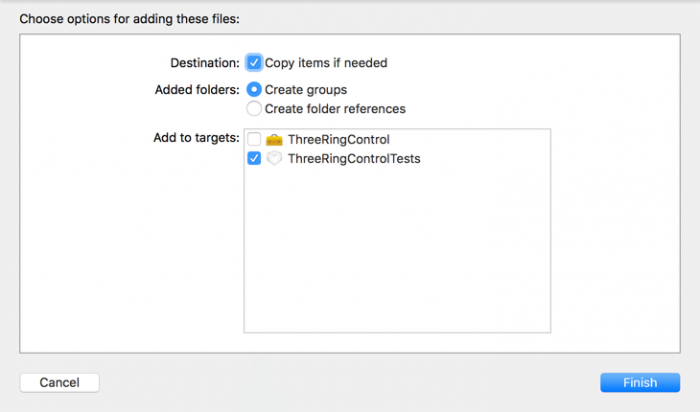
Then delete theThreeRingTest.swiftfrom the app project. Move it to the trash.
Open the copied test file, and change the import line from:
@testable import Phonercise
To:
import ThreeRingControl
Click therun testbutton in the editor’s gutter, and you’ll see a green checkmark showing that the test succeeded.
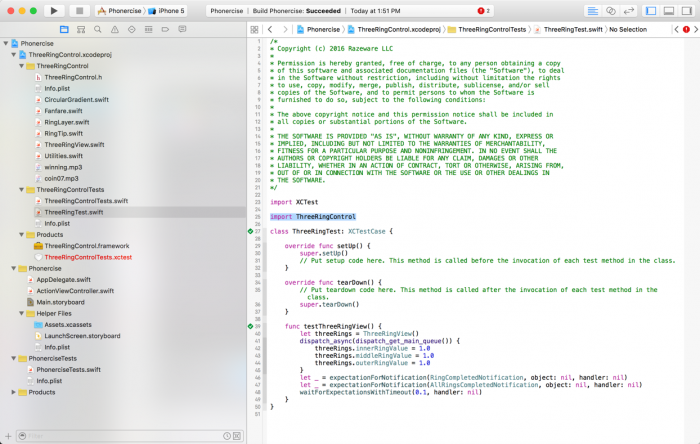
This test doesn’t need@testablein its import since it is only callingpublicmethods and variables.
The remaining app test doesn’t work this way though. Go back the to thePhonercisetarget and openPhonerciseTests.swift.
Add the following import to the existing imports at the top:
import ThreeRingControl
Now run thePhonerciseTeststests. The particular test should execute and pass.
Congratulations. You now have a working stand-alone framework and an app that uses it!
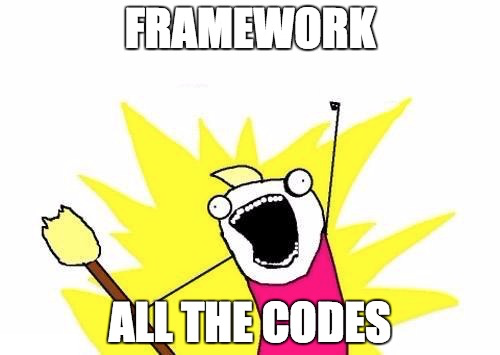
Creating a CocoaPod
CocoaPodsis a popular dependency manager for iOS projects. It’s a tool for managing and versioning dependencies. Similar to a framework, a CocoaPod, or ‘pod’ for short, contains code, resources, etc., as well as metadata, dependencies, and set up for libraries. In fact, CocoaPods are built as frameworks that are included in the main app.
Anyone can contribute libraries and frameworks to the public repository, which is open to other iOS app developers. Almost all of the popular third-party frameworks, such as Alamofire, React native and SDWebImage, distribute their code as a pod.
Here’s why you should care: by making a framework into a pod, you give yourself a mechanism for distributing the code, resolving the dependencies, including and building the framework source, and easily sharing it with your organization or the wider development community.
Clean out the Project
Perform the following steps to remove the current link toThreeRingControl.
- SelectThreeRingControl.xcodeprojin the project navigator and delete it.
- ChooseRemove Referencein the confirmation dialog, since you’ll need to keep the files on disk to create the pod.
Install CocoaPods
If you’ve never used CocoaPods before, you’ll need to follow a brief installation process before going any further. Go to theCocoaPods Installation Guideand come back here when you’re finished. Don’t worry, we’ll wait!
Create the Pod
Open Terminal in theThreeRingControldirectory.
Run the following command:
pod spec create ThreeRingControl
This creates the fileThreeRingControl.podspecin the current directory. It’s a template that describes the pod and how to build it. Open it in a text editor.
The template contains plenty of comment descriptions and suggestions for the commonly used settings.
- Replace theSpec Metadatasection with: s.name = "ThreeRingControl"
s.version = "1.0.0"
s.summary = "A three-ring control like the Activity status bars"
s.description = "The three-ring is a completely customizable widget that can be used in any iOS app. It also plays a little victory fanfare."
s.homepage = "http://raywenderlich.com"Normally, the description would be a little more descriptive, and the homepage would point to a project page for the framework.
- Replace theSpec Licensesection with the below code, as this iOS frameworks tutorial code uses anMIT License: s.license = "MIT"
- You can keep theAuthor Metadatasection as is, or set it u with how you’d lke to be credited and contacted.
- Replace thePlatform Specificssection with the below code, because this is an iOS-only framework.: s.platform = :ios, "10.0"
- Replace theSource Locationwith the below code. When you’re ready to share the pod, this will be a link to the GitHub repository and the commit tag for this version. s.source = { :path => '.' }
- Replace theSource Codesection with: s.source_files = "ThreeRingControl", "ThreeRingControl/**/*.{h,m,swift}"
- And theResourcessection with: s.resources = "ThreeRingControl/*.mp3"
This will include the audio resources into the pod’s framework bundle.
- Remove theProject LinkingandProject Settingssections.
- Add the following line. This line helps the application project understand that this pod’s code was written for Swift 3. s.pod_target_xcconfig = { 'SWIFT_VERSION' => '3' }
- Remove all the remaining comments — the lines that start with#.
You now have a workable development Podspec.
Note:If you runpod spec lintto verify thePodspecin Terminal, it’ll show an error because thesourcewas not set to a valid URL. If you push the project to GitHub and fix that link, it will pass. However, having the linter pass is not necessary for local pod development. ThePublish the Podsection below covers this.
Use the Pod
At this point, you’ve got a pod ready to rock and roll. Test it out by implementing it in thePhonerciseapp.
Back in Terminal, navigate up to thePhonercisedirectory, and then run the following command:
pod init
This steathily creates a new file namedPodfilethat lists all pods that the app uses, along with their versions and optional configuration information.
OpenPodfilein a text editor.
Next, add the following line under the comment,# Pods for Phonercise:
pod 'ThreeRingControl', :path => '../ThreeRingControl'Save the file.
Run this in Terminal:
pod installWith this command, you’re searching the CocoaPods repository and downloading any new or updated pods that match the Podfile criteria. It also resolves any dependencies, updates the Xcode project files so it knows how to build and link the pods, and performs any other required configuration.
Finally, it creates aPhonercise.xcworkspacefile. Use this file from now on — instead of thexcodeproj— because it has the reference to the Pods project and the app project.
Check it Out
Close thePhonerciseandThreeRingControlprojects if they are open, and then openPhonercise.xcworkspace.
Build and run. Like magic, the app should work exactly the same before. This ease of use is brought to you by these two facts:
- You already did the work to separate theThreeRingControlfiles and use them as a framework, e.g. adding import statements.
- CocoaPods does the heavy lifting of building and packaging those files; it also takes care of all the business around embedding and linking.
Pod Organization
Take a look at thePodsproject, and you’ll notice two targets:
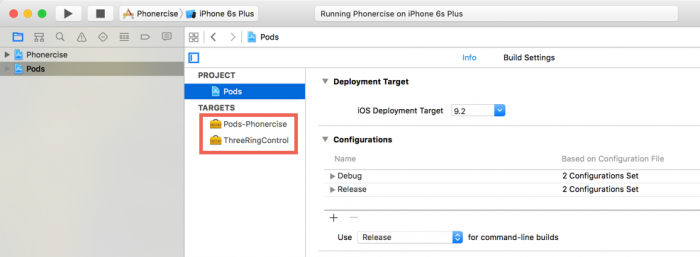
- Pods-phonercise: a pod project builds all the individual pods as their own framework, and then combines them into one single framework:Pods-Phonercise.
- ThreeRingControl: this replicates the same framework logic used for building it on its own. It even adds the music files as framework resources.
Inside the project organizer, you’ll see several groups.ThreeRingControlis underDevelopment Pods. This is adevelopment podbecause you defined the pod with:pathlink in the app’sPodfile. These files are symlinked, so you can edit and develop this code side-by-side with the main app code.
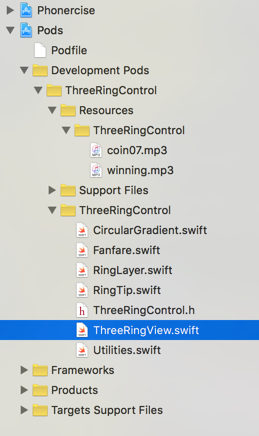
Pods that come from a repository, such as those from a third party, are copied into thePodsdirectory and listed in aPodsgroup. Any modifications you make are not pushed to the repository and are overwritten whenever you update the pods.
Congratulations! You’ve now created and deployed a CocoaPod — and you’re probably thinking about what to pack into a pod first.
You’re welcome to stop here, congratulate yourself and move on toWhere to Go From Here, but if you do, you’ll miss out on learning an advanced maneuver.
Publish the Pod
This section walks you through the natural next step of publishing the pod to GitHub and using it like a third party framework.
Create a Repository
If you don’t already have a GitHub account,create one.
Now create a new repository to host the pod.ThreeRingControlis the obvious best fit for the name, but you can name it whatever you want. Be sure to selectSwiftas the.gitignorelanguage andMITas the license.
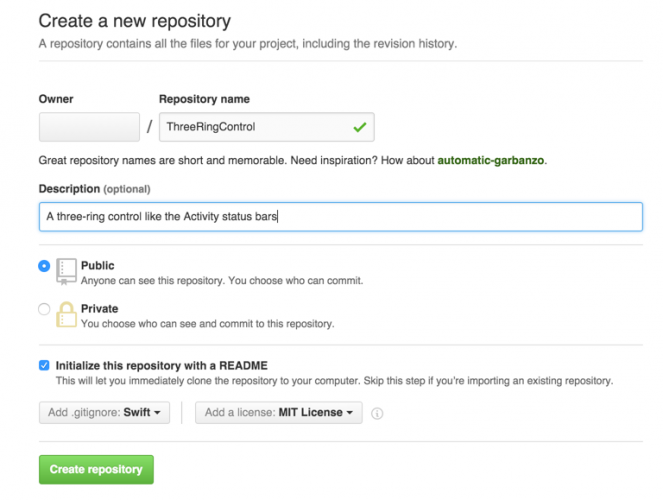
ClickCreate Repository. From the dashboard page that follows, copy theHTTPSlink.
Clone the Repository
Go back to Terminal and create a new directory. The following commands will create arepodirectory from the project’s folder.
mkdir repocd repo
From there,clonethe GitHub repository. Replace theURLbelow with theHTTPSlink from the GitHub page.
git clone URLThis will set up a Git folder and go on to copy the pre-createdREADMEandLICENSEfiles.
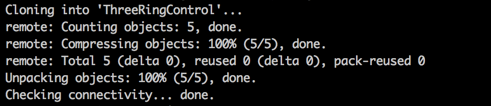
Add the Code to the Repository
Next, copy the files from the previousThreeRingControldirectory to therepo/ThreeRingControldirectory.
Open the copied version ofThreeRingControl.podspec, and update thes.sourceline to:
s.source = { :git => "URL", :tag => "1.0.0" }Set theURLto be the link to your repository.
Make the Commitment
Now it gets real. In this step, you’ll commit and push the code to GitHub. Your little pod is about to enter the big kid’s pool.
Run the following commands in Terminal to commit those files to the repository and push them back to the server.
cd ThreeRingControl/git add .
git commit -m "initial commit"
git push
Visit the GitHub page and refresh it to see all the files.
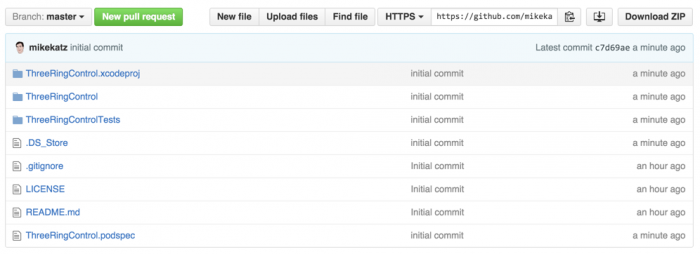
Tag It
You need to tag the repository so it matches the Podspec. Run this command to set the tags:
git tag 1.0.0git push --tagsCheck your handiwork by running:
pod spec lint
The response you’re looking for isThreeRingControl.podspec passed validation.
Update the Podfile
Change thePodfilein thePhonercisedirectory. Replace the existingThreeRingControlline with:
pod 'ThreeRingControl', :git => 'URL', :tag => '1.0.0'ReplaceURLwith your GitHub link.
From Terminal, run this in thePhonercisedirectory:
pod update
Now the code will pull the framework from the GitHub repository, and it is no longer be a development pod!
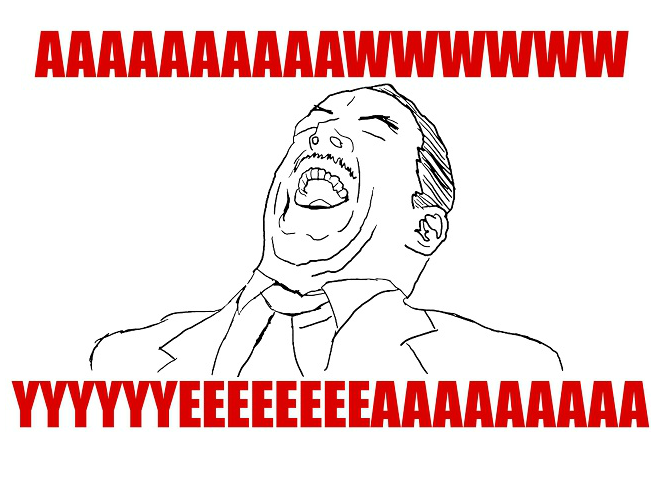
Where to Go From Here?
In this iOS frameworks tutorial, you’ve made a framework from scratch that contains code and resources, you’ve reimported that framework back into your app, and even turned it into a CocoaPod. Nice work!
You can download the final project
<a data-cke-saved-href="https://koenig-media.raywenderlich.com/uploads/2016/06/Phonercise-Final.zip" href="https://koenig-media.raywenderlich.com/uploads/2016/06/Phonercise-Final.zip" "="" style="border: 0px; font-family: inherit; font-style: inherit; font-weight: inherit; margin: 0px; outline: 0px; padding: 0px; vertical-align: baseline; color: rgb(0, 104, 55);"> Hats off to Sam Davies for developing theThreeRingControl. You might remember him from such videos asIntroducing Custom Controls, where you can learn more about custom controls and custom frameworks.
The team here has put together a lot of tutorials about CocoaPods, and now that you’ve gone through a crash course, you’re ready to learn more. Here are a couple that you might like:
- How to Use CocoaPods with Swift
- How to create a CocoaPod in Swift
Spend some time atCocoaPods.organd be sure to check out how to submit to the public pod repository and the dozens of configuration flags.
What did you learn from this? Any lingering questions? Want to share something that happened along the way? Let’s talk about it in the forums. See you there!
- 上一頁:iOS多線程開發筆記
- 下一頁:iOS制作靜態庫
- iOS之ProtocolBuffer搭建和示例demo
- HTML5&Web開發關於一鍵撥號和發送短信
- ViewController創建後釋放閃退
- iOS創建對象的不同姿勢詳解
- iOS單例的創建與銷毀示例
- IOS 通過tag刪除動態創建的UIButton
- 在Excel2013中怎麼創建數據透視表
- iPhone社交視頻應用:大眾創建共享視頻的應用你聽說了嗎
- 如何重新創建iTunes資料庫和播放列表
- 無需越獄就能在iPhone屏幕上創建“空白”圖標
- iTunes如何在iPhone上創建新相冊
- 如何創建印象筆記·圈點iphone版筆記
- 如何創建Apple ID
- iOS7.1創建嵌套文件夾方法
- iOS7.1正式版怎麼創建嵌套文件夾