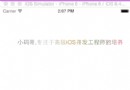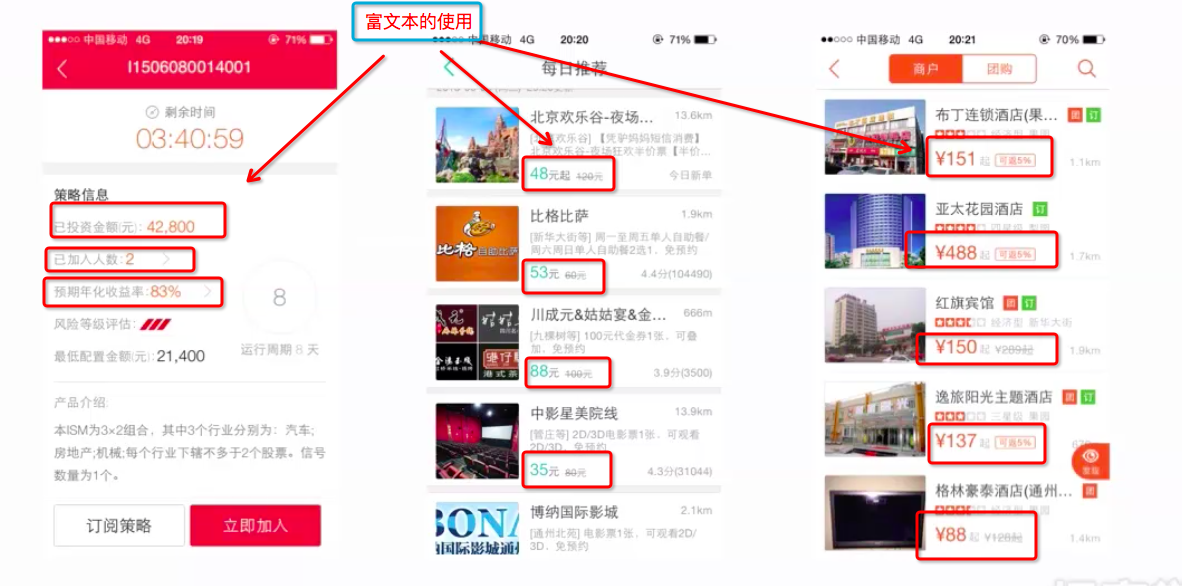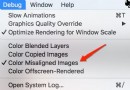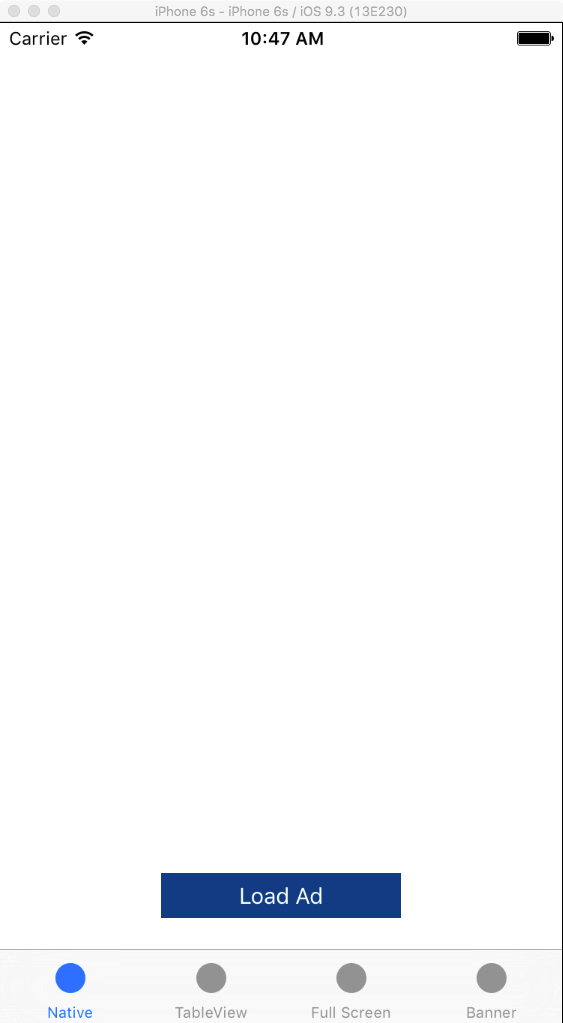iOS小筆記
controller:連接二者的橋梁;
cocoa frameworks 有兩個框架:
foundation
foundation 是cocoa中最基本的一些類;再mac應用程序中負責對象管理,內存管理,容器等相關數據;
uikit:
uikit:為程序提供可視化的底層構架,包括窗口,視圖,控件類和管理這些對象的控制器。這一層中的其它框架允許你訪問用戶聯系人和圖片信息,以及設備上的加速器和其它硬件特征;
UI(User Interface)編程
9.3第八周,周一
創建ios項目
1.打開iOS中的application;
2.UIViewController:視圖控件,通過點擊,觸摸來控制程序
3.UIView :視圖;
4.在項目中創建一個文件。在 iOS的cocoa touch創建一個
ulviewcontrollersubclass類然後在AppDelegate.m中找到application函數,在 self.window.backgroundColor = [UIColor whiteColor];後寫如下代碼
RootViewCotroller *rvc=[[RootViewCotroller alloc]initWithNibName:@"RootViewCotroller" bundle:nil];
self.window.rootViewController=rvc;
[rvc release];
代碼含義:創建根控件,並把新創建的根控件賦值給窗口的根控件;注意釋放;
5.label控件的創建和屬性:
可以用視圖界面創建;然後修改屬性;
6.代碼實現label
1.IBOutlet :是個宏。控件和根界面控件內容建立聯系
2.atomic:原子操作;線成保護;就是在幾個線程中調用同一段內容時導致所用內容混亂,進行枷鎖機制
nonatomic:不加鎖機制;能提高效率;
把控件打包,並和界面添加的控件建立聯系:
3.在RootViewCotroller.m文件中在viewDidLoad(加載函數)函數中設置lable的屬性;
4.iPhone 橫向320 豎向480 橫條占20; 所以一般是320*460
創建給label並在屏幕上定位
CGRect rect={0,100,100,40};
//創建定位結構體;
坐標原點是左上角;四個參數分別是距左框的距離;距上框的距離;label控件的寬度,高度;
UILabel *label=[[UILabel alloc] initWithFrame:rect];
UILabel *label=[[UILabel alloc]
可一直接生成UIrect;
initWithFrame:CGRectMake(<#CGFloat x#>, <#CGFloat y#>, <#CGFloat width#>, <#CGFloat height#>)]
5.UIView * 指所有可視控件;
6.設置背景色
[label1 setBackgroundColor:[UIColor blueColor]];
7.設置label的字體;
[label2 setFont:[UIFont systemFontOfSize:20]];
label1.font=[UIFont italicSystemFontOfSize:30];
8.設置字體的顏色
label2.textColor=[UIColor redColor];
9.設置字體的對齊方式;
label1.textAlignment=UITextAlignmentLeft;
10.自動調整字體
label1.adjustsFontSizeToFitWidth=YES;
當文字數量多時可以自動調整字體大小
如果不設置就會變成省略;
字體省略方式:
label2.lineBreakMode=UILineBreakModeHeadTruncation;
這個是截去頭,還有尾截,和中間截去;
label2.lineBreakMode=UILineBreakModeClip;
表示在已有控件寫多少是多少,不寫省略符
label1.lineBreakMode=UILineBreakModeCharacterWrap;
字符換行,指只要需要換行就換行不考慮單詞的整體性;
label1.lineBreakMode=UILineBreakModeWordWrap;
以一個整個單詞換行,不允許把整個單詞分開寫到不同的行;保持單詞完整性;
設置自動調整的最小限制
label1.minimumFontSize=10;
11.設置行數:
label1.numberOfLines=3;
注:如果行高不夠的話它不能顯示完整;
字體省略方式
12.設置高亮顏色
label1.highlightedTextColor=[UIColor whiteColor];
設置高亮的狀態時的顏色;
label1.highlighted=YES;
把label設置為高亮狀態;
13.設置陰影色
label1.shadowColor=[UIColor blackColor];
設置陰影顏色;
label1.shadowOffset=CGSizeMake(-2,-2 );//只有長和寬 沒有 起始位置
設置陰影位置;是相對字體的位置;
14.IOPhone的圖標默認大小時57*57;
9.4周二
1. IBAction 時void型的,為了連接某個觸發;
2.button創建
button1=[UIButton buttonWithType:UIButtonTypeRoundedRect]
注:這樣創建的button不是alloc出來的不用釋放;
後面參數時button 的外觀;
3.button設置位置:
button1.frame=CGRectMake(120, 280, 80, 40);
4.button 設置title
[button1 setTitle:@"click here" forState:UIControlStateNormal];
注:由於button繼承view control所以它可以設置狀態;
狀態的作用?
答:可以在不同狀態下展示不同的button 特點;
1.高亮狀態下設置
[button1 setTitle:@"click ready" forState:UIControlStateHighlighted];
2.禁用狀態設置
[button1 setTitle:@"forbid using" forState:UIControlStateDisabled];
button1.enabled=NO;
button設置成不可用,但是還可以更改button 的屬性
5. 設置button的title的屬性;
button1.titleLabel.font=[UIFont systemFontOfSize:20];
注:button是復合了label所以可以調用title label,設置它的 文本屬性就是設置button的文本屬性;
6設置 顏色
[button1 setTitleColor:[UIColor yellowColor] forState:UIControlStateNormal];
7.給button添加事件
[button1 addTarget:self action:@selector(onclick) forControlEvents:UIControlEventTouchUpInside];
addTarget:指觸發的對象; action:觸發的事件; forControlEvets:是表示如何點擊按鈕觸發;
8.局部聲明button,如何使用button使其執行動作;
在事件函數頭傳遞button對象;誰調用它就傳遞誰的地址;
-(void)onclick:(UIButton *)seder
[button addTarget:self action:@selector(onclick:) forControlEvents:UIControlEventTouchUpInside];
注意:傳遞調用函數帶參數有冒號;
9.添加圖片
UIImage *image=[UIImage imageNamed:@"03.gif"];
[button setBackgroundImage:image forState:UIControlStateNormal];
[button setBackgroundImage:image1 forState:UIControlStateHighlighted];
10.得到圖片大小
CGSize size=image.size;
NSLog(@"%f %f",size.width,size.height);
11.讓button一直處於選擇狀態;
button.selected=YES;
button會一直處於一個狀態而不改變? 到底什麼意思
12. 判斷button狀態執行操作;
if(button.state==UIControlStateNormal){
}
13.移出事件
[sender removeTarget:self action:@selector(onclick:) forControlEvents:UIControlEventTouchDragOutside];
14.點擊滑動的妙用;可以在作程序時加入實現觸屏效果;
[button addTarget:self action:@selector(onclick:) forControlEvents:UIControlEventTouchDragInside];
[button addTarget:self action:@selector(onclick:) forControlEvents:UIControlEventTouchDragOutside];
9.6周四
UIView (視圖)
1.什麼是uiview
在應用程序中看的見摸的著的是視圖。相當於java中容器;
viewController相當於底板;
2.創建視圖
UIView *view=[[UIView alloc] initWithFrame:CGRectMake(20, 20, 280, 420)];
3.將視圖添加到父視圖
[self.view addSubview:view];
注意:子視圖是父視圖的子類,後添加的視圖在最上曾;
4.在視圖view中添加label(label 是view的子類)
[view addSubview:label];
注:由於ui中的控件都是視圖,所以可以在任意視圖加載其他視圖;
把一些視圖裝到另一個視圖是為了保證視圖的整體性;
注:在button上添加label點擊label就是點擊button label相當於透明;而在上添button就是點誰誰響應;
5.
CGRectframe :坐標
CGRectbounds:邊界
button.bounds=CGRectMake(0, 0, 50, 50);
CGPointcenter:中點
該是圖的中點在父視圖的相對坐標;
button.center=CGPointMake(160, 230);
指視圖的中心位置在父視圖的相對位置
得到視圖的終點坐標:
button.center.x;
button.center.y;
6.視圖層次
視圖子類是個數組;
視圖先添加的在下,後添加在上;
交換視圖位置:
[button1 exchangeSubviewAtIndex:0 withSubviewAtIndex:1];
1.遍歷視圖
for (UILabel * l in button1.subviews) {
l.text=[NSString stringWithFormat:@"%d",i++];
}
2.插入視圖
[button1 insertSubview:label3 atIndex:1];
將視圖label3插入到視圖button1的第二位;
[button1 insertSubview:label2 aboveSubview:label1];
將視圖label2插到label1上;
[button1 insertSubview:label1 belowSubview:label3];
3.將視圖從父類視圖中移出;
[label2 removeFromSuperview];
4.[button1 delete:label2];
5.將視圖放到最上層 ;
[button1 bringSubviewToFront:label1];
注:寫代碼時把子視圖寫到一塊,父視圖寫到一塊
6.把視圖放到最上下層
[button1 sendSubviewToBack:label1];
7.判斷某個視圖是某個視圖的子視圖 返回類型是bool類型;
[label1 isDescendantOfView:button1];
7.tag 視圖的標志; 可以標志視圖。是set 和get函數,設置和取得可以用“.”操作
button1.tag=1;
8.label1.superview 表示label1的父視圖;
9. 隱藏視圖 :label1.hidden=YES; 默認為no。
應用:可以讓視圖重疊換燈片放映,或動畫;如果父視圖隱藏,子視圖也隨之消失
10.視圖可能會超出父視圖的范圍;這時可以更改父視圖邊界屬性裁減出邊界 的子視圖
button1.clipsToBounds=YES;
UIImageView
1.初始化:
UIImageView *imageview=[[UIImageView alloc] initWithImage:[UIImage imageNamed:@"2.jpg"]];
imageview.frame=CGRectMake(20, 20, 140, 220);
imageview.contentMode=UIViewContentModeScaleAspectFit;
讓添加的圖片按比例填充;
3.imageview和label都不能觸發事件 但是可以給他們添加事件
//點擊事件 搞清楚是單擊還是雙擊 來處理事件
//聲明點擊手勢 初始化點擊手勢識別器
當單擊判斷失敗 在觸發單擊;先判斷,不知道是單擊還是雙擊
UITapGestureRecognizer *tgr=[[UITapGestureRecognizer alloc] initWithTarget:self action:@selector(onclick)];//來添加事件
tgr.numberOfTapsRequired=1;//區分單擊還是雙擊
tgr.numberOfTapsRequired=2;
[tag addTarget:self action :@selecter(press:)];//事件
//創建敲擊事件的接收器;
[imageview addGestureRecognizer:tgr];//這個視圖來響應,把手勢加到視圖上面
4.
imageview.UserInteractionEnabled=YES;
//是否能和用戶交互;
5.三中圖片填充方式
imageview.contentMode=UIViewContentModeScaleAspectFit;
imageview.contentMode=UIViewContentModeScaleAspectFill;
//按比例添滿會超出邊界。所以如果超出可以裁減
imageview.clipsToBounds=YES;
imageview.contentMode=UIViewContentModeScaleToFill;
//添滿
6.創建視圖還可以在appDelegate.m中的application中聲明實現
7. 子視圖按某中形式隨父視圖擴大或縮小;不同的擴大縮小方式特點可以或
labelsub.autoresizingMask=UIViewAutoresizingFlexibleWidth;
labelsub.autoresizingMask=UIViewAutoresizingFlexibleWidth | UIViewAutoresizingFlexibleHeight;
控制視圖按比例的開關;
labelsub.autoresizesSubviews=NO;
MVC:設計思想: model:內存數據 view :可視控件;controller:控制代碼;
單例:從頭到尾使用的類
RootController *rvc=[[RootController alloc]initWithNibName:@"RootController" bundle:nil];//有xib文件時創建連接文件,以後最好沒有xib文件,xib文件降低速度
以後初始化要不創建xib文件初始化方法是:
RootController *rvc=[[RootController alloc]init];
kvo/kvc:?
notification:?
窗口:
iphono內存占用量不超過20Mb
全屏做法 1.記下此時的控件fram
2.修改控件的大小,使其全屏
3.把改圖像拉到頂層;
4.修改tag
字體新設置:
label.font=[UIFont fontWithName:@"宋體" size:30];
timer
1.創建定時器,一但創建就開始運行;
NSTimer *timer=[NSTimer scheduledTimerWithTimeInterval:0.5 target:self selector:@selector(changLabel) userInfo:nil repeats:YES];
2,定時器停止;一旦停止就釋放,相當於release;
[timer invalidate];
3,打開定時器
[timer fire]
4.動畫效果
'
UITextField:對話框 同樣是個view
1.創建
UITextField *field=[[UITextField alloc] initWithFrame:CGRectMake(40, 20, 250, 60)];
2.設置邊框
UITextField *field=[[UITextField alloc] initWithFrame:CGRectMake(40, 20, 250, 60)];
3.在文本框後面設置清除鍵
field.clearButtonMode=UITextFieldViewModeAlways;
4.設置初始文本
field.placeholder=@"username";
5。設置文本變為隱藏;
field.secureTextEntry=YES;
6.設置textfield的自定義函數
首先在.h文件中提交協議
這樣就可以自定義textfield 函數;注:自定義函數如果是返回bool類型的函數說明這個函數是一個監聽函數;自定義都是進行某些動作時自動調用;
7.-(void)textFieldDidBeginEditing:(UITextField *)textField
當文本框進入編輯模式時自動調用
8.退出編輯模式時調用函數;
-(void)textFieldDidEndEditing:(UITextField *)textField
{
( (UILabel *)[self.view.subviews objectAtIndex:0]).text=textField.text;
}
9.點擊鍵盤上return後調用的函數
-(BOOL)textFieldShouldReturn:(UITextField *)textField
10.關閉鍵盤函數;
[textField resignFirstResponder];
return NO;
11.限定輸入字符的長度函數
-(BOOL)textField:(UITextField *)textField shouldChangeCharactersInRange:(NSRange)range replacementString:(NSString *)string
{ //textfield表示誰調用該函數,
if (string.length>0) //string 表示當前輸入的字符;
return textField.text.length<10; //而textField.text的值是還沒有加入剛輸入的string
return YES;
}
9.10 第九周
多控制器操作:
一.多控制器間的切換;
思想:1.在每個視圖控制器界面添加按鈕點擊觸發事件創建新的視圖控制器;然後把當前控制器交給新建的控制器;
2.在新建的視圖控制器中等使用完該控制器後,把控制器釋放;由於創建是在前一個控制器中釋放的所以這裡釋放不是簡單的release;
方法:一 1.在父控制器中創建新控制器,並把但前的控制界面交給新控制器
ViewController* vc2=[[ViewController2 alloc] init];
vc2.view.frame=CGRectMake(0,0,320,460);
[self.view addSubview:vc2.view];
[self addChildViewController:vc2];
注:由於這樣vc2 是在原控制器上加載所以它會默認流出原視圖導航欄,要想讓新控制器全部占滿屏幕就要更改視圖的大小;
2. 然後用完vc2在最後把vc2從原控制器中移出
[self.view removeFromSuperview];
[self removeFromParentViewController];
注:由於創建vc2時原有的控制器可vc2關聯,原有的view和vc2的view關聯;所以在清理時得把這兩項分別清理;
注:這中添加清理的方法使用高版本;為了程序的適用性通常用第二種方法;
二: 1.在父控制器中創建新控制器;並把當前的控制器設置為vc2,並添加動畫效果
ViewController* vc2=[[ViewController2 alloc] init];
[self presentModalViewController:vc2 animated:YES];
//添加新的controller而且帶動畫效果;animated:是否要動畫效果
2 在用完vc2時移出該控制器;
[self dismissModalViewControllerAnimated:YES];
//釋放當前的controller
動畫效果:只要把新的位置改變放到這些代碼之間;
[UIView beginAnimations:nil context:nil];//動畫設置開始;
[UIView setAnimationDuration:0.2];//設置動畫時間;
text.frame=CGRectMake(<#CGFloat x#>, <#CGFloat y#>, <#CGFloat width#>, <#CGFloat height#>)//對象的新狀態;
[ UIView commitAnimations];//開始動畫;
9。11周二
注:系統對象不開辟空間不能打印retaincount自己聲明的類的對象不開辟空間可以打印retaincount
導航條UINavigationBar
1.導航條按鈕初始化三種方法:
1.普通初始化
UIBarButtonItem *rigthButton=[[[UIBarButtonItem alloc] initWithTitle:@"next" style:UIBarButtonItemStylePlain target:self action:@selector(click:)] autorelease];
第一個參數是按鈕標題;第二個參數是按鈕的樣式;第三個參數是觸發事件調用那個類中的方法第四個參數是觸發的事件
2.用圖片初始化
UIBarButtonItem *rightButtton= [[UIBarButtonItem alloc] initWithImage:[UIImage imageNamed:@"5.png"] style:UIBarButtonItemStylePlain target:self action:@selector(click:)];
注:這樣初始化的按鈕有按鈕框,圖片存在按鈕框裡要想只顯示圖片要自定義按鈕然後用按鈕初始化;如第三種方法;
3.自定義控件初始化
//自定義的透明按鈕 上面一般是要加上圖片 讓後點擊圖片
UIButton *button=[UIButton buttonWithType:UIButtonTypeCustom];
[button setImage:[UIImage imageNamed:@"5.png"] forState:UIControlStateNormal];
創建button 按鈕,樣式設置為普通,也就是沒有樣式;
button.frame=CGRectMake(0, 0, 30, 30);
注:必須設置button 的frame否則不顯示
[button addTarget:self action:@selector(click:) forControlEvents:UIControlEventTouchUpInside];
給button添加事件
UIBarButtonItem *rightButton=[[UIBarButtonItem alloc] initWithCustomView:button];
初始化導航條button
4.運用系統功能按鈕初始化uibarbutton
UIBarButtonItem *rightButton=[[UIBarButtonItem alloc] initWithBarButtonSystemItem:UIBarButtonSystemItemCamera target:self action:@selector(click:)];
2.添加副標題//導航欄添加副標題
self.navigationItem.prompt=@"subtile"; 導航條高度是44;
3.把導航條按鈕設置成數組;可多加按鈕,按鈕一多會把別的控件擠偏;但是不能覆蓋;如果加的太多只能顯示先加入的;
self.navigationItem.rightBarButtonItems=[NSArray arrayWithObjects:<#(id), ...#>, nil]
注:UIBarButtonItem 有些屬性和unbutton不一樣,UIBarButtonItem不能設置
//設置導航欄的顏色
4.設置導航條色調
// tintColor:色調 控制器的導航條 的 色調
self.navigationController.navigationBar.tintColor=[UIColor purpleColor];
5.顏色色透明度
1.黑色透明度
self.navigationController.navigationBar.barStyle=UIBarStyleBlackTranslucent;
2.其他顏色透明度
self.navigationController.navigationBar.translucent=YES;
self.navigationController.navigationBar.alpha=0.8
slider.frame=self.navigationController.navigationBar.bounds;//從邊界開始設定大小
重點
6.更改導航條背景
//更改背景圖片ios5.0以後的方法
//判斷。如過是5.0以上的版本用以下方法;
if (__IPHONE_OS_VERSION_MIN_REQUIRED>=__IPHONE_5_0) {
[self.navigationController.navigationBar setBackgroundImage:[UIImage imageNamed:@""] forBarMetrics:UIBarMetricsDefault];
}
如果是5.0以下的可以創建類別
//通過類別創建圖像
@implementation UINavigationBar(Custom)
-(void)drawRect:(CGRect)rect{
UIImage *image=[UIImage imageNamed:@""];
[image drawInRect:rect];
}
7.隱藏導航條
[self.navigationController setNavigationBarHidden:YES animated:YES];
8.直接跳轉到某頁
1.創建數組把控制頁面全部加載進來;
NSMutableArray *array=[NSMutableArray arrayWithArray:self.navigationController.viewControllers];
2.設置跳轉到哪頁
[self.navigationController popToViewController:[array objectAtIndex:0] animated:YES];
能夠設置的常項
創建一個可變空數組;
NSMutableArray *array1=[[NSMutableArray alloc]initWithCapacity:0];
用數組設置navigationController的ViewControllers
//[self.navigationController setViewControllers:array];
self.navigationController.viewControllers=array;
9.在子導航條中去除自帶得返回上一級得button
self.navigationItem.hidesBackButton=YES;
ToolBar工具條
1.創建工具條:為單個viewcontroller添加toolbar
UIToolbar *toobar=[[UIToolbar alloc] initWithFrame:CGRectMake(0,372,320, 44)];
注:一定要注意創建導航條後當前的viewcontroller的坐標原點已經改變是加上導航條後的的高度;導航條的高度是44;
toolbar.tintColor=[UIColor purpleColor];
toolbar的顏色設置;和導航條設置一樣;
toobar.hidden=NO;
注:toolbar的hidden屬性默認是yes,所以加toolbar要把hidden設置為no;
2. 在導航條中有toolbar屬性;所以要想每頁都加toolbar 就可以在這裡把導航條的toolbar的hidden屬性設置為no;
];
UINavigationController *nv=[[UINavigationController alloc]initWithRootViewController:vc];
nv.toolbarHidden=NO;
nv.toolbar.tintColor=[UIColor purpleColor];
[nv setNavigationBarHidden:YES animated:YES];
3.把按鈕寫成一個數組然後添加到toolbar
[array addObject:button];
//設置viewcontroller的toolbar以數組初始化;
//toobar的button不能調整大小;
// self.toolbarItems.
[self setToolbarItems:array animated:YES];
4.驗證兩個coloer屬性;
tinkcoloer:
9.12 周三
//六個控件
UISlider 滑條控件//滑動條控件
滑條初始化:
UISlider *sl=[[UISlider alloc]initWithFrame:CGRectMake(30, 60, 280, 30)];
1.滑條的高度不用設置因為系統默認 ;但是可以設置背景圖改變滑條的高度;具體看滑條的圖片設置
創建label用來顯示滑動的數值
UILabel *label=[[UILabel alloc]initWithFrame:CGRectMake(0, 0, 320, 40)];
view控件的tag屬性可以作為區分視圖的標志想查找它時可以在另一個函數中寫
UILabel *label=(UILabel *)[self.view viewWithTag:100];
label.tag=100;
設置滑條的最大值和最小值;
sl.minimumValue=0.0;
sl.maximumValue=20.0;
給滑條添加事件,由於滑條的值是可變的所以監聽它時用值改變事件監聽,以後一般遇到值可以不斷改變的view控件要用值改變事件監聽;
[sl addTarget:self action:@selector(valuechang:) forControlEvents:UIControlEventValueChanged];
// 設置默認滑條位置;
sl.value=10.0;
設置大小端圖像;
sl.maximumValueImage=[UIImage imageNamed:@"5.png"];
設置滑條軌跡的顏色
sl.minimumTrackTintColor=[UIColor purpleColor];
sl.maximumTrackTintColor=[UIColor redColor];
sl.thumbTintColor=[UIColor greenColor];
//點擊按鈕分高亮狀態和非高亮狀態;所以要注意設置那個狀態;
[sl setThumbImage:[UIImage imageNamed:@"5.png"] forState:UIControlStateNormal];
// 設置滑條的最大最小圖像;注:1滑點滑動部分變大圖像會被拉伸,如果圖像到達原大小在壓縮不會變化;2.如果滑條設置背景圖片就會改變滑條的寬度,而且只 能是改變minimumValueImag此時的圖片高度就是滑條的高度;原因:因為滑條的大端是開始的占空間大小;顯示的滑動進度是在原有基礎上添加的 所以大端改變整個滑條才會改變
[sl setMinimumTrackImage:[UIImage imageNamed:@"5.png"] forState:UIControlStateNormal];
[sl setMaximumTrackImage:[UIImage imageNamed:@"5.png"] forState:UIControlStateNormal];
簡單的滑條觸發事件測試:滑條值的改變顯示在label控件上;
-(void)valuechang:(UISlider *)sender
{
UILabel *label=(UILabel *)[self.view viewWithTag:100];
label.text=[NSString stringWithFormat:@"%.0f",sender.value];
}
UISwitch:開關控件//創建開關控件
初始化switch對象
UISwitch * _swith=[[UISwitch alloc] initWithFrame:CGRectMake(100, 100, 0, 0)];
給with添加事件注意 事件控制是UIControlEventValueChanged
[_swith addTarget:self action:@selector(sw:) forControlEvents:UIControlEventValueChanged];
設置with的打開時背景色
_swith.onTintColor=[UIColor blackColor];
注:不用設置switch的寬高。因為時系統默認;設置沒有作用;
給switch添加switch事件:狀態改變一次觸發一次
-(void)sw:(UISwitch *)swith
{
if (switch.on==YES)
NSLog(@"yes");
else
NSLog(@"no");
}
UIActivityIndicatorView:加載緩控件
//加載緩沖頁面;初始化
UIActivityIndicatorView *aiv=[[UIActivityIndicatorView alloc] initWithFrame:CGRectMake(100, 100, 0, 0)];
設置當停止時隱藏
aiv.hidesWhenStopped=NO;
設置旋轉圖標的樣式。一共有三種
aiv.activityIndicatorViewStyle=UIActivityIndicatorViewStyleWhiteLarge;
設置緩沖圖標的顏色 注:要先設置樣式在設置顏色,因為樣式是帶顏色,能覆蓋以前的顏色;
aiv.color=[UIColor blueColor];
緩沖圖標開始,停止動畫;
[aiv startAnimating];
[aiv stopAnimating];
UIProgressView:進度條
初始化進度條
UIProgressView *pgv=[[UIProgressView alloc] initWithFrame:CGRectMake(50, 100, 220, 0)];
設置進度條的tag屬性;
pgv.tag=100;
pgv.progressViewStyle=UIProgressViewStyleBar;
//顏色設置
pgv.progressTintColor=[UIColor purpleColor];
pgv.trackTintColor=[UIColor blackColor];
//進度條圖片設置
pgv.progressImage=[UIImage imageNamed:@""];
pgv.trackImage=[UIImage imageNamed:@""];
//用時間控制器模擬時間進度條;
[NSTimer scheduledTimerWithTimeInterval:0.2 target:self selector:@selector(refresh:) userInfo:nil repeats:YES];
//用函數對進度條做試驗
-(void)refresh:(NSTimer *)timer
{
UIProgressView *pv=(UIProgressView *)[self.view viewWithTag:100];
[pv setProgress:pv.progress+0.1 animated:YES];
if (pv.progress==1) {
NSLog(@"%d",[timer retainCount]);
[timer invalidate];
// [timer release];
//注意在ui中運用封裝好的函數生成的控件不要給他們release它有他自動釋放或需要調用釋放函數;所以不必管它
NSLog(@"%d",[timer retainCount]);
}
UITextView 文本編輯器
文本編輯器和文本框一樣有代理函數在.h文件開頭需引入;
@interface ViewController : UIViewController
它的代理函數和文本框的基本相同,不同的有兩個
-(void)textViewDidChange:(UITextView *)textView:(UITextView *)textView
-(void)textViewDidChangeSelection:(UITextView *)textView
注:在調用代理函數時一定要textview的代理設置為調用函數所在的類;
文本框的一些屬性設置:
1.初始化文本框
UITextView *textView=[[UITextView alloc]initWithFrame:CGRectMake(0, 0, 320, 100)];
2.文本框的顏色,對齊方式,字體設置
textView.textColor=[UIColor grayColor];
textView.textAlignment=UITextAlignmentLeft;
textView.font=[UIFont systemFontOfSize:30];
3。自動糾錯關閉;
textView.autocorrectionType=NO;
4.大寫模式;除此之外還可以設置字母不大寫;句首字母大寫。單詞開頭字母大寫; textView.autocapitalizationType=UITextAutocapitalizationTypeAllCharacters;
5.鍵盤模式:
textView.keyboardType=UIKeyboardTypePhonePad;//打電話模式
textView.returnKeyType=UIReturnKeyGo;返回模式變為go
//根據輸入框需要輸入的內容不同要設置鍵盤的樣式
UIStepper 計步器//創建一個計步器
1.初始化
//ValueChanged 點擊是要用這種模式
UIStepper *stepper=[[UIStepper alloc]initWithFrame:CGRectMake(100, 200, 100, 40)];
2.給stepper添加觸發事件,還是注意 forControlEvents:UIControlEventValueChanged的設置
[stepper addTarget:self action:@selector(stepper:) forControlEvents:UIControlEventValueChanged];
3.設置stepper的最大最小值
stepper.minimumValue=0;
stepper.maximumValue=50;
4.
//常按可以自動加默認是yes 長按就一直進行
stepper.autorepeat=YES;//autorepeat是否連續的執行這一操作或者響應
//最小和最大間循環;
stepper.wraps=YES;
//設置每次增長值
stepper.stepValue=2;
//設置按鍵時是否顯示每次加的值;如果設為no常按鍵會加到走好幾個步長的值
stepper.continuous=NO;//continue單位時間內是否響應
UILabel *label=[[UILabel alloc]initWithFrame:CGRectMake(50, 50, 100, 50)];
label.font=[UIFont systemFontOfSize:30];
[self.view addSubview:label];
label.tag=100;
-(void)stepper:(UIStepper *)stepper
{
UILabel *label=(UILabel *)[self.view viewWithTag:100];
label.text=[NSString stringWithFormat:@"%f",stepper.value];
}
UISegmentedControl 分段控制器;//創建分段控制器
1.分段控制器初始化
UISegmentedControl *sc=[[UISegmentedControl alloc]initWithItems:[NSArray arrayWithObjects:@"a",@"b",@"c",[UIImage imageNamed:@"5.png"], nil]];
2 分段控制器設置frame
sc.frame=CGRectMake(100, 100, 150, 40);
3. 為分段控制器添加監聽事件;
[sc addTarget:self action:@selector(sc:) forControlEvents:UIControlEventTouchUpInside];
//注這個觸發事件監聽是ValueChanged,為了監聽按鈕
4。控制類型控制類型一共有四種;
sc.segmentedControlStyle=UISegmentedControlStyleBordered;
5。按鈕自動彈起開啟;默認是no;
sc.momentary=YES;
6。添加新按鈕;可以是文字,或圖像;
[sc insertSegmentWithTitle:@"e" atIndex:3 animated:YES];
[sc insertSegmentWithImage:<#(UIImage *)#> atIndex:<#(NSUInteger)#> animated:<#(BOOL)#>]
7.在段控制器中區分點擊那個按鈕的個屬性
//一共有多少個按鈕;
int i=sc.numberOfSegments;
//當前點擊的按鈕位置;
int j=sc.selectedSegmentIndex;
//移出當前點擊的段;
[sc removeSegmentAtIndex:j animated:YES];
//移出所有的段;
[sc removeAllSegments];
UIGesture 手勢事件
1.移動手勢
1.創建移動手勢的對象:
UIPanGestureRecognizer *pan=[[UIPanGestureRecognizer alloc] initWithTarget:self action:@selector(pan:)];
2.把此對象添加到操作的對象中;
[imagview addGestureRecognizer:pan];
3.實現移動對象的方法
-(void)pan:(UIPanGestureRecognizer *)pan
{
CGPoint point=[pan translationInView:self.view];
//這個函數是得到觸點在屏幕上與開始觸摸點的位移值
imagview.center=CGPointMake(imagview.center.x+point.x, imagview.center.y+point.y);
//讓圖像的中心位置變化;中心變化圖像位置就移動了 ,但是注意位移時如果不清空translation就會多移動一倍;所以每次要讓pan的位置零;
[pan setTranslation:CGPointMake(0, 0) inView:self.view];
}
2.擴大縮小手勢
1.創建擴大縮小手勢的對象 在創建時就帶了要觸發的事件 手勢器
UIPinchGestureRecognizer *pinch=[[UIPinchGestureRecognizer alloc]initWithTarget:self action:@selector(pinch:)];
2. 記錄下開始圖像的大小,在擴大縮小函數時使用;原因是擴大尺寸是在圖像的現有大小上乘,而圖像的尺寸是變化的所以會使圖像擴大縮小的太過火;所以紀錄原圖 像大小一直在這個基礎上擴大 size=CGSizeMake(imagview.bounds.size.width,imagview.bounds.size.height );
3.圖像添加擴大縮小手勢;
[imagview addGestureRecognizer:pinch];
4.圖像擴大縮小手勢觸發的事件;
-(void)pinch:(UIPinchGestureRecognizer *)pinch
{
改變圖像的大小;pinch.scale是觸摸點的相對於原有位置的位移量的倍數。
imagview.bounds=CGRectMake(0, 0,size.width*pinch.scale, size.height*pinch.scale);
為了防止每次擴大縮小都要從原圖開始,所以操作結束釋放觸點一次就要把當前的尺寸記下,下次變化在這個基礎上改變;
if (pinch.state==UIGestureRecognizerStateEnded) {
size=CGSizeMake(imagview.bounds.size.width, imagview.bounds.size.height);
}
gesture.scale=1.0f;//這個很重要
3.旋轉手勢
//電話在手機裡面優先級是最高的
1.旋轉角度對象的初始化
UIRotationGestureRecognizer *rotation=[[UIRotationGestureRecognizer alloc]initWithTarget:self action:@selector(rotation:)];
2.給旋轉圖像添加旋轉對象
[imagview addGestureRecognizer:rotation];
3.旋轉時觸發的函數
-(void)rotation:(UIRotationGestureRecognizer *)rotation
{
讓圖像旋轉某個角度,這個交度使相對原圖旋轉的角度。所以必須有個判斷語句,如果釋放一次觸點就要把當前位置記下,否則圖像還會回到原來狀態;
imagview.transform=CGAffineTransformMakeRotation(f+rotation.rotation);
if (rotation.state==UIGestureRecognizerStateEnded) {
f=f+rotation.rotation;
}
}
4.tap的一些屬性
可以給image添加tap事件
tap.numberOfTapsRequired=2;//點擊幾次觸發事件,點擊次數必須是連續點擊
tap.numberOfTouchesRequired=2;//設置觸摸點數 只有兩個觸點存在時點擊才能觸發事件
5.觸摸時自動調用的觸摸函數一共有四個
觸點事件調用時UITouch對象產生後自動調用的屬性;由於單擊的話只有一共對象;所以不論有幾個touch對象都時指當前鼠標觸點?那為什麼還要創建觸點對象呢?而anyobject之外還能做什麼
1. 觸摸開始觸發的事件
//開始觸屏的時候touchesBegan
-(void)touchesBegan:(NSSet *)touches withEvent:(UIEvent *)event
{
NSLog(@"began");
建立觸摸對象 觸摸對象是任意觸點;但是事實是當前鼠標點擊的點;但是怎麼得到另一個點的坐標?
UITouch *touch=[touches anyObject];//anyObject 任何觸摸的東西都儲存在裡面
if(touch.tapCount==1)
{
NSLog(@"這是一個單擊事件");
}
else if(touch.tapCount==2)
{
NSLog(@"這是一個雙擊事件");
}
CGPoint point=[touch locationInView:self.view];
NSLog(@"%f %f",point.x,point.y);
// 可以調用touch開始點和touch結束點做加減得到移動大小, 但是這樣做很麻煩,ui有封裝好的方法 UIPanGestureRecognizer
// touch只調用第一觸電大小,怎麼得到第二個點?}
//手指離開屏幕的時候
2.觸摸事件結束觸發事件
-(void)touchesEnded:(NSSet *)touches withEvent:(UIEvent *)event
{
NSLog(@"end");
}
3.cancell實在移動時突然被其他進程打斷時調用。比如突來電話
-(void)touchesCancelled:(NSSet *)touches withEvent:(UIEvent *)event
{
NSLog(@"cancel");
}
4.觸點移動時觸發的事件;
//手指移動發生的事件
-(void)touchesMoved:(NSSet *)touches withEvent:(UIEvent *)event
{
UITouch *touch=[touches anyObject];
CGPoint point=[touch locationInView:self.view];
UIImageView * imageView=(UIImage *)[self.view viewWithTag:101];
CGRect
NSLog(@"move");
}
[performSelector:@selector(single Tag)withObject:nil afterDelay:delaytime]//實現函數的調用,延時調用,相當於多線程
9.13周四
1.各個控制器間的關系:
window 的rootviewcontroller可以是uinavigationcontroller ,uitabbarcontroller ,uiviewcontroller
uinavigationconroller 上可以添加uiviewcontroller
uitabbarcontroller上可以添加uiviewcontrolller 也可以添加uinavigationcontroller
到此基本上控制器的關系弄清了;
1.UITabBarController :標簽控制器,分欄控制器
當uitabbarcontroller含的uitabbaritem很多時,編譯器會自動隱藏以省略號表示,點擊省略號就可以查看不顯示的item
1.初始化:
UITabBarController *tc=[[UITabBarController alloc]init];
2.創建視圖控制器然後創建 UITabBarItem並把它賦給視圖控制器的 tabBarItem
ViewController *vc=[[[ViewController alloc]init]autorelease];
UITabBarItem *item=[[UITabBarItem alloc]initWithTabBarSystemItem:UITabBarSystemItemSearch tag:0];
注:可以自定義item 也可以用系統中定義好的;
vc.tabBarItem=item;
3.創建導航條;用於放人UITabBarController 由此可知uitabbarcontronller和uinavigationcontroller的包含關系;
UINavigationController *nc=[[UINavigationController alloc]initWithRootViewController:vc];
4.添加導航控件和視圖控件;
tc.viewControllers= [NSArray arrayWithObjects:nc,vc1,vc2, nil];
5.讓根控制器為標簽控制器
self.window.rootViewController=tc;
2.解決不顯示第二個以後的標簽問題
1.原因:如果把每個控制器的標簽生成寫在viewdidload裡面由於為了節省內存開始只會加載一個控制器。所以只能顯示第一個標簽;
ViewController1 *vc1=[[[ViewController1 alloc]init]autorelease];
//注如不使用vc1顯示是沒有其圖,因為還不加載它的程序
vc1.view.backgroundColor=[UIColor blueColor];
2.解決方法:1.init函數中生成控制器標簽生成代碼;在創建控制器時就會執行;
2. 在appdelegate中生成控制器的標簽
3.在appdelegate 中調用控制器的函數
3.本地存儲: NSUserDefaults:一旦運行數據就會被存儲下來,每次運行程序以前的紀錄下來的數據仍然有;
//只能保存NSString NSNumber NSData,NSDictionary; NSArray;這五種類型;(其他的是需要強轉的 類似於 圖片的)
//保存到本地,一旦保存,再運行還有數據,所以可以達到數據在不通頁面間的傳遞
NSUserDefaults *userDefault=[NSUserDefaults standardUserDefaults];
//為本地存儲添加數據;類似於字典的用法
[userDefault setObject:@"adba" forKey:@"key"];
//同步操作,保存到本地;
[userDefault synchronize]; 同步了才可以保存到本地的
//獲取以前存儲的數據;
NSString * str=[userDefault objectForKey:@"key"];//根據關鍵字取出對應的用戶默認數據
NSLog(@"%@",str);
//實現UITabBarControllerDelegate代理的方法
- (void)tabBarController:(UITabBarController *)tabBarController didSelectViewController:(UIViewController *)viewController
{
NSLog(@"You selected: %d",tabBarController.selectedIndex);
//只是一個單例
NSUserDefaults *ud=[NSUserDefaults standardUserDefaults];//用來存儲數據的數據庫 創建一個指針來存儲和取出數據
[ud setInteger:tabBarController.selectedIndex forKey:@"LAST_PAGE"];
[ud synchronize];//將新添加的數據存盤
}
//下面4個方法 不是屬於類的方法 是系統本來已經提供的方法 只跟視圖控制器的出現和消失有關系的
//視圖將要出現的時候
- (void)viewWillAppear:(BOOL)animated; // Called when the view is about to made visible. Default does nothing
//視圖已經出現的時候
- (void)viewDidAppear:(BOOL)animated; // Called when the view has been fully transitioned onto the screen. Default does nothing
//視圖將要消失的時候
- (void)viewWillDisappear:(BOOL)animated; // Called when the view is dismissed, covered or otherwise hidden. Default does nothing
//視圖已經消失的時候
- (void)viewDidDisappear:(BOOL)animated; // Called after the view was dismissed, covered or otherwise hidden. Default does nothing
4.數據字典:NSDictionary:用於存儲數據可以和數組聯合起來用;
1.字典的初始化方法
1.直接用數值初始化:
NSDictionary *dic1=[[NSDictionary alloc]initWithObjects:[NSArray arrayWithObjects:@"",@"", nil] forKeys:[NSArray arrayWithObjects:@"",@"", nil]] ;
2.用數組初始化
NSArray *array=[[NSArray alloc]initWithObjects:@"23",@"100",@"zhang" ,nil];
NSArray *array2=[[NSArray alloc] initWithObjects:@"年齡",@"體重",@"姓名", nil];
NSDictionary *dic1=[[NSDictionary alloc]initWithObjects:array forKeys:array2];
3.用其他字典初始化
NSDictionary *dic=[[NSDictionary alloc]initWithDictionary:dic1];
4.用網絡URL初始化
NSDictionary *dic5=[NSDictionary alloc]initWithContentsOfURL:<#(NSURL *)#>
2.通過key來找到對應的值;
NSLog(@"%@",[dic objectForKey:@"key"]);
3.創建動態字典 用法和普通字典一樣;
NSMutableDictionary *dic3=[NSMutableDictionary dictionaryWithCapacity:0];
4.為動態字典添加內容;
[dic2 setObject:@"180" forKey:@"身高"];
[dic2 setObject:@"56" forKey:@"weight"];
[dic2 setObject:@"13" forKey:@"age"];
NSNumber 數值對象
1.初始化數值對象 用一個基礎數據類型初始化,如整形,浮點,字符都可以;
NSNumber *num=[NSNumber numberWithInt:vc.tabBarItem.tag ];
2.把數值對象添加到數組中;
[array addObject:num];
3.把nsstring類型轉換成值;和把數值類型轉換成整形
int i=1;
NSString *str=[NSString stringWithFormat:@"%d",i];
int a=[str intValue];//其他數值形式的也可以類似轉換 如float b=[str floatValue];
UITabBarController的代理函數;
uitabbarcontroller 中當item很多時會有省略;還可以調整uitabbaritem的排放順序調整在主頁顯示的頁面;這時會需要tabbarcontroller 的代理類
1.當某個viewcontroller被選擇時觸發的事件;
應用:每當頁面顯示時有些提示信息……..
-(void)tabBarController:(UITabBarController *)tabBarController didSelectViewController:(UIViewController *)viewController
{
NSLog(@"didSelectViewController");
// NSLog(@"%d",tabBarController.tabBarItem.tag);
NSLog(@"%d",viewController.tabBarItem.tag);
}
2.在某個viewcontroller選擇時觸發的事件
-(BOOL)tabBarController:(UITabBarController *)tabBarController shouldSelectViewController:(UIViewController *)viewController
{
NSLog(@"shouldSelectViewController:");
NSLog(@"%d",viewController.tabBarItem.tag);
return YES;
}
3 將要結束用戶自定義item時;既點擊導航欄中的done時調用用法:可以提示用戶確實要這樣更改嗎。
-(void)tabBarController:(UITabBarController *)tabBarController willEndCustomizingViewControllers:(NSArray *)viewControllers changed:(BOOL)changed
{
NSLog(@"willEndCustomizingViewControllers");
//NSLog(@"%d",viewControllers)
NSLog(@"%d",changed);
}
4.將開始進行用戶自定義item時調用;既點擊了導航欄中的edit時調用此函數;
-(void)tabBarController:(UITabBarController *)tabBarController willBeginCustomizingViewControllers:(NSArray *)viewControllers
{
}
5.結束用戶自定義item後調用既單擊了done ;用法可以紀錄此時的新的item用於永久性更改,下次運行此程序保持這個狀態;
-(void)tabBarController:(UITabBarController *)tabBarController didEndCustomizingViewControllers:(NSArray *)viewControllers changed:(BOOL)changed
{
NSMutableArray *array=[NSMutableArray arrayWithCapacity:0];
for (UIViewController *vc in viewControllers) {
NSNumber *num=[NSNumber numberWithInt:vc.tabBarItem.tag ];
[array addObject:num];
// NSLog(@"%d",vc.tabBarItem.tag);
//把nsstring轉換成數據類型
// int i=1;
// NSString *str=[NSString stringWithFormat:@"%d",i];
// int a=[str intValue];
}
NSUserDefaults *userdefault=[NSUserDefaults standardUserDefaults];
[userdefault setObject:array forKey:@"num"];
NSLog(@"didEndCustomizingViewController");
}
如何保存用戶更改的uitabbaritem位置?
1. 在用戶用編輯item順序後執行done,這時在調用的didEndCustomizingViewControllers 函數傳遞的參數viewControllers 紀錄了此時新的排列順序;這時要用本地存儲記下這個順序;注意因為每個viewcontroller在初始化時設置了自己的tag值,所以只記下tag值 就可以找到對應的viewcontroller
-(void)tabBarController:(UITabBarController *)tabBarController didEndCustomizingViewControllers:(NSArray *)viewControllers changed:(BOOL)changed
{
初始化可變數組用於存儲tag值
NSMutableArray *array=[NSMutableArray arrayWithCapacity:0];
遍歷新設置的控制器順序;並把tag值按順序存儲到可變數組中
for (UIViewController *vc in viewControllers) {
NSNumber *num=[NSNumber numberWithInt:vc.tabBarItem.tag ];
[array addObject:num];
} 定義本地存儲對象;
NSUserDefaults *userdefault=[NSUserDefaults standardUserDefaults];
把可辨數組存入到本地存儲中
[userdefault setObject:array forKey:@"num"];
NSLog(@"didEndCustomizingViewController");
}
2. 在加載函數中可以先判斷本地存儲是否有數據;如果沒有就是用戶還未設置過,那item順序要按加載順序排列;如果非空的話就把本地存儲的數據的賦值給viewcontrollers;
NSMutableArray *array=[NSMutableArray arrayWithCapacity:0];
for (int i=0; i<6; i++) {
UIViewController *vc=[[UIViewController alloc]init];
[array addObject:vc];
UITabBarItem *item=[[UITabBarItem alloc]initWithTitle:[NSString stringWithFormat:@"vc%d",i+1] image:[UIImage imageNamed:@"1.png"] tag:i];
vc.tabBarItem=item;
[item release];
[vc release];
}
UITabBarController *tabbar=[[UITabBarController alloc]init];
tabbar.viewControllers=array;
注:沒有alloc的對象一定不要release;如button一般創建不用alloc;注意注注意
9.14 周五
實現鍵盤彈起時頁面也跟著彈起鍵盤的高度
1.基本思想:
1. 創建兩個通知用於監聽鍵盤彈起和落下
//面試重點:通知;通知中心是管理通知的;
[[NSNotificationCenter defaultCenter]addObserver:self selector:@selector(keyboardWillShow:) name:UIKeyboardWillShowNotification object:nil];
//監聽者一般是哪個控件創建誰監聽器就誰監聽
//name是監聽的信號;
//selecto監聽到信號後觸發的事件;
//object 指監聽某個對象,一般是全局監聽所以是nil
[[NSNotificationCenter defaultCenter]addObserver:self selector:@selector(keyboardWillHide:) name:UIKeyboardWillHideNotification object:nil];
2.在監聽鍵盤彈起的事件中記下鍵盤高度,然後把view提高鍵盤高度
-(void)keyboardWillShow:(NSNotification *)noti
{ 鍵盤彈起時觸發的事件;
//獲得鍵盤的高度, 將傳遞過來的消息信息紀錄達字典;從字典中找到關鍵字為鍵盤框架的數據讓然後把它轉換成cgrect類型讀取它的高度
NSDictionary *dic=[noti userInfo];
CGRect rect=[[dic objectForKey:UIKeyboardFrameEndUserInfoKey]CGRectValue];
float h=rect.size.height;
NSLog(@"%f",h);
//設置動畫 使鍵盤高度提高;
[UIView beginAnimations:nil context:nil];
[UIView setAnimationDuration:0.25];
self.view.frame=CGRectMake(0, 20-h, 320, 460);
//注意是20減去鍵盤的高度;因為view是加載在window上的它的frame是相對於window的。這就要注意了,a控件添加到b控件上a的frame就是相對於b的frame
[UIView commitAnimations];
}
3.收起鍵盤 鍵盤彈出和收起是隨文本編輯開始和退出自動彈出和收起,所以要想讓文本框退出編輯模式必須有個事件觸發,而在touchesbegan的系統函數中只要鼠標點擊就能觸發,所以一般在這個裡面讓textfield退出編輯模式;
[ resignFirstResponder]; 就是textfield退出編輯模式的函數;
-(void)touchesBegan:(NSSet *)touches withEvent:(UIEvent *)event
{
UITextField * textfield=(UITextField *)[self.view viewWithTag:100];
[textfield resignFirstResponder];
}
4.不使用鍵盤時讓view以動畫跳下來;
-(void)keyboardWillHide:(NSNotification *)noti
{
[UIView beginAnimations:nil context:nil];
[UIView setAnimationDuration:0.20];
self.view.frame=CGRectMake(0, 20, 320, 460);
[UIView commitAnimations];
}
彈出消息框
注:彈出消息框所用代理為UIAlertViewDelegate 這是提示框, 這個不用添加到窗口的!!!
1.創建消息框對象
UIAlertView *alertview=[[UIAlertView alloc]initWithTitle:@"error" message:@"帳號錯誤" delegate:self cancelButtonTitle:@"取消" otherButtonTitles:@"確定", nil];
讓消息框展示出來
[alertview show];//這是系統自動調用的函數
[alertview release];
2.在消息框對象的代理函數中執行操作 消息框有四個代理函數,點擊函數最常用
-(void)alertView:(UIAlertView *)alertView clickedButtonAtIndex:(NSInteger)buttonIndex
{
通過傳遞過來的button序號知道那個button進行了操作執行相應的命令
//按鈕從左邊計數;
if (buttonIndex==0) {
self.view.backgroundColor=[UIColor yellowColor];
}
else
self.view.backgroundColor=[UIColor brownColor];
}
從相冊和相機獲取圖片
思想: 1.創建獲取圖片按鈕和接收圖像的的視圖控件
imageview =[[UIImageView alloc]initWithFrame:CGRectMake(100, 80, 100, 100)];
[self.view addSubview:imageview];
UIButton *button=[UIButton buttonWithType:UIButtonTypeRoundedRect];
button.frame=CGRectMake(100, 190, 120, 20);
[button addTarget:self action:@selector(buttonClick) forControlEvents:UIControlEventTouchUpInside];
[self.view addSubview:button];
//提示框
2.在button觸發的事件中生成UIActionSheet對象去選擇從哪裡獲取圖片
-(void)buttonClick
{
UIActionSheet *as=[[UIActionSheet alloc]initWithTitle:@"選擇圖片來源" delegate:self cancelButtonTitle:@"取消" destructiveButtonTitle:@"相機" otherButtonTitles:@"相冊", nil];
//可以生成多個按鈕
[as showInView:self.view];
展示這個動作頁面;
[as release];
}
3.通過調用UIActionSheet的代理函數獲取圖片;所以頭文件必須聲明他的代理一般用到是點擊函數,通過傳遞按鈕的排列序號知道那個按鈕被點擊觸發相應的事件
-(void)actionSheet:(UIActionSheet *)actionSheet clickedButtonAtIndex:(NSInteger)buttonIndex
{
if (buttonIndex==2) {
return;
}
// 取消按鈕序號是2,所以如果指針是2,表明觸發了取消,注意對應的序號要和創建時一致;
UIImagePickerController *pc=[[UIImagePickerController alloc]init];
//創建圖片獲取控制器;根據點擊按鈕不同從不同的資源獲取圖片;
// 防止觸發虛擬機不能完成的事件發生崩潰,提前做一下判斷,如果不是虛擬機就執行操作;
if(buttonIndex==0 && TARGET_IPHONE_SIMULATOR)
{
[pc release];
return;
}
if(buttonIndex==0){
pc.sourceType=UIImagePickerControllerSourceTypeCamera;
}
else if(buttonIndex==1)
{
//pc.sourceType=UIImagePickerControllerSourceTypePhotoLibrary;
pc.sourceType=UIImagePickerControllerSourceTypeSavedPhotosAlbum;
//區分這兩個屬性的不同第一個
}
pc.delegate=self;
//這個對象設置代理需要遵從兩個協議UIImagePickerControllerDelegate, 和導航控制協議 因為圖片控制器也是個導航控制器UINavigationControllerDelegate
//把控制器交給圖像資源獲取控制器
[self presentModalViewController:pc animated:YES];
[pc release];
}
在系統中的圖片獲取器中點擊按鈕可以觸發的事件
//點擊圖片調用的函數
-(void)imagePickerController:(UIImagePickerController *)picker didFinishPickingImage:(UIImage *)image editingInfo:(NSDictionary *)editingInfo
{
imageview.image=image;
[picker dismissModalViewControllerAnimated:YES];
}
//點擊取消觸發的事件
-(void)imagePickerControllerDidCancel:(UIImagePickerController *)picker
{
[picker dismissModalViewControllerAnimated:YES];
}
9.17 第十周 周一
UIScrollView 滾動視圖
注:蘋果的內存復用機制:視圖很大超過了屏幕顯示的范圍,在顯示的只是屏幕上的內容,為了減少內存使用把不現實的那用從內存中去除;
1.滾動視圖的初始化
UIScrollView *sv=[[UIScrollView alloc]initWithFrame:CGRectMake(0, 0, 320, 460)];
frame:是滾屏在視圖上占用的大小;
2.給滾動視圖添加控件時,如果控件有事件響應的話,系統設置了一個定時器,如果在限定事件內拖動的話,該控件就失去了響應機會,拖動視圖也會跟著拖動;
UIButton *button=[UIButton buttonWithType:UIButtonTypeRoundedRect];
button.frame=CGRectMake(100, 100, 100, 50);
//注意按鈕的響應時間,如果按鈕在沒響應前滑動,此時就相當於視圖滑動
3.設置滾屏的大小,這個屬性很重要 顯示的是內容的大小 體現了滾動視圖的經典
sv.contentSize= CGSizeMake(320, 460*2);
滾屏的真實大小;
4.初始位置設置 //偏移量 是一個點 有x值與 y值
sv.contentOffset=CGPointMake(90, 90); // contentOffset.x 與 contentOffset。y
//注:x,y是屏幕的框架原點相對於滾屏的原點的位置;當滾屏超出手機框架時這兩個值比為正數;
5.豎直和水平滾動條是否顯示;默認時顯示滾動條//這條很重要
sv.showsVerticalScrollIndicator=NO;//是否顯示豎直方向的滾動條
sv.showsHorizontalScrollIndicator=NO;//是否顯示水平方向的滾動條,默認是顯示的 ,不顯示設置成NO
6.反彈效果的設置;設為yes後可以反彈;設為no就不能反彈;
sv.bounces=YES;
//總是反彈,即使大小和邊框一樣也可以有反彈效果;
sv.alwaysBounceHorizontal=YES;
sv.alwaysBounceVertical=YES;
7.設置為不可滾動;即使大於框架
sv.scrollEnabled=NO;
//添加圖片視圖,視圖用addSubview的方法來添加,把圖片添加到滾動視圖上面
[sv addSubview:imageView];
//再把滾動視圖添加到 總試圖上面
[self.view addSubview:sv ];
//設置顯示內容尺寸
sv.contentSize=CGSizeMake(260*4, 400);
//設置按照頁碼滾動
sv.pagingEnabled=YES;//這樣設置是保證 一頁一頁的顯示出來 不可能只顯示一半,用戶不喜歡看到這個效果;
//設置邊緣彈動效果//主要是給用戶感覺的
sv.bounces=YES;//可以彈動的 也可以sv.bounces=NO;此時到邊緣就不能滾動,不會出現一些不該出現的空白
//改變滾動條偏移量 當前顯示內容的偏移量;
sv.contentOffset=CGPointMake(100, 0);
使用:代理的三部曲,每一個協議方法都是這麼來做的
遵守協議(什麼控制器遵守什麼協議 寫在尖括號裡面)
委托代理(A.delegate=self)
實現方法(完成的方法);
8.滾動條的代理函數
1.當屏幕滾動時調用的函數
-(void)scrollViewDidScroll:(UIScrollView *)scrollView
{
NSLog(@"%f %f",scrollView.contentOffset.x,scrollView.contentOffset.y);
}
2. 將要開始拖動時調用
-(void)scrollViewWillBeginDragging:(UIScrollView *)scrollView
3.滾動結束後調用 手指抬起開始減速的瞬間 開始回調 //用這個方法來實現拖動的時候 頁的對應
-(void)scrollViewDidEndDecelerating:(UIScrollView *)scrollView
{
NSLog(@"endDrag");
}
4.滾屏結束時調用
-(void)scrollViewDidEndDragging:(UIScrollView *)scrollView
5.滾屏將開始減速時調用
-(void)scrollViewWillBeginDecelerating:(UIScrollView *)scrollView
用一個類來封裝一下,封裝就是派生出一個類,寫自己的類,
9.用滾動視圖來顯示圖片的縮放;注:滾屏只能執行單一功呢,要麼讓他做縮放功呢,要麼讓他實現滾屏;
1.創建滾動視圖
super viewDidLoad];
UIScrollView *sv=[[UIScrollView alloc]initWithFrame:CGRectMake(0, 0, 320, 460)];
2.設置最大最小縮放
//縮放和滑動止只能選一
sv.maximumZoomScale=5.0;
sv.minimumZoomScale=0.5;
3. 創建視圖控件,然後添加到滾屏中。
imageview=[[UIImageView alloc]initWithImage:[UIImage imageNamed:[NSString stringWithFormat:@"5.png"]]];
imageview.frame=CGRectMake(100, 100, 50, 50);
[sv addSubview:imageview];
[imageview release];
4.用到滾屏的函數要給它設置代理
sv.delegate=self;
處理用戶響應事件,需要重載那三個觸摸的方法,開始,觸摸到,末尾,
5.在滾屏的放大縮小函數中寫實現功能
-(UIView *)viewForZoomingInScrollView:(UIScrollView *)scrollView
{
static int i=0;
if (scrollView!=myScrollView) {
return [scrollView.subviews objectAtIndex:i];
i++;
}
else
return NULL;
}
封裝一個類達到的效果 簡化代碼,很有好處
10.運用滾動屏實現廣告條展示;
設計思想:滾動廣告起始和最後廣告條實現不間斷的無限循環;所以要多家一個視圖,最後一個視圖和第一個一樣,這樣可以保證不間斷;
UIScrollView *sv=[[UIScrollView alloc]initWithFrame:CGRectMake(0, 0, 320, 200)];
sv.contentSize=CGSizeMake(320, 200*9);
sv.scrollEnabled=NO;
//視圖的可滾動屬性設為no不可滾動;
sv.tag=100;
[self.view addSubview:sv];
sv.showsVerticalScrollIndicator=NO;
for (int i=0; i<9; i++) {
UIImageView *imageview=[[UIImageView alloc]initWithFrame:CGRectMake(0, i*200, 320, 200)];
imageview.image=[UIImage imageNamed:[NSString stringWithFormat:@"17_%d.jpg",i]];
[sv addSubview:imageview];
[imageview release];
}
//創建計時器來控制圖片定時更替
NSTimer *timer=[NSTimer scheduledTimerWithTimeInterval:2.0 target:self selector:@selector(timer:) userInfo:nil repeats:YES];
}
-(void)timer:(NSTimer *)timer
{
UIScrollView *sv=(UIScrollView *)[self.view viewWithTag:100];
//當滾屏滾到最後一幅圖時,讓滾屏從頭開始
if(sv.contentOffset.y==200*8)//偏移量contentOffset,畫布向左偏移是正的,向右偏移是負的,這是原則;
{
sv.contentOffset=CGPointMake(0, 0);
}
[sv setContentOffset:CGPointMake(0, sv.contentOffset.y+200) animated:YES];
}
UIPageControl 分頁顯示 頁面控制器
1.初始化對象
UIPageControl *pc=[[UIPageControl alloc]initWithFrame:CGRectMake(0, 440, 80, 20)];
2.設置頁數
pc.numberOfPages=4;//設置小點的個數
pc.tag=100;
3.為分頁點添加事件
[pc addTarget:self action:@selector(pc:) forControlEvents:UIControlEventTouchUpInside];
4.在滑動頁面時,為每頁定位 開發者無法判斷用戶判斷到哪一頁,所以只有委托UIScrollView的方法
使用這個函數之前要實現UIScrollViewDelegate代理
-(void)scrollViewDidScroll:(UIScrollView *)scrollView
{
UIPageControl *pc=(UIPageControl *)[self.view viewWithTag:100];
pc.currentPage=scrollView.contentOffset.x/320;//改變原點的顏色
}
5.注意要想給滾屏分頁,除了創建分頁對象還要讓滾屏設置分頁屬性
sv.pagingEnabled=YES;
//遵從UIScrollViewDelegate協議,實現UIScrollViewDelegate裡面的方法
-(void)scrollViewDidEndDecelerating:(UIScrollView *)scrollView
{//當頁面開始減速的瞬間回調函數
int pageNumber=scrollView.contentOffset.x/320;//contentoffset 內容的偏移量
myPageontrol.currentPage=pageNumber;
}
9.18周二
必須實現的
@required
- (NSInteger)tableView:(UITableView *)tableView numberOfRowsInSection:(NSInteger)section;
// Row display. Implementers should *always* try to reuse cells by setting each cell's reuseIdentifier and querying for available reusable cells with dequeueReusableCellWithIdentifier:
// Cell gets various attributes set automatically based on table (separators) and data source (accessory views, editing controls)
- (UITableViewCell *)tableView:(UITableView *)tableView cellForRowAtIndexPath:(NSIndexPath *)indexPath;
UITableView 表視圖
1.初始化表格控件
UITableView * tableview=[[UITableView alloc]initWithFrame:CGRectMake(0, 0, 320, 460-44) style:UITableViewStyleGrouped];
tableview.tag=100;
2.給表格控件添加代理。注意它有兩個代理//必須是兩個代理
tableview.delegate=self;
tableview.dataSource=self;
3.表格控件的代理函數
//delegate 行數和單元格函數必須實現。否則程序無法運行;
1.行數
-(NSInteger)tableView:(UITableView *)tableView numberOfRowsInSection:(NSInteger)section
{
return dataarray.count;//有的時候每一行都是一樣的
}
1,復用機制;要重點了解;
2,只有一列,兩列的話就是有兩個tableView;
3,有數據源對象,代理對象,tableView本身的對象;
2.cell單元格//多少個格子要完成;每個格子裡面是什麼東西; 一定要完成這兩個協議,否則UITableView會崩潰
-(UITableViewCell *)tableView:(UITableView *)tableView cellForRowAtIndexPath:(NSIndexPath *)indexPath
{
為每個單元個加一個標志,便於取得//每個格子的標題
NSString *strID=@"ID";//代表的是某種類型的cell;字不是寫的一樣,但都是一種
從表格對象中得到移出屏幕得對象;
UITableViewCell *cell=[tableView dequeueReusableCellWithIdentifier:strID];//用隊列的方式去找cell
if (cell==nil) {
//空值的情況,重現創建一個
//頂多分配20個,然後不會再去分配了。然後反復的使用,0到10 是可以被替換的,不是一下子分配一萬個,內存考慮
cell=[[[UITableViewCell alloc]initWithStyle:UITableViewCellStyleValue1 reuseIdentifier:strID]autorelease];
// UILabel *label=[[UILabel alloc]initWithFrame:CGRectMake(10, 10, 40, 20)];
// label.text=[NSString stringWithFormat:@"%d",indexPath.row];
// [cell addSubview:label];
// label.tag=100;
}
// indexPath.row; 行數
//// indexPath.section 段數 section代表的是組數,分組的時候就出來了
// UILabel *label=(UILabel *)[self.view viewWithTag:100];
// label.text=[dataarray objectAtIndex: indexPath.row];
//添加圖片
cell.imageView.image=[UIImage imageNamed:@"5.png"];
//添加細節名稱表明可以展開cell
cell.detailTextLabel.text=@"open";
//表示有更多內容的展示風格//表格欄的尖尖 一半的中括號
cell.accessoryType=UITableViewCellAccessoryDisclosureIndicator;
//選擇時變色設置
cell.selectionStyle=UITableViewCellSelectionStyleNone;
// 設置cell文本 從數組中取出來 可以把文字統一放到數組裡面去
cell.textLabel.text = [dataarray objectAtIndex:indexPath.row];//主標題
//添加細節名稱表明可以展開cell 副標題
cell.detailTextLabel.text=@"open";
return cell;
}
刪除或添加cell 先刪除數據,再添加數據源 ,分為兩步, 因為它有兩個代理 ,其中一個就是數據源代理
3. 段數
-(NSInteger)numberOfSectionsInTableView:(UITableView *)tableView
{
return 3;
}
4.行高
-(CGFloat)tableView:(UITableView *)tableView heightForRowAtIndexPath:(NSIndexPath *)indexPath
{
// 可以設置每個行行高
// if (indexPath.row==1) {
// return 20;
// }
return 50;
}
5.段頭標題
-(NSString *)tableView:(UITableView *)tableView titleForHeaderInSection:(NSInteger)section
{
return @"abc";
}
6.段尾標題
-(NSString *)tableView:(UITableView *)tableView titleForFooterInSection:(NSInteger)section
{
return @"tial";
}
7.刪除和添加
設置每個單元格的可編輯屬性默認是yes所以當讓它處於編輯模式時這個函數可以不寫
//設置元素的可編輯性
-(BOOL)tableView:(UITableView *)tableView canEditRowAtIndexPath:(NSIndexPath *)indexPath
{
return YES;
}
//更改單元格的編輯屬性;可以設置為刪除和插入
- (UITableViewCellEditingStyle)tableView:(UITableView *)tableView editingStyleForRowAtIndexPath:(NSIndexPath *)indexPath{
return UITableViewCellEditingStyleInsert;//插入模式;
}
//可以滑動彈出刪除鍵刪除,也可以設置編輯按鈕,點擊編輯按鈕刪除
-(void)tableView:(UITableView *)tableView commitEditingStyle:(UITableViewCellEditingStyle)editingStyle forRowAtIndexPath:(NSIndexPath *)indexPath
{
刪除時既要從屏幕上刪除,又要從數組中刪除,
[dataarray removeObjectAtIndex:indexPath.row];
[tableView deleteRowsAtIndexPaths:[NSArray arrayWithObject:indexPath] withRowAnimation:UITableViewRowAnimationRight];
}
注意:如果表格分很多段,就必須分段操作;
1.分幾段,就創建幾個數組,以防刪除不同段內容相互影響,導致崩潰;
2.在給每段單元格添加標題時也要分段添加;返回行數時也要按段來返回數組的行數;
3.在刪除單元格時要根據段不同刪除不同的數組元素;
//刪除按鈕改名為
-(NSString *)tableView:(UITableView *)tableView titleForDeleteConfirmationButtonForRowAtIndexPath:(NSIndexPath *)indexPath
{
return @"2334";
}
7.為選擇cell添加操作;下面操作為點擊就會跳到新頁面;作為選擇cell操作的時候來用的
-(void)tableView:(UITableView *)tableView didSelectRowAtIndexPath:(NSIndexPath *)indexPath
{
UIViewController *vc=[[UIViewController alloc]init];
vc.title=[NSString stringWithFormat:@"%d",indexPath.row];
[self.navigationController pushViewController:vc animated:YES];//push之後再去加載;
}
8.//didSelectRowAtIndexPath作為cell選擇操作的時候用
- (void)tableView:(UITableView *)tableView didSelectRowAtIndexPath:(NSIndexPath *)indexPath
{
UISearchBar * search = (UISearchBar *)[self.view viewWithTag:102];
//是否是第一響應事件
if ([search isFirstResponder]) {
//若果是的畫 就響應
[search resignFirstResponder];
}
}
9.為表格添加索引,點擊就會跳到對應位置,分段的話每個標記代表一段
-(NSArray *)sectionIndexTitlesForTableView:(UITableView *)tableView
{
return [NSArray arrayWithObjects:@"a",@"b",@"c", nil];
}
10.移動某個cell
-(BOOL)tableView:(UITableView *)tableView canMoveRowAtIndexPath:(NSIndexPath *)indexPath
{
return YES;
}
-(void)tableView:(UITableView *)tableView moveRowAtIndexPath:(NSIndexPath *)sourceIndexPath toIndexPath:(NSIndexPath *)destinationIndexPath
{
//注意從前往後和從後往前移動不同
NSString *str=[dataarray objectAtIndex:sourceIndexPath.row];
// NSString *str1=[dataarray objectAtIndex:destinationIndexPath.row];
if(sourceIndexPath.row [ dataarray insertObject:str atIndex:destinationIndexPath.row+1 ] ;
[dataarray removeObjectAtIndex:sourceIndexPath.row];
}
else
{
[dataarray insertObject:str atIndex:destinationIndexPath.row];
[dataarray removeObjectAtIndex:sourceIndexPath.row+1];
}
}
注意有導航條時table的高要減掉導航條的高;
//@required裡面的方法是必須要實現的;@optional裡面的方法可以實現也可以不實現
@interface VC01 : UIViewController
//UITableView實現不了的,就用代理,讓別人幫他實現,實現裡面需要的方法
9.19 周二
搜索條一般搜索條
-(void)viewDidLoad
{
[super viewDidLoad];
dataArray=[[NSArray alloc]initWithObjects:@"dwew",@"dfas",@"aads",@"we", nil];
注:在搜索設置時數組創建一定要用alloc;而且release 要在最後的dealloc中;因為數組用於更新數據,不斷的使用如果不用alloc創建可能會被釋放導致數組不可用;
_tableview=[[UITableView alloc]initWithFrame:CGRectMake(0, 0, 320, 460)];
_tableview.delegate=self;
_tableview.dataSource=self;
注:寫tableview 的協議;
[self.view addSubview:_tableview];
//創建搜索條
UISearchBar *search=[[UISearchBar alloc]initWithFrame:CGRectMake(0, 0, 320, 88)];
search.delegate=self;
注:注意添加uisearchbar的協議;
//添加搜索欄
mSearchBar = [[UISearchBar alloc] initWithFrame:CGRectMake(0, 0, 320, 44)];
[mSearchBar setTag:102];
_mTableView.tableHeaderView = mSearchBar;
search.showsScopeBar=YES;
search.scopeButtonTitles=[NSArray arrayWithObjects:@"a",@"b",@"c", nil];
注:添加范圍條;兩個函數必須連用;要對其添加事件要在下面函數中添加,這個事件是在點擊button時觸發
-(void)searchBar:(UISearchBar *)searchBar selectedScopeButtonIndexDidChange:(NSInteger)selectedScope
search.showsCancelButton=YES;
注:添加取消鍵
search.showsSearchResultsButton=YES;
注:設置搜索鍵 出發事件要和下面的函數連用 一般用於撤銷鍵盤實現搜索功能;
-(void)searchBarSearchButtonClicked:(UISearchBar *)searchBar
注:將搜索條添加到tableview中;
_tableview.tableHeaderView=search;
}
// 添加取消按鈕,點擊取消按鈕時觸發;
-(void)searchBarCancelButtonClicked:(UISearchBar *)searchBar
{
[searchBar resignFirstResponder];
searchBar.text=@"";
}
// 如果設置搜索列表鍵為真,將添加了搜索列表鍵到搜索列表的後面,點擊時觸這個事件;
-(void)searchBarResultsListButtonClicked:(UISearchBar *)searchBar{
searchBar.text=@"resultslistbutton";
}
//點擊鍵盤上的搜索鍵時觸發;
-(void)searchBarSearchButtonClicked:(UISearchBar *)searchBar
{
[self searchBar:searchBar textDidChange:searchBar.text];
}
//當添加了范圍界定條時點擊上面的按鈕觸發
-(void)searchBar:(UISearchBar *)searchBar selectedScopeButtonIndexDidChange:(NSInteger)selectedScope
{
if (selectedScope==0) {
searchBar.text=@"a";
}
else if(selectedScope==1){
searchBar.text=@"b";
}
else
searchBar.text=@"c";
[self searchBar:searchBar textDidChange:searchBar.text];
//調用自己的函數;對數據進行搜索;從此也得知,非鍵盤輸入的數據要搜索必須通過調用搜索函數出發,或者在鍵盤狀態加入非鍵盤輸入的數據;
}
//返回表格的行數;根據是否是搜索狀態還非搜索狀態反會不同的數據
-(NSInteger)tableView:(UITableView *)tableView numberOfRowsInSection:(NSInteger)section
{
if (isSearch==YES) {
return searchArray.count;
}
else
return dataArray.count;
}
-(UITableViewCell *)tableView:(UITableView *)tableView cellForRowAtIndexPath:(NSIndexPath *)indexPath
{
UITableViewCell *cell=[tableView dequeueReusableCellWithIdentifier:@"ID"];
if (cell==nil) {
cell=[[[UITableViewCell alloc]initWithStyle:UITableViewCellStyleValue1 reuseIdentifier:@"ID"]autorelease];
}
if (isSearch==YES) {
NSLog(@"%@",searchArray);
cell.textLabel.text=[searchArray objectAtIndex:indexPath.row];
}
else{
cell.textLabel.text=[dataArray objectAtIndex:indexPath.row];
}
return cell;
}
//搜索條中的內容改變時調用;但有個問題就是一旦開始搜索取消後原內容不顯示因為這個函數只有搜索條中輸入值時才調用;所以搜索取消不顯示原有數據;但是如果在結束編輯中調用此函數就不會出現此情況;
但是此時如果有取消鍵的話又必須在取消鍵中添加內容讓取消後清空搜索框並加載原又數據;所以下面的三個函數是聯系起來的
-(void)searchBar:(UISearchBar *)searchBar textDidChange:(NSString *)searchText
{
if (searchBar.text==nil||[searchBar.text isEqualToString:@""]) {
isSearch=NO;
[_tableview reloadData];//自動刷新, 自動刷新數據
}
NSPredicate *predicate=[NSPredicate predicateWithFormat:@"SELF contains [cd] %@",searchBar.text];
self.searchArray=[dataArray filteredArrayUsingPredicate:predicate];
isSearch=YES;
[_tableview reloadData];
}
-(void)searchBarTextDidEndEditing:(UISearchBar *)searchBar{
[self searchBar:searchBar textDidChange:searchBar.text];
}
-(void)searchBarCancelButtonClicked:(UISearchBar *)searchBar
{ searchBar.text=@"";
isSearch=NO;
[_tableview reloadData];
[searchBar resignFirstResponder];
}
運用搜索控制器來實現搜索功能
-(void)viewDidLoad
{
dataarray=[[NSArray alloc]initWithObjects:@"da",@"dee",@"ded",@"rtt", @"esdf",@"effy",@"qqo",@"ett",@"sdfa",@"dfg",nil];
注:創建搜索數組,數組必須用alloc初始化而且不能被release;
tableview=[[UITableView alloc]initWithFrame:CGRectMake(0, 0, 320, 460) style:UITableViewStylePlain];
tableview.delegate=self;
tableview.dataSource=self;
tableview.tag=100;
注:要為tableview添加tag屬性便於知道搜索狀態應為處於搜索狀態時搜索控制器就會覆蓋住表格框;所以通過判斷此時是的tableview是那個可以知道更新那個數組數據;
[self.view addSubview:tableview];
[tableview release];
UISearchBar *searchbar=[[UISearchBar alloc]initWithFrame:CGRectMake(0, 0, 320, 44)];
tableview.tableHeaderView=searchbar;
注:創建搜索展示控制器 把導航條添加進去;把文本控制設置為本類;
searchdisplay=[[UISearchDisplayController alloc]initWithSearchBar:searchbar contentsController:self];
注:設置代理,和搜索資源搜索代理;
searchdisplay.delegate=self;
searchdisplay.searchResultsDataSource=self;
searchdisplay.searchResultsDelegate=self;
注意:此時搜索控制器不用釋放,因為這個搜索器需要不斷被調用;
[searchbar release];
}
根據此時那個tableview被使用返回數據;
-(NSInteger)tableView:(UITableView *)tableView numberOfRowsInSection:(NSInteger)section
{
if (tableView.tag==100) {
return dataarray.count;
}
return searcharray.count;
}
//設置單元格;
-(UITableViewCell *)tableView:(UITableView *)tableView cellForRowAtIndexPath:(NSIndexPath *)indexPath
{
UITableViewCell *cell=[tableView dequeueReusableCellWithIdentifier:@"ID"];
if (cell==nil) {
cell=[[UITableViewCell alloc]initWithStyle:UITableViewCellStyleValue1 reuseIdentifier:@"ID"];
}
if (tableView.tag==100) {
cell.textLabel.text=(NSString *)[dataarray objectAtIndex:indexPath.row];
}
else
cell.textLabel.text=(NSString *)[searcharray objectAtIndex:indexPath.row];
return cell;
}
-(NSInteger)numberOfSectionsInTableView:(UITableView *)tableView
{
return 3;
}
//更新數據前對數據進行過濾;得到過濾的數據;此函數是個實時監控函數;
-(BOOL)searchDisplayController:(UISearchDisplayController *)controller shouldReloadTableForSearchString:(NSString *)searchString{
NSPredicate *predicate=[NSPredicate predicateWithFormat:@"SELF contains [cd] %@",searchString];
self.searcharray=(NSArray *)[dataarray filteredArrayUsingPredicate:predicate];
NSLog(@"%@",searcharray);
return YES;
}
//返回tableview中和對應段指針相對應的section的title;相當於為每段設置了一個名字
-(NSArray *)sectionIndexTitlesForTableView:(UITableView *)tableView
{
return [NSArray arrayWithObjects:UITableViewIndexSearch,@"a",@"b",@"c",nil];
//注意這裡添加了一個搜索,所以搜索指針對應發生改變;在下面的函數返回時要注意
}
//返回和title和index一致的section
-(NSInteger)tableView:(UITableView *)tableView sectionForSectionIndexTitle:(NSString *)title atIndex:(NSInteger)index
{
if (index==0) {
[tableView setContentOffset:CGPointMake(0, 0)];
}
return index-1;
}
//設置section的頭標題;
-(NSString *)tableView:(UITableView *)tableView titleForHeaderInSection:(NSInteger)section
{
return [NSString stringWithFormat:@"%d",section];
}
注意:有些對象沒有被釋放要寫dealloc函數;
設置控件的收起和放下
(void)viewDidLoad
{
[super viewDidLoad];
array=[[NSArray alloc]initWithObjects:@"小紅",@"小梅",@"小李", nil];
tableview=[[UITableView alloc]initWithFrame:CGRectMake(0, 0, 320, 460) style:UITableViewStylePlain];
tableview.delegate=self;
tableview.dataSource=self;
tableview.sectionHeaderHeight=30;
//設置tableview的section頭標題的高;便於以後添加控件和控件大小相適應
[self.view addSubview:tableview];
[tableview release];
p[0]=1;//p是有兩個元素的整形數組做為開關;如果設置幾段需要幾個開關,就讓數組元素個數是幾
p[1]=1;
}
//根據數組元素的值確定段是打開還是收起;
//簡稱設置行數
-(NSInteger)tableView:(UITableView *)tableView numberOfRowsInSection:(NSInteger)section
{
if (p[section]==0) {
return 0;
}
return array.count;//直接返回
}
//設置組數
-(NSInteger)numberOfSectionsInTableView:(UITableView *)tableView
{
return 2;
}
//創建表格單元格
-(UITableViewCell *)tableView:(UITableView *)tableView cellForRowAtIndexPath:(NSIndexPath *)indexPath
{
UITableViewCell *cell=[tableView dequeueReusableCellWithIdentifier:@"ID"];
if (cell==nil) {
cell=[[[UITableViewCell alloc]initWithStyle:UITableViewCellStyleValue1 reuseIdentifier:@"ID"]autorelease];
}
cell.textLabel.text=[array objectAtIndex:indexPath.row];
return cell;
}
//為表格的段頭添加view讓此view加載label和button,並為button添加事件用於控制開關的打開和關閉;既置0和置1;
-(UIView *)tableView:(UITableView *)tableView viewForHeaderInSection:(NSInteger)section
{
UIView *view=[[UIView alloc]initWithFrame:CGRectMake(0, 0, 320, 30)];
view.backgroundColor=[UIColor blueColor];
UILabel *label=[[UILabel alloc]initWithFrame:CGRectMake(0, 0, 80, 30)];
label.backgroundColor=[UIColor clearColor];
if (section==0) {
label.text=@"我的好友";
}
else
label.text=@"黑名單";
[view addSubview:label];
UIButton *button=[UIButton buttonWithType:UIButtonTypeCustom];
button.tag=section;
//注意添加button的tag用於鑒別是哪個button;
button.frame=CGRectMake(0, 0, 320, 30);
[button addTarget:self action:@selector(buttonclick:) forControlEvents:UIControlEventTouchUpInside];
[view addSubview:button];
return view;
}
//button事件用於控制開關狀態;
-(void)buttonclick:(UIButton *)sender
{
if (p[sender.tag]==0) {
p[sender.tag]=1;
}
else
p[sender.tag]=0;
[tableview reloadSections:[NSIndexSet indexSetWithIndex:sender.tag] withRowAnimation:UITableViewRowAnimationFade];
//重新加載section根據button的不同來決定加載那個section 之 所以可以這樣適應為button。tag是根據section設置的;此時加載section需要的數據是nsindexset類型搜一要把button的tag轉換成此類型;
}
為解決問題:怎麼讓section頭寬度變大?
解決方法:設置tableview的section的頭高 設置代碼為:tableview.sectionHeaderHeight=30;
cell的層次 view在cell上contentview又在view上其他控件又加在了content view上
cell的contentView cell上面的內容視圖
9.20周四
和xib文件連用創建表格
創建表格框,然後創建xib文件,並把xib文件中的默認視圖刪除;添加tableviewcell 可以在裡面添加其他控件;
-(void)viewDidLoad
{ [super viewDidLoad];
UITableView * tableView=[[UITableView alloc]initWithFrame:CGRectMake(0, 0, 320,460) style:UITableViewStylePlain];
tableView.delegate=self;
tableView.dataSource=self;
[self.view addSubview:tableView];
[tableView release];
}
//設置行數
-(NSInteger)tableView:(UITableView *)tableView numberOfRowsInSection:(NSInteger)section
{
return 20;
}/
//在創建cell的函數中將xib創建的文件添加到tableview中;
-(UITableViewCell*)tableView:(UITableView *)tableView cellForRowAtIndexPath:(NSIndexPath *)indexPath
{
UITableViewCell * cell=[tableView dequeueReusableCellWithIdentifier:indexPath.row%2==0?@"ID":@"ID2"];
if(cell==nil){
//cell=[[UITableViewCell alloc]initWithStyle:UITableViewCellStyleValue1 reuseIdentifier:@"ID"];
cell=[[[NSBundle mainBundle] loadNibNamed:indexPath.row%2==0?@"MYcell":@"MYCell2" owner:self options:nil]objectAtIndex:0];
//和xib中的文件綁定;
}
//設置cell顏色要注意是設置contentview的顏色應為它覆蓋在cell上;
// cell.contentView.backgroundColor=[UIColor redColor]; //cell也是個view 上有contentview 其實label也是加再contentview上
return cell;
}
//自定義的cell注意在創建自定義cell類在寫繼承時是繼承UITableViewCell;
創建cell類後在初始化文件中寫上初始化的cell特性,既需要更改什麼屬性,加在其他控件;
- (id)initWithStyle:(UITableViewCellStyle)style reuseIdentifier:(NSString *)reuseIdentifier
{
self = [super initWithStyle:style reuseIdentifier:reuseIdentifier];
if (self) {
self.myLabel=[[UILabel alloc]initWithFrame:CGRectMake(0, 0, 320, 40)];
myLabel.textAlignment=UITextAlignmentCenter;
myLabel.backgroundColor=[UIColor greenColor];
[self addSubview:myLabel];
[myLabel release];
}
return self;
}
//在控制器中創建cell時創建自定義cell
-(UITableViewCell *)tableView:(UITableView *)tableView cellForRowAtIndexPath:(NSIndexPath *)indexPath
{
//復用池,每次顯示滿屏dequeueReusableCellWithIdentifier方法 復用機制
CustomCell *cell=(CustomCell *)[tableView dequeueReusableCellWithIdentifier:@"ID"];
if (cell==nil) {
cell=[[CustomCell alloc]initWithStyle:UITableViewCellStyleValue1 reuseIdentifier:@"ID"];
}
//加載文本從資源文件中獲取;
NSString *str=[NSString stringWithContentsOfFile:[[NSBundle mainBundle]pathForResource:@"ui" ofType:@"rtf"] encoding:NSUTF8StringEncoding error:nil ]; // NSString *str=[NSString stringWithContentsOfFile:[[NSBundle mainBundle] pathForResource:@"c" ofType:@"rtf"] encoding:NSUTF8StringEncoding error:nil];
cell.myLabel.text=str;
return cell;
}
9.24 周一 第十一周(網絡
在使用不同的網絡協議傳輸時都要先加入協議文件;如果用到他們的對應函數時要寫協議,設置代理
1.json 格式網絡傳輸
在網絡中傳輸請求時用的時是字符串。他們用{}[]鏈接起來;其中{}表示字典;[]表示數組;解析時只要分清層次需要從哪取數據就用相應的數組或對象取數據;
1.網絡數據解析
//{ "title":"harry pottery", "price":"999$"}
NSString *json=@"{\"title\":\"harry pottery\",\"price\":\"99999\"}";
//雙引號裡面不能在有雙引號,所以加雙引號前要加反斜槓;
NSDictionary *dic=[json JSONValue];
NSString *str=[dic objectForKey:@"title"];
NSLog(@"%@",str);
//[{"a","b","c"}]
json=@"[\" a\", \"b\",\"c\"]";
NSArray *array=[json JSONValue];
for (NSString *s in array) {
NSLog(@"%@",s);
}
/* { "books":[
{
"title": "harry1"
},
{
"title":"harry2"
}
]
"num":"7"
}
*/
/*
}
*/
json=@"{\"key1\":[{\"key2\":\"value2\"},\"value3\" ]}";
NSDictionary *dic1=[json JSONValue];
array=[dic1 objectForKey:@"key1"];
dic=[array objectAtIndex:0];
NSString *st=[dic objectForKey:@"key2"];
NSLog(@"%@",st );
2 .SBJson網絡傳輸數據:要加入第三方協議:SBJson 冰島入SBJson.h頭文件
NSData *data=[NSData dataWithContentsOfURL:[NSURL URLWithString:@"http://localhost/1.gif"]];
UIImage *image=[UIImage imageWithData:data];
UIImageView *imageview=[[UIImageView alloc]initWithFrame:CGRectMake(0, 0, 320, 200)];
imageview.image=image;
[self.view addSubview:imageview];
3.SDWebImage 網絡傳輸
//使用SDWebImage 傳輸數據,而且它是個自帶緩存打開過,再打開時還存在;
在使用圖片按鈕傳輸時要引人頭文件
#import "UIImageView+WebCache.h"
#import "UIButton+WebCache.h"
NSURL *url=[NSURL URLWithString:@"http://localhost/1.gif"];
UIImageView *image =[[UIImageView alloc]initWithFrame:CGRectMake(0, 0, 320, 200)];
[image setImageWithURL:url];
[self.view addSubview:image];
[image release];
4.ASIHTTPRequest網絡傳輸???????
首先要導人四個庫文件libz.1.2.5.dylib,CFNetwork.framework,
SystemConfiguration.framework,MobileCoreServices.framework
引人頭文件 #import "ASIHTTPRequest.h" 同時要添加ASIHTTPRequest.h協議;設置代理
NSURL *url=[NSURL URLWithString:@"http://localhost/1.gif"];
//使ASIHTTPRequest 傳輸數據;注意這個需要加第三方協議
ASIHTTPRequest *request=[ASIHTTPRequest requestWithURL:url];
request.delegate=self;
[request startSynchronous];
//開始同步
[UIApplication sharedApplication].networkActivityIndicatorVisible=YES;
//網絡請求,如果為yes,就一直旋轉
-(void)requestFinished:(ASIHTTPRequest *)request
{
UIImageView *imageview=[[UIImageView alloc]initWithFrame:CGRectMake(0, 0, 320, 200)];
imageview.image=[UIImage imageWithData:request.responseData];
[self.view addSubview:imageview];
}
5.異步傳輸 這種異步傳輸需要代理
/異步傳輸數據:優點:在傳輸數據沒有完成前,可以對網頁上的其他東西進行操作;
[super viewDidLoad];
NSURL *url=[NSURL URLWithString:@"http://localhost/1.gif"];
//創建請求
NSURLRequest *request=[NSURLRequest requestWithURL:url];
//發送請求
[NSURLConnection connectionWithRequest:request delegate:self];
data1=[[NSMutableData alloc]init];
imageview=[[UIImageView alloc]initWithFrame:CGRectMake(0, 0, 320, 200)];
[self.view addSubview:imageview];
}
//異步傳輸鏈接的代理函數:
//鏈接響應時調用
-(void)connection:(NSURLConnection *)connection didReceiveResponse:(NSURLResponse *)response
{
NSLog(@"didreceiveresponse");
}
//加載完成時調用
-(void)connectionDidFinishLoading:(NSURLConnection *)connection
{
imageview.image=[UIImage imageWithData:data1];
NSLog(@"connectiondidFinishload");
}
//反復調用不斷接收新數據
-(void)connection:(NSURLConnection *)connection didReceiveData:(NSData *)data
{
[data1 appendData:data];
NSLog(@"didreceivedata");
}
//鏈接發生錯誤時響應;
-(void)connection:(NSURLConnection *)connection didFailWithError:(NSError *)error
{
NSLog(@"error");
}
xml
首 先導人GData 文件, 然後通過在項目頭文件中Build Phases中第三個選項中數添加libxml2 文件並將其移動到項目下面, 然後在 BuildSettings中在search paths中在 Header Search Paths 中添加路徑/use/include/libxml2 這樣就可用xml 讀取網絡文件了;
1.將網絡編碼文件存入字符串;
NSString *xmlstr=[NSString stringWithContentsOfFile:[[NSBundle mainBundle] pathForResource:@"xml" ofType:@"txt"] encoding:NSUTF8StringEncoding error:nil];
2.將字符串轉變成GDataXMLDocument 類行的文件;
獲取文件
GDataXMLDocument *xmldoc=[[GDataXMLDocument alloc]initWithXMLString:xmlstr options:0 error:nil];
3.從文件中獲取根元素;
//獲取跟元素
GDataXMLElement * rootEle=[xmldoc rootElement];
4.獲取元素的值
rootEle.stringValue
5.獲取根元素下面的某項值,用所在位置獲取;也可以通過數組把他們全都放到數組,在從數組中獲取;
GDataXMLElement *sysele=(GDataXMLElement *)[rootEle childAtIndex:0];
GDataXMLElement cityele=[sysele childAtIndex:0];
NSArray *array=[sysele children];
6.獲取元素的 XMLString屬性值; 獲取屬性stringValue值 屬性名值name
array =[intel children];
for (GDataXMLElement * itemele in array) {
//itemele.attributes 是元素得屬性 是個數組;
for (GDataXMLElement * item in itemele.attributes) {
//打印元素屬性;會將每個屬性和值一起打印出來;
NSLog(@"%@",item.XMLString);
//打印屬性得值
NSLog(@"%@",item.stringValue);
//打印屬性名字
NSLog(@"%@",item.name);
}
}
7.通過元素名獲取元素;
//通過元素名獲取元素
GDataXMLElement *codeele=[[sysele elementsForName:@"areaCode"] objectAtIndex:0];
8.通過路徑獲取獲取元素;
//XPATH 通過路徑獲取元素 注意通過路徑取出的元素因為不知道保函幾個元素,所以是數組類行要想取得得用objectindexat 根據位置獲取其中得某一個;
//絕對路徑
GDataXMLElement *cityele=[[xmldoc nodesForXPath:@"root/systemConfig/CityName" error:nil] objectAtIndex:0];
NSLog(@"%@",cityele.stringValue);
//通過層次寫;
cityele=[[xmldoc nodesForXPath:@"//CityName" error:nil] objectAtIndex:0];
NSLog(@"%@",cityele.stringValue);
//獲取在這個層次得所以item
NSArray *array=[xmldoc nodesForXPath:@"//Item" error:nil];
//獲取某個目錄下得item並通過item[i]打印它的元素;注意是從元素標號1開始;
array=[xmldoc nodesForXPath:@"//intentionLevel/Item[1]" error:nil];
GDataXMLElement *tem =[[xmldoc nodesForXPath:@"//Item" error:nil] o bjectAtIndex:0];
GDataXMLElement *ele =[tem.attributes objectAtIndex:0];
//元素得屬性指針開始從0位置;
NSLog(@"%@",ele.stringValue);
//打印最後一個元素
array=[xmldoc nodesForXPath:@"//intentionLevel/Item[last()]" error:nil];
//打印某個范圍內的元素通過位置號判斷
array=[xmldoc nodesForXPath:@"//intentionLevel/Item[position()<3]" error:nil];
//獲取不同節點下的元素
array=[xmldoc nodesForXPath:@"//intentionLevel/Item[position()<3]|// ****/item[2]" error:nil];
//通過關鍵字獲取值;
array=[xmldoc nodesForXPath:@"//intentionLevel/Item[@key=2]" error:nil];
array=[xmldoc nodesForXPath:@"//intentionLevel/Item[@key<3]" error:nil];
在接收取出來的元素時,一般取出來的是數組,要用數組接,如果是單個元素要用數組的object 0去轉換成對象;然後再取其中的屬性;
網頁刷新
准備工作:
1.再刷新網頁時用到了第三方代理,在引入函數前要先添加文件
EGOTableViewPullRefresh
2。添加庫文件:QuartzCore.framework
3.加入代理:1.UITableViewDelegate,
2.UITableViewDataSource,
3.EGORefreshTableHeaderDelegate
viewdidload函數內容:
1.創建獲得內容得數組;
dataArray=[[NSMutableArray alloc]initWithObjects:@"a",@"b",@"c",@"d" ,nil];
2.創建table 並設置代理;
table=[[UITableView alloc]initWithFrame:CGRectMake(0, 0, 320, 460) style:UITableViewStylePlain];
table.delegate=self;
table.dataSource=self;
[self.view addSubview: table];
[table release];
3.創建刷新視圖
refreashview=[[EGORefreshTableHeaderView alloc]initWithFrame:CGRectMake(0, -460, 320, 460)];
refreashview.delegate=self;
4.添加刷新視圖到table中;
[table addSubview:refreashview];
//更新上次刷新時間,如果沒有只返回date化上次更新時間不跟著刷新
[refreashview refreshLastUpdatedDate];
}
代理函數內容
加載時調用是table 它是個bool值,時時自動調用
-(BOOL)egoRefreshTableHeaderDataSourceIsLoading:(EGORefreshTableHeaderView *)view
{
NSLog(@"isloading");
return isloading;
//是否正在刷新,如果返回no就會在次加載數據,會讓數據加載過多
}
時間函數timer調用得方法
-(void)refresdata
{ //更新數據;
[dataArray addObject:@"new"];
[table reloadData];
[refreashview egoRefreshScrollViewDataSourceDidFinishedLoading:table];
一但更新完以後就要把加載函數反回得bool值改變為no便於下次加載;
isloading=NO;
}
//加載更新出發得更新函數;
-(void)egoRefreshTableHeaderDidTriggerRefresh:(EGORefreshTableHeaderView *)view
{
isloading=YES;
[NSTimer scheduledTimerWithTimeInterval:3 target:self selector:@selector(refresdata) userInfo:nil repeats:NO];
//注意這裡得重復要設置為no,調用一次這個函數才添加一個timer,
NSLog(@"didTrigger");
}
//屏幕滾動時調用
-(void)scrollViewDidScroll:(UIScrollView *)scrollView
{
// 調用這個函數用於調用加載函數並根據不同的狀態設置位置;
[refreashview egoRefreshScrollViewDidScroll:scrollView];
}
-(void)scrollViewDidEndDragging:(UIScrollView *)scrollView willDecelerate:(BOOL)decelerate
{ 根據現在更新的狀態,打開加載的控制器;
[refreashview egoRefreshScrollViewDidEndDragging:scrollView];
}
//添加上次刷新時間;
-(NSDate *)egoRefreshTableHeaderDataSourceLastUpdated:(EGORefreshTableHeaderView *)view
{
return [NSDate date];
}
//創建tableview的基本函數;
-(NSInteger)tableView:(UITableView *)tableView numberOfRowsInSection:(NSInteger)section
{
return dataArray.count;
}
-(UITableViewCell *)tableView:(UITableView *)tableView cellForRowAtIndexPath:(NSIndexPath *)indexPath
{
UITableViewCell *cell=[tableView dequeueReusableCellWithIdentifier:@"ID"];
if ( cell==nil) {
cell=[[[UITableViewCell alloc]initWithStyle:UITableViewCellStyleValue1 reuseIdentifier:@"ID"] autorelease];
}
cell.textLabel.text=[dataArray objectAtIndex:indexPath.row];
return cell;
}
-(void)dealloc
{
[dataArray release];
[super dealloc];
}
9.26 周三
數據庫操作;
進入數據庫
sqlite3 data.db
退出數據庫
.quit
創建表
create table Students(name, score);
插入數據前看是否有表,沒表就創建
create table if not exists Students(name,score);
插入數據
insert into Students values('kety',89);
刪除表
drop table Stufents
刪除某項數據
delete from Students where name='hau';
修改數據
update Students set score=55 where name='hahan';
排序: 降序排; 默認升序排
select * from Book order by price desc;
排序後顯示前幾項
select * from Book order by price desc limit 5;
查詢某個條件范圍的全部數據
select * from Book where price>40;
查詢內容中的某一項
select name from Book;
兩個表關聯查詢
select Students.name, Student1.pro, Students.score from Students join Student1 on Students.name=Student1.name;
查詢紀錄數量;
select count(*)from Students;
前台操作和數據庫鏈接
注意:在操作前要導入文件libsqlite3.dylib 導入頭文件#import "sqlite3.h";
self.PATH=[[NSSearchPathForDirectoriesInDomains(NSDocumentDirectory, NSUserDomainMask, YES) objectAtIndex:0] stringByAppendingPathComponent:@"data.db"];
注意: PATH 是接收路徑的字符串變量,注意前面要加上self;
//路徑的創建,stringByAppendingPathComponent 給字符串拼接時加斜槓;
//NSDocumentDirectory 永久保存數據;
在出發事件中進行後台操作;
增加紀錄
-(void)add
{
//打開數據庫
sqlite3 *sql;
int res =sqlite3_open([PATH UTF8String], &sql);
if (res!=SQLITE_OK) {
NSLog(@"open error");
return;
}
//創建表
NSString *sqlStr=@"create table if not exists Students(name,score)";
res=sqlite3_exec(sql, [sqlStr UTF8String], NULL, NULL, NULL);
if (res!=SQLITE_OK) {
NSLog(@"Create error");
sqlite3_close(sql);
return;
}
sqlStr =[NSString stringWithFormat:@"insert into Students values('%@','%@')",namefield.text,scorefield.text];
res=sqlite3_exec(sql, [sqlStr UTF8String], NULL, NULL, NULL);
if (res!=SQLITE_OK) {
NSLog(@"insert error");
}
sqlite3_close(sql);
}
刪除紀錄
-(void)del
{
sqlite3 *sql;
int res =sqlite3_open([PATH UTF8String], &sql);
if (res!=SQLITE_OK) {
NSLog(@"open error");
return;
}
NSString *sqlStr=[NSString stringWithFormat:@"delete from Students where name='%@'",namefield.text];
res=sqlite3_exec(sql, [sqlStr UTF8String], NULL, NULL, NULL);
if (res!=SQLITE_OK) {
NSLog(@"delete error");
}
sqlite3_close(sql);
}
更新紀錄
-(void)upd
{
sqlite3 * sql;
int res =sqlite3_open([PATH UTF8String],&sql );
if (res!=SQLITE_OK) {
NSLog(@"open error");
return;
}
NSString *sqlStr=[NSString stringWithFormat:@"update Students set score='%@' where name='%@'",scorefield.text,namefield.text];
res=sqlite3_exec(sql, [sqlStr UTF8String], NULL, NULL, NULL);
if (res!=SQLITE_OK) {
NSLog(@"UPDATE ERROR");
return;
}
sqlite3_close(sql);
}
查詢紀錄
-(void)sel
{
sqlite3 *sql;
int res=sqlite3_open([PATH UTF8String], &sql);
if (res!=SQLITE_OK) {
NSLog(@"open error");
return;
}
創建預處理
sqlite3_stmt *stmt;
NSString *sqlStr=@"select *from Students";
res=sqlite3_prepare_v2(sql, [sqlStr UTF8String], -1, &stmt, NULL);
if (res!=SQLITE_OK) {
NSLog(@"prepare error");
return;
}
while (sqlite3_step(stmt)==SQLITE_ROW) {
char *name=(char *)sqlite3_column_text(stmt, 0);
char *score=(char *)sqlite3_column_text(stmt, 1);
NSLog(@"%s %s",name,score);
}
sqlite3_close(sql);
}
創建新的線程:作用在主線程執行時同時調用另一個線程使不同操作同時執行;用於網絡和數據庫傳送數據時不影響執行其他內容
創建新線程:
//開辟新線程;把讀取網絡和數據庫的內容可以開辟新線程,
[NSThread detachNewThreadSelector:@selector(thread ) toTarget:self withObject:nil];
想要在新線程中執行的內容可以可以寫到新線程調用的函數中
-(void)thread
{
//通過函數跳回主線程;
[self performSelectorOnMainThread:@selector(main1) withObject:nil waitUntilDone:nil];//延時調用函數
}
計時器也可以開辟新線程;所以在網絡和數據庫傳輸數據時可以用計時器來替代進程
//timer也會開辟新線程;可以用來代替線程函數;
[NSTimer scheduledTimerWithTimeInterval:0.0 target:self selector:@selector(timer) userInfo:nil repeats:YES];
在數據庫操作時添加,刪除,更新的操作思想:
1.打開數據庫;
2.創建操作語句;
3.執行語句;
4.關閉數據庫;
9.27 周四
引入第三方協議和後台數據庫鏈接;
1.先引入數據庫文件libsqlite3.dylib 再添加第三方文件FMDB, 引入頭文件
#import "FMDatabase.h"
2.實現增,刪,改,查功能
-(void)add
{ //綁定數據庫
FMDatabase *db=[FMDatabase databaseWithPath:PATH];
BOOL res =[db open];
if (res==NO) {
NSLog(@"open error");
return;
}
//執行語句;
res=[db executeUpdate:@"create table if not exists Students (name,score)"];
if (res==NO) {
NSLog(@"creat error");
[db close];
return;
}
res=[db executeUpdate:@"insert into Students values(?,?)",namefield.text,scorefield.text];
if (res==NO) {
NSLog(@"insert error");
}
[db close];
// NSData *data=[NSData dataWithContentsOfFile:[[NSBundle mainBundle] pathForResource:@"" ofType:@"png"] ];
}
//delete
-(void)del
{
FMDatabase *db=[FMDatabase databaseWithPath:PATH];
BOOL res =[db open];
if (res==NO) {
NSLog(@"open error");
return;
}
res=[db executeUpdate:@"delete from Students where name =?",namefield.text];
if (res==NO) {
NSLog(@"delete error");
}
[db close];
}
-(void)upd
{
FMDatabase *db=[FMDatabase databaseWithPath:PATH];
BOOL res=[db open];
if (res==NO) {
NSLog(@"open error");
return;
}
res=[db executeUpdate:@"update set score=77 from Students where name=?",namefield.text];
if (res==NO) {
NSLog(@"update error");
}
[db close];
}
-(void)sel
{
FMDatabase *db=[FMDatabase databaseWithPath:PATH];
BOOL res=[db open];
if (res==NO) {
NSLog(@"open error");
return;
}
預處理數據
FMResultSet *set=[db executeQuery:@"select * from Students"];
遍歷數據
while ([set next]) {
NSString *name=[set stringForColumn:@"name"];
NSString *score=[set stringForColumnIndex:1];
NSLog(@"%@ %@",name ,score);
}
如果圖片經過編碼轉換成data類型存入數據庫取出來的方式如下;
1.從預處理中取出圖片的二進制編碼
NSData *data=[set objectForColumnIndex:1];
2.創建存放圖片的控件;
UIImageView *image=[[UIImageView alloc]initWithFrame:CGRectMake(50, 300, 100, 100)];
3.將數據轉換成image添加到控件中;
image.image=[UIImage imageWithData:data];
[self.view addSubview:image];
[db close];
}
sdafggfdhfjgsdfhgjfgkhljkgjfhgfdsaDFGH
其他類型數據存入數據庫
在數據庫存儲中,可以存儲nsstring,nsnumber ,nsdata ;如果想儲存其他類型的數字需要將其內容都轉換成nsdata類型;
將image轉換成data類型;然後通過獲取data再將其轉換成image類型:
1.創建image
UIImage *image= [UIImage imageNamed:@"5.png" ];
2.創建data用於存入數據;
NSMutableData *data=[NSMutableData dataWithCapacity:0];
3.創建編碼器
NSKeyedArchiver *arch= [[NSKeyedArchiver alloc]initForWritingWithMutableData:data];
4.編碼圖片;
[arch encodeObject:image forKey:@"image"];
5.完成編碼
[arch finishEncoding];
6.釋放;
[arch release];
7.創建解碼器
NSKeyedUnarchiver *unaarev=[[NSKeyedUnarchiver alloc]initForReadingWithData:data];
8.解碼圖片;
UIImage *image1=[unaarev decodeObjectForKey:@"image"];
9.解碼完成
[unaarev finishDecoding];
10.釋放
[unaarev release];
11.展示圖片
UIImageView * image2=[[UIImageView alloc]initWithFrame:CGRectMake(30, 300, 100, 100)];;
image2.image=image1;
[self.view addSubview:image2];
聊天對話框的的氣泡拉伸思想: 為了達到不矢真,橫向延伸要用用豎向的一條像素按所需長度復制;豎向延伸要拿橫向的一條像素按所需長度延伸;
具體實現:
//聊天氣泡拉伸
1.創建氣泡
image =[UIImage imageNamed:@"5.png"]
cap:帽子擴展延伸;
2。拉伸氣泡函數
image=[image stretchableImageWithLeftCapWidth:14 topCapHeight:14];
image2.image=image;
NSString *str=@"abcdet";
//得到str的尺寸;
CGSize size=[str sizeWithFont:[UIFont systemFontOfSize:12.0] constrainedToSize:CGSizeMake(200, 1000) lineBreakMode:UILineBreakModeWordWrap];
10.8 周一
向服務器上傳數據
1.先添加第三方文件ASIHTTPRequst 導人第三方文件:#import "ASIFormDataRequest.h" 然後添加四個數據庫文件 libz.1.2.5.dylib ,MobileCoreServices.framework, Systemconfiguration.framework;, CFNetwork.framework
2. 實現上傳:
1.創建與服務器鏈接對象;//192.168 .88.8 局域網 獲得局域網服務器的網址
NSURL *url=[NSURL URLWithString:@"http://169.254.59.31/pk.php"];
2.創建向服務器發出請求的對象;
ASIFormDataRequest *asiform=[ASIFormDataRequest requestWithURL:url];
3.設置上傳內容:上傳內容可以是文件,也可以是二進制數據
一種函數 [asiform setFile:[[NSBundle mainBundle]pathForResource:@"5" ofType:@"jpg"] forKey:@"image"];
第二種函數:[asiform setFile:[[NSBundle mainBundle]pathForResource:@"5" ofType:@"jpg"] withFileName:@"2.png" andContentType:@"image/jpg" forKey:@"image"];
不同點:第二種會在服務器端顯示你所設置的文件名,如果是二進制數據後者會顯示類型,如果是圖片會顯示圖片的縮略圖,如果用第一種不能顯示其縮略圖;
4.設置代理,這樣就可以使用其函數了;包括上傳成功失敗的函數
5.最後讓其上傳執行
[asiform startSynchronous];
-(void)viewDidLoad
{
[super viewDidLoad];
/*
網絡接口路徑
169.254.59.31/pk.php
圖像上傳 post
參數
圖像 image
返回:不同內容代表不同的是否成功
{}
*/
//創建鏈接
NSURL *url=[NSURL URLWithString:@"http://169.254.59.31/pk.php"];
//創建數據請求
ASIFormDataRequest *asiform=[ASIFormDataRequest requestWithURL:url];
1. [asiform setFile:[[NSBundle mainBundle]pathForResource:@"5" ofType:@"jpg"] forKey:@"image"];
2. [asiform setFile:[[NSBundle mainBundle]pathForResource:@"5" ofType:@"jpg"] withFileName:@"2.png" andContentType:@"image/jpg" forKey:@"image"];
NSData *data=[NSData dataWithContentsOfFile:[[NSBundle mainBundle]pathForResource:@"5" ofType:@"jpg" ]];
//上傳data類型的內容顯示類型;
[asiform setData:data forKey:@"image"];
//上傳data類型以文件命名,在服務器端顯示上傳內容;
[asiform setData:data withFileName:@"5.jpg" andContentType:@"image/jpg" forKey:@"image"];
asiform.delegate=self;
[asiform startSynchronous];
}
//用於提示上傳是否成功或失敗;
-(void)requestFailed:(ASIHTTPRequest *)request
{
NSLog(@"error");
}
-(void)requestFinished:(ASIHTTPRequest *)request
{
NSLog(@"ok");
}
10.9周二
mp3播放器制作
1.加載庫文件 AVFoundation.framework和QuartzCore.framework;( 沒弄明白這個文件的作用,因為加不加他沒什麼作用)然後引入頭文件
#import
#import
2.mp3實現代碼
-(void)viewDidLoad
{
[super viewDidLoad];
//創建播放按鈕,並分別為添加事件
UIButton *play=[UIButton buttonWithType:UIButtonTypeRoundedRect];
play.frame=CGRectMake(20, 100, 80, 30);
[play addTarget:self action:@selector(play) forControlEvents:UIControlEventTouchUpInside ];
[play setTitle:@"play" forState:UIControlStateNormal];
[self.view addSubview:play];
UIButton *pause=[UIButton buttonWithType:UIButtonTypeRoundedRect];
pause.frame=CGRectMake(120, 100, 80, 30);
[pause setTitle:@"pause" forState:UIControlStateNormal];
[pause addTarget:self action:@selector(pause) forControlEvents:UIControlEventTouchUpInside];
[self.view addSubview:pause];
UIButton *stop=[UIButton buttonWithType:UIButtonTypeRoundedRect];
stop.frame=CGRectMake(220, 100, 80, 30);
[stop addTarget:self action:@selector(stop) forControlEvents:UIControlEventTouchUpInside];
[stop setTitle:@"stop" forState:UIControlStateNormal];
[self.view addSubview:stop];
//創建數據鏈接
NSURL *url=[NSURL fileURLWithPath:[[NSBundle mainBundle]pathForResource:@"withyou" ofType:@"mp3"]];
player=[[AVAudioPlayer alloc]initWithContentsOfURL:url error:Nil];
//提前載入隨時准備播放
[player prepareToPlay];
//創建滑條用於控制音量,聲道和播放速率
UISlider *volslider=[[UISlider alloc]initWithFrame:CGRectMake(50, 50, 200, 0)];
//音量控制
volslider.minimumValue=0.0;
volslider.maximumValue=1.0;
//聲道
volslider.minimumValue=-1.0;
volslider.minimumValue=1.0;
// 變速
player.enableRate=YES;// 開啟加速功能;
volslider.minimumValue=0.5;
volslider.maximumValue=2.0;
volslider.value=1.0;
//為滑條添加滑動事件,注意出發事件是滑條值改便時;
[volslider addTarget:self action:@selector(volslider:) forControlEvents:UIControlEventValueChanged];
[self.view addSubview:volslider];
[volslider release];
//創建進度條,控制音頻播放進度
UISlider *proslider=[[UISlider alloc]initWithFrame:CGRectMake(50, 20, 220, 0)];
//設置進度條最大最小播放百分比
proslider.minimumValue=0.0;
proslider.maximumValue=1.0;
proslider.value=0.0;
proslider.tag=100;
[proslider addTarget:self action:@selector(progressSlider:) forControlEvents:UIControlEventValueChanged];
[self.view addSubview:proslider];
[proslider release];
//e ,j 是防止暫停,停止點擊超過一次時多次釋放timer導致崩潰
e=1;
j=1;
//設置代理
player.delegate=self;
//設置音頻頻率顯示條
for (int i=0; i<4; i++) {
pro[i]=[[UIProgressView alloc]initWithFrame:CGRectMake(50*i, 440, 200, 0)];
[self.view addSubview:pro[i]];
[pro[i] release];
//旋轉進度條,因為要的是弧度所以參數要改變成弧度制
pro[i].transform=CGAffineTransformMakeRotation(270 *M_PI/180);
//設置鉚點用於設置旋轉圍繞點;
pro[i].layer.anchorPoint=CGPointMake(0.0, 0.0);
}
//音頻可控用於進度條隨音頻變動
player.meteringEnabled=YES;
}
//播放完成時調用
-(void)audioPlayerDidFinishPlaying:(AVAudioPlayer *)player successfully:(BOOL)flag
{
NSLog(@"success");
}
//進度條隨音頻改變
-(void)progressSlider:(UISlider *)slider
{
player.currentTime=player.duration*slider.value;
}
-(void)volslider:(UISlider *)slider
{
//聲音大小控制
player.volume=slider.value;
//聲道控制
player.pan=slider.value;
//播放速度控制
player.rate=slider.value;
}
//時間控制器調用的函數
-(void)refresh
{
UISlider *proslider=(UISlider *)[self.view viewWithTag:100];
proslider.value=player.currentTime/player.duration;
[player updateMeters];
//刷新頻率
pro[0].progress=[player peakPowerForChannel:0]/-100;
pro[1].progress=[player peakPowerForChannel:1]/-100;
pro[2].progress=[player averagePowerForChannel:0]/-100;
pro[3].progress=[player averagePowerForChannel:1]/-100;
}
//播放控制 用添加時間器來控制
-(void)play
{
[player play];
timer=[NSTimer scheduledTimerWithTimeInterval:0.05 target:self selector:@selector(refresh) userInfo:nil repeats:YES];
e=1;
j=1;
}
//停止控制 注意e,j是分別用於控制停止按鈕,暫停時間器釋放,避免時間器重復釋放導致的崩潰;
-(void)stop
{
if (e==1&&j==1) {
[player stop];
[timer invalidate];
//如果按停止鍵,控制進度條也停止
UISlider *proslider=(UISlider *)[self.view viewWithTag:100];
player.currentTime=0.0;
proslider.value=player.currentTime;
e=0;
j=0;
}
else if(e==1&&j==0)
{
UISlider *proslider=(UISlider *)[self.view viewWithTag:100];
player.currentTime=0.0;
proslider.value=player.currentTime;
e=0;
}
}
//控制暫停
-(void)pause
{
if (j==1&&e==1) {
[player pause];
[timer invalidate];
j=0;
}
}
-(void)dealloc
{
[player release];
[super dealloc];
}
mp4播放器
1.導人庫文件 MeduaPlayer.framework. 並導人頭文件#import
2. 代碼實現解析
-(void)viewDidLoad
{
//創建按鈕用於播放控制
UIButton *button=[UIButton buttonWithType:UIButtonTypeRoundedRect];
button.frame=CGRectMake(120, 400, 70, 40);
[button addTarget:self action:@selector(buttonclick) forControlEvents:UIControlEventTouchUpInside];
// 注意播放控制器又兩種一種是播放控制器,MPMoviePlayerController 一種是帶view的播放控制器;MPMoviePlayerViewController 二者的不同之處是前者要播放時是將其視圖加入主控制視圖中[self.view addSubview:play.view];,播放是調用播放函數[play play];後者是將播放控制交給MPMoviePlayerViewController:[self presentModalViewController:play animated:YES]; 這樣一開始播放會全屏播放;
//初始化MPMoviePlayerViewControlle,資源是當前文件
play1=[[MPMoviePlayerViewController alloc]initWithContentURL:[NSURL fileURLWithPath:[[NSBundle mainBundle]pathForResource:@"4" ofType:@"mp4"]]];
// play=[[MPMoviePlayerViewController alloc]initWithContentURL:[NSURL fileURLWithPath:[[NSBundle mainBundle]pathForResource:@"3" ofType:@"mp4"]]];
//初始化MPMoviePlayerController 資源是當前文件
play=[[MPMoviePlayerController alloc]initWithContentURL:[NSURL fileURLWithPath:[[NSBundle mainBundle]pathForResource:@"4" ofType:@"mp4"]]];
//設置播放器的 frame屬性
play.view.frame=CGRectMake(0, 0, 320, 300);
//UIImageView *image= [[UIImageView alloc]initWithImage:[UIImage imageNamed:@"1.bmp"]];
//設置播放器背景色,雖然能設置,但是不支持使用此屬性;
play.backgroundColor=[UIColor colorWithPatternImage:[UIImage imageNamed:@"1.bmp"]];
//播放器的控制屬性,用於控制播放模式默認使嵌入模式;
play.controlStyle=MPMovieControlStyleEmbedded;
//播放重復模式,可以用於設置重復播放;
play.repeatMode=MPMovieRepeatModeOne;
[self.view addSubview:play.view];
// play.allowsAirPlay=NO;
[self.view addSubview:button];
}
//控制播放器播放;
-(void)buttonclick
{
[self presentModalViewController:play animated:YES];
[play play];
}
10.11周四 畫圖
1.畫圖工具要新建一個uiview文件 然後在這個文件的.m文件中的- (void)drawRect:(CGRect)rect函數中畫圖
2.畫各中圖的方法
//圖片的繪制
UIImage* image = [UIImage imageNamed:@"5.png"];
[image drawInRect:CGRectMake(100, 100, 100, 100)];
// 文字
NSString* str = @"ABC";
[str drawInRect:CGRectMake(100, 100, 100, 50) withFont:[UIFont systemFontOfSize:30.0] lineBreakMode:UILineBreakModeClip alignment:UITextAlignmentLeft];
//畫直線
創建畫紙
CGContextRef ref = UIGraphicsGetCurrentContext();
畫起點:
CGContextMoveToPoint(ref, 20, 100);
添加點
CGContextAddLineToPoint(ref, 300, 100);
CGContextAddLineToPoint(ref, 150, 300);
封閉圖形
CGContextClosePath(ref);
//線條顏色
CGContextSetStrokeColorWithColor(ref, [UIColor blueColor].CGColor);
畫路徑 結束畫圖
CGContextStrokePath(ref);
//線寬
CGContextSetLineWidth(ref, 20.0);
//虛線
float length[] = {40,20,40};
CGContextSetLineDash(ref, 0, length, 2);
//注意:參數二是從多少像素開始;
參數三是用於實線和間隔循環的數組;
參數四是用於要去數組的前幾個數循環;
//線段的樣式
CGContextSetLineCap(ref, kCGLineCapSquare);
//線段連接處的連接樣式
CGContextSetLineJoin(ref, kCGLineJoinRound);
CGContextStrokePath(ref);
//矩形
CGContextRef ref = UIGraphicsGetCurrentContext();
//設置矩形的fram
CGContextAddRect(ref, CGRectMake(100, 100, 200, 100));
//設置線寬
CGContextSetLineWidth(ref, 10.0);
//設施線的顏色
CGContextSetStrokeColorWithColor(ref, [UIColor greenColor].CGColor);
//設置填充色;
CGContextSetFillColorWithColor(ref, [UIColor blueColor].CGColor);
//注意下面的三個生成圖像的方法的不同點
1.第一個只畫輪廓
//CGContextStrokePath(ref);
2.只填充圖像的內部,不現實邊框
//CGContextFillPath(ref);
3.邊框和填充都顯示,注意後面的參數式fill和stroke都有的,一般fill是內部填充的屬性,而stroke是線的屬性
CGContextDrawPath(ref, kCGPathFillStroke);
//圓
CGContextRef ref = UIGraphicsGetCurrentContext();
設置圓的框架大小
CGContextAddEllipseInRect(ref, CGRectMake(100, 100, 200, 100));
CGContextStrokePath(ref);
CGContextRef ref = UIGraphicsGetCurrentContext();
畫自由圓
設置圓心位置
CGContextMoveToPoint(ref, 150, 150);
畫圓,第二,三個 是圓心位置,第四個參數是半徑 第五,六個參數數是開始和結束的角,角是弧度制,最後一個參數是順時針和逆時針旋轉1表示順時針,而表示逆時針
CGContextAddArc(ref, 150, 150, 100, 0, 270 * M_PI / 180, 1);
設置圖形填充色
CGContextSetFillColorWithColor(ref, [UIColor purpleColor].CGColor);
填充圖形;
CGContextFillPath(ref);
重新設置圓點 ,相當於在新的圖層上畫圖,這樣可以為每個圖形設置不同的顏色;
CGContextMoveToPoint(ref, 150, 150);
CGContextAddArc(ref, 150, 150, 100, 0, 120 * M_PI / 180, 0);
CGContextSetFillColorWithColor(ref, [UIColor orangeColor].CGColor);
CGContextFillPath(ref);
CGContextMoveToPoint(ref, 150, 150);
CGContextAddArc(ref, 150, 150, 100, 120 * M_PI / 180, 270 * M_PI / 180, 0);
CGContextSetFillColorWithColor(ref, [UIColor blueColor].CGColor);
CGContextFillPath(ref);
//畫曲線
CGContextRef ref = UIGraphicsGetCurrentContext();
設置初試點
CGContextMoveToPoint(ref, 20, 400);
畫曲線 第二,三個參數是曲線始末兩點切線的焦點坐標;後兩個參數是末點的坐標;
CGContextAddQuadCurveToPoint(ref, 0, 100, 300, 400);
CGContextStrokePath(ref);
//設置圖形的透明度和陰影
CGContextRef ref = UIGraphicsGetCurrentContext();
CGContextAddRect(ref, CGRectMake(100, 100, 150, 150));
CGContextSetLineWidth(ref, 10.0);
CGContextSetStrokeColorWithColor(ref, [UIColor blueColor].CGColor);
CGContextSetFillColorWithColor(ref, [UIColor redColor].CGColor);
//設置圖形的透明度
CGContextSetAlpha(ref, 0.5);
//設置圖形陰影 第二個參數是陰影向又向下的偏移量 ,最後一個參數是羽化程度
CGContextSetShadow(ref, CGSizeMake(20, 20), 10);
CGContextDrawPath(ref, kCGPathFillStroke);
動畫效果總結
1.以前給uiview 添加動畫效果;
// [UIView beginAnimations:nil context:nil];
// [UIView setAnimationDuration:1];
// //設置動畫快慢
設置動畫的方向
// [UIView setAnimationCurve:UIViewAnimationCurveEaseInOut];
// [self.view exchangeSubviewAtIndex:0 withSubviewAtIndex:1];
// [UIView setAnimationTransition:UIViewAnimationTransitionCurlUp forView:self.view cache:YES];
// [UIView setAnimationDelegate: self];
設置動畫各階段的調用的函數;
// [UIView setAnimationWillStartSelector:@selector(start)];
// [UIView setAnimationDidStopSelector:@selector(stop)];
// [UIView commitAnimations];
CATransition 用時要導人庫文件QuartzCore.framework 在加入頭文件#import
初始化
CATransition *trans=[CATransition animation];
設置動畫時間;
trans.duration=1.0;
設置動畫進入曲線
trans.timingFunction=UIViewAnimationCurveEaseInOut;
設置動畫的類型 類型可以直接用字符串;類型為:
1. 1. pageCurl 向上翻一頁
2. pageUnCurl 向下翻一頁
3. rippleEffect 滴水效果
4. suckEffect 收縮效果,如一塊布被抽走
5. cube 立方體效果
6. oglFlip 上下翻轉效果
trans.type=@"rippleEffect";
動畫進入類型
// trans.type=kCATransitionFromLeft;
trans.subtype=kCATransitionFromTop;
設置次動畫;
// trans.subtype=kCATransitionFromBottom;
設置動畫代理
trans.delegate=self;
//動畫從多少開始;是整個動畫的播放百分比
//trans.startProgress=0.5;
//動畫結束動畫從多少結束
//trans.endProgress=0.8;
[self.view.layer addAnimation:trans forKey:nil];
[self.view exchangeSubviewAtIndex:0 withSubviewAtIndex:1];
}
-(void)animationDidStart:(CAAnimation *)anim
{
NSLog(@"strat");
}
-(void)animationDidStop:(CAAnimation *)anim finished:(BOOL)flag
{
//flag 得值表示本次動畫是否執行完了
NSLog(@"stop %d",flag);
}
注:CATransition動畫只能在圖層上加,所以要切換頁view時也要加到view.layer上;如在切換控制器時做法self.navigationController.view.layer addAnimation:tran forKey:nil];
[self.navigationController pushViewController:rvc animated:NO];
其中animated的yes或no沒關系;
10.12日 地圖
1.創建地圖需要添加庫文件:CoreLocation.framework //服務的 定位的 庫文件
MapKit.framework
然後添加創建頭文件地圖類#import
因為用到了類的代理函數需添加協議
2.代碼實線
創建兩個類 MKMapView *map;
CLLocationManager *localmanager;
-(void)viewDidLoad
{
//創建地圖
map=[[MKMapView alloc]initWithFrame:CGRectMake(0, 0, 320, 460)];
[self.view addSubview:map];
//定位經緯
CLLocationCoordinate2D coordinate=CLLocationCoordinate2DMake(40.035731, 116.351008);
//范圍 顯示比例 越小越精確
MKCoordinateSpan span=MKCoordinateSpanMake(0.5, 0.5);
將經緯度和顯示比例添加到 原始方位中,當打開地圖時地圖上顯示此位置;
MKCoordinateRegion region=MKCoordinateRegionMake(coordinate, span);
map.region=region;
//設置地圖的顯示類型,衛星圖,普通地圖,修改過的衛星圖;
//map.mapType=MKMapTypeSatellite;
//map.mapType=MKMapTypeHybrid;
//設置map代理
map.delegate=self;
//創建位置管理對象;
localmanager=[[CLLocationManager alloc]init];
// 地圖顯示精確度。越精確越費電
localmanager.desiredAccuracy=kCLLocationAccuracyBest;
//移動100米更新位置一次
localmanager.distanceFilter=100;
[localmanager startUpdatingLocation];
localmanager.delegate=self;
//添加大頭針 大頭針類是單獨的文件;是普通的繼承nsobject文件 用還需添加代理
實線代理類中的函數
//設置標題
-(NSString *)title
{
return @"標題";
}
//設置副標題
-(NSString *)subtitle
{
return @"副標題";
}
//設置將大頭針插到的位置;
-(CLLocationCoordinate2D)coordinate
{
CLLocationCoordinate2D cooridinate=CLLocationCoordinate2DMake(40.035731, 116.351008);
return cooridinate;
}
為了能多插入幾個大頭針可以更改他們的屬性,位置,我們可以創建一個初始化函數,通過創建不同的對象,實現多大頭針;
-(id)initWithTitle:(NSString *)title subTitle:(NSString *)subtitle coordinate:(CLLocationCoordinate2D)coordinate
{
self=[super init];
if (self) {
_title=title;
_subtitle=subtitle;
_coordinate=coordinate;
這三個參數都是自定義屬性;在返回函數中可以直接分別返回這幾個屬性
}
return self;
}
回到根控制文件創建大頭針,用自定義初始化函數初始化大頭針;
MyAnnotion *myann=[[MyAnnotion alloc]initWithTitle:@"標題" subTitle:@"副標題" coordinate:coordinate];
給地圖添加大頭針
[map addAnnotation:myann];
創建一個長壓手勢,在手勢函數中
UILongPressGestureRecognizer *press=[[UILongPressGestureRecognizer alloc]initWithTarget:self action:@selector(longpress:)];
給地圖添加手勢
[map addGestureRecognizer:press];
[map release];
}
長按觸發的手勢函數;
-(void)longpress:(UILongPressGestureRecognizer *)press
{
為了防治一直按鍵不斷的產生大頭針 要對按鍵狀態進行判斷,只有第一次長按才添加大頭針
if (press.state==UIGestureRecognizerStateBegan) {
CGPoint piont=[press locationInView:self.view ];
CLLocationCoordinate2D coordinate=[map convertPoint:piont toCoordinateFromView:map];
MyAnnotion * annontion=[[MyAnnotion alloc]initWithTitle:@"title" subTitle:@"subtite" coordinate:coordinate];
//為大頭針出現時添加動作;
[map addAnnotation:annontion];
}
}
//這是地圖的協議方法
//自定義大頭針
-(MKAnnotationView *)mapView:(MKMapView *)mapView viewForAnnotation:(id)annotation
{
//為了節省內存創建大頭針隊列,只生成能看見的大頭針;
MKPinAnnotationView *pinView=(MKPinAnnotationView *)[mapView dequeueReusableAnnotationViewWithIdentifier:@"ID"];
//判斷是否是用戶定義;為了防治把系統的定位標志也改成大頭針樣式,由於是定位,定位時刻進行,所以回不斷的產生大頭針,和我們自己定義的大頭針沒有了區分
if ([annotation isKindOfClass:[mapView.userLocation class]]) {
return nil;
}
if(pinView ==nil){
//創建大頭針使用我們定義加入地圖的大頭針;
pinView=[[[MKPinAnnotationView alloc]initWithAnnotation:annotation reuseIdentifier:@"ID"]autorelease];
}
//展示標題
pinView.canShowCallout=YES;
//設置動畫
pinView.animatesDrop=YES;
//設置針頭顏色
pinView.pinColor=MKPinAnnotationColorPurple;
創建視圖用於添加到大頭針細節視圖中
UIView *leftview=[[UIView alloc]initWithFrame:CGRectMake(0, 0, 20, 20)];
leftview.backgroundColor=[UIColor greenColor];
pinView.leftCalloutAccessoryView=leftview;
//添加按鈕用於添加到大頭針視圖細節的右面;
UIButton *button=[UIButton buttonWithType:UIButtonTypeDetailDisclosure];
pinView.rightCalloutAccessoryView=button;
return pinView;
}
//定位函數
-(void)locationManager:(CLLocationManager *)manager didUpdateToLocation:(CLLocation *)newLocation fromLocation:(CLLocation *)oldLocation
{
把用戶的位置屬性設為yes來展示用戶的位置;
map.showsUserLocation=YES;
設置顯示比例
MKCoordinateSpan span=MKCoordinateSpanMake(0.5, 0.5);
創建原始位置屬性,此時經緯可以用函數的參數來設置,當前所處的位置;
MKCoordinateRegion region=MKCoordinateRegionMake(newLocation.coordinate, span);
動畫添加位置
[map setRegion:region animated:YES];
更新位置
[localmanager startUpdatingLocation];
}
游戲開發
cocos2d oc
cocos2d-x( 中國人維護 不如cocos2d多) 2d-x c++
cocos2d-android java
cocos2d-html5
cocos2d-flash
cocos2d流程:和電影流程差不多
游戲開始:
1。初始化
libs:游戲引擎;
加庫:opencles.framework(計算機圖形學)
注:gpu:是數
注意:選擇白庫時選最短得
plist圖片要和png圖片名稱相同
注:在游戲當中一定要注意產生對象的釋放;因為內容比較多,如不釋放內存洩漏非常嚴重;
游戲一:發射打擊;
1。 加載所需文件: openal.framework ,openGLES.framework,quartacore.framework,audiotoolbox.faramework,avfoundation.framwork,libz.dylib;
添加libs文件cocos2d包,再加上所需圖片和音樂;
2.游戲界面只有一個導演,一個舞台,每個界面相當於一個節目;界面切換靠的是導演指導哪個節目上場;每個節目上要添加層靠曾來展示內容;
具體操作是:
1.創建導演,並判斷是否能運行最新的導演
BOOL ret = [CCDirector setDirectorType:kCCDirectorTypeDisplayLink];
//這是功能比較強大的導演;
if (ret == FALSE) {
[CCDirector setDirectorType:kCCDirectorTypeDefault];
CCDirector *director = [CCDirector sharedDirector];
//創建導演,他是個共享函數,程序始終只有一個導演;
這個導演適於所有版本的系統;
2.創建舞台
CGRect rect = self.window.bounds;//得到舞台的尺寸
創建舞台view
EAGLView *glView = [[EAGLView alloc] initWithFrame:rect]
3. 導演讓屏幕橫屏
[director setDeviceOrientation:kCCDeviceOrientationLandscapeLeft];
// 設置屏幕為 風景
// kCCDeviceOrientationLandscapeLeft
// 豎屏 Portrait 肖像
4. 關聯導演和glview
// 讓導演知道哪裡是舞台
[director setOpenGLView:glView];
5. 設置游戲刷新率
// 刷新周期 60HZ
// [director setAnimationInterval:1/60];
[director setAnimationInterval:1/60.0f];
6.把舞台添加到窗口
[self.window addSubview:glView];
[glView release];
// glview計數器是多少 2
7.運行第一個節目
CCScene *s = [StartLayer scene];
調用start layer的類函數用於切換節目 [StartLayer scene] 的類函數要些在StartLayer中方便使用
[director runWithScene:s];
讓導演運行第一個節目;
在運行一個節目時需要注意的點:
1。創建切換節目的類函數;
+ (id) scene {
CCScene *s = [CCScene node];
CCLayer *l = [StartLayer node];
[s addChild:l];
return s;
}
node函數是繼承node的 初始化函數是[[[self alloc] init] autorelease];用這個函數比較簡便;但是初始化時如果對象就以兩個可以這樣初始化;如果對象很多就不要這樣初始化;因為自動釋放時間不確定容易占用內存;
2.初始化層;
注:一開始加載的東西要放在初始化中;
創建菜單
CCMenuItemFont *startItem = [[CCMenuItemFont alloc] initFromString:@"開始游戲" target:self selector:@selector(beginGame)];
CCMenuItemFont是文字菜單項;有圖片菜單項,文本項等等
點擊菜單項都會出發事件;點擊開始游戲菜單項就要出發新節目;在出發函數中要
CCMenuItem *helpItem = [[CCMenuItemFont alloc] initFromString:@"幫助" target:self selector:@selector(helpGame)];
// CCMenuItemFont創建一個菜單項
// cocos2d
CCMenu *menu = [CCMenu menuWithItems:startItem, helpItem, nil];
創建菜單,同時加入菜單項;
[menu alignItemsVertically];
// menuitem豎直對齊
// NSArray
[self addChild:menu];
// 把menu加入到self
// addChild: 類似addSubview:
點擊菜單項都會出發事件;點擊開始游戲菜單項就要出發新節目;在觸發函數中要要切換節目
2.創建新節目:
CCScene *s = [LoadingLayer scene];//這個函數同樣是類函數,
// 第2個 任何地方都是這樣
CCDirector *d = [CCDirector sharedDirector];獲取導演;
// s 1
[d replaceScene:s];
讓新節目代替舊節目; 這個函數的好處是把舊節目釋放;不再占用內存
// [s release];
// 把當前劇場刪掉 然後用新的劇場s
// 不遵守規矩
// 在LoadingLayer alloc 在StartLayer中release
登陸節目:
節目同樣要些創建節目的類函數,和上面的寫法一樣
登陸時顯示的是一個進度條;通過擴大其中一個進度條的長度來模仿數據加載;
初始化函數:
在cocos2d中的精靈相當於ui中的圖片
CCSprite *redSprite = [[CCSprite alloc] initWithFile:@"progressbar1.png"];
// 用圖片progressbar1.png來創建一個精靈
CCDirector *d = [CCDirector sharedDirector];
CGSize winSize = [d winSize];
// 取得屏幕當前的寬高
設置錨點;錨點相當於圖片的基准點;
redSprite.anchorPoint = ccp(0, 0);
CGSize redSpriteSize = [redSprite contentSize];
// 取得精靈自己的寬高
CGFloat x = (winSize.width-redSpriteSize.width)/2.0f;
CGFloat y = (winSize.height-redSpriteSize.height)/2.0f;
設置精靈的位置;
redSprite.position = ccp(x, y);
// redSprite.position = ccp(winSize.width/2, winSize.height/2);
// 指定它中心位置
// 設置錨點在父視圖中的坐標
將精靈添加到圖層;
[self addChild:redSprite];
[redSprite release];
注意局部對象及時的銷毀;
yellowSprite = [[CCSprite alloc] initWithFile:@"progressbar2.png"];
// yellowSprite.position = ccp(winSize.width/2, winSize.height/2);
yellowSprite.anchorPoint = ccp(0, 0);
yellowSprite.position = ccp(x, y);
//scale是縮放的意思;可以對整體縮放,也可以縮放x和y;
yellowSprite.scaleX = 0.2f;
yellowSprite.tag = 100;
[self addChild:yellowSprite];
// [NSTimer scheduledTimerWithTimeInterval:<#(NSTimeInterval)#> target:<#(id)#> selector:<#(SEL)#> userInfo:<#(id)#> repeats:<#(BOOL)#>
//圖層也可以添加計時器;不用再創建timer;
[self schedule:@selector(timer:) interval:0.5f];
// 每隔0.5s來調用self timer:
每隔0。5秒調用的函數;
- (void) timer:(double)dt {
// CCSprite *yellowSprite = (CCSprite *)[self getChildByTag:100];
// getChildByTag:100根據100tag來找ccnode
// 如果有就返回 否則 nil
// 取得s的在x上的放大比例 < 1 縮小
CGFloat scalex = [yellowSprite scaleX];
scalex += 0.1f;
[yellowSprite setScaleX:scalex];
if (scalex >= 1.0f) {
// 取消定時器
[self unschedule:@selector(timer:)];
[[CCDirector sharedDirector] replaceScene:[GameLayer scene]];
}
}
游戲界面
游戲界面同樣是通過類函數創建節目;在初始化函數種需要做的工作是加載背景圖,和游戲者。創建隨時間調用的函數;
CCSprite *bgSprite = [[CCSprite alloc] initWithFile:@"bg.png"];
bgSprite.anchorPoint = ccp(0, 0);
bgSprite.position = ccp(0, 0);
[self addChild:bgSprite];
[bgSprite release];
// 放一個人
CCSprite *player = [[CCSprite alloc] initWithFile:@"Player.png"];
CGSize playerSize = [player contentSize];
CGSize winSize = [[CCDirector sharedDirector] winSize];
player.position = ccp(playerSize.width/2.0f, winSize.height/2.0f);
[self addChild:player];
[player release];
tagetarray=[[CCArray alloc]init];
bulletarray=[[CCArray alloc]init];
[self addTarget];
[self schedule:@selector(targetTimer:) interval:1.0f];
[self schedule:@selector(gameLogic)];
// 如果不寫多長時間調用就是每隔1/60.0f 秒調用
// 缺省touch是關閉的
self.isTouchEnabled = YES;
發子彈需要觸摸所以要讓屏幕可觸摸;
創建打擊目標調用的函數;
-(void)addTarget
{ 創建精靈;
CCSprite * taget=[[CCSprite alloc]initWithFile:@"Target.png"];
將精靈添加到數組;用於測試是否被子彈打中;
[tagetarray addObject:taget];
CGSize winsize=[[CCDirector sharedDirector] winSize];
CGSize tagetsize=[taget contentSize];
通過隨機數獲設置精靈的隨機高度;注:隨機數很大通過取余來控制隨機數的范圍;
CGFloat y= tagetsize.height/2.0f+ arc4random()%(int)(winsize.height-tagetsize.height);
CGFloat x=winsize.width;
taget.position=ccp(x,y);
[self addChild:taget];
[taget release];
CGPoint dispoint=ccp(0, y);
設置動作點,精靈會在設置的時間內從起點運動到目地點;
CCMoveTo *move=[[CCMoveTo alloc]initWithDuration:2 position:dispoint];
CGPoint destpoint2=ccp(300,0 );
動作點可設置跳躍點
CCJumpTo *move2=[[CCJumpTo alloc]initWithDuration:2 position:destpoint2 height:200 jumps:1];
用來調用某個函數;一般是用來做善後工作;
CCCallFuncN *finish= [[CCCallFuncN alloc]initWithTarget:self selector:@selector(finish:)];
創建隊列,調用者會按隊列順序執行;
CCSequence *squence=[CCSequence actions:move,move2,finish, nil];
讓對象按隊列運行;
[taget runAction:squence];
[move2 release];
[move release];
}
觸摸函數用於添加子彈;注意觸摸函數的寫法;函數touch後帶es的和ui的觸摸函數一樣
-(void)ccTouchesEnded:(NSSet *)touches withEvent:(UIEvent *)event
{
創建音樂引擎;
[[SimpleAudioEngine sharedEngine] playEffect:@"pew-pew-lei.caf"];
CCSprite *bulletsprite=[[CCSprite alloc]initWithFile:@"Bullet.png"];
bulletsprite.tag=10;
創建觸摸對象
UITouch *onetouch=[touches anyObject];
獲取觸摸對象的位置;
CGPoint touchpoint=[onetouch locationInView:onetouch.view ];
//注意獲取的觸摸點時豎屏時的所以得把該點轉換成游戲橫屏時的觸摸點;
CGPoint glpoint=[[CCDirector sharedDirector]convertToGL:touchpoint];
CGFloat y=[[CCDirector sharedDirector]winSize].height/2.0f;
bulletsprite.position=ccp(20,y);
[self addChild: bulletsprite];
CCMoveTo * move=[[CCMoveTo alloc]initWithDuration:1 position:glpoint];
int i=480/glpoint.x;
CGPoint point=ccp(490, glpoint.y*i);
//int time=sqrt(glpoint.x*glpoint.x+glpoint.y*glpoint.y)*sqrt((480-glpoint.x)*(480-glpoint.x)+(glpoint.y*i)*(glpoint.y*i));
CCMoveTo *move2=[[CCMoveTo alloc]initWithDuration:1 position:point];
CCCallFuncN *finish=[[CCCallFuncN alloc]initWithTarget:self selector:@selector(finish:)];
把子彈添加到數組;用於判斷是否打中目標;
[bulletarray addObject:bulletsprite];
CCSequence *sequence=[CCSequence actions:move,move2,finish, nil];
[bulletsprite runAction:sequence];
[bulletsprite release];
[move release];
// [finish release];
}
判斷是否大中目標的函數;用循環數組比較比較范圍來獲取;
-(void)gamelogic
{
for (CCSprite* bullet in bulletarray) {
// NSLog(@"%@",bulletarray);
CGSize buletsize=[bullet contentSize];
for (CCSprite *taget in tagetarray) {
CGSize tagetsize=[taget contentSize];
float x1=buletsize.width;
float x2=tagetsize.width;
float max=x1*0.4f+x2*0.4f;
CGFloat lon =ccpDistance(bullet.position,taget.position );
通過比較接觸范圍來判斷是否打中;
if (lon<=max) {
//停止動畫函數;在這裡沒有什麼作用;
[taget stopAllActions];
[bullet stopAllActions];
調用釋放函數;
[self finish:taget];
[self finish:bullet];
return;
}
}
}
}
-(void)addTarget
從屏幕上釋放精靈;
-(void)finish:(CCNode *)node
{ 由於數組中添加了對象,釋放時也要從數組中去除;
if (node.tag==10) {
[bulletarray removeObject:node];
}
else
[tagetarray removeObject:node];
[node removeFromParentAndCleanup:YES];
}
做游戲地圖
要學習 : tieldmap:地圖編譯器
opengl
Box2D 物理引擎
網絡:http gel post1
http post2
weibo分享 騰訊微博,uauth2 協議
domain 協議:1.http://
2.ftp://
3.
baidu.com是真正的域名; www.baidu.com是一台機器是二級域名
參數間用&隔開,參數名=參數值
http://www.baidu.com 是缺省的 http://www.baidu.com /index.html/
網絡訪問模式
客戶端 發出請求 apache2 調用 訪問程序
要點:
網絡請求處理 nignx(大量連接時), httplight(聯接少的時候),apache2
服務器默認路徑是/library/web server/document / document 是放網頁的文件夾
讀取這個目錄下的iOS1時寫法:http://localhost/iOS1
XXXX.CGi 是服務器程序 cgi-executables 是放可執行程序的文件 在服務器訪問中映射是cgi-bin 訪問時寫成http://localhost/cgi-bin/iOS
post1真實名字是:application/x-www-form-urlencoded
功能強大順序;
post2>post1>get
他們都是上行協議;都是客戶端傳給服務器端的, 而服務器傳給客戶端的沒有區分也叫響應;
什麼時get協議:
在網址上寫的直接回車能出來的是get協議 get 時傳入到網上的東西.又可以定義為只有請求頭沒有請求體的請求,
入網址是http://api.douban.com/cgi-bin?srlaction=232
發到網上的時 只有請求頭:
get : /cgi-bin?srlaction=232\r\n
請求路徑和內容
host:api.douban.com\r\n
請求機器
\r\n :請求頭的結束標志;
post1 發送格式:
請求頭:
post /cgi-bin/get.cgi\r\n
請求路徑
host:localhost\r\n
請求的機器
content-type:application/x-www-form-unlencoded\r\n
請求協議:post1
content-length :78\r\n
請求體長度
r\n
請求體:
srclatitude=40.02999&srclongitude=116.3466
get 缺陷:1.網址不可太長<1024
2.不能帶密碼;
3.不能傳文件
post1特點:1.網址小於4g
2.可一帶密碼;
read(0,input ,lengthjl) :0 指從apache2中讀數據
套接字:socket
tcp:用在穩定的連接:可靠的,速度快
用於:圖片,錄音,文字
udp不可靠的網絡連接;非常快,
用於:視頻,文件,文字
tcp:網絡傳輸;
傳輸思想:
1.服務器端:
1.生成服務器並並設置監聽接口
2.在代理的確實接收到套接字函數中 要調用等待讀取函數;這裡的等待不是新建立的套接字等待而是讓服務器底層新開一個線程等待傳人數據;
3.在代理的確實接收到數據函數中取得接收到的數據,同時要在建立等待接收數據,等待下一次傳輸;這時的tag還用先前的;因為tcp網絡傳輸一次建立聯系,後面就無須在建立聯系;所以省去再和服務器建立聯系這個環節;
2.客戶端:
1.生成客戶端套接字 ;
2. 連接服務器,並設置網絡接入入口
3.調用代理的以服務器建立連接成功函數。在這裡吧連接開關設置為已連連接
4.將數據發送到服務器
- (void) createServer {
allClientSockets = [[NSMutableArray alloc] init];
serverSocket = [[AsyncSocket alloc] initWithDelegate:self];
[serverSocket acceptOnPort:0x1234 error:nil];
// serverSocket在端口0x1234來等待
// 也是異步的bind端口
// serverSocket自動會在0x1234上等待有人來連接我
}
- (void) onSocket:(AsyncSocket *)sock didAcceptNewSocket:(AsyncSocket *)newSocket {
// 只要有人來連接我 這個函數就會被調用
// newSocket就是系統自動創建的 socket
// 如果有10個人連接端口 0x1234那麼這個函數就會執行10次
// newSocket
// newSocket是自動autorelease
NSLog(@"new connection is coming new %@",newSocket);
[allClientSockets addObject:newSocket];
int index = [allClientSockets indexOfObject:newSocket];
[newSocket readDataWithTimeout:-1 tag:index+100];
// newSocket來告訴系統來接收到達newSocket的數據
// -1 一直等待 100 表示
// 異步讀取數據
}
- (void) onSocket:(AsyncSocket *)sock didReadData:(NSData *)data withTag:(long)tag {
int index = [allClientSockets indexOfObject:sock];
NSString *s = [[NSString alloc] initWithData:data encoding:NSUTF8StringEncoding];
recvMsgView.text = [NSString stringWithFormat:@"%@\n%@", recvMsgView.text, s];
[s release];
// 繼續發起一個讀的操作
[sock readDataWithTimeout:-1 tag:tag];
}
#pragma mark -
#pragma mark Client Part
- (void) createClient {
clientSocket = [[AsyncSocket alloc] initWithDelegate:self];
isConnected = NO;
}
- (void) connectToHost:(NSString *)ip {
static int index;
if (index++)
return;
// 異步連接ip:0x1234的機器
[clientSocket connectToHost:ip onPort:0x1234 withTimeout:10 error:nil];
// 還不知道到底有沒有連接成功
}
- (void) onSocket:(AsyncSocket *)sock didConnectToHost:(NSString *)host port:(UInt16)port {
NSLog(@"已經連接上了 %@:%d", host, port);
isConnected = YES;
}
- (void) sendMessage:(id)arg {
NSString *ip = ipField.text;
// 192.168.1.23 api.douban.com
NSString *msg = msgField.text;
NSData *msgData = [msg dataUsingEncoding:NSUTF8StringEncoding];
/* 1. 文字 2. 圖片 3 圖片+文字 4 文字+語音
// 文字 1 圖片 2 語音 3
type: 1
subtype: 1
len :
文字內容
type:2
subtype:2
len: 10240
圖片內容
type:3
subtype:1
len:100
文字內容
subtype:2
len:200000
圖片內容
type:4
subtype:3
len:1000000
語音內容
subtype:1
文字
*/
// 端口
// 第一次發數據就來調用 連接
// 第二次之後就不用連接了
[self connectToHost:ip];
if(isConnected == YES) {
[clientSocket writeData:msgData withTimeout:10 tag:111];
// 給clientsocket發送數據 msgData,
} else {
}
}
- (void) onSocket:(AsyncSocket *)sock didWriteDataWithTag:(long)tag {
// 一旦發送成功 該函數就會得到調用
if (tag == 111) {
}
}
udp 網絡傳輸
基本思想:
1。接收端端:
1.創建接收端套接字;
2.綁定網絡端口
3.等待接收數據;
4.調用代理接收到數據的函數;取出數據,並開始調用等待函數等待下次數據傳輸;
2. 發送端
1.創建發送端套接字
2.得到接收端的ip和接收數據的網絡端口;將數據發送到該地址;
3.通過是否發送成功函數通過判斷返回的tag值來判斷是否發送成功;
- (void)viewDidLoad
{
[super viewDidLoad];
ipField = [[UITextField alloc] initWithFrame:CGRectMake(50, 10, 200, 30)];
ipField.borderStyle = UITextBorderStyleRoundedRect;
[self.view addSubview:ipField];
msgField = [[UITextField alloc] initWithFrame:CGRectMake(50, 50, 150, 30)];
msgField.borderStyle = UITextBorderStyleRoundedRect;
[self.view addSubview:msgField];
UIButton *b = [UIButton buttonWithType:UIButtonTypeRoundedRect];
b.frame = CGRectMake(220, 50, 80, 30);
[b setTitle:@"發送" forState:UIControlStateNormal];
[b addTarget:self action:@selector(sendMessage:) forControlEvents:UIControlEventTouchUpInside];
[self.view addSubview:b];
recvMsgView = [[UITextView alloc] initWithFrame:CGRectMake(10, 100, 300, 250)];
recvMsgView.backgroundColor = [UIColor groupTableViewBackgroundColor];
[recvMsgView setEditable:NO];
[self.view addSubview:recvMsgView];
// 1. 創建接收socket
recvMsgSocket = [[AsyncUdpSocket alloc] initWithDelegate:self];
// 2. 接收的對象要負責綁定bind到本機的一個port
[recvMsgSocket bindToPort:0x1234 error:nil];
// recvMsgSocket只能接收 本機的端口為0x1234的數據包
// 192.168.1.11:0x1234
// 什麼時候綁定成功
// 3. 接收數據
[recvMsgSocket receiveWithTimeout:-1 tag:200];
//-1 表示讓讓服務器無限等待,去接受數據;如是正數就表示讓服務器等待多長時間去接收數據;
// 這個函數不會blocked
// 這個函數不會親自阻塞
// 操作系統來等 10
// 告訴系統接收一次
// 4. ? 數據什麼時候來了
recv2 = [[AsyncUdpSocket alloc] initWithDelegate:self];
[recv2 bindToPort:0x1235 error:nil];
// [recv2 receiveWithTimeout:-1 tag:201];
// 1. 創建發送套接字 只是創建一次
senderUdpSocket = [[AsyncUdpSocket alloc] initWithDelegate:self];
// [senderUdpSocket bindToPort:9876 error:nil];
// 發送一方綁定端口是沒有意義的
// [senderUdpSocket bindToPort:0x7654 error:nil];
//對於senderUdpSocket如果沒有調用bindToPort那麼系統會自動給你選擇一個沒用的隨機的端口
}
- (BOOL) onUdpSocket:(AsyncUdpSocket *)sock didReceiveData:(NSData *)data withTag:(long)tag fromHost:(NSString *)host port:(UInt16)port {
if (tag == 200) {
// 證明端口0x1234上有數據來了
// data對方傳過來的數據
// host表示是誰傳給我的 port不是0x1234是發送方的端口
// host:port是對方的端口和ip
// tag就是200
NSString *s = [[NSString alloc] initWithData:data encoding:NSUTF8StringEncoding];
NSString *s2 = [NSString stringWithFormat:@"%@:%d %@", host, port, s];
[s release];
recvMsgView.text = [NSString stringWithFormat:@"%@\n%@", recvMsgView.text, s2];
[recvMsgSocket receiveWithTimeout:-1 tag:200];
}
return YES;
}
- (void) sendMessage:(id)arg {
NSString *ip = ipField.text;
// 192.168.1.23 api.douban.com
NSString *msg = msgField.text;
NSData *msgData = [msg dataUsingEncoding:NSUTF8StringEncoding];
// 端口
short port = 0x1234;
// 給ip:port發送消息msg
[senderUdpSocket sendData:msgData toHost:ip port:port withTimeout:10 tag:100];
// 給ip地址的機器上的一個端口port 發送消息msgData
// 10 timeout 超時 失敗
// tag 100 表示本次數據包
// sendData:該函數不會blocked
// 該函數不會負責真正的發送
// 只會告訴系統我要發送 tag=100的數據包msgData
NSLog(@"aa");
}
- (void) onUdpSocket:(AsyncUdpSocket *)sock didSendDataWithTag:(long)tag {
// 名字為tag的數據包已經發送完成
if (tag == 100) {
NSLog(@"數據包100已經發送成功");
}
}
廣播:又叫消息,觀察者,通知
ARC:內存自動管理 不須要release;
2。不用[super dealloc]
3.不能用aotorelease;
單例:一個對象,一個全局對象;
1.寫一個單例
2.單例什麼時候釋放;不用釋放,因為時全局變量
3。如何避免實例化 :將init alloc 函數返回空;
單例命名規則:currentxxxxx, sharedxxxx, aplication xxx
arrayWithContentOfFile: 數組解析文件的方法
//創建三個分欄控制器
UITabBarItem *barItem1=[[UITabBarItem alloc]initWithTitle:@"首頁" image:[UIImage imageNamed:@"關於.png"] tag:0];
self.vc01.tabBarItem=barItem1;
//消息圖標
self.vc01.tabBarItem.badgeValue=@"3";//badgeValue是一個屬性,指的是消息的提示
self.vc02.tabBarItem.badgeValue=nil;//這樣就顯示為空
[barItem1 release];
//系統UITableBarItem的圖標
UITabBarItem *barItem2=[[UITabBarItem alloc]initWithTabBarSystemItem:UITabBarSystemItemMostViewed tag:1];
self.vc02.tabBarItem=barItem2;
[barItem2 release];
//系統UITableBarItem的圖標
UITabBarItem *barItem3=[[UITabBarItem alloc]initWithTabBarSystemItem:UITabBarSystemItemFeatured tag:3];
self.vc03.tabBarItem=barItem3;
[barItem3 release];
//將三個視圖控制器裝入到數組中
// NSArray *arrayVC=[NSArray arrayWithObjects:_vc01,_vc02,_vc03 nil];
NSArray *arrayVC=[NSArray arrayWithObjects:self.vc01,self.vc02,self.vc03, nil];
//將控制器賦給tabBarControl
UITabBarController *tabBar=[[UITabBarController alloc]init];
//接收數組viewControllers
tabBar.viewControllers=arrayVC;
//將tabBar設置根視圖控制器
self.window.rootViewController=tabBar;
[arrayVC release];
只要是添加的視圖控制器 或是什麼管理器的 話 都是加載 根視圖控制器rootViewController上面
加上UIlable UIButton view等等都是直接添加到window或是view上面的 addSubview方法
//添加圖片視圖,視圖用addSubview方法來添加 特別是視圖
[sv addSubview:imageView];
//在視圖上面添加圖片的一般方法;
for (int i=0; i<9; i++) {
//獲取每一個圖片的 文件名 並且轉化成字符串
NSString *strName=[NSString stringWithFormat:@"17_%d.jpg",i+1];
//加載圖片
UIImage *image=[UIImage imageNamed:strName];
UIImageView *imageView=[[UIImageView alloc]initWithImage:image];
imageView.frame=CGRectMake(20+ 97*(i%3), 20+130*(i/3), 85,120);
//add方法是添加視圖的
[self.view addSubview:imageView];
[imageView release];
}
//把圖片添加到數組裡面去 addObject
NSString *sirName=[NSString stringWithFormat:@"%d.png",i+1];
UIImage *image=[UIImage imageNamed:sirName];
[imageArray addObject:image ];
//隨機數 後面是數組元素的個數
int random=arc4random()%[imageArray count];
隨機數一般都是需要取模的 相當於是確定生成隨機數的范圍 不至於太大的數
取模規律 8 取模生成的是0,1,2,3,4,5,6,7;
往按鈕上面添加圖片很重要的方法 使得每一個圖片都是可以點的 實際實際上點的都是button
[btn setImage:image forState:UIControlStateNormal];
//設置按鈕的大小 相當於是確定了圖片的大小 和 圖片視圖是差不多的
btn.frame=CGRectMake(40*i , 40*j, 40, 40);
objectAtIndex 只適用於集合(數組)。可根據索引獲取對象。如:
NSArray *array=[NSArray arrayWithObjects:@"zhangsan",@"lisi",@"wangwu",nil];
NSLog("%@",[array objectAtIndex:0]);
這時輸出的值是'zhangsan' .可以看出objectAtIndex 消息是從下標0開始。
objectAtIndex從0開始 即第一個元素的位置是0
objectAtIndex 一般在數組操作中用到。但是這個數組必須是你能控制的,就是說你必須清楚地知道第幾個元素是什麼內容。
如果你不清楚你需要的元素在什麼位置,請用tag標注。
//兩個寶石 相同的點了之後 就都隱藏了 不同 的點了沒反應 這是函數的實現
-(void)pressButton:(UIButton *)btn
{
//只被執行一次,以後都不執行了,記錄上次的值;如果沒有,每次都會執行,避免出現空指針直接nil
static UIButton * lastBtn=nil;
if (lastBtn==nil) {
lastBtn=btn;
lastBtn.enabled=NO;//點擊 是否可以點擊
}
else
{
if (lastBtn.tag==btn.tag) {
lastBtn.hidden=YES;
btn.hidden=YES;
lastBtn=nil;
}
else
{
lastBtn.enabled=YES;
lastBtn=nil;
}
}
}
//橫著滾動的情況 特別要注意滾動條的偏移量 橫著的畫最好與圖片的寬度一致,豎著的畫最好與圖片的寬度一致
//初始化
UIScrollView *sv=[[UIScrollView alloc]initWithFrame:CGRectMake(30, 30, 260, 400)];
//設置滾動條最後移動的背景顏色
sv.backgroundColor=[UIColor redColor];
for (int i=0; i<3; i++) {
UIImageView *imageView=[[UIImageView alloc]initWithImage:[UIImage imageNamed:[NSString stringWithFormat:@"17_%d.jpg",i+1]]];
imageView.frame=CGRectMake(0+i*260, 0, 260,400);
//添加圖片視圖,視圖用addSubview的方法來添加,把圖片添加到滾動視圖上面
[sv addSubview:imageView];
[imageView release];
}
//設置顯示內容尺寸
sv.contentSize=CGSizeMake(260*3, 400);
// 設置按照頁碼滾動
sv.pagingEnabled=YES;
// 設置邊緣彈動效果,拉到極端的時候可以彈起來
sv.bounces=YES;
//改變滾動條偏移量
sv.contentOffset=CGPointMake(260, 0);//最好設置為CGPointMake(0, 0);上下 橫著都不會首影響
//再把滾動視圖添加到 總試圖上面
[self.view addSubview:sv ];
//豎著著滾動的情況 特別要注意滾動條的偏移量 橫著的畫最好與圖片的寬度一致,豎著的畫最好與圖片的寬度一致
//初始化
UIScrollView *sv=[[UIScrollView alloc]initWithFrame:CGRectMake(30, 30, 260, 400)];
//設置滾動條最後移動的背景顏色
sv.backgroundColor=[UIColor redColor];
for (int i=0; i<3; i++) {
UIImageView *imageView=[[UIImageView alloc]initWithImage:[UIImage imageNamed:[NSString stringWithFormat:@"17_%d.jpg",i+1]]];
imageView.frame=CGRectMake(0, 0+i*400, 260,400);
//添加圖片視圖,視圖用addSubview的方法來添加,把圖片添加到滾動視圖上面
[sv addSubview:imageView];
[imageView release];
}
//設置顯示內容尺寸
sv.contentSize=CGSizeMake(0, 400*3);
// 設置按照頁碼滾動
sv.pagingEnabled=YES;
// 設置邊緣彈動效果,拉到極端的時候可以彈起來
sv.bounces=YES;
//改變滾動條偏移量
sv.contentOffset=CGPointMake(0, 400);//最好設置為CGPointMake(0, 0);上下 橫著都不會首影響
//再把滾動視圖添加到 總試圖上面
[self.view addSubview:sv ];
//銷毀對象,程序結束的時候調用,銷毀控制器
- (void)dealloc
{
//棋盤銷毀,首先把棋子都拿掉
self.vc01=nil;
self.vc02=nil;
self.vc03=nil;
self.vc04=nil;
self.vc05=nil;
self.vc06=nil;
[_window release];
[super dealloc];
}
self.navigationItem.leftBarButtonItem=barBtnLef;//導航左按鈕
self.navigationItem.rightBarButtonItem=barBrnRight;//導航右按鈕
//創建左導航按鈕
UIButton *btnLeft=[UIButton buttonWithType:UIButtonTypeCustom];
btnLeft.frame = CGRectMake(0, 0, 33, 30);
[btnLeft addTarget:self action:@selector(pressLeftNav) forControlEvents:UIControlEventTouchUpInside];
UIImage *imageLeft=[UIImage imageNamed:@"main_left_nav"];
[btnLeft setImage:imageLeft forState:UIControlStateNormal];
UIBarButtonItem *barBtnLef=[[UIBarButtonItem alloc]
initWithCustomView:btnLeft];
self.navigationItem.leftBarButtonItem=barBtnLef;
//創建右導航按鈕,button也有frame 起始位置都是默認的 只需要寬和高就可以了,不一定是添加在window上面,可以添加在視圖上面
UIButton *btnRight = [UIButton buttonWithType:UIButtonTypeCustom];
btnRight.frame = CGRectMake(0, 0, 48, 29);
[btnRight addTarget:self action:@selector(pressRightNav) forControlEvents:UIControlEventTouchUpInside];
UIImage *imageRight = [UIImage imageNamed:@"main_right_nav"];
[btnRight setImage:imageRight forState:UIControlStateNormal];
//導航欄 有自己特定的按鈕的
UIBarButtonItem *barBrnRight=[[UIBarButtonItem alloc]initWithCustomView:btnRight];
self.navigationItem.rightBarButtonItem=barBrnRight;
navigationItem指的是導航的各種屬性 可以引用導航按鈕 標題視圖 等等
//導航欄的標題視圖titleView
UIImageView *ivLogo = [[UIImageView alloc] initWithImage:[UIImage imageNamed:@"logo_title"]];
ivLogo.frame = CGRectMake(0, 0, 60, 35);
self.navigationItem.titleView = ivLogo;//標題視圖
[ivLogo release];
UIView *bgView=[[UIView alloc]initWithFrame:CGRectMake(0, 0, 320, 460)];
UIImageView *bgImageView=[[UIImageView alloc]initWithFrame:CGRectMake(0, 0, 320, 460)];
[bgView addSubview:bgImageView];
imageview.UserInteractionEnabled=YES;//是否能和用戶交互;
//特別注意的一點是 button上面同時有標題與 小圖片的時候 默認是圖片在前面 ,字在後面
NSArray *arrayTopButtonTitle = [NSArray arrayWithObjects:@"照片", @"狀態", @"報到", nil];
NSArray *arrayTopBtnImages = [NSArray arrayWithObjects:@"rr_pub_takephoto", @"rr_pub_status", @"rr_pub_checkin", nil];
for (int i=0; i UIButton *btn = [UIButton buttonWithType:UIButtonTypeRoundedRect];
btn.frame = CGRectMake(5+105*i, 2, 100, 30);
[btn setTitle:[arrayTopButtonTitle objectAtIndex:i] forState:UIControlStateNormal];
//把圖片放在按鈕上面
[btn setImage:[UIImage imageNamed:[arrayTopBtnImages objectAtIndex:i]] forState:UIControlStateNormal];
[topButtonImageView addSubview:btn];
}
經常想做的效果,主界面設置一個好看的圖片 讓後再添加button 等其他一些東西
//設置主界面的背景 用圖片視圖作為背景
UIView *bgView=[[UIView alloc]initWithFrame:CGRectMake(0, 0, 320, 460)];
UIImageView *bgImageView=[[UIImageView alloc]initWithImage:[UIImage imageNamed:@"rr_main_background"]];
bgImageView.frame=CGRectMake(0, 0, 320, 460);
//把圖片視圖添加到視圖 實際上就是把圖片添加到視圖
[bgView addSubview:bgImageView];
//是否可以與用戶交互 不能交互就不能夠點擊按鈕
topButtonImageView.userInteractionEnabled=YES;
[bgImageView addSubview:topButtonImageView];
bgImageView.userInteractionEnabled=YES;
注意的是:最外層view 設置的button不用設置與用戶交互 就是可以點擊的 而當視圖上面還有小視圖的時候 而且小視圖上面還有button的時候,這個時候必須設置與用戶交互YES
topButtonImageView.userInteractionEnabled=YES;
否則雖然有button 但是點不動 呵呵;
//張貝貝經典改變顏色的程序
-(void)viewDidLoad
{
[super viewDidLoad];
self.navigationItem.prompt=@"移動滑塊後將改變畫面顏色";
slider =[[UISlider alloc]init];
slider.frame=self.navigationController.navigationBar.bounds;
slider.minimumValue=0.0;
slider.maximumValue=1.0;
slider.value=0.0;
[slider addTarget:self action:@selector(sliderDidChange) forControlEvents:UIControlEventTouchUpInside];
self.navigationItem.titleView=slider;
label =[[UILabel alloc]init];
label.frame=CGRectInset(self.view.bounds, 10, 10);
//表示自動拉伸對齊
label.autoresizingMask=UIViewAutoresizingFlexibleWidth|UIViewAutoresizingFlexibleHeight;
label.backgroundColor=[UIColor blackColor];
[self.view addSubview:label];
}
-(void)viewWillAppear:(BOOL)animated
{
// [super viewWillAppear:<#animated#>];
[self.navigationController setNavigationBarHidden:NO animated:YES];
[self.navigationController setToolbarHidden:YES animated:YES];
[self.navigationItem setHidesBackButton:YES animated:NO];
}
-(void)touchesEnded:(NSSet *)touches withEvent:(UIEvent *)event
{
[self.navigationItem setHidesBackButton:NO animated:YES];
}
//關於顏色的調配
-(void)sliderDidChange
{
UIColor *color =[[UIColor alloc]initWithRed:(1-slider.value) green:slider.value blue:(1-slider.value)+0.4 alpha:1.0];
label.backgroundColor=color;
}
//static的用法 交替進行
-(void)changColor
{
//保留每一次的值 然後在開始 沒有static就每次都是針對 黑色的將不會出現
//布爾類型的變量 定義了一個變量
static bool isChange=true;
if (isChange) {
self.view.backgroundColor=[UIColor redColor];
}
else
{
self.view.backgroundColor=[UIColor blackColor];
}
//此時必須還要賦過來 然後才可以 紅色與黑色交替變換
isChange=!isChange;
}
//通知中心 把方法通過一個控制器傳遞給另外一個控制器
[[NSNotificationCenter defaultCenter]addObserver:self selector:@selector(changeBackColor) name:@"CHANGE_COLOR" object:nil];
兩個控制器都必須有同樣的通知 都是同一個方法的實現才是可以的 顏色是可以不一樣的
//滾動條下面的腳視圖
_tableView.tableFooterView = titleView;
/*
UITableViewCellAccessoryDetailDisclosureButton為藍色小園按鈕,**可點擊**
*/
上百個視圖的畫 大項目 用Single View Application來做做設計 很號的理清自己的思路 視圖太多了 不好弄 剛開始盡量不要和代碼連接在一起! 拖空間
工作的前兩年 還是手寫代碼
//%2d表示顯示兩位數字 %02d表示只有各位的時候 十位是0
NSString *str = [NSString stringWithFormat:@"%02d:%02d",random1,random2];
//查找的第一響應事件
- (BOOL)searchBarShouldBeginEditing:(UISearchBar *)searchBar
{
//創建UIControl一層界面
_searchBg = [[UIControl alloc] initWithFrame:CGRectMake(0, 0, 320, 240)];
[_searchBg addTarget:self action:@selector(backgroundTap:) forControlEvents:UIControlEventTouchUpInside];
[self.view addSubview:_searchBg];
[_searchBg release];
return YES;
}
- (void)backgroundTap:(id)sender {
UISearchBar *bar = (UISearchBar *)[self.view viewWithTag:110];
[bar resignFirstResponder];
if (_searchBg) {
[_searchBg removeFromSuperview];
}
}
//一般這種寫法是表示自動拉伸對齊
mTableView.autoresizingMask = UIViewAutoresizingFlexibleWidth |UIViewAutoresizingFlexibleHeight;
在應用UIBUtton的時候我們有時需要同時設置圖片和文字,下面代碼僅供參考:
UIButton *_backButton = [UIButton buttonWithType:UIButtonTypeCustom];
[_backButton setFrame:CGRectMake(12, 8, 64, 28)];
[_backButton setTitle:@"返回" forState:UIControlStateNormal]; //設置button在沒有選中的時候顯示的字體
_backButton.titleLabel.font = [UIFont systemFontOfSize:14.0f]; //設置button顯示字體的大小
[_backButton setBackgroundImage:[UIImage imageNamed:@"backButton.png"] forState:UIControlStateNormal]; //設置button背景顯示圖片
[self.view addSubview:_backButton];
出了上面的操作意外,我們還可以同時設置button在選中(按下之後)以及正常狀態下(沒有選中)顯示文字和圖片的不同,
UIButton *_backButton = [UIButton buttonWithType:UIButtonTypeCustom];
[_backButton setFrame:CGRectMake(12, 8, 64, 28)];
[_backButton setTitle:@"返回" forState:UIControlStateNormal];
[_backButton setTitle:@"Down" forState:UIControlStateHighlighted];
[_backButton setBackgroundColor:[UIColor clearColor]];
[_backButton setTitleColor:[UIColor whiteColor] forState:UIControlStateNormal];
_backButton.titleLabel.font = [UIFont systemFontOfSize:14.0f];
[_backButton setBackgroundImage:[UIImage imageNamed:@"backButton.png"] forState:UIControlStateNormal];
[_backButton setBackgroundImage:[UIImage imageNamed:@"DownButton.png"] forState:UIControlStateNormal];
[_toolBar addSubview:_backButton];
//自定義導航條添加按鈕,並且添加事件
UIBarButtonItem *btn=[[UIBarButtonItem alloc]initWithTitle:@"返回" style:UIBarButtonItemStyleBordered target:self action:@selector(btns:)];
//放在左邊
self.navigationItem.leftBarButtonItem=btn;
不管有多少行 都是可以用來代替的。。。。
//一般試圖器之間發生的關系 都是用一個button 點擊事件 然後用導航推出下一個視圖
-(void)nextPage:(id)sender
{
//創建下一個視圖控制器的對象
thirdViewController *third = [[thirdViewController alloc]init];
//然後用導航來推出
[self.navigationController pushViewController:third animated:YES];
[third release];
}
同步聲明一次 就應該析構一次
@property (strong, nonatomic) UISplitViewController *splitViewController;
@synthesize splitViewController = _splitViewController;
這是必須的 因為聲明一次 就會出現一個strong 計數器加上1 就需要釋放一次
- (void)dealloc
{
[_splitViewController release];
[super dealloc];
}
//需要牢記的內存管理知識
@property (nonatomic, copy) NSString *descrition;//字符串的聲明,裡面最好是用copy
//同步的標准寫法 加上下劃線
@synthesize descrition = _descrition;
//立馬還需要調用dealoc函數 析構 自己手動寫出 高手的指點
- (void)dealloc
{
self.descrition = nil;
[super dealloc];
}
另外需要注意的是
@property (assign, nonatomic) NSInteger i;//assign是弱引用,計數器不用加1
而且整形的變量是不需要分配內存空間的 沒有指針 所以不能給強引用 ,此時不能用到strong的
//本類中聲明成員變量的方法 只是為了本類來使用的 其他的類是用不著的
@implementation Vc02
{
//只允許本類來使用的成員變量
NSDictionary *_dict;
}
//成員變量只要是指針變量 就需要調用dealloc來釋放 順序是先release 然後再放空 聲明的全局變量需要 self.descrition = nil; 直接放空 就可以了 需要特別的牢記
- (void)dealloc
{
//成員變量是先釋放 然後在放空
[_dict release];
_dict = nil;
[super dealloc];
}
//設置內容尺寸,能夠顯示內容的尺寸 根據所有圖片的大小來確定的
sv03.contentSize=CGSizeMake(0, 1000);
// 設置按照頁碼滾動
sv03.pagingEnabled=YES;
// 設置邊緣彈動效果,拉到極端的時候可以彈起來
sv03.bounces=YES;
//改變滾動條偏移量,從第三張圖片開始 ,從頂部第一張圖片開始的,就是0與0,這個偏移量挺重要的
sv03.contentOffset=CGPointMake(0, 320);
//再把滾動視圖添加到 總試圖上面
[self.view addSubview:sv03 ];
[sv03 release];
//添加右邊的圖片
UIImageView *imageView01=[[UIImageView alloc]initWithImage:[UIImage imageNamed:@"衣裝"]];
imageView01.frame=CGRectMake(170, 0, 150, 75);
imageView01.userInteractionEnabled =YES;
UIButton *button01=[UIButton buttonWithType:UIButtonTypeCustom];
button01.frame=CGRectMake(0, 0, 150, 75);
[button01 addTarget:self action:@selector(press01) forControlEvents:UIControlEventTouchUpInside];
//加一個nil 表示透明的button 與下面一句話的意思差不多
//[button setImage:nil forState:UIControlStateNormal];
[button01 setBackgroundColor:[UIColor clearColor]];
[imageView01 addSubview:button01];
[self.view addSubview:imageView01];
[imageView01 release];
UIAlertView 是不用添加到試圖上面 的
但是UIActionSheet 是必須要添加到試圖上面
全局的成員變量 需要用dealloc函數來釋放的 記住;
@property(strong,nonatomic)UILabel *lab01;
@synthesize lab01;
self.lab01=[[[UILable alloc]init]autorelease];//這裡用到了點語法,所以計數器是加1的;後面需要一個自動釋放池才可以,程序快結束的時候來調用,用點語法才是正常調用了@property與@synthesize 要不然只是聲明。。。。全局的成員變量還要用到dealloc來析構一次才可以
一般不建議這樣用 ,最好還是用[lab01 release];
//UIActionSheet是最外層的 所以一般不能直接添加到試圖view上面 記住!!
UIImageView *imageview = (UIImageView *)[self.view viewWithTag:33333];
actionsheet=[[UIActionSheet alloc]initWithTitle:nil delegate:self cancelButtonTitle:@"取消" destructiveButtonTitle:@"分享到新浪微博" otherButtonTitles:@"分享到騰訊微博", nil];
actionsheet.delegate=self;
[actionsheet showInView:imageview];
[actionsheet release];
//滾動試圖在下面 點哪張 加上哪張
-(void)touchesEnded:(NSSet *)touches withEvent:(UIEvent *)event
{
UITouch *touch=[touches anyObject];
//鼠標點擊的位置 確定下來
CGPoint pt=[touch locationInView:scroll02];
//點擊一次的時候
if (touch.tapCount==1) {
for (int i=0; i<18; i++) {
//根據tag 找到那個圖片視圖
UIImageView *image=(UIImageView *)[scroll02 viewWithTag:i+1];
//設置與用戶交互
image.userInteractionEnabled=YES;
//
// int tag=image.tag;
scroll02.userInteractionEnabled=YES;
//判斷是否點擊到了圖片
if (CGRectContainsPoint(image.frame, pt)) {
//點到了哪張 就把圖片的文件名賦給他
imageName=[NSString stringWithFormat:@"17_%d.jpg",image.tag];
UIImage *image=[UIImage imageNamed:imageName];
UIImageView *imageView=[[UIImageView alloc]initWithImage:image];
imageView.frame=CGRectMake(0, 0, 320, 190);
[self.view addSubview:imageView];
[imageView release];
}
}
}
}
UITouch
處理用戶響應事件,需要重載那三個觸摸的方法,開始,觸摸到,末尾,
//用下載的數據 實例化 xml解析器
GDataXMLDocument *doc=[[GDataXMLDocument alloc]initWithData:downloadData
options:0 error:nil];
//解析器 創建成功 (下載的數據 是合法的xml文件)
if (doc) {
//從解析器中用xpath 語法 查找 我要找的節點 返回值不管怎麼樣 都是數組類型
NSArray *usersArray=[doc nodesForXPath:@"//user" error:nil];
//xml文檔中 的所有的 節點 都是 GDataXMLElement類的 實例(對象)
for (GDataXMLDocument *element in usersArray) {
// [element childAtIndex: ];//返回的第幾個子節點
// [element childCount];
//返回element 節點的子節點 為數組
//[element children];
// [element attributeForName:@""]; 獲得element 節點的指定名稱 的屬性 節點
//獲得element節點的所以的屬性節點
// [element attribute];
//實例化 模型類 對象
UserItem *item=[[[UserItem alloc]init] autorelease];
//從當前節點中查找 指定名稱的子節點 elementsForName 所有的節點 都是element
// NSArray *subArray=[element elementsForName:@"uid"];
// //uid節點
//
// GDataXMLElement *uidElement=[subArray lastObject];
//
// //獲取節點的 文本信息
// item.uid=[uidElement stringValue];
item.uid=[self elementString:element name:@"uid"];
item.username=[self elementString:element name:@"username"];
item.realname=[self elementString:element name:@"realname"];
item.headimage=[NSString stringWithFormat:@"http://192.168.88.8/sns%@",[self elementString:element name:@"headimage"]] ;
[dataArray addObject:item];
}
isLoading=NO;
[self.tableView reloadData];
}
高亮情況下的button的實現方式(相當於設置兩張圖片,一張是為默認准備的,一張是高亮准備的)
//默認的情況是出現一張圖片
UIButton * rightbtn = [UIButton buttonWithType:UIButtonTypeCustom];
[rightbtn setImage:[UIImage imageNamed:@"NextMenuButton.png"] forState:UIControlStateNormal];
//高亮的時候是出現另外一張圖片
[rightbtn setImage:[UIImage imageNamed:@"NextMenuButtonSelected.png"] forState:UIControlStateHighlighted];
rightbtn.frame = CGRectMake(200, 0, 40, 40);
[rightbtn addTarget:self action:@selector(pressrightbtn) forControlEvents:UIControlEventTouchUpInside];
[navbar addSubview:leftbtn];
[navbar addSubview:rightbtn];
自定義導航欄以及導航欄上面的 按鈕 的基本方法
//自己定義導航欄
UINavigationBar * navbar = [[UINavigationBar alloc] initWithFrame:CGRectMake(0, 0, 320, 40)];
//導航欄設置背景圖片
[navbar setBackgroundImage:[UIImage imageNamed:@"NavigatorBarBg"] forBarMetrics:UIBarMetricsDefault];
//創建這個對象很重要的
UINavigationItem * item =[[UINavigationItem alloc] init];
//導航欄上面的返回按鈕
UIBarButtonItem * btn1 = [[UIBarButtonItem alloc] initWithTitle:@"返回" style:UIBarButtonItemStyleDone target:self action:@selector(pressbtn1)];
btn1.tintColor = [UIColor yellowColor];
item.leftBarButtonItem = btn1;
[btn1 release];
//沒有這句話 回來的時候就推不過去的
[navbar pushNavigationItem:item animated:YES];
[item release];
[self.view addSubview:navbar];
[navbar release];
//這麼重要的函數老師居然沒有講 我靠!!
//此函數 如果是 return YES則就是四個方向都是支持的 豎著,倒著,左橫,右橫; 但系統默認只是正著的狀態
- (BOOL)shouldAutorotateToInterfaceOrientation:(UIInterfaceOrientation)interfaceOrientation
{
// Return YES for supported orientations
return (interfaceOrientation == UIInterfaceOrientationPortrait);
// return YES;
}