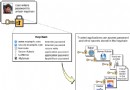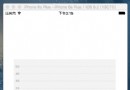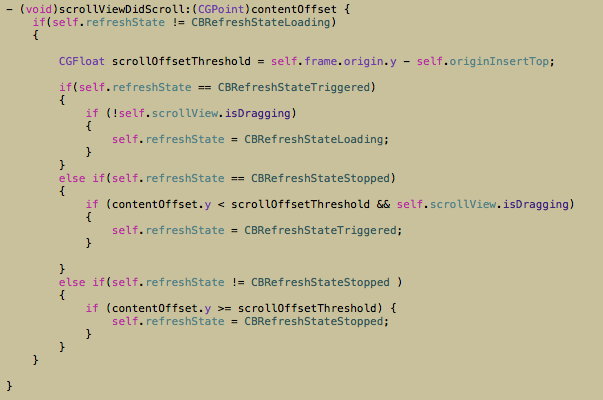iOS 日常工作之常用宏定義大全
編輯:IOS開發綜合
前言:
在工作中, 很多小伙伴都會在PCH文件定義一些常用的宏,但是又怕寫這些簡單的宏浪費時間,又有時候忘記怎麼定義了怎麼辦?本人在工作中也是如此。所以在這裡給大家分享一些常用的宏定義,喜歡的小伙伴可以直接在項目中使用(持續更新)!
為了大家使用方便,請點擊GitHub - 宏定義頭文件下載 !
1.獲取屏幕寬度與高度
#define SCREEN_WIDTH [UIScreen mainScreen].bounds.size.width
#define SCREENH_HEIGHT [UIScreen mainScreen].bounds.size.height
根據一個網友(脫離語言)提醒, 如果支持橫屏可以用下面的宏:
#if __IPHONE_OS_VERSION_MAX_ALLOWED >= 80000 // 當前Xcode支持iOS8及以上
#define SCREEN_WIDTH ([[UIScreen mainScreen] respondsToSelector:@selector(nativeBounds)]?[UIScreen mainScreen].nativeBounds.size.width/[UIScreen mainScreen].nativeScale:[UIScreen mainScreen].bounds.size.width)
#define SCREENH_HEIGHT ([[UIScreen mainScreen] respondsToSelector:@selector(nativeBounds)]?[UIScreen mainScreen].nativeBounds.size.height/[UIScreen mainScreen].nativeScale:[UIScreen mainScreen].bounds.size.height)
#define SCREEN_SIZE ([[UIScreen mainScreen] respondsToSelector:@selector(nativeBounds)]?CGSizeMake([UIScreen mainScreen].nativeBounds.size.width/[UIScreen mainScreen].nativeScale,[UIScreen mainScreen].nativeBounds.size.height/[UIScreen mainScreen].nativeScale):[UIScreen mainScreen].bounds.size)
#else
#define SCREEN_WIDTH [UIScreen mainScreen].bounds.size.width
#define SCREENH_HEIGHT [UIScreen mainScreen].bounds.size.height
#define SCREEN_SIZE [UIScreen mainScreen].bounds.size
#endif
2.獲取通知中心
#define LRNotificationCenter [NSNotificationCenter defaultCenter]
3.設置隨機顏色
#define LRRandomColor [UIColor colorWithRed:arc4random_uniform(256)/255.0 green:arc4random_uniform(256)/255.0 blue:arc4random_uniform(256)/255.0 alpha:1.0]
4.設置RGB顏色/設置RGBA顏色
#define LRRGBColor(r, g, b) [UIColor colorWithRed:(r)/255.0 green:(g)/255.0 blue:(b)/255.0 alpha:1.0]
#define LRRGBAColor(r, g, b, a) [UIColor colorWithRed:(r)/255.0 green:(r)/255.0 blue:(r)/255.0 alpha:a]
// clear背景顏色
#define LRClearColor [UIColor clearColor]
5.自定義高效率的 NSLog
項目開發中,我們會在許多地方加上Log,但是發布的時候又不想用這些Log,我們也不可能一個一個的刪除,所以自定義Log是必然的!
#ifdef DEBUG
#define LRLog(...) NSLog(@"%s 第%d行 \n %@\n\n",__func__,__LINE__,[NSString stringWithFormat:__VA_ARGS__])
#else
#define LRLog(...)
#endif
6.弱引用/強引用
#define LRWeakSelf(type) __weak typeof(type) weak##type = type;
#define LRStrongSelf(type) __strong typeof(type) type = weak##type;
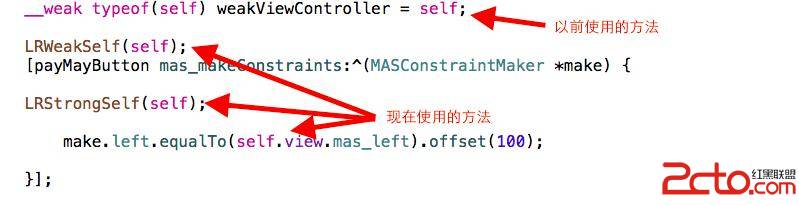
使用方法.png

第二種使用方法,定義完弱引用宏之後,直接敲weak.png
7.設置 view 圓角和邊框
#define LRViewBorderRadius(View, Radius, Width, Color)\
\
[View.layer setCornerRadius:(Radius)];\
[View.layer setMasksToBounds:YES];\
[View.layer setBorderWidth:(Width)];\
[View.layer setBorderColor:[Color CGColor]]
8.由角度轉換弧度 由弧度轉換角度
#define LRDegreesToRadian(x) (M_PI * (x) / 180.0)
#define LRRadianToDegrees(radian) (radian*180.0)/(M_PI)
9.設置加載提示框(第三方框架:Toast)
此宏定義非常好用,但是小伙伴需要CocoaPods導入第三方框架:Toast
使用方法如下:
LRToast(@"網絡加載失敗");
#define LRToast(str) CSToastStyle *style = [[CSToastStyle alloc] initWithDefaultStyle]; \
[kWindow makeToast:str duration:0.6 position:CSToastPositionCenter style:style];\
kWindow.userInteractionEnabled = NO; \
dispatch_after(dispatch_time(DISPATCH_TIME_NOW, (int64_t)(0.6 * NSEC_PER_SEC)), dispatch_get_main_queue(), ^{\
kWindow.userInteractionEnabled = YES;\
});\
10.設置加載提示框(第三方框架:MBProgressHUD)
此宏定義同上一個類似,如下圖:
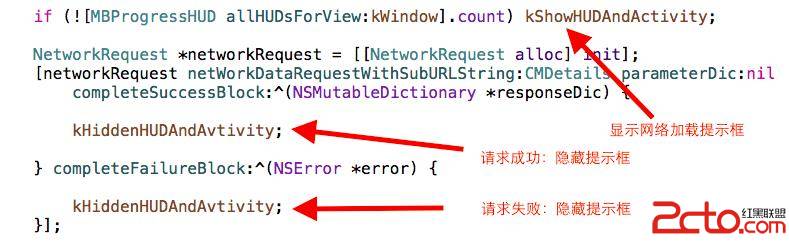
MBProgressHUD提示框.png
// 加載
#define kShowNetworkActivityIndicator() [UIApplication sharedApplication].networkActivityIndicatorVisible = YES
// 收起加載
#define HideNetworkActivityIndicator() [UIApplication sharedApplication].networkActivityIndicatorVisible = NO
// 設置加載
#define NetworkActivityIndicatorVisible(x) [UIApplication sharedApplication].networkActivityIndicatorVisible = x
#define kWindow [UIApplication sharedApplication].keyWindow
#define kBackView for (UIView *item in kWindow.subviews) { \
if(item.tag == 10000) \
{ \
[item removeFromSuperview]; \
UIView * aView = [[UIView alloc] init]; \
aView.frame = [UIScreen mainScreen].bounds; \
aView.tag = 10000; \
aView.backgroundColor = [[UIColor blackColor] colorWithAlphaComponent:0.3]; \
[kWindow addSubview:aView]; \
} \
} \
#define kShowHUDAndActivity kBackView;[MBProgressHUD showHUDAddedTo:kWindow animated:YES];kShowNetworkActivityIndicator()
#define kHiddenHUD [MBProgressHUD hideAllHUDsForView:kWindow animated:YES]
#define kRemoveBackView for (UIView *item in kWindow.subviews) { \
if(item.tag == 10000) \
{ \
[UIView animateWithDuration:0.4 animations:^{ \
item.alpha = 0.0; \
} completion:^(BOOL finished) { \
[item removeFromSuperview]; \
}]; \
} \
} \
#define kHiddenHUDAndAvtivity kRemoveBackView;kHiddenHUD;HideNetworkActivityIndicator()
11.獲取view的frame/圖片資源
//獲取view的frame(不建議使用)
//#define kGetViewWidth(view) view.frame.size.width
//#define kGetViewHeight(view) view.frame.size.height
//#define kGetViewX(view) view.frame.origin.x
//#define kGetViewY(view) view.frame.origin.y
//獲取圖片資源
#define kGetImage(imageName) [UIImage imageNamed:[NSString stringWithFormat:@"%@",imageName]]
12.獲取當前語言
#define LRCurrentLanguage ([[NSLocale preferredLanguages] objectAtIndex:0])
13.使用 ARC 和 MRC
#if __has_feature(objc_arc)
// ARC
#else
// MRC
#endif
14.判斷當前的iPhone設備/系統版本
//判斷是否為iPhone
#define IS_IPHONE (UI_USER_INTERFACE_IDIOM() == UIUserInterfaceIdiomPhone)
//判斷是否為iPad
#define IS_IPAD (UI_USER_INTERFACE_IDIOM() == UIUserInterfaceIdiomPad)
//判斷是否為ipod
#define IS_IPOD ([[[UIDevice currentDevice] model] isEqualToString:@"iPod touch"])
// 判斷是否為 iPhone 5SE
#define iPhone5SE [[UIScreen mainScreen] bounds].size.width == 320.0f && [[UIScreen mainScreen] bounds].size.height == 568.0f
// 判斷是否為iPhone 6/6s
#define iPhone6_6s [[UIScreen mainScreen] bounds].size.width == 375.0f && [[UIScreen mainScreen] bounds].size.height == 667.0f
// 判斷是否為iPhone 6Plus/6sPlus
#define iPhone6Plus_6sPlus [[UIScreen mainScreen] bounds].size.width == 414.0f && [[UIScreen mainScreen] bounds].size.height == 736.0f
//獲取系統版本
#define IOS_SYSTEM_VERSION [[[UIDevice currentDevice] systemVersion] floatValue]
//判斷 iOS 8 或更高的系統版本
#define IOS_VERSION_8_OR_LATER (([[[UIDevice currentDevice] systemVersion] floatValue] >=8.0)? (YES):(NO))
15.判斷是真機還是模擬器
#if TARGET_OS_IPHONE
//iPhone Device
#endif
#if TARGET_IPHONE_SIMULATOR
//iPhone Simulator
#endif
16.沙盒目錄文件
//獲取temp
#define kPathTemp NSTemporaryDirectory()
//獲取沙盒 Document
#define kPathDocument [NSSearchPathForDirectoriesInDomains(NSDocumentDirectory, NSUserDomainMask, YES) firstObject]
//獲取沙盒 Cache
#define kPathCache [NSSearchPathForDirectoriesInDomains(NSCachesDirectory, NSUserDomainMask, YES) firstObject]
17.GCD 的宏定義
很多小伙伴都非常煩寫GCD的方法,所以在此定義為宏使用更加方便簡潔!如下圖:
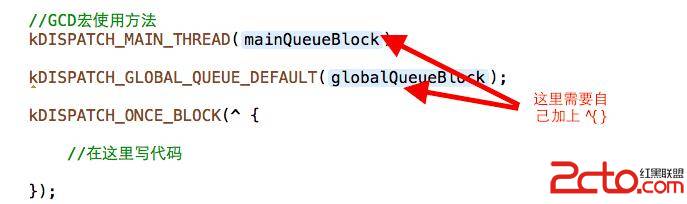
GCD 宏使用方法.png
//GCD - 一次性執行
#define kDISPATCH_ONCE_BLOCK(onceBlock) static dispatch_once_t onceToken; dispatch_once(&onceToken, onceBlock);
//GCD - 在Main線程上運行
#define kDISPATCH_MAIN_THREAD(mainQueueBlock) dispatch_async(dispatch_get_main_queue(), mainQueueBlock);
//GCD - 開啟異步線程
#define kDISPATCH_GLOBAL_QUEUE_DEFAULT(globalQueueBlock) dispatch_async(dispatch_get_global_queue(DISPATCH_QUEUE_PRIORITY_DEFAULT, 0), globalQueueBlocl);
宏與const 的使用:
很多小伙伴在定義一個常量字符串,都會定義成一個宏,最典型的例子就是服務器的地址。在此所有用宏定義常量字符的小伙伴以後就用const來定義吧!為什麼呢 ?我們看看:
宏的用法: 一般字符串抽成宏,代碼抽成宏使用。const用法:一般常用的字符串定義成const(對於常量字符串蘋果推薦我們使用const)。宏與const區別:1.編譯時刻不同,宏屬於
預編譯 ,const屬於編譯時刻2.宏能定義代碼,const不能,多個宏對於編譯會相對時間較長,影響開發效率,調試過慢,const只會編譯一次,縮短編譯時間。
3.宏不會檢查錯誤,const會檢查錯誤
通過以上對比,我們以後在開發中如果定義一個常量字符串就用const,定義代碼就用宏。我們來看看如何使用const,列舉實際項目使用方法如下圖:
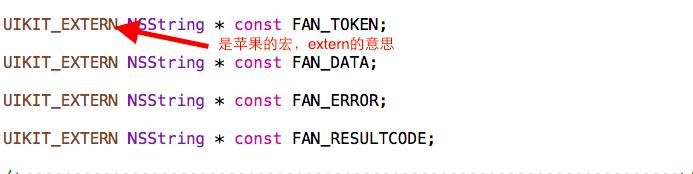
FANCommonConst.h中聲明一個常量字符串.png
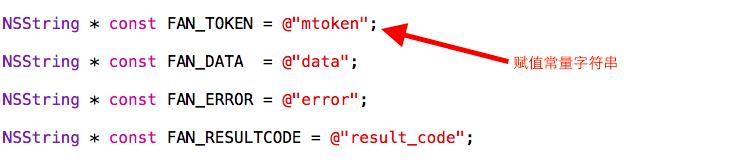
FANCommonConst.m中實現一個常量字符串.png
在上圖本人只是簡單定義幾個常量字符串,我們創建一個類只要在.h和.m中包含#import 就可以,然後再.h文件聲明一個字符串,在.m中實現就可以了,最後把這個類導入PCH文件中,我們就可任意的發揮啦!
相關文章
+