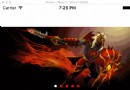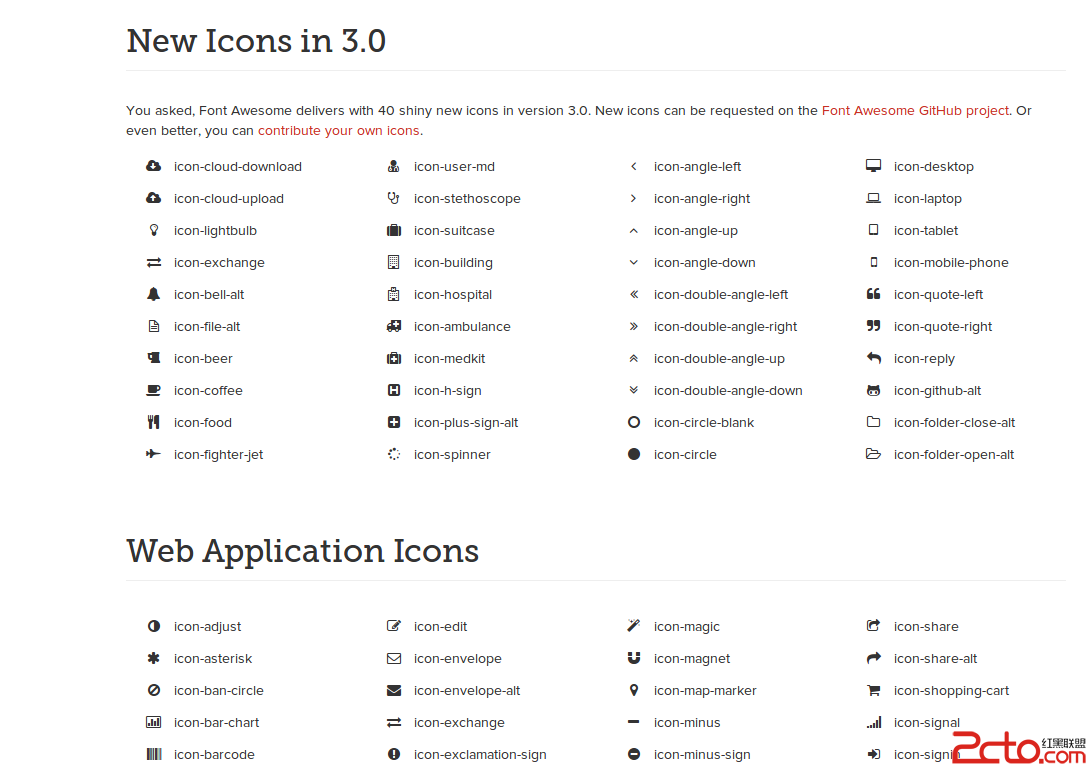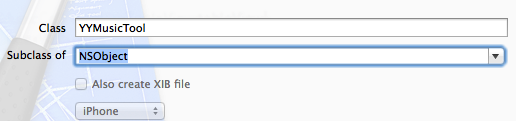iOS CoreAnimation 轉場動畫 CATransition
編輯:IOS開發綜合
效果:
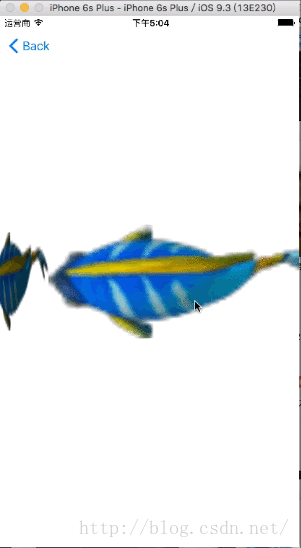
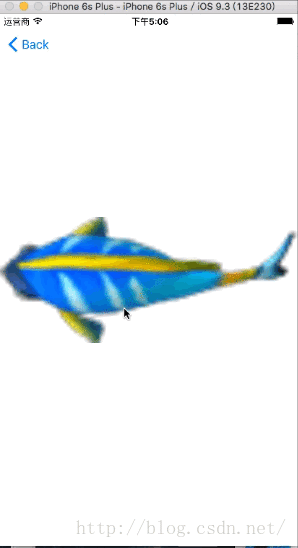
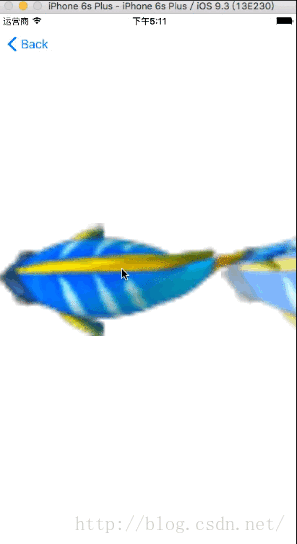
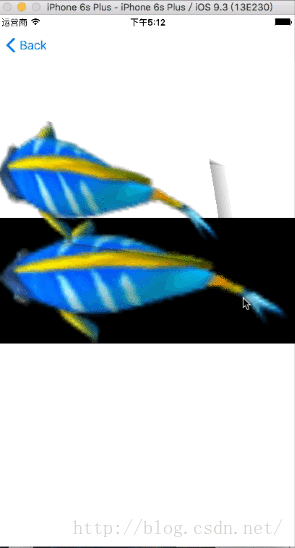
轉場動畫就是從一個場景以動畫的形式過渡到另一個場景。轉場動畫的使用一般分為以下幾個步驟:
1.創建轉場動畫 CATransition
2.設置轉場類型transtion.type、子類型transtion.subtype(可選)及其他屬性
3.設置轉場後的新視圖並添加動畫到圖層
下表列出了常用的轉場類型(注意私有API是蘋果官方沒有公開的動畫類型,但是目前通過仍然可以使用):
*
公開的API
* fade 淡出效果 kCATransitionFade
movein 新視圖移動到舊視圖上 kCATransitionMoveIn
push 新視圖退出舊視圖上 kCATransitionPush
reveal 移開舊視圖顯示新視圖 kCATransitionReveal
私有的API
cube 立體翻轉效果
oglFlip 翻轉效果
suckEffect 收縮效果
rippleEffect 水滴波紋效果
pageCurl 向上翻頁效果
pageUnCurl 向下翻頁效果
cameralIrisHollowOpen 攝像頭打開效果
cameraIrisHollowClose 攝像頭關閉效果
//
// TransitionViewController.m
// CAKeyframeAnimation
//
// Created by 帝炎魔 on 16/5/26.
// Copyright © 2016年 帝炎魔. All rights reserved.
//
#import "TransitionViewController.h"
#define IMAGE_COUNT 10
@interface TransitionViewController (){
UIImageView *_imageView;
int _currnetIndex;
}
@end
@implementation TransitionViewController
- (void)viewDidLoad {
[super viewDidLoad];
self.view.backgroundColor = [UIColor whiteColor];
// 定義圖片空間
_imageView = [[UIImageView alloc] init];
_imageView.frame = CGRectMake(0, 0, self.view.bounds.size.width, self.view.bounds.size.height);
_imageView.contentMode = UIViewContentModeScaleAspectFit;
_imageView.image = [UIImage imageNamed:@"fish0"];
[self.view addSubview:_imageView];
// 添加手勢
UISwipeGestureRecognizer *left = [[UISwipeGestureRecognizer alloc] initWithTarget:self action:@selector(leftSwipe)];
left.direction = UISwipeGestureRecognizerDirectionLeft;
[self.view addGestureRecognizer:left];
UISwipeGestureRecognizer *right = [[UISwipeGestureRecognizer alloc] initWithTarget:self action:@selector(rightSwipe)];
[self.view addGestureRecognizer:right];
// Do any additional setup after loading the view.
}
#pragma mark ---- 左掃手勢
- (void)leftSwipe
{
[self transitionAnimation:YES];
}
#pragma mark --- 右掃手勢
- (void)rightSwipe
{
[self transitionAnimation:NO];
}
#pragma mark --- 轉場動畫
/**
* 轉場動畫就是從一個場景以動畫的形式過渡到另一個場景。轉場動畫的使用一般分為以下幾個步驟:
1.創建轉場動畫 CATransition
2.設置轉場類型transtion.type、子類型transtion.subtype(可選)及其他屬性
3.設置轉場後的新視圖並添加動畫到圖層
下表列出了常用的轉場類型(注意私有API是蘋果官方沒有公開的動畫類型,但是目前通過仍然可以使用):
*
公開的API
* fade 淡出效果 kCATransitionFade
movein 新視圖移動到舊視圖上 kCATransitionMoveIn
push 新視圖退出舊視圖上 kCATransitionPush
reveal 移開舊視圖顯示新視圖 kCATransitionReveal
私有的API
cube 立體翻轉效果
oglFlip 翻轉效果
suckEffect 收縮效果
rippleEffect 水滴波紋效果
pageCurl 向上翻頁效果
pageUnCurl 向下翻頁效果
cameralIrisHollowOpen 攝像頭打開效果
cameraIrisHollowClose 攝像頭關閉效果
*/
- (void)transitionAnimation:(BOOL)isNext
{
// 1. 創建轉場動畫對象
CATransition *transtion = [[CATransition alloc] init];
// 設置動畫類型, 只能使用字符串
transtion.type = @"cameraIrisHollowClose";
// 設置子類型
if (isNext) {
transtion.subtype = kCATransitionFromRight;
}else {
transtion.subtype = kCATransitionFromLeft;
}
// 設置動畫時間
transtion.duration = 1.0;
// 設置轉場動畫後新的視圖添加
_imageView.image = [self getImage:isNext];
[_imageView.layer addAnimation:transtion forKey:@"KCTransitionAnimation"];
}
- (UIImage *)getImage:(BOOL)isNext
{
if (isNext) {
_currnetIndex = (_currnetIndex + 1)%IMAGE_COUNT;
}else{
_currnetIndex = (_currnetIndex - 1 + IMAGE_COUNT) %IMAGE_COUNT;
}
NSString *imageName = [NSString stringWithFormat:@"fish%i", _currnetIndex];
return [UIImage imageNamed:imageName];
}
- (void)didReceiveMemoryWarning {
[super didReceiveMemoryWarning];
// Dispose of any resources that can be recreated.
}
/*
#pragma mark - Navigation
// In a storyboard-based application, you will often want to do a little preparation before navigation
- (void)prepareForSegue:(UIStoryboardSegue *)segue sender:(id)sender {
// Get the new view controller using [segue destinationViewController].
// Pass the selected object to the new view controller.
}
*/
@end
- 上一頁:iOS開發之使用Runtime給Model類賦值
- 下一頁:IOS高級筆試題
相關文章
+