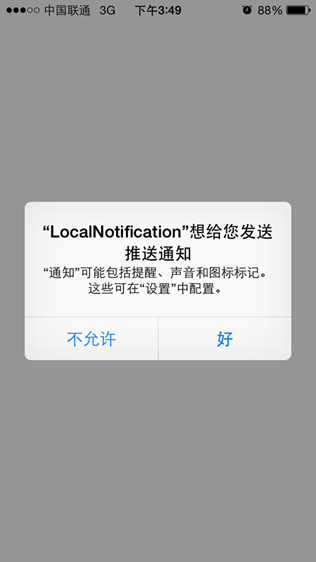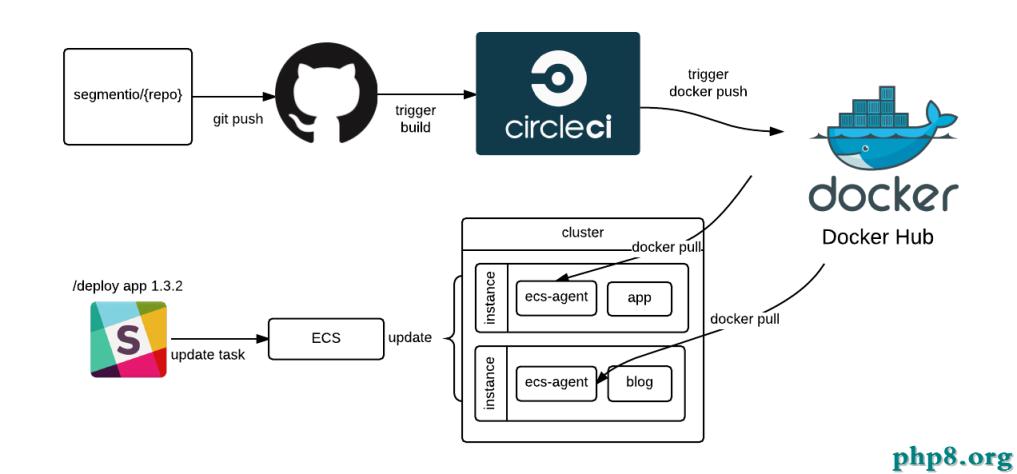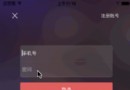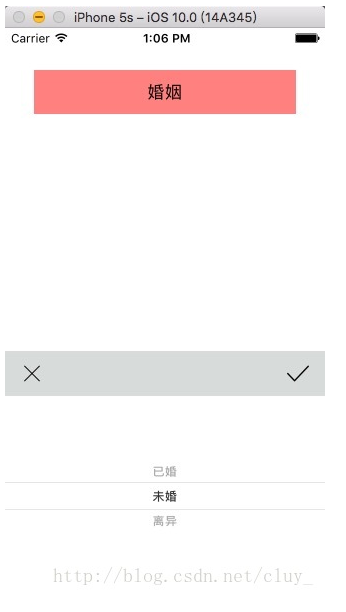swift自定義轉場動畫(比較有難度)
編輯:IOS開發綜合
一 轉場效果圖和采用轉場方式
1 轉場效果圖 :

2 采用方式 (方法):
—-> 2.1 自定義轉場動畫
—-> 2.2 協議
二 轉場實現需要獲取的東西
1 獲取轉場前圖片的frame
2 設置一張臨時imageView作為轉場圖片(圖片並不是真實存在的)
3 獲取圖片放大展示的frame
三 轉場圖解

四 轉場動畫思想
1 通過在實現轉場動畫的類中定義協議方法,定義代理屬性,明確誰可以提供需要的frame和imageView,將對方設置為代理,讓代理提供需求,達到轉場目的.
2 明確代碼的書寫位置,在哪裡可以實現轉場動畫.
五 協議(彈出動畫)
1 協議書寫位置
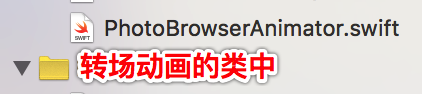
2 協議方法 : (可以讓外界提供需要的東西)
//MARK: - 定義協議用來拿到圖片起始位置;最終位置和圖片
protocol PersentDelegate : class {
//起始位置
func homeRect(indexPath : NSIndexPath) ->CGRect
//展示圖片的位置
func photoBrowserRect(indexPath : NSIndexPath) ->CGRect
//獲取imageView(用這張臨時的圖片來實現動畫效果)
func imageView(indexPath : NSIndexPath) ->UIImageView
}
3 在該該類中設置代理
//設置代理(代理一般都是用weak修飾)
weak var presentDelegate : PersentDelegate?
4 實現轉場動畫的代碼書寫位置 : (上一篇送已經說明轉場動畫的書寫位置)
—-> 4.1 得到一張圖片
—-> 4.2 得到home中圖片的起始frame
—-> 4.3 展示圖片的frame
—-> 4.4 完成動畫
—-> 4.5 圖片由透明到清晰,通過alpha來實現
//獲取轉場的上下文:可以通過上下文獲取到執行動畫的view
func animateTransition(transitionContext: UIViewControllerContextTransitioning) {
isPresented ? animateForPresentView(transitionContext) : animateForDismissed(transitionContext)
}
//彈出
func animateForPresentView(transitionContext: UIViewControllerContextTransitioning) {
//1 取出彈出的view
let presentView = transitionContext.viewForKey(UITransitionContextToViewKey)!
//2 將彈出的view加入到contentView中
transitionContext.containerView()?.addSubview(presentView)
//3 執行動畫
//3.1 獲取需要執行的imageView
guard let persentDelegate = presentDelegate else {
return
}
guard let indexPath = indexPath else {
return
}
//調用方法,得到一張圖片
let imageView = persentDelegate.imageView(indexPath)
//將圖片添加到父控件中
transitionContext.containerView()?.addSubview(imageView)
//設置imageView的起始位置
imageView.frame = persentDelegate.homeRect(indexPath)
presentView.alpha = 0
//設置彈出動畫的時候背景顏色為黑色
transitionContext.containerView()?.backgroundColor = UIColor.blackColor()
UIView.animateWithDuration(transitionDuration(transitionContext), animations: { () -> Void in
//設置展示圖片的位置
imageView.frame = persentDelegate.photoBrowserRect(indexPath)
}) { (_) -> Void in
//修改圖片透明度
presentView.alpha = 1.0
//移除圖片
imageView.removeFromSuperview()
transitionContext.containerView()?.backgroundColor = UIColor.clearColor()
//完成動畫
transitionContext.completeTransition(true)
}
}
六 傳值
1 如何通過協議獲取home中某張圖片的frame值?
—-> 1.1 通過在扎UN擦汗那個動畫實現的方法中設置一個indexPath(用於外界傳入角標)來確定frame
class PhotoBrowserAnimator: NSObject {
//設置角標
var indexPath : NSIndexPath?
}
2 設置代理對象

//Mark: - 點擊圖片,彈出控制器
extension HomeViewController {
//定義為私有的
private func showPhotoBrowser( indexPath : NSIndexPath) {
//將圖片的角標傳入
photoBrowserAnimator.indexPath = indexPath
//設置代理
photoBrowserAnimator.presentDelegate = self
}
3 實現協議方法(該部分代碼需要寫的比較多,所以擴充一個方法)
—-> 3.1 獲取home中圖片具體的frame值(重點掌握 : 如何將cell的frame值轉為cell在window中的坐標值)
//MARK: - 實現協議中的方法
extension HomeViewController : PersentDelegate {
func homeRect(indexPath: NSIndexPath) -> CGRect {
//取出cell
let cell = (collectionView?.cellForItemAtIndexPath(indexPath))!
//將cell的frame值轉成cell在window中的坐標
let homeFrame = collectionView!.convertRect(cell.frame, toCoordinateSpace: UIApplication.sharedApplication().keyWindow!)
//返回具體的尺寸
return homeFrame
}
}
—-> 3.2 返回一張作為轉場動畫的臨時圖片(在同一個方法中書寫)
func imageView(indexPath: NSIndexPath) -> UIImageView {
//創建imageView對象
let imageView = UIImageView()
//取出cell
let cell = (collectionView?.cellForItemAtIndexPath(indexPath))! as! HomeViewCell
//取出cell中顯示的圖片
let image = cell.imageView.image
//設置圖片
imageView.image = image
//設置imageView相關屬性(拉伸模式)
imageView.contentMode = .ScaleAspectFill
//將多余的部分裁剪
imageView.clipsToBounds = true
//返回圖片
return imageView
}
—-> 3.3 返回最終展示圖片的frame值
func photoBrowserRect(indexPath: NSIndexPath) -> CGRect {
//取出cell
let cell = (collectionView?.cellForItemAtIndexPath(indexPath))! as! HomeViewCell
//取出cell中顯示的圖片
let image = cell.imageView.image
//計算方法後的圖片的frame
return calculate(image!)
}
—-> 3.4 如何計算根據傳入的圖片值,得出最終展示的圖片值? 解答如下
4 創建一個類,內部只是提供一個計算展示圖片的frame(外界也是可以調用的)

—-> 4.1 類中代碼 :
import UIKit
//MARK: - 設置圖片的frame
func calculate (image : UIImage) ->CGRect {
let imageViewX : CGFloat = 0.0
let imageViewW : CGFloat = UIScreen.mainScreen().bounds.width
let imageViewH : CGFloat = imageViewW / image.size.width * image.size.height
let imageViewY : CGFloat = (UIScreen.mainScreen().bounds.height - imageViewH) * 0.5
return CGRect(x: imageViewX, y: imageViewY, width: imageViewW, height: imageViewH)
}
七 協議(消失動畫)
1 和彈出動畫一樣的道理,但是該部分只需要獲取當前展示圖片的indexPath和imageView
2 明確誰可以提供這部分需求;將代理設置給誰?代碼書寫的位置?
3 定義協議 : (在轉場動畫的類中實現協議方法定義)
//MARK: - 定義協議來實現消失動畫
protocol DismissDelegate : class {
//獲取當前顯示的圖片的角標
func currentIndexPath() ->NSIndexPath
//獲取imageView(用這張臨時的圖片來實現動畫效果)
func imageView() ->UIImageView
}
4 設置代理
class PhotoBrowserAnimator: NSObject {
//設置消失動畫的代理
weak var dismissDelegate : DismissDelegate?
}
5 消失動畫
—-> 5.1 獲取當前展示圖片位置
—-> 5.2 獲取imageView
—-> 5.3 根據用戶滑動後的角標,來顯示最終消失動畫後圖片在home的位置(用presentDelegate代理)
—-> 5.4 代碼 :
//消失
func animateForDismissed (transitionContext: UIViewControllerContextTransitioning) {
//1 取出消失的view
let dismissView = transitionContext.viewForKey(UITransitionContextFromViewKey)!
dismissView.removeFromSuperview()
//2 執行動畫
//2.1 校驗(如果沒有值,就直接返回)
guard let dismissDelegate = dismissDelegate else {
return
}
guard let presentDelegate = presentDelegate else {
return
}
// 2.2獲取一張圖片
let imageView = dismissDelegate.imageView()
// 2.3將圖片添加到父控件中
transitionContext.containerView()?.addSubview(imageView)
// 2.4 獲取當前正在顯示的圖片的角標
let indexPath = dismissDelegate.currentIndexPath()
// 2.5 設置起始位置
imageView.frame = presentDelegate.photoBrowserRect(indexPath)
//執行動畫
UIView.animateWithDuration(transitionDuration(transitionContext), animations: { () -> Void in
imageView.frame = presentDelegate.homeRect(indexPath)
}) { (_) -> Void in
//完成動畫
transitionContext.completeTransition(true)
}
}
}
6 設置代理(因為創建PhotoBrowserController是在HomeViewController類中創建的)
//Mark: - 點擊圖片,彈出控制器
extension HomeViewController {
//定義為私有的
private func showPhotoBrowser( indexPath : NSIndexPath) {
//創建控制器對象
let showPhotoBrowserVC = PhotoBrowserController()
//設置dismiss的代理
photoBrowserAnimator.dismissDelegate = showPhotoBrowserVC
}
—-> 6.1 明確只有展示圖片的控制器才能提供這些需求,所以將其設置為代理
7 實現代理方法

—-> 7.1 根據cell獲取當前的indexPath值
//Mark: - 實現dismiss的代理方法
extension PhotoBrowserController : DismissDelegate {
func currentIndexPath() -> NSIndexPath {
//獲取當前正在顯示的cell
let cell = collectionView.visibleCells().first!
//根據cell獲取indexPath
return collectionView.indexPathForCell(cell)!
}
}
—-> 7.2 返回一張圖片(和7.1寫在同一個方法中)
func imageView() -> UIImageView {
//創建UIImageView對象
let imageView = UIImageView()
//獲取正在顯示的cell
let cell = collectionView.visibleCells().first! as! PhotoBrowerViewCell
//取出cell中的圖片
imageView.image = cell.imageView.image
//設置圖片的屬性
imageView.contentMode = .ScaleAspectFill
//將多出的圖片裁剪
imageView.clipsToBounds = true
//返回圖片
return imageView
}
八 細節處理
1 在彈出動畫中點擊home中的圖片通過轉場動畫成大圖,那麼會發現在圖片變大的過程中home背景並沒有消失,而是完全展示了大圖才消失的.怎麼解決?
—-> 1.1 通過在動畫的時候將背景顏色設置為黑色,遮住home
//設置彈出動畫的時候背景顏色為黑色
transitionContext.containerView()?.backgroundColor = UIColor.blackColor()
—-> 1.2 等動畫完成後再講顏色設置為clearColor
transitionContext.containerView()?.backgroundColor = UIColor.clearColor()
2 一定不要忘記轉場動畫完成後需要告訴系統轉場動畫完成,否則會出現莫名其妙的情況.
3 盡量的要對代理是否有值進行校驗,但是也可以通過強制解包(不是很安全),還是通過判斷安全點.
相關文章
+- iOS10告訴框架UserNotification懂得與運用
- iOS Webview自順應現實內容高度的4種辦法詳解
- iOS10 App適配權限 Push Notifications 字體Frame 碰到的成績
- iOS獲得以後裝備WiFi信息的辦法
- iPhone/iPad開辟經由過程LocalNotification完成iOS准時當地推送功效
- iOS推送之當地告訴UILocalNotification
- iOS開辟之widget完成詳解
- iOS10添加當地推送(Local Notification)實例
- iOS Remote Notification長途新聞推送處置
- IOS上iframe的轉動條掉效的處理方法
- Swift 同享文件操作小結(iOS 8 +)
- Swift 2.1 為 UIView 添加點擊事宜和點擊後果
- 在Swift中應用JSONModel 實例代碼
- 應用Swift代碼完成iOS手勢解鎖、指紋解鎖實例詳解
- 詳解iOS App中UISwitch開關組件的根本創立及應用辦法