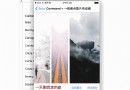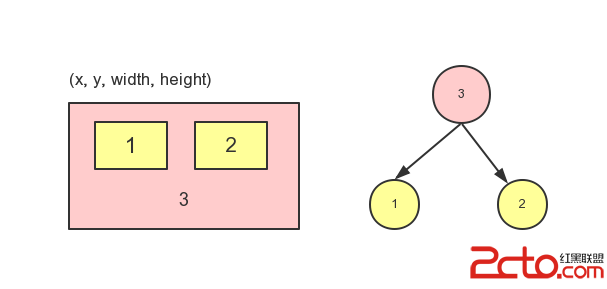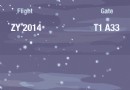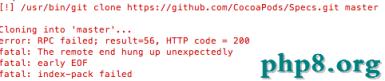iOS 常用知識總結
編輯:IOS開發綜合
//Swift
UIBarButtonItem.appearance().setBackButtonTitlePositionAdjustment(UIOffsetMake(0, -60), forBarMetrics: .Default)
//OC
[[UIBarButtonItem appearance] setBackButtonTitlePositionAdjustment:UIOffsetMake(0, -60) forBarMetrics:UIBarMetricsDefault];
2.去掉tableView多余的線條
//Swift
self.tableView?.tableFooterView = UIView()
//OC
self.tableView.tableFooterView = [UIView new];
3.去掉tableView的線條
//Swift
self.tableView?.separatorStyle = .None
//OC
self.tableView.separatorStyle = UITableViewCellSeparatorStyleNone;
4.去掉cell的選中效果
//Swift
cell.selectionStyle = .None
//OC
cell.selectionStyle = UITableViewCellSelectionStyleNone;
5.解決tableview的分割線短一截
-(void)viewDidLayoutSubviews
{
if ([self.tableView respondsToSelector:@selector(setSeparatorInset:)]) {
[self.tableView setSeparatorInset:UIEdgeInsetsMake(0,0,0,0)];
}
if ([self.tableView respondsToSelector:@selector(setLayoutMargins:)]) {
[self.tableView setLayoutMargins:UIEdgeInsetsMake(0,0,0,0)];
}
}
-(void)tableView:(UITableView *)tableView willDisplayCell:(UITableViewCell *)cell forRowAtIndexPath:(NSIndexPath *)indexPath
{
if ([cell respondsToSelector:@selector(setSeparatorInset:)]) {
[cell setSeparatorInset:UIEdgeInsetsZero];
}
if ([cell respondsToSelector:@selector(setLayoutMargins:)]) {
[cell setLayoutMargins:UIEdgeInsetsZero];
}
}
6.在swift中定義協議的時候,如果使用如下方法定義,需要在聲明時,使用weak來修飾以防止循環引用
@objc protocol BookTabBarDelegate{
func commet()
func commetnController()
func likeBook()
func shareAction()
}
weak var delegate:BookTabBarDelegate?
7.如果使用swift語法聲明一個協議時,不用使用weak進行修飾,否則會報錯
protocol BookTabBarDelegate{
func commet()
func commetnController()
func likeBook()
func shareAction()
}
var delegate:BookTabBarDelegate?
8.動態隱藏NavigationBar
//1.當我們的手離開屏幕時候隱藏
- (void)scrollViewWillEndDragging:(UIScrollView *)scrollView withVelocity:(CGPoint)velocity targetContentOffset:(inout CGPoint *)targetContentOffset{
NSLog(@"======== %lf", velocity.y);
if(velocity.y > 0) {
[self.navigationController setNavigationBarHidden:YES animated:YES];
}
else {
[self.navigationController setNavigationBarHidden:NO animated:YES];
}
}
velocity.y這個量,在上滑和下滑時,變化極小(小數),但是因為方向不同,有正負之分,這就很好處理了。
效果圖:
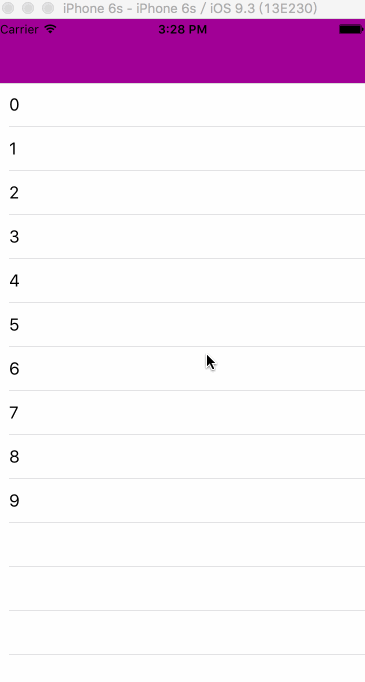
//2.在滑動過程中隱藏
//像safari
(1) self.navigationController.hidesBarsOnSwipe = YES;
(2)- (void)scrollViewDidScroll:(UIScrollView *)scrollView
{
CGFloat offsetY = scrollView.contentOffset.y + _familyTableView.contentInset.top;//注意
CGFloat panTranslationY = [scrollView.panGestureRecognizer translationInView:self.familyTableView].y;
if (offsetY > 64) {
if (panTranslationY > 0) { //下滑趨勢,顯示
[self.navigationController setNavigationBarHidden:NO animated:YES];
}
else { //上滑趨勢,隱藏
[self.navigationController setNavigationBarHidden:YES animated:YES];
}
}
else {
[self.navigationController setNavigationBarHidden:NO animated:YES];
}
}
這裡的offsetY > 64只是為了在視圖滑過navigationBar的高度之後才開始處理,防止影響展示效果。
panTranslationY是scrollView的pan手勢的手指位置的y值,可能不是太好,因為panTranslationY這個值在較小幅度上下滑動時,可能都為正或都為負,這就使得這一方式不太靈敏.
效果圖:
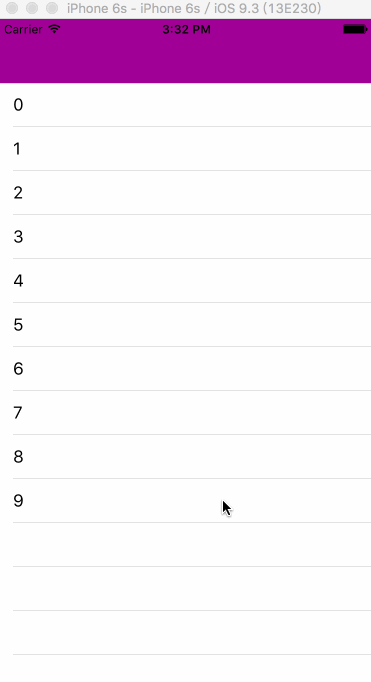
//方法一:設置透明度
[[[self.navigationController.navigationBar subviews]objectAtIndex:0] setAlpha:0.1];
//方法二:設置背景圖片
/**
* 設置導航欄,使其透明
*
*/
- (void)setNavigationBarColor:(UIColor *)color targetController:(UIViewController *)targetViewController
{
//導航條的顏色 以及隱藏導航條的顏色
targetViewController.navigationController.navigationBar.shadowImage = [[UIImage alloc]init];
CGRect rect=CGRectMake(0.0f, 0.0f, 1.0f, 1.0f);
UIGraphicsBeginImageContext(rect.size);
CGContextRef context = UIGraphicsGetCurrentContext();
CGContextSetFillColorWithColor(context, [color CGColor]);
CGContextFillRect(context, rect);
UIImage *theImage = UIGraphicsGetImageFromCurrentImageContext();
UIGraphicsEndImageContext();
[targetViewController.navigationController.navigationBar setBackgroundImage:theImage forBarMetrics:UIBarMetricsDefault];
}
10.設置字體和行間距
//設置字體和行間距
UILabel * lable = [[UILabel alloc]initWithFrame:CGRectMake(50, 100, 300, 200)];
lable.text = @"大家好,我是Frank_chun,在這裡我們一起學習新的知識,總結我們遇到的那些坑,共同的學習,共同的進步,共同的努力,只為美好的明天!!!有問題一起相互的探討--438637472!!!";
lable.numberOfLines = 0;
lable.font = [UIFont systemFontOfSize:12];
lable.backgroundColor = [UIColor grayColor];
[self.view addSubview:lable];
//設置每個字體之間的間距
//NSKernAttributeName 這個對象所對應的值是一個NSNumber對象(包含小數),作用是修改默認字體之間的距離調整,值為0的話表示字距調整是禁用的;
NSMutableAttributedString * str = [[NSMutableAttributedString alloc]initWithString:lable.text attributes:@{NSKernAttributeName:@(5.0)}];
//設置某寫字體的顏色
//NSForegroundColorAttributeName 設置字體顏色
NSRange blueRange = NSMakeRange([[str string] rangeOfString:@"Frank_chun"].location, [[str string] rangeOfString:@"Frank_chun"].length);
[str addAttribute:NSForegroundColorAttributeName value:[UIColor redColor] range:blueRange];
NSRange blueRange1 = NSMakeRange([[str string] rangeOfString:@"438637472"].location, [[str string] rangeOfString:@"438637472"].length);
[str addAttribute:NSForegroundColorAttributeName value:[UIColor redColor] range:blueRange1];
//設置每行之間的間距
//NSParagraphStyleAttributeName 設置段落的樣式
NSMutableParagraphStyle * par = [[NSMutableParagraphStyle alloc]init];
[par setLineSpacing:20];
//為某一范圍內文字添加某個屬性
//NSMakeRange表示所要的范圍,從0到整個文本的長度
[str addAttribute:NSParagraphStyleAttributeName value:par range:NSMakeRange(0, lable.text.length)];
[lable setAttributedText:str];
效果圖:
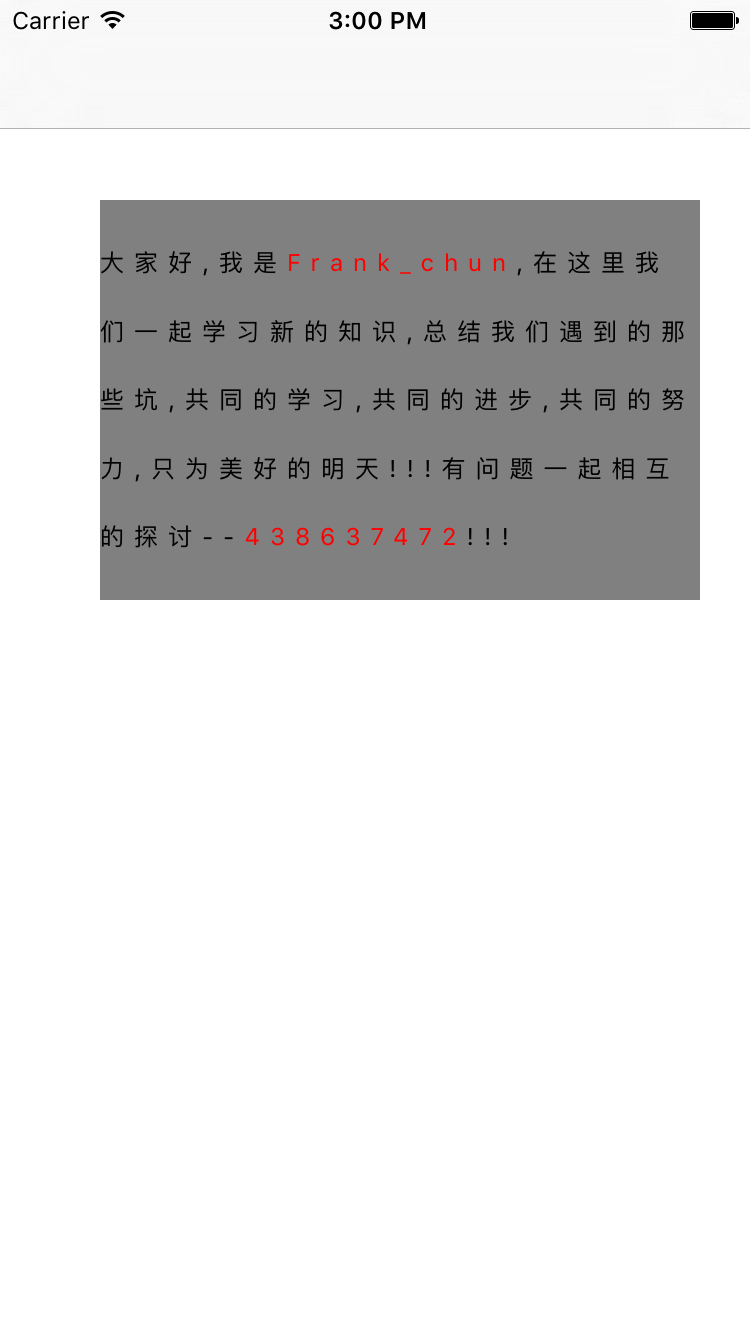
//第一種方法
//點擊button倒計時
#import "ViewController.h"
@interface ViewController ()
@property (nonatomic, strong) UIButton * timeButton;
@property (nonatomic, strong) NSTimer * timer;
@property (nonatomic, strong)UIButton * btn;
@end
@implementation ViewController
{
NSInteger _time;
}
- (void)viewDidLoad {
[super viewDidLoad];
_time = 5;
self.btn = [UIButton buttonWithType:UIButtonTypeCustom];
_btn.backgroundColor = [UIColor orangeColor];
[_btn setTitle:@"獲取驗證碼" forState:UIControlStateNormal];
_btn.titleLabel.font = [UIFont systemFontOfSize:15];
[_timeButton setTitleColor:[UIColor blackColor] forState:UIControlStateNormal];
[_btn addTarget:self action:@selector(btnAction:) forControlEvents:UIControlEventTouchUpInside];
[self refreshButtonWidth];
[self.view addSubview:self.btn];
}
- (void)refreshButtonWidth
{
CGFloat width = 0;
if (_btn.enabled) {
width = 100;
}
else {
width = 200;
}
_btn.center = CGPointMake(self.view.frame.size.width/2, 200);
_btn.bounds = CGRectMake(0, 0, width, 40);
//每次刷新,保證區域正確
[_btn setBackgroundImage:[self imageWithColor:[UIColor orangeColor] andSize:_btn.frame.size] forState:UIControlStateNormal];
[_btn setBackgroundImage:[self imageWithColor:[UIColor lightGrayColor] andSize:_btn.frame.size] forState:UIControlStateDisabled];
}
- (UIImage *)imageWithColor:(UIColor *)color andSize:(CGSize)aSize
{
CGRect rect = CGRectMake(0.0f, 0.0f, aSize.width, aSize.height);
UIGraphicsBeginImageContext(rect.size);
CGContextRef context = UIGraphicsGetCurrentContext();
CGContextSetFillColorWithColor(context, [color CGColor]);
CGContextFillRect(context, rect);
UIImage *image = UIGraphicsGetImageFromCurrentImageContext();
UIGraphicsEndImageContext();
return image;
}
- (void)btnAction:(UIButton *)sender
{
sender.enabled = NO;
[self refreshButtonWidth];
[sender setTitle:[NSString stringWithFormat:@"獲取驗證碼(%zi)", _time] forState:UIControlStateNormal];
_timer = [NSTimer scheduledTimerWithTimeInterval:0.1 target:self selector:@selector(timeDown) userInfo:nil repeats:YES];
}
- (void)timeDown
{
_time --;
if (_time == 0) {
[_btn setTitle:@"重新獲取" forState:UIControlStateNormal];
_btn.enabled = YES;
[self refreshButtonWidth];
[_timer invalidate];
_timer = nil;
_time = 5 ;
return;
}
[_btn setTitle:[NSString stringWithFormat:@"獲取驗證碼(%zi)", _time] forState:UIControlStateNormal];
}
//第二種方法
#pragma mark -點擊發送驗證碼
- (void)sendMessage:(UIButton *)btn
{
if (self.phoneField.text.length == 0) {
[self remindMessage:@"請輸入正確的手機號"];
}else{
__block int timeout=60; //倒計時時間
dispatch_queue_t queue = dispatch_get_global_queue(DISPATCH_QUEUE_PRIORITY_DEFAULT, 0);
dispatch_source_t _timer = dispatch_source_create(DISPATCH_SOURCE_TYPE_TIMER, 0, 0,queue);
dispatch_source_set_timer(_timer,dispatch_walltime(NULL, 0),1.0*NSEC_PER_SEC, 0); //每秒執行
dispatch_source_set_event_handler(_timer, ^{
if(timeout<=0){ //倒計時結束,關閉
dispatch_source_cancel(_timer);
dispatch_async(dispatch_get_main_queue(), ^{
// 設置界面的按鈕顯示 根據自己需求設置
[btn setTitle:@"發送驗證碼" forState:UIControlStateNormal];
btn.userInteractionEnabled = YES;
});
}else{
int seconds = timeout % 60;
NSString *strTime = [NSString stringWithFormat:@"%d", seconds];
if ([strTime isEqualToString:@"0"]) {
strTime = [NSString stringWithFormat:@"%d",60];
}
dispatch_async(dispatch_get_main_queue(), ^{
//設置界面的按鈕顯示 根據自己需求設置
//NSLog(@"____%@",strTime);
[UIView beginAnimations:nil context:nil];
[UIView setAnimationDuration:1];
[btn setTitle:[NSString stringWithFormat:@"%@秒後重新發送",strTime] forState:UIControlStateNormal];
[UIView commitAnimations];
btn.userInteractionEnabled = NO;
});
timeout--;
}
});
dispatch_resume(_timer);
}
效果圖:
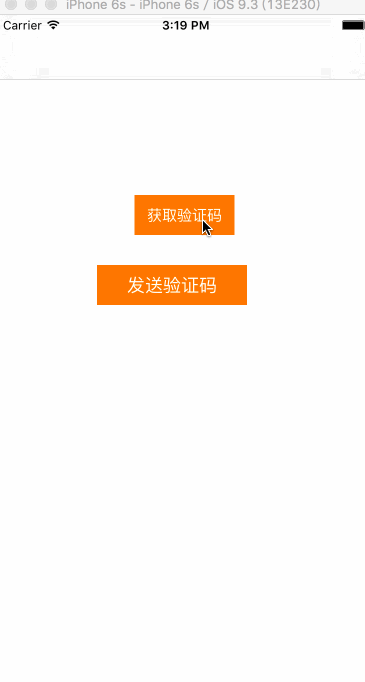
textField.contentVerticalAlignment = UIControlContentVerticalAlignmentTop;
13.拍照,獲取相機的相冊,並自定義相機界面
#import "ViewController.h"
@interface ViewController ()
@property (nonatomic, strong)UIImagePickerController * picker;
@property (nonatomic, strong)UIImageView * imageView;
@end
@implementation ViewController
- (void)viewDidLoad {
[super viewDidLoad];
// Do any additional setup after loading the view, typically from a nib.
self.imageView = [[UIImageView alloc]initWithFrame:CGRectMake(50, 50, 250, 250)];
_imageView.backgroundColor = [UIColor grayColor];
[self.view addSubview:self.imageView];
UIButton * btn = [UIButton buttonWithType:UIButtonTypeCustom];
btn.frame = CGRectMake(100, 350, 100, 50);
btn.backgroundColor = [UIColor greenColor];
[btn setTitle:@"保存圖片" forState:UIControlStateNormal];
[btn addTarget:self action:@selector(doClick:) forControlEvents:UIControlEventTouchUpInside];
[self.view addSubview:btn];
}
- (void)doClick:(UIButton *)sender
{
//創建圖片選擇控制器對象
self.picker = [[UIImagePickerController alloc]init];
//設置代理
_picker.delegate = self;
//設置樣式
/**
* UIImagePickerControllerSourceTypePhotoLibrary,//從相冊打開照片
UIImagePickerControllerSourceTypeCamera,//啟動攝像頭拍照
UIImagePickerControllerSourceTypeSavedPhotosAlbum//直接打開保存的照片列表,如果有攝像頭,則打開相冊
*/
UIImagePickerControllerSourceType type = UIImagePickerControllerSourceTypeCamera;
_picker.sourceType = type;
//允許編輯(選擇好圖片或者拍攝好之後允許用戶拖動縮放等操作)
_picker.allowsEditing = YES;
//彈出相機
[self presentViewController:self.picker animated:YES completion:^{
}];
//自定義相機界面
_picker.showsCameraControls = NO;
UIToolbar * tool = [[UIToolbar alloc]initWithFrame:CGRectMake(0, self.view.frame.size.height - 40, self.view.frame.size.width, 40)];
tool.barStyle = UIBarStyleBlackTranslucent;
tool.barTintColor = [UIColor greenColor];
UIBarButtonItem * cancel = [[UIBarButtonItem alloc]initWithTitle:@"取消" style:UIBarButtonItemStylePlain target:self action:@selector(touchCancel)];
cancel.width = self.view.frame.size.width/2;
UIBarButtonItem * ok = [[UIBarButtonItem alloc]initWithTitle:@"確定" style:UIBarButtonItemStylePlain target:self action:@selector(touchOk)];
ok.width = self.view.frame.size.width/2;
[tool setItems:@[cancel,ok]];
//把自定義的view添加到UIImagePickerController的layView上
_picker.cameraOverlayView = tool;
}
#pragma mark - UIImagePickerControllerDelegate
- (void)imagePickerController:(UIImagePickerController *)picker didFinishPickingMediaWithInfo:(NSDictionary *)info
{
//從字典中取出照片
/*
UIImagePickerControllerEditedImage 編輯之後的圖片
UIImagePickerControllerOriginalImage 原來的圖片
*/
UIImage * image = [info objectForKey:UIImagePickerControllerOriginalImage];
self.imageView.image = image;
//相機消失
[self dismissViewControllerAnimated:YES completion:^{
}];
}
#pragma mark - 取消按鈕和確定按鈕
- (void)touchCancel
{
[self.picker dismissViewControllerAnimated:YES completion:^{
}];
}
- (void)touchOk
{
[self.picker takePicture];
}
- 上一頁:iOS - OC和網頁JS的交互
- 下一頁:iOS動畫解析
相關文章
+