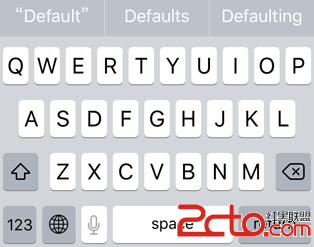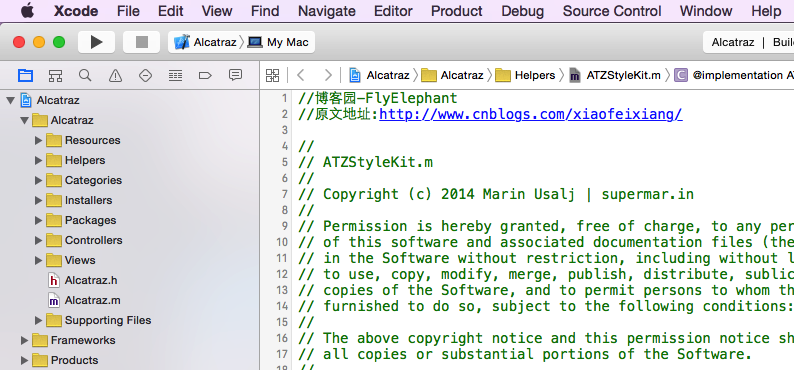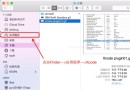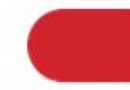iOS——Quartz2D
1.基本圖形繪制
* 線段(線寬、線段樣式)
* 矩形(空心、實心、顏色)
* 三角形、四邊形等形狀
1> 說明 - (void)drawRect:(CGRect)rect 什麼時候調用、調用次數等
- 當 view 第一次被顯示的時候調用(調用一次)
- 或者是重繪事件被觸發的時候
- 不要手動去調用這個方法
- 手動調用重繪方法 setNeedsDisplay 或者 setNeedsDisplayInRect:
2> 說明為什麼要在 - (void)drawRect:(CGRect)rect 方法中進行繪圖
- 只有在這個方法中才能獲取當前 View 的繪圖上下文
/**
1. 當要向UIView上繪圖的時候, 必須重寫UIView的drawRect:方法, 然後在這個方法中進行繪圖
2. 在drawRect:方法中獲取的參數rect, 指的就是當前view的bounds屬性
3. 為什麼向當前view中繪制圖形, 必須在drawRect:方法中進行?
3.1 原因: 只有在當前view的drawRect:方法中才能成功的獲取當前view的"圖形上下文", 有了圖形上下文才能進行繪圖
3.2 為什麼只有在drawRect:方法中才能獲取當前view的圖形上下文呢?
3.3 原因: 是因為系統在調用drawRect:方法之前已經幫我們創建好了一個與當前view相關的圖形上下文了, 然後才調用的drawRect:方法, 所以在drawRect:方法中, 我們就可以成功獲取當前view的圖形上下文了。
3.4 如何創建一個圖形上下文?(後面說)
3.5 drawRect:方法是誰來調用的?什麼時候調用的?
3.5.1 drawRect:方法是系統幫我們調用的, 千萬別手動去調用這個方法。原因是, 自己手動去調用drawRect:方法的時候無法保證系統已經幫我們創建好了"圖形上下文", 所以這樣就無法保證在drawRect:方法中獲取"圖形上下文"對象, 所以也就無法繪圖。
3.5.2 drawRect:方法的什麼時候被調用?
1> 當這個View第一次顯示的時候會條用一次drawRect:方法。
2> 當這個View執行重繪操作的時候, 會重新調用drawRect:方法來進行繪圖。
3> 通過調用【[self setNeedsDisplay];// 把這個view都重繪一次】 或 【[self setNeedsDisplayInRect:(CGRect)]// 把view中的某個區域重繪一次】 來實現重繪
4> 在每次調用 setNeedsDisplay 或 setNeedsDisplayInRect:方法的時候, 內部會先創建一個與當前view相關連的"圖形上下文"然後再調用drawRect:實現重繪。
*/
案例:
1> 繪制一根線段
/** 參考代碼:
void test1()
{
// 1. 獲取當前的圖形上下文
CGContextRef ctx = UIGraphicsGetCurrentContext();
// 2. 在上下文中繪制圖形(拼接路徑)
// 2.1 設置一個起點
CGContextMoveToPoint(ctx, 20, 20);
// 2.2 添加一條直線到(100, 100)這個點
CGContextAddLineToPoint(ctx, 100, 20);
// 3. 把上下文渲染顯示到 HMView01上
// StrokePath 表示把路徑以空心的形式渲染出來。
CGContextStrokePath(ctx);
}
*/
2> 繪制一個中文"二", 兩根線段
/** 參考代碼:
void test2()
{
// 1. 獲取當前的圖形上下文
CGContextRef ctx = UIGraphicsGetCurrentContext();
// 2. 在上下文中繪制圖形(拼接路徑)
// 2.1 設置一個起點
CGContextMoveToPoint(ctx, 20, 20);
// 2.2 添加一條直線到(100, 100)這個點
CGContextAddLineToPoint(ctx, 100, 20);
// 2.3 再重新設置一個起點
CGContextMoveToPoint(ctx, 5, 50);
// 2.4 再添加一條線
CGContextAddLineToPoint(ctx, 115, 50);
// 3. 把上下文渲染顯示到 HMView01上
// StrokePath 表示把路徑以空心的形式渲染出來。
CGContextStrokePath(ctx);
}
*/
3> 繪制一個"三角形"
/** 參考代碼:
void test3()
{
// 1. 獲取當前的圖形上下文
CGContextRef ctx = UIGraphicsGetCurrentContext();
// 2. 在上下文中繪制圖形(拼接路徑)
// 2.1 設置一個起點
CGContextMoveToPoint(ctx, 20, 20);
// 2.2 添加一條直線到(100, 100)這個點
CGContextAddLineToPoint(ctx, 100, 100);
// 2.3 再添加一條線
CGContextAddLineToPoint(ctx, 120, 30);
// 2.4 再添加一條線段
//CGContextAddLineToPoint(ctx, 20, 20);
// 另外一種做法: 直接關閉路徑(連接最後一個點和起點)
CGContextClosePath(ctx);
// 3. 把上下文渲染顯示到 HMView01上
// StrokePath 表示把路徑以空心的形式渲染出來。
CGContextStrokePath(ctx);
}
*/
4> 繪制一個"矩形"。
* 思路1: 可以畫4根線來表示一個矩形。
/** 參考代碼:
// 繪制四邊形, 這種畫法, 只能話"正"的圖形, "斜"的需要使用"矩陣"的方式來進行旋轉
void test4()
{
// 繪制一個"四邊形"
// 1. 獲取當前圖形上下文
CGContextRef ctx = UIGraphicsGetCurrentContext();
// 2. 開始繪制路徑
CGContextAddRect(ctx, CGRectMake(20, 20, 100, 120));
// 3. 渲染
CGContextStrokePath(ctx);
}
*/
5> 繪制一個實心"矩形"
/** 參考代碼:
// 繪制"實心"矩形, 只要把 Stroke 變成 Fill 即可
void test5()
{
// 繪制一個"四邊形"
// 1. 獲取當前圖形上下文
CGContextRef ctx = UIGraphicsGetCurrentContext();
// 2. 開始繪制路徑
CGContextAddRect(ctx, CGRectMake(20, 20, 100, 120));
// 3. 渲染
CGContextFillPath(ctx);
}
*/
6.1> 設置圖形的顏色
/** 參考代碼:
// 設置圖形的顏色
void test6()
{
// 繪制一個"四邊形"
// 1. 獲取當前圖形上下文
CGContextRef ctx = UIGraphicsGetCurrentContext();
// 2. 開始繪制路徑
CGContextAddRect(ctx, CGRectMake(20, 20, 100, 120));
//============ C 語言的方式設置顏色 =================
CGContextSetRGBFillColor(ctx, 200/255.0, 100/255.0, 50/255.0, 1.0);
//CGContextSetRGBStrokeColor(<#CGContextRef context#>, <#CGFloat red#>, <#CGFloat green#>, <#CGFloat blue#>, <#CGFloat alpha#>)
//============ C 語言的方式設置顏色 =================
//============ OC 的方式設置顏色 =================
// 設置空心圖形的線條顏色
// [[UIColor redColor] setStroke];
// 設置實心圖形的填充顏色
// [[UIColor redColor] setFill];
// 統一設置"空心圖形" 和 "實心圖形"的顏色
//[[UIColor redColor] set];
//============ OC 的方式設置顏色 =================
// 3. 渲染
CGContextFillPath(ctx);
}
*/
6.2> 設置不同線段, 不同顏色
/** 參考代碼:
void test8()
{
//畫兩根線, 一根紅色, 一根藍色
// 1. 獲取上下文對象
CGContextRef ctx = UIGraphicsGetCurrentContext();
// 2. 繪制圖形
// 2.1 設置起點
CGContextMoveToPoint(ctx, 50, 50);
// 2.2 添加一根線
CGContextAddLineToPoint(ctx, 50, 150);
// 2.3 設置線段顏色
[[UIColor redColor] set];
// 2.4 設置線寬
CGContextSetLineWidth(ctx, 10);
// 渲染一次
CGContextStrokePath(ctx);
// 再移動到一個新的起點
CGContextMoveToPoint(ctx, 100, 50);
// 再添加一根線
CGContextAddLineToPoint(ctx, 100, 150);
// 設置線的顏色
[[UIColor blueColor] set];
// 3. 渲染"上下文對象"到 view 上
CGContextStrokePath(ctx);
}
*/
7> 設置線段寬度(也可以使用這種方式繪制"實心矩形")
/** 參考代碼:
// 設置線段寬度
void test7()
{
// 繪制一個"四邊形"
// 1. 獲取當前圖形上下文
CGContextRef ctx = UIGraphicsGetCurrentContext();
// 2. 開始繪制路徑
CGContextAddRect(ctx, CGRectMake(20, 20, 100, 120));
// 設置空心圖形的線條顏色
// [[UIColor redColor] setStroke];
// 設置實心圖形的填充顏色
// [[UIColor redColor] setFill];
// 統一設置"空心圖形" 和 "實心圖形"的顏色
[[UIColor redColor] set];
// 設置線段寬度
CGContextSetLineWidth(ctx, 20);
// 3. 渲染
CGContextStrokePath(ctx);
}
*/
* 解釋:
1> 拼接路徑
/** 參考代碼:
// 2. 在上下文中繪制圖形(拼接路徑)
// 2.1 設置一個起點
CGContextMoveToPoint(ctx, 20, 20);
// 2.2 添加一條直線到(100, 100)這個點
CGContextAddLineToPoint(ctx, 100, 100);
// 2.3 再添加一條線
CGContextAddLineToPoint(ctx, 120, 30);
*/
2> 設置狀態
/** 參考代碼:
// 統一設置"空心圖形" 和 "實心圖形"的顏色
[[UIColor redColor] set];
// 設置線段寬度
CGContextSetLineWidth(ctx, 20);
*/
8> 設置線段"頭尾部"的樣式
/** 參考代碼:
void test9()
{
// 1. 獲取上下文對象
CGContextRef ctx = UIGraphicsGetCurrentContext();
// 2. 繪制路徑
// 2.1 移動到起點
CGContextMoveToPoint(ctx, 20, 20);
// 2.2 添加一條線段
CGContextAddLineToPoint(ctx, 100, 100);
// 2.3 設置顏色
[[UIColor redColor] set];
// 2.4 設置線段寬度
CGContextSetLineWidth(ctx, 15);
// 2.5 設置線段頭尾部樣式
//enum CGLineCap {
//kCGLineCapButt, 默認值
//kCGLineCapRound, 圓角
//kCGLineCapSquare 方角
//};
CGContextSetLineCap(ctx, kCGLineCapSquare);
// 3. 渲染
CGContextStrokePath(ctx);
}
*/
9> 設置轉折點樣式
/** 參考代碼:
void test10()
{
// 1. 獲取上下文對象
CGContextRef ctx = UIGraphicsGetCurrentContext();
// 2. 繪制路徑
// 2.1 移動到起點
CGContextMoveToPoint(ctx, 20, 20);
// 2.2 添加一條線段
CGContextAddLineToPoint(ctx, 100, 100);
// 2.3 再添加一條線段
CGContextAddLineToPoint(ctx, 150, 50);
// 2.3 設置顏色
[[UIColor redColor] set];
// 2.4 設置線段寬度
CGContextSetLineWidth(ctx, 15);
// 2.5 設置線段頭尾部樣式
CGContextSetLineCap(ctx, kCGLineCapRound);
// 2.6 設置轉折點樣式
CGContextSetLineJoin(ctx, kCGLineJoinBevel);
// 3. 渲染
CGContextStrokePath(ctx);
}
*/
* 橢圓\圓
1> 橢圓\圓
/** 參考代碼: 思路, 圓其實就是一個在在矩形中的圖形。
// 繪制圓和橢圓
void test()
{
// 1. 獲取上下文
CGContextRef ctx = UIGraphicsGetCurrentContext();
// 2. 繪制圖形
// 橢圓
CGContextAddEllipseInRect(ctx, CGRectMake(10, 20, 150, 100));
// 圓
CGContextAddEllipseInRect(ctx, CGRectMake(30, 50, 100, 100));
// 3. 渲染
CGContextStrokePath(ctx);
}
*/
2> 繪制圓環:
* 思路1: 在畫圓的時候, 設置線寬即可。CGContextSetLineWidth(ctx, 20);
* 思路2: 畫兩個嵌套的圓
3> 畫不同的圓弧
* 畫上面半個圓弧
* 畫下面半個圓弧
* 畫右下角的1/4圓弧
* 左側半圓弧
* 右側半圓弧
* 左下角的1/4的圓弧
* 畫一個圓
/** 參考代碼:
// 畫不同的圓弧
void test2()
{
// 1. 獲取上下文
CGContextRef ctx = UIGraphicsGetCurrentContext();
// 2. 繪制圖形
// 畫圓弧
// ios 系統中坐標系剛好是反的所以指定了1(順時針)反而效果是"逆時針"。
//CGContextAddArc(ctx, 100, 100, 50, 0, M_PI, 0);
//CGContextAddArc(ctx, 100, 100, 50, 0, M_PI * 0.5, 0);
//CGContextAddArc(ctx, 100, 100, 50, -M_PI_2, M_PI_2, 0);
// 繪制左下角的1/4的圓弧
//CGContextAddArc(ctx, 100, 100, 50, M_PI, M_PI_2, 1);
// 畫一個圓
//CGContextAddArc(ctx, 100, 100, 50, 0, M_PI * 2, 1);
// 3. 渲染
CGContextStrokePath(ctx);
}
*/
4> 演示
/** 參考代碼:
- (void)drawRect:(CGRect)rect {
// 1. 獲取上下文
CGContextRef ctx = UIGraphicsGetCurrentContext();
// 2. 繪制圖形
// 繪制左下角的1/4的圓弧
CGContextAddArc(ctx, 100, 100, 50, M_PI, M_PI_2, 1);
// 3. 渲染
CGContextFillPath(ctx);
}
*/
5> 畫一個左下角1/4 的實心圓
/** 參考代碼:
- (void)drawRect:(CGRect)rect {
// 1. 獲取上下文
CGContextRef ctx = UIGraphicsGetCurrentContext();
// 2. 繪制圖形
// 繪制左下角的1/4的圓弧
CGContextAddArc(ctx, 100, 100, 50, M_PI, M_PI_2, 1);
// 添加一根線
CGContextAddLineToPoint(ctx, 100, 100);
// 關閉路徑
CGContextClosePath(ctx);
// 3. 渲染
CGContextFillPath(ctx);
}
*/
* 文字繪制(通過OC 來繪制圖形)
1> 繪制一段文字(思路: 直接使用 OC 的方法, 無需手動獲取上下文對象)
/** 參考代碼:
- (void)drawRect:(CGRect)rect {
NSString *str = @"哈哈, 黑馬程序員 iOS學院。";
NSDictionary *attrs = @{
NSForegroundColorAttributeName : [UIColor redColor],
NSFontAttributeName : [UIFont systemFontOfSize:20]
};
[str drawAtPoint:CGPointMake(30, 50) withAttributes:attrs];
}
*/
2> 繪制一段文字到一個指定的區域
* 思路: 調用字符串的 drawInRect: 方法.
/** 參考代碼:
- (void)drawRect:(CGRect)rect {
// 1. 繪制文字
NSString *str = @"哈哈, 黑馬程序員 iOS。";
NSDictionary *attrs = @{
NSForegroundColorAttributeName : [UIColor redColor],
NSFontAttributeName : [UIFont systemFontOfSize:20]
};
[str drawInRect:CGRectMake(20, 20, 50, 250) withAttributes:attrs];
// 1. 獲取上下文
CGContextRef ctx = UIGraphicsGetCurrentContext();
// 2. 把矩形畫出來
CGContextAddRect(ctx,CGRectMake(20, 20, 50, 250));
// 3. 渲染
CGContextStrokePath(ctx);
}
*/
* 圖片繪制(通過OC 來繪制圖形)
1> 繪制一張圖片到 UIView 上。
* 思路: 通過 OC 的方法來實現。
/** 參考代碼:
- (void)drawRect:(CGRect)rect {
// 1. 獲取圖片
UIImage *img = [UIImage imageNamed:@"dst2"];
// 2. 把圖片畫到當前的 view中
[img drawAtPoint:CGPointMake(0, 0)];
}
*/
2. 在指定的矩形中繪制圖片(會自動拉伸)
/** 參考代碼:
- (void)drawRect:(CGRect)rect {
// 1. 獲取圖片
UIImage *img = [UIImage imageNamed:@"dst2"];
// 2. 把圖片畫到當前的 view中
[img drawInRect:CGRectMake(0, 0, 150, 150)];
}
*/
3. 畫格子花紋效果((pattern)), 思路: 調用drawAsPatternInRect:方法
/** 參考代碼:
- (void)drawRect:(CGRect)rect {
// 1. 獲取圖片
UIImage *img = [UIImage imageNamed:@"abc"];
// 2. 把圖片畫到當前的 view中
[img drawAsPatternInRect:self.bounds];
// 3. 在右下角顯示文字
NSString *str = @"@傳智播客 ios 學院";
NSDictionary *attrs = @{
NSForegroundColorAttributeName : [UIColor redColor],
NSFontAttributeName : [UIFont systemFontOfSize:20]
};
[ str drawInRect:CGRectMake(0, 100, 200, 30) withAttributes:attrs];
}
*/
* 在指定的區域畫一張圖片, 然後再在指定的區域畫一些文字(水印)
/** 參考代碼:
- (void)drawRect:(CGRect)rect {
// Drawing code
// 在指定的區域內畫一張圖片
UIImage *img = [UIImage imageNamed:@"dst2"];
[img drawInRect:self.bounds];
// 在指定的區域畫一些文字
NSString *str = @"傳智播客 iOS 學院。";
[str drawInRect:CGRectMake(10, 400, 200, 30) withAttributes:nil];
}
*/
* 圖形上下文棧
1> 畫兩根線, 設置線的顏色、寬度、頭尾的樣式 LineCap
2> 要求, 第二根線不具有第一根線的樣式。
3> 解決, 在畫第一根線之前先保存"繪圖上下文棧", 在畫第二根線的時候再恢復繪圖上下文棧
CGContextSaveGState(ctx);// 保存ctx這個繪圖上下文對象
CGContextRestoreGState(ctx); // 恢復 ctx這個圖形上下文
* 矩陣操作
1> 整體旋轉、整體縮放
* 思路: 隨便在一個 UIView 上畫一些圖形(線段、矩形、圓等)
/** 參考代碼:
- (void)drawRect:(CGRect)rect {
// Drawing code
// 1. 獲取上下文
CGContextRef ctx = UIGraphicsGetCurrentContext();
//======================= 矩陣操作 ============================
// 1.1 旋轉
CGContextRotateCTM(ctx, M_PI_4 * 0.5);
// 1.2 縮放
CGContextScaleCTM(ctx, 0.5, 0.5);
//======================= 矩陣操作 ============================
// 2. 繪制一些圖形
CGContextMoveToPoint(ctx, 10, 10);
CGContextAddLineToPoint(ctx, 100, 100);
CGContextAddEllipseInRect(ctx, CGRectMake(130, 150, 100, 100));
CGContextAddRect(ctx, CGRectMake(70, 90, 100, 80));
// 3. 渲染
CGContextStrokePath(ctx);
}
*/
2> 最後畫的那個圖形不要矩陣操作
* 思路: 在繪制任何圖形前保存上下文, 在繪制最後一個圖形前恢復上下文
/** 參考代碼:
- (void)drawRect:(CGRect)rect {
// Drawing code
// 1. 獲取上下文
CGContextRef ctx = UIGraphicsGetCurrentContext();
// 保存上下文
CGContextSaveGState(ctx);
//======================= 矩陣操作 ============================
// 1.1 旋轉
CGContextRotateCTM(ctx, M_PI_4 * 0.5);
// 1.2 縮放
CGContextScaleCTM(ctx, 0.5, 0.5);
//======================= 矩陣操作 ============================
// 2. 繪制一些圖形
CGContextMoveToPoint(ctx, 10, 10);
CGContextAddLineToPoint(ctx, 100, 100);
CGContextAddEllipseInRect(ctx, CGRectMake(130, 150, 100, 100));
// 恢復上下文
CGContextRestoreGState(ctx);
CGContextAddRect(ctx, CGRectMake(70, 90, 100, 80));
// 3. 渲染
CGContextStrokePath(ctx);
}
*/
* 圖片裁剪
1> 把一個圖片裁剪成圓形
** 思路:
- 在 UIView 上繪制一個25 * 25的圓
- 裁剪上下文
— 加載圖片, 把圖片繪制到 "上下文" 上, 就自動實現了裁剪了
/** 參考代碼:
- (void)drawRect:(CGRect)rect {
// Drawing code
CGContextRef ctx = UIGraphicsGetCurrentContext();
// 1. 畫圓,這裡最好使用 Ellipse 來繪制圓(畫圓和畫圖片都從0,0點開始)。
CGContextAddArc(ctx, 100, 100, 90, 0, M_PI * 2, 1);
// 2. 裁剪上下文, 注意裁剪完畢就只能在裁剪好的區域內畫東西了, 超出的地方無法繪制圖形。
CGContextClip(ctx);
// 3. 把圖片繪制上去
UIImage *img = [UIImage imageNamed:@"dst2"];
[img drawAtPoint:CGPointMake(0, 0)];
}
*/
* 重繪案例: 調整 slider 滑動條, 同時改變圓的大小
1> 思路: 讓繪制圓時, 半徑隨著 slider 的變化而變化
* setNeedsDisplay 方法會把之前的內容都清除掉, 然後再重繪。
* setNeedsDisplayInRect:<#(CGRect)#>局部刷新
/** 參考代碼:
- (void)setRadius:(CGFloat)radius
{
_radius = radius;
[self setNeedsDisplay];
}
- (void)drawRect:(CGRect)rect {
// Drawing code
CGContextRef ctx = UIGraphicsGetCurrentContext();
CGContextAddArc(ctx, 100, 100, self.radius, 0, M_PI * 2, 1);
CGContextFillPath(ctx);
}
*/
3.模仿UIImageView
* 思路:
1> 演示 UIImageView 的基本用法
2> 自定義一個類繼承自 UIView, 添加一個 image 屬性
/** 參考代碼:
// 1. 控制器
- (void)viewDidLoad {
[super viewDidLoad];
// Do any additional setup after loading the view, typically from a nib.
MyImageView *imgView =[[MyImageView alloc] init];
imgView.image = [UIImage imageNamed:@"dst2"];
imgView.frame = CGRectMake(30, 30, 100, 100);
[self.view addSubview:imgView];
self.myImgView = imgView;
}
- (void)touchesBegan:(NSSet *)touches withEvent:(UIEvent *)event
{
self.myImgView.image = [UIImage imageNamed:@"snow"];
}
// 2. 自定義 view
- (void)setImage:(UIImage *)image
{
_image = image;
[self setNeedsDisplay];
}
// Only override drawRect: if you perform custom drawing.
// An empty implementation adversely affects performance during animation.
- (void)drawRect:(CGRect)rect {
// Drawing code
[self.image drawAtPoint:CGPointZero];
}
*/