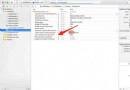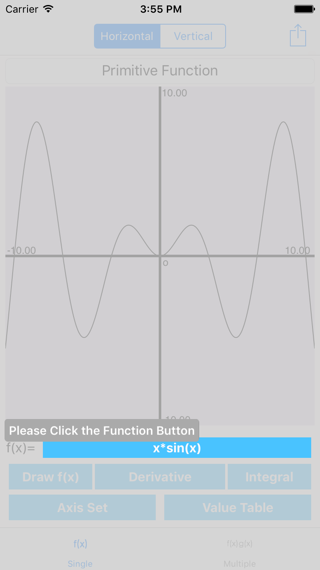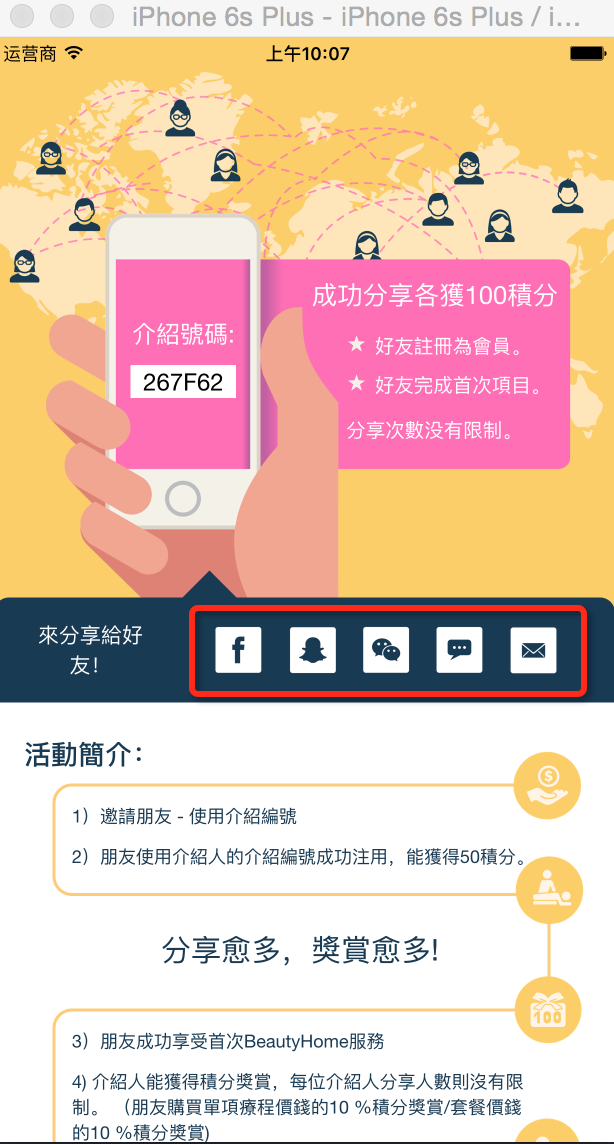iOS中TableView的不同類型
編輯:IOS開發綜合
TableView是iOS開發中經常用到的View,針對不同的顯示需求,我們需要不同的Cell來進行顯示,比較復雜的顯示我們一般會自定義Cell的樣式,但是簡單的顯示就可以靠iOS本身支持的列表類型了。
iOS目前支持四中列表類型,分別是:
UITableViewCellStyleDefault:默認類型,可以顯示圖片和文本 UITableViewCellStyleSubtitle:可以顯示圖片、文本和子文本 UITableViewCellStyleValue1:可以顯示圖片、文本和子文本 UITableViewCellStyleValue2:可以顯示文本和子文本其顯示的樣式也各不相同,按順序如下所示:
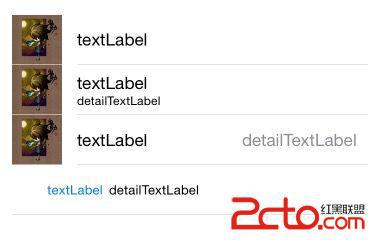 要設置也很簡單,代碼如下:
要設置也很簡單,代碼如下:
- (UITableViewCell *)tableView:(UITableView *)tableView cellForRowAtIndexPath:(NSIndexPath *)indexPath {
UITableViewCell *cell;
// 共四種類型
switch (indexPath.row) {
case 0:// UITableViewCellStyleDefault:默認的類型,支持顯示圖片和文本
{
NSString *CellOne = @"CellOne";
// 設置tableview類型
cell =[[UITableViewCell alloc]initWithStyle:UITableViewCellStyleDefault reuseIdentifier:CellOne];
// 設置不可點擊
cell.selectionStyle = UITableViewCellSelectionStyleNone;
cell.imageView.image = [UIImage imageNamed:@"icon"];// 圖片
cell.textLabel.text = @"textLabel";// 文本
}
break;
case 1:// UITableViewCellStyleSubtitle類型,支持顯示圖片和文本以及子文本
{
NSString *CellTwo = @"CellTwo";
// 設置tableview類型
cell = [[UITableViewCell alloc]initWithStyle:UITableViewCellStyleSubtitle reuseIdentifier:CellTwo];
// 設置不可點擊
cell.selectionStyle = UITableViewCellSelectionStyleNone;
cell.imageView.image = [UIImage imageNamed:@"icon"];// 圖片
cell.textLabel.text = @"textLabel";// 文本
cell.detailTextLabel.text = @"detailTextLabel";// 子文本
}
break;
case 2:// UITableViewCellStyleValue1類型,支持顯示圖片和文本以及子文本
{
NSString *CellThree = @"CellThree";
// 設置tableview類型
cell =[[UITableViewCell alloc]initWithStyle:UITableViewCellStyleValue1 reuseIdentifier:CellThree];
// 設置不可點擊
cell.selectionStyle = UITableViewCellSelectionStyleNone;
cell.imageView.image = [UIImage imageNamed:@"icon"];// 圖片
cell.textLabel.text = @"textLabel";// 文本
cell.detailTextLabel.text = @"detailTextLabel";// 子文本
}
break;
case 3:// UITableViewCellStyleValue2類型,支持顯示文本以及子文本
{
NSString *CellFour = @"CellFour";
// 設置tableview類型
cell =[[UITableViewCell alloc]initWithStyle:UITableViewCellStyleValue2 reuseIdentifier:CellFour];
// 設置不可點擊
cell.selectionStyle = UITableViewCellSelectionStyleNone;
cell.textLabel.text = @"textLabel";// 文本
cell.detailTextLabel.text = @"detailTextLabel";// 子文本
}
break;
}
return cell;
}
相關文章
+