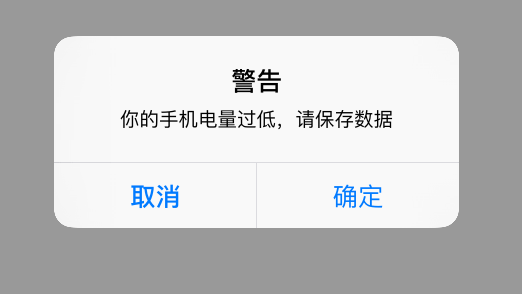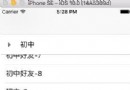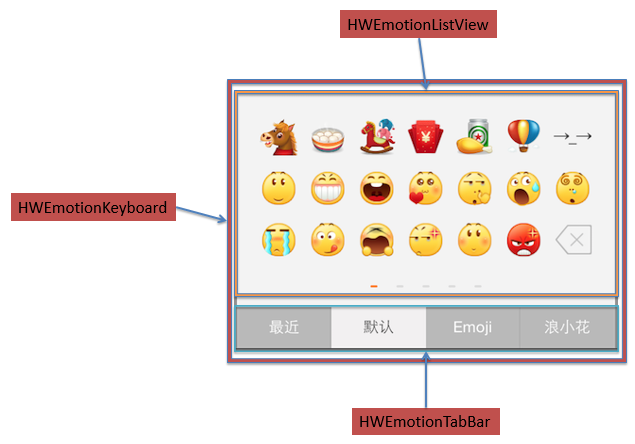IOS學習之 手勢操作
編輯:IOS開發綜合
// 新建一個ImageView,然後添加手勢
UIImageView *snakeImageView = [[UIImageView alloc] initWithImage:[UIImage imageNamed:@"snake.png"]];
snakeImageView.frame = CGRectMake(50, 50, 100, 160);
UIPanGestureRecognizer *panGestureRecognizer = [[UIPanGestureRecognizer alloc]
initWithTarget:self
action:@selector(handlePan:)];
[snakeImageView addGestureRecognizer:panGestureRecognizer];
[self.view setBackgroundColor:[UIColor whiteColor]];
[self.view addSubview:snakeImageView];
// 回調方法:
- (void) handlePan:(UIPanGestureRecognizer*) recognizer {
CGPoint translation = [recognizer translationInView:self.view];
recognizer.view.center = CGPointMake(recognizer.view.center.x + translation.x,
recognizer.view.center.y + translation.y);
[recognizer setTranslation:CGPointZero inView:self.view];
}
4、Pinch縮放手勢
UIPinchGestureRecognizer *pinchGestureRecognizer = [[UIPinchGestureRecognizer alloc]
initWithTarget:self
action:@selector(handlePinch:)];
- (void) handlePinch:(UIPinchGestureRecognizer*) recognizer {
recognizer.view.transform = CGAffineTransformScale(recognizer.view.transform, recognizer.scale, recognizer.scale);
recognizer.scale = 1;
}
5、Rotation旋轉手勢
UIRotationGestureRecognizer *rotateRecognizer = [[UIRotationGestureRecognizer alloc]
initWithTarget:self
action:@selector(handleRotate:)];
[snakeImageView addGestureRecognizer:rotateRecognizer];
- (void) handleRotate:(UIRotationGestureRecognizer*) recognizer {
recognizer.view.transform = CGAffineTransformRotate(recognizer.view.transform, recognizer.rotation);
recognizer.rotation = 0;
}
6、添加第二個ImagView並添加手勢 記住:一個手勢只能添加到一個View,兩個View當然要有兩個手勢的實例了
- (void)viewDidLoad {
[super viewDidLoad];
UIImageView *snakeImageView = [[UIImageView alloc] initWithImage:[UIImage imageNamed:@"snake.png"]];
UIImageView *dragonImageView = [[UIImageView alloc] initWithImage:[UIImage imageNamed:@"dragon.png"]];
snakeImageView.frame = CGRectMake(120, 120, 100, 160);
dragonImageView.frame = CGRectMake(50, 50, 100, 160);
[self.view addSubview:snakeImageView];
[self.view addSubview:dragonImageView];
for (UIView *view in self.view.subviews) {
UIPanGestureRecognizer *panGestureRecognizer = [[UIPanGestureRecognizer alloc]
initWithTarget:self
action:@selector(handlePan:)];
UIPinchGestureRecognizer *pinchGestureRecognizer = [[UIPinchGestureRecognizer alloc]
initWithTarget:self
action:@selector(handlePinch:)];
UIRotationGestureRecognizer *rotateRecognizer = [[UIRotationGestureRecognizer alloc]
initWithTarget:self
action:@selector(handleRotate:)];
[view addGestureRecognizer:panGestureRecognizer];
[view addGestureRecognizer:pinchGestureRecognizer];
[view addGestureRecognizer:rotateRecognizer];
[view setUserInteractionEnabled:YES];
}
[self.view setBackgroundColor:[UIColor whiteColor]];
}
7、拖動(pan手勢)速度(以較快的速度拖放後view有滑行的效果) 如何實現呢? 1.監視手勢是否結束 2.監視觸摸的速度
- (void) handlePan:(UIPanGestureRecognizer*) recognizer {
CGPoint translation = [recognizer translationInView:self.view];
recognizer.view.center = CGPointMake(recognizer.view.center.x + translation.x,
recognizer.view.center.y + translation.y);
[recognizer setTranslation:CGPointZero inView:self.view];
if (recognizer.state == UIGestureRecognizerStateEnded) {
CGPoint velocity = [recognizer velocityInView:self.view];
CGFloat magnitude = sqrtf((velocity.x * velocity.x) + (velocity.y * velocity.y));
CGFloat slideMult = magnitude / 200;
NSLog(@"magnitude: %f, slideMult: %f", magnitude, slideMult);
float slideFactor = 0.1 * slideMult; // Increase for more of a slide
CGPoint finalPoint = CGPointMake(recognizer.view.center.x + (velocity.x * slideFactor),
recognizer.view.center.y + (velocity.y * slideFactor));
finalPoint.x = MIN(MAX(finalPoint.x, 0), self.view.bounds.size.width);
finalPoint.y = MIN(MAX(finalPoint.y, 0), self.view.bounds.size.height);
[UIView animateWithDuration:slideFactor*2 delay:0 options:UIViewAnimationOptionCurveEaseOut animations:^{
recognizer.view.center = finalPoint;
} completion:nil];
}
代碼實現解析: 1.計算速度向量的長度(估計大部分都忘了)這些知識了。 2.如果速度向量小於200,那就會得到一個小於的小數,那麼滑行會很短 3.基於速度和速度因素計算一個終點 4.確保終點不會跑出父View的邊界 5.使用UIView動畫使view滑動到終點 運行後,快速拖動圖像view放開會看到view還會在原來的方向滑行一段路。 8、同時觸發兩個view的手勢 手勢之間是互斥的,如果你想同時觸發蛇和龍的view,那麼需要實現協議UIGestureRecognizerDelegate, 並在協議這個方法裡返回YES。
-(BOOL)gestureRecognizer:(UIGestureRecognizer *)gestureRecognizer shouldRecognizeSimultaneouslyWithGestureRecognizer:(UIGestureRecognizer *)otherGestureRecognizer {
return YES;
}
把self作為代理設置給手勢:
panGestureRecognizer.delegate = self; pinchGestureRecognizer.delegate = self; rotateRecognizer.delegate = self;
這樣可以同時拖動或旋轉縮放兩個view了。 1 9、tap點擊手勢 這裡為了方便看到tap的效果,當點擊一下屏幕時,播放一個聲音。 為了播放聲音,我們加入AVFoundation.framework這個框架。
- (AVAudioPlayer *)loadWav:(NSString *)filename {
NSURL * url = [[NSBundle mainBundle] URLForResource:filename withExtension:@"wav"];
NSError * error;
AVAudioPlayer * player = [[AVAudioPlayer alloc] initWithContentsOfURL:url error:&error];
if (!player) {
NSLog(@"Error loading %@: %@", url, error.localizedDescription);
} else {
[player prepareToPlay];
}
return player;
}
我會在最後例子代碼給出完整代碼,添加手勢的步驟和前面一樣的。
#import <UIKit/UIKit.h>
#import <AVFoundation/AVFoundation.h>
@interface ViewController : UIViewController<UIGestureRecognizerDelegate>
@property (strong) AVAudioPlayer * chompPlayer;
@property (strong) AVAudioPlayer * hehePlayer;
@end
- (void)handleTap:(UITapGestureRecognizer *)recognizer {
[self.chompPlayer play];
}
運行,點一下某個圖,就會播放一個咬東西的聲音。 不過這個點擊播放聲音有點缺陷,就是在慢慢拖動的時候也會播放。這使得兩個手勢重合了。怎麼解決呢?使用手勢的:requireGestureRecognizerToFail方法。 10、手勢的依賴性 在viewDidLoad的循環裡添加這段代碼: 1 [tapRecognizer requireGestureRecognizerToFail:panGestureRecognizer]; 意思就是,當如果pan手勢失敗,就是沒發生拖動,才會出發tap手勢。這樣如果你有輕微的拖動,那就是pan手勢發生了。tap的聲音就不會發出來了。 11、自定義手勢 自定義手勢繼承:UIGestureRecognizer,實現下面的方法:
– touchesBegan:withEvent: – touchesMoved:withEvent: – touchesEnded:withEvent: - touchesCancelled:withEvent:
新建一個類,繼承UIGestureRecognizer,代碼如下: .h文件
#import <UIKit/UIKit.h>
typedef enum {
DirectionUnknown = 0,
DirectionLeft,
DirectionRight
} Direction;
@interface HappyGestureRecognizer : UIGestureRecognizer
@property (assign) int tickleCount;
@property (assign) CGPoint curTickleStart;
@property (assign) Direction lastDirection;
@end
.m文件
#import "HappyGestureRecognizer.h"
#import <UIKit/UIGestureRecognizerSubclass.h>
#define REQUIRED_TICKLES 2
#define MOVE_AMT_PER_TICKLE 25
@implementation HappyGestureRecognizer
- (void)touchesBegan:(NSSet *)touches withEvent:(UIEvent *)event {
UITouch * touch = [touches anyObject];
self.curTickleStart = [touch locationInView:self.view];
}
- (void)touchesMoved:(NSSet *)touches withEvent:(UIEvent *)event {
// Make sure we've moved a minimum amount since curTickleStart
UITouch * touch = [touches anyObject];
CGPoint ticklePoint = [touch locationInView:self.view];
CGFloat moveAmt = ticklePoint.x - self.curTickleStart.x;
Direction curDirection;
if (moveAmt < 0) {
curDirection = DirectionLeft;
} else {
curDirection = DirectionRight;
}
if (ABS(moveAmt) < MOVE_AMT_PER_TICKLE) return;
// 確認方向改變了
if (self.lastDirection == DirectionUnknown ||
(self.lastDirection == DirectionLeft && curDirection == DirectionRight) ||
(self.lastDirection == DirectionRight && curDirection == DirectionLeft)) {
// 撓癢次數
self.tickleCount++;
self.curTickleStart = ticklePoint;
self.lastDirection = curDirection;
// 一旦撓癢次數超過指定數,設置手勢為結束狀態
// 這樣回調函數會被調用。
if (self.state == UIGestureRecognizerStatePossible && self.tickleCount > REQUIRED_TICKLES) {
[self setState:UIGestureRecognizerStateEnded];
}
}
}
- (void)reset {
self.tickleCount = 0;
self.curTickleStart = CGPointZero;
self.lastDirection = DirectionUnknown;
if (self.state == UIGestureRecognizerStatePossible) {
[self setState:UIGestureRecognizerStateFailed];
}
}
- (void)touchesEnded:(NSSet *)touches withEvent:(UIEvent *)event
{
[self reset];
}
- (void)touchesCancelled:(NSSet *)touches withEvent:(UIEvent *)event
{
[self reset];
}
@end
調用自定義手勢和上面一樣,回到這樣寫:
- (void)handleHappy:(HappyGestureRecognizer *)recognizer{
[self.hehePlayer play];
}
手勢成功後播放呵呵笑的聲音。 在真機上運行,按住某個view,快速左右拖動,就會發出笑的聲音了。 代碼解析: 先獲取起始坐標:curTickleStart 通過和ticklePoint的x值對比,得出當前的放下是向左還是向右。再算出移動的x的值是否比MOVE_AMT_PER_TICKLE距離大,如果太則返回。 再判斷是否有三次是不同方向的動作,如果是則手勢結束,回調。
相關文章
+