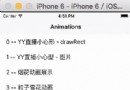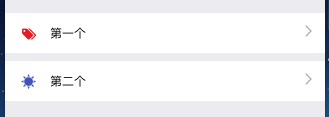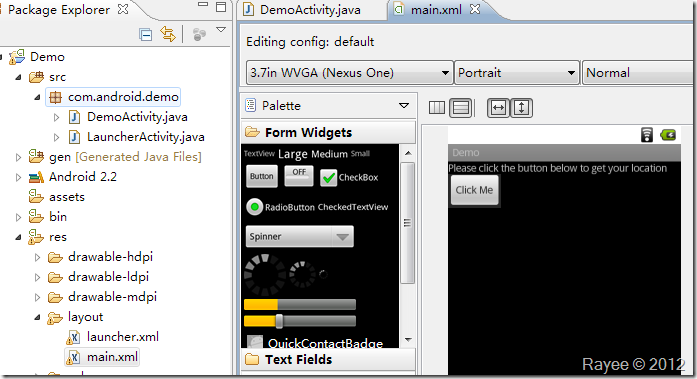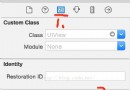iOS UI10_tableView的編輯
編輯:IOS開發綜合
//
// MainViewController.m
// UI10_tableView的編輯
//
// Created by dllo on 15/8/11.
// Copyright (c) 2015年 zhozhicheng. All rights reserved.
//
#import MainViewController.h
@interface MainViewController ()
@property(nonatomic,retain)NSMutableArray *arr;
@property(nonatomic,retain)UITableView *tableView;
@end
@implementation MainViewController
-(void)dealloc
{
[_arr release];
[_tableView release];
[super dealloc];
}
-(instancetype)initWithNibName:(NSString *)nibNameOrNil bundle:(NSBundle *)nibBundleOrNil
{
self=[super initWithNibName:nibNameOrNil bundle:nibBundleOrNil];
if (self) {
self.arr = [NSMutableArray arrayWithObjects:@宋江, @盧俊義, @吳用, @公孫勝, @關勝, @林沖, @秦明 ,@呼延灼 , @花容,@柴進, @李應, @朱仝,@魯智深,@武松,nil];
}return self;
}
- (void)viewDidLoad {
[super viewDidLoad];
// Do any additional setup after loading the view.
self.navigationController.navigationBar.translucent=NO;
self.tableView=[[UITableView alloc] initWithFrame:CGRectMake(0, 0, self.view.frame.size.width, self.view.frame.size.height-64) style:UIControlStateNormal];
[self.view addSubview:self.tableView];
[self.tableView release];
self.tableView.delegate=self;
self.tableView.dataSource=self;
//編輯按鈕
self.navigationItem.rightBarButtonItem=self.editButtonItem;
// //直接打開tableview的可編輯模式
// [self.tableView setEditing:YES animated:YES];
}
#pragma mark 重寫系統的編輯按鈕點擊觸發的方法
-(void)setEditing:(BOOL)editing animated:(BOOL)animated
{
[super setEditing:editing animated:animated];
[self.tableView setEditing:editing animated:YES];
}
#pragma mark 設置哪些行可以進行編輯
-(BOOL)tableView:(UITableView *)tableView canEditRowAtIndexPath:(NSIndexPath *)indexPath
{
// //奇數行可編輯,偶數不可以
// if (indexPath.row % 2 == 1) {
// return YES;
// }else{
// return NO;
// }
return YES;
}
//刪除
-(UITableViewCellEditingStyle)tableView:(UITableView *)tableView editingStyleForRowAtIndexPath:(NSIndexPath *)indexPath
{
return UITableViewCellEditingStyleDelete;
}
//刪除數據
-(void)tableView:(UITableView *)tableView commitEditingStyle:(UITableViewCellEditingStyle)editingStyle forRowAtIndexPath:(NSIndexPath *)indexPath
{
if (editingStyle == UITableViewCellEditingStyleDelete) {
//先刪除數據源
[self.arr removeObjectAtIndex:indexPath.row];
// [self.tableView reloadData];
//通過tableview來刪除上面的cell
//第一個參數:指定刪除的哪一個分區的哪一行,把它作為一個元素放在數組中
//第二個參數:刪除動畫
[self.tableView deleteRowsAtIndexPaths:@[indexPath] withRowAnimation:UITableViewRowAnimationLeft];
}
}
//修改刪除按鈕的標題
-(NSString *)tableView:(UITableView *)tableView titleForDeleteConfirmationButtonForRowAtIndexPath:(NSIndexPath *)indexPath
{
return @來點我啊;
}
//置頂和刪除 iOS8.0才有的
-(NSArray *)tableView:(UITableView *)tableView editActionsForRowAtIndexPath:(NSIndexPath *)indexPath
{
UITableViewRowAction *deleteAction=[UITableViewRowAction rowActionWithStyle:UITableViewRowActionStyleDefault title:@刪除 handler:^(UITableViewRowAction *action, NSIndexPath *indexPath) {
//按鈕點擊所要觸發的事件,都是寫在block中
NSLog(@觸發了刪除);
}];
deleteAction.backgroundColor=[UIColor cyanColor];
UITableViewRowAction *topAction=[UITableViewRowAction rowActionWithStyle:UITableViewRowActionStyleDefault title:@置頂 handler:^(UITableViewRowAction *action, NSIndexPath *indexPath) {
NSLog(@zhiding);
NSString *temp=self.arr[indexPath.row];
[self.arr removeObjectAtIndex:indexPath.row];
[self.arr insertObject:temp atIndex:0];
[self.tableView reloadData];
}];
topAction.backgroundColor=[UIColor redColor];
return @[deleteAction,topAction];
}
//移動
-(void)tableView:(UITableView *)tableView moveRowAtIndexPath:(NSIndexPath *)sourceIndexPath toIndexPath:(NSIndexPath *)destinationIndexPath
{
//先獲取到起始位置的數據
NSString *str=[self.arr[sourceIndexPath.row] retain];
//2.把起始位置對象從數據源中移除
[self.arr removeObjectAtIndex:sourceIndexPath.row];
//3.把數據插入到數組的目的位置上去
[self.arr insertObject:str atIndex:destinationIndexPath.row];
[str release];
}
-(NSInteger)tableView:(UITableView *)tableView numberOfRowsInSection:(NSInteger)section
{
return self.arr.count;
}
-(UITableViewCell *)tableView:(UITableView *)tableView cellForRowAtIndexPath:(NSIndexPath *)indexPath
{
static NSString *reuse=@reuse;
UITableViewCell *cell =[tableView dequeueReusableCellWithIdentifier:reuse];
if (!cell) {
cell =[[[UITableViewCell alloc] initWithStyle:UITableViewCellStyleValue1 reuseIdentifier:reuse] autorelease];
}
cell.textLabel.text=self.arr[indexPath.row];
return cell;
}
- (void)didReceiveMemoryWarning {
[super didReceiveMemoryWarning];
// Dispose of any resources that can be recreated.
}
/*
#pragma mark - Navigation
// In a storyboard-based application, you will often want to do a little preparation before navigation
- (void)prepareForSegue:(UIStoryboardSegue *)segue sender:(id)sender {
// Get the new view controller using [segue destinationViewController].
// Pass the selected object to the new view controller.
}
*/
@end
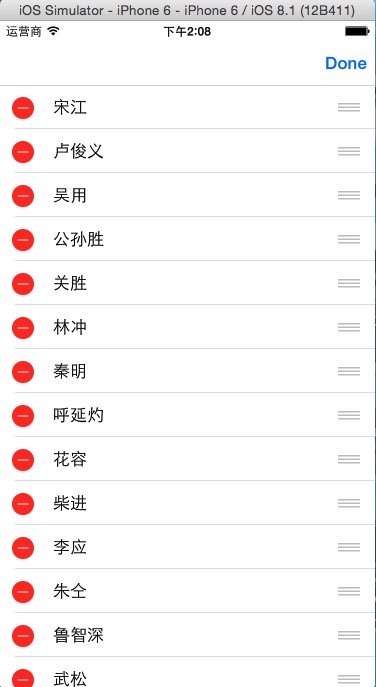
相關文章
+