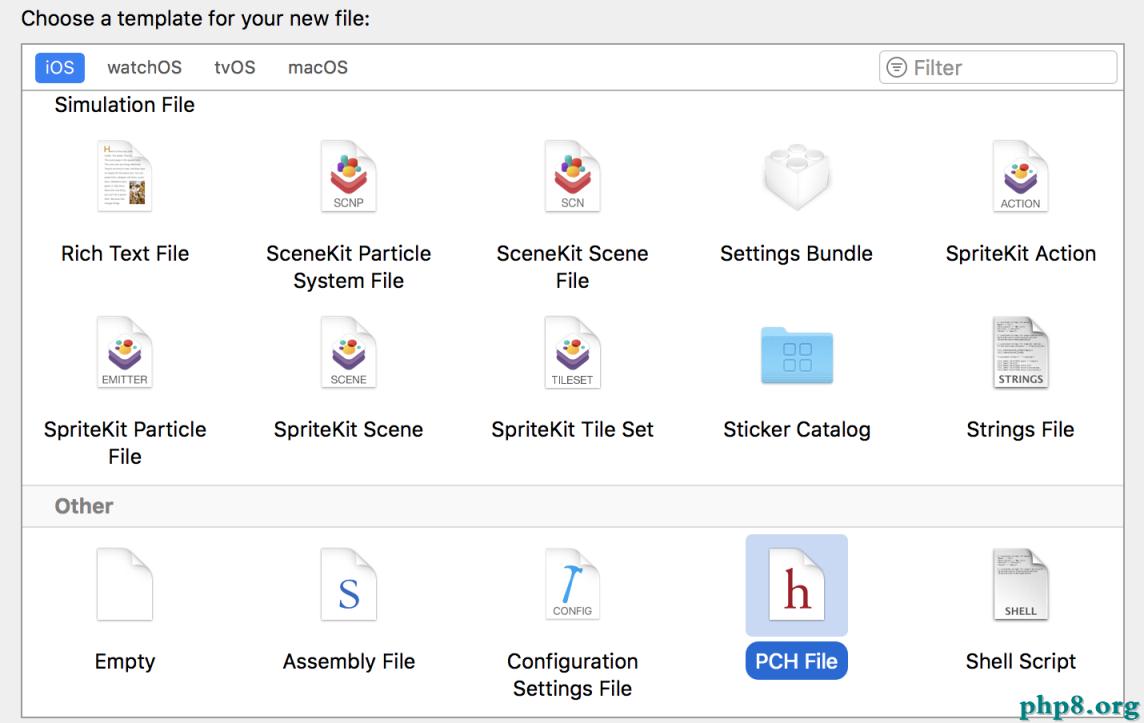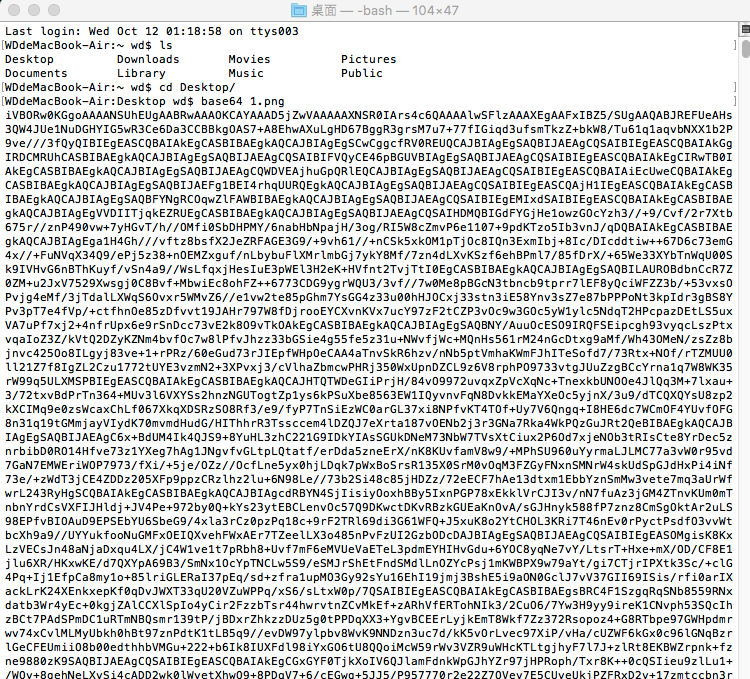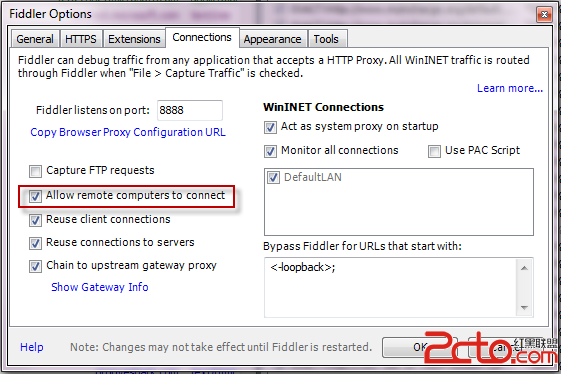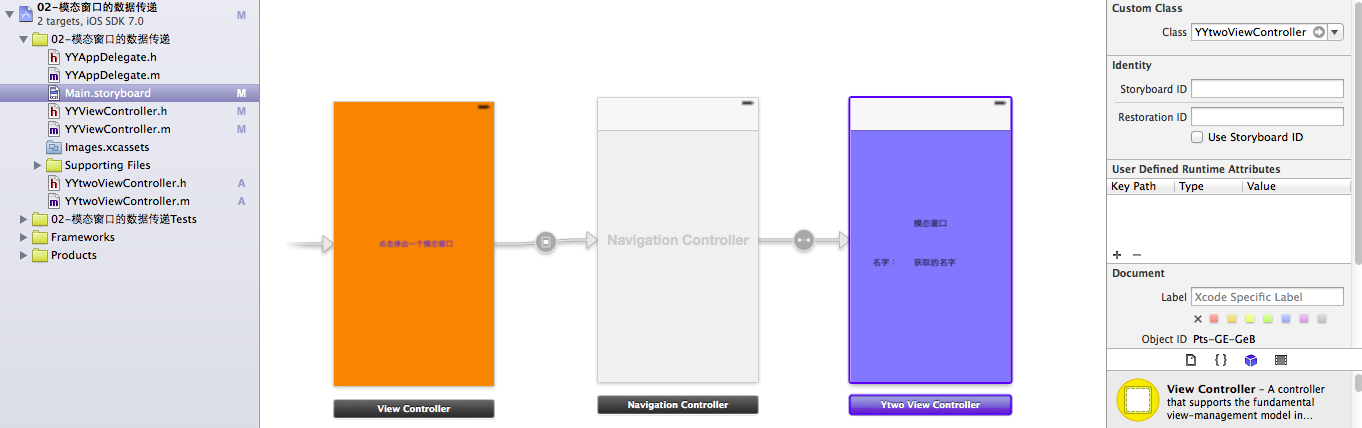iOS動畫實現總結
編輯:IOS開發綜合
CABasicAnimation *baseAnimation = [CABasicAnimation animationWithKeyPath:@"bounds"]; baseAnimation.fromValue = [NSValue valueWithCGRect:CGRectMake(20, 20, 100, 100)]; baseAnimation.toValue = [NSValue valueWithCGRect:CGRectMake(100, 100, 200, 200)]; baseAnimation.duration = 2.0; baseAnimation.removedOnCompletion = NO; baseAnimation.fillMode = kCAFillModeForwards; baseAnimation.repeatCount = MAXFLOAT; [self.myView.layer addAnimation:baseAnimation forKey:nil];
基本動畫(CABasicAnimation),是CAPropertyAnimation的子類,一個動畫可控制一個屬性的變化,變化值只能是兩個值中變化,可以在fromValue和toValue兩個值中設置
CABasicAnimation *baseAnimation = [CABasicAnimation animationWithKeyPath:@"bounds"]; baseAnimation.fromValue = [NSValue valueWithCGRect:CGRectMake(20, 20, 100, 100)]; baseAnimation.toValue = [NSValue valueWithCGRect:CGRectMake(100, 100, 200, 200)]; baseAnimation.duration = 2.0; baseAnimation.removedOnCompletion = NO; baseAnimation.fillMode = kCAFillModeForwards; baseAnimation.repeatCount = MAXFLOAT; [self.myView.layer addAnimation:baseAnimation forKey:nil];
幀動畫(CAKeyframeAnimation),幀動畫也是CAPropertyAnimation的子類,所以也是控制一個view的屬性做動畫,與CABaseAnimation不同的是,CAKeyFrameAnimation可以添加多個關鍵幀,而CABaseAnimation可以看做是兩個關鍵幀的幀動畫,我們可以好好利用幀動畫的關鍵幀來做比較有趣的動畫,如泡泡效果。
CAAnimationGroup *group = [[CAAnimationGroup alloc] init];
// 位移
CAKeyframeAnimation *positionAnima = [CAKeyframeAnimation animationWithKeyPath:@"position"];
positionAnima.calculationMode = kCAAnimationCubicPaced;
positionAnima.duration = 5;
positionAnima.fillMode = kCAFillModeForwards;
positionAnima.removedOnCompletion = NO;
positionAnima.repeatCount = MAXFLOAT;
positionAnima.timingFunction = [CAMediaTimingFunction functionWithName:kCAMediaTimingFunctionLinear];
// 添加移動路徑
CGMutablePathRef curvedPath = CGPathCreateMutable();
CGRect circleContainer = CGRectInset(myView.frame, myView.frame.size.width / 2 - 3, myView.frame.size.height / 2 - 3);
CGPathAddEllipseInRect(curvedPath, NULL, circleContainer);
positionAnima.path = curvedPath;
CGPathRelease(curvedPath);
[myView.layer addAnimation:positionAnima forKey:nil];
// 縮放X
CAKeyframeAnimation *scaleX = [CAKeyframeAnimation animationWithKeyPath:@"transform.scale.x"];
scaleX.duration = 1.0;
scaleX.values = @[@1.0,@1.1,@1.0];
scaleX.keyTimes = @[@0.0,@0.5,@1.0];
scaleX.repeatCount = MAXFLOAT;
scaleX.autoreverses = YES;
scaleX.timingFunction = [CAMediaTimingFunction functionWithName:kCAMediaTimingFunctionEaseOut];
[myView.layer addAnimation:scaleX forKey:nil];
// 縮放Y
CAKeyframeAnimation *scaleY = [CAKeyframeAnimation animationWithKeyPath:@"transform.scale.y"];
scaleY.duration = 1.5;
scaleY.values = @[@1.0,@1.1,@1.0];
scaleY.keyTimes = @[@0.0,@0.5,@1.0];
scaleY.repeatCount = MAXFLOAT;
scaleY.autoreverses = YES;
group.animations = @[positionAnima,scaleX,scaleY];
scaleY.timingFunction = [CAMediaTimingFunction functionWithName:kCAMediaTimingFunctionEaseOut];
[myView.layer addAnimation:scaleY forKey:nil];
運行效果 由於本人的電腦是黑蘋果,所以將就一下啦,哈哈,白蘋果應該不會這樣的。 動畫組(CAAnimationGroup)CAAnimation的子類,可以保存一組動畫對象,講CAAnimationGroup對象加入層後,組中所有動畫可以同時運行,所以,當我們需要做多個動畫並且執行的時間不一樣的時候,動畫組就不適用。例如上面的泡泡效果。 group.animations = [裡面放動畫對象]; 方式二(利用UIView添加動畫) UIView動畫(手碼) 添加單個動畫
[UIView beginAnimations:nil context:nil]; [UIView setAnimationDuration:4]; CGPoint point = self.myView.center; point.y += 150; [self.myView setCenter:point]; [UIView commitAnimations];
添加多個動畫
[UIView beginAnimations:nil context:nil];
[UIView setAnimationDuration:4];
CGPoint point = self.myView.center;
point.y += 150;
[self.myView setCenter:point];
[UIView commitAnimations];
[UIView beginAnimations:nil context:nil];
[UIView setAnimationDuration:4];
[self.myView setAlpha:0.1];
[UIView commitAnimations];
UIView動畫(Block) [UIView animateWithDuration:4 animations:^{ CGPoint point = self.myView.center; point.y += 150; [self.myView setCenter:point]; }]; UIView動畫(Block幀動畫),從iOS7開啟,蘋果提供了比較便捷的方法來調用幀動畫,不用新建幀動畫實例,直接對layer的屬性進行控制。
[UIView animateKeyframesWithDuration:0.5 delay:1 options:UIViewKeyframeAnimationOptionAutoreverse animations:^{
self.view.bounds = CGRectMake(30, 30, 30, 30);
} completion:^(BOOL finished) {
}];
UIView轉場動畫。 + (void)transitionFromView:(UIView *)fromView toView:(UIView *)toView duration:(NSTimeInterval)duration options:(UIViewAnimationOptions)options completion:(void (^)(BOOL finished))completion 這個方法應該不好理解,簡單來說,這個方法調用完畢後,相當於執行了兩句代碼,
// 添加toView到父視圖 [fromView.superview addSubview:toView]; // 把fromView從父視圖中移除 [fromView.superview removeFromSuperview]; - duration:動畫的持續時間 - duration:動畫的持續時間 - options:轉場動畫的類型 - animations:將改變視圖屬性的代碼放在這個block中 - completion:動畫結束後,會自動調用這個block
相關文章
+