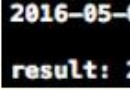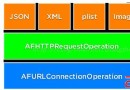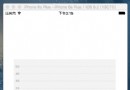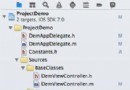iOS中,在UIAcitionSheet中添加UIPickerView實例
編輯:IOS開發綜合
——J!nl!n
佛祖鎮樓,希望每個人開心快樂幸福。

因項目需要,涉及到日期選擇器和地區聯動選擇器。考慮到使用開源庫的資源不是特別劃算,於是決定自己重寫一下iOS系統自身的控件。真正意義上本質也並不是重寫,只是在UIAcitionSheet添加部分布局使用UIPickerFView填充。代碼比較精簡,但是有些地方顯得很臃腫,後續隨著時間的推移和技術的積累,進一步對其進行優化。此次日志只做記錄,博客也會更新收集。
首先來看下一下效果圖,如下:
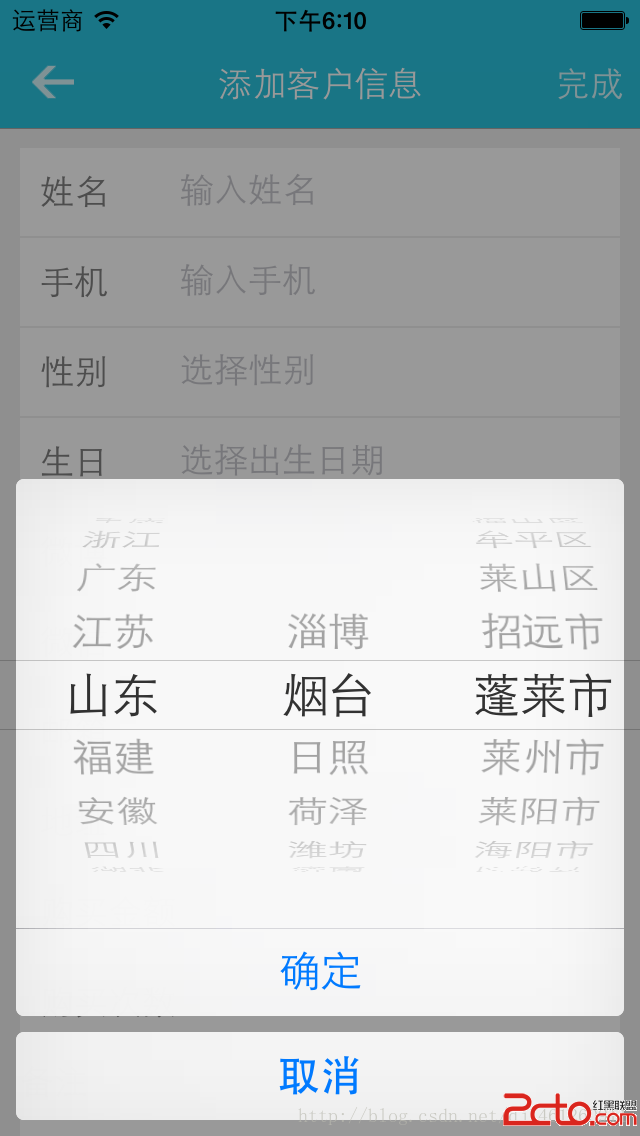
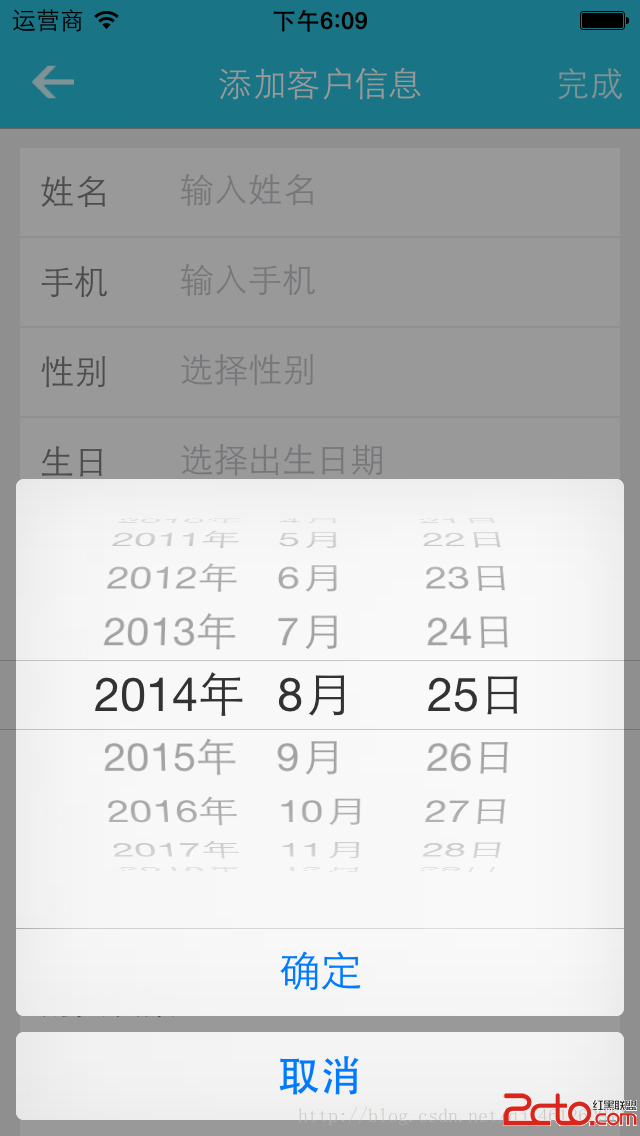
在這裡,使用到了系統自帶的UIActionSheet,熟悉iOS開發的人應該都知道。UIActionSheet是一個底部彈出的選擇按鈕項控件,可以添加多項,並為每項添加點擊事件。它的初始化代碼為:
NSString *title = UIDeviceOrientationIsLandscape([UIDevice currentDevice].orientation) ? @
;
UIActionSheet *actionSheet = [[UIActionSheet alloc] initWithTitle:title
delegate:self
cancelButtonTitle:@取消
destructiveButtonTitle:nil
otherButtonTitles:@確定,nil];
我們可以看到這裡初始化了一個NSString,然後根據屏幕的橫豎屏選擇使用三目運算符指定填充字符串。這裡只用字符 換行符作為字符使得UIActionSheet的頂部出現一段空的布局以提供UIDatePicker和UIPickerView使用。
actionSheet.userInteractionEnabled = YES; actionSheet.backgroundColor = [UIColor clearColor]; datePicker = [[UIDatePicker alloc] init]; datePicker.tag = 1000; datePicker.datePickerMode = UIDatePickerModeDate; [actionSheet addSubview:datePicker]; [actionSheet showInView:self.view]; actionSheet.tag = 100;上述代碼設置UIActionSheet可交互,背景為白色,必須設置背景色,否則可能部分機型會出現 顯示字符。然後初始化UIDatePicker並綁定tag以提供後面方法調用。緊接著設置日期格式,當然也可以是指日期時間格式。最好通過UIActionSheet的addSubView方法添加到之前我們用換行符占位的布局上,並且使用showInView顯示在最上面,同樣給UIActionSheet設置一個tag值標記。
以上是添加日期選擇器的實現。
同理 ,地區聯動也是一樣的實現。不過相對比較復雜。這裡不做詳細介紹了。直接貼出實現部分。
#pragma mark - 調用地區聯動方法
- (void)showAreaPickerView{
// 加載plist文件,初始化三個NSArray對象,然後做一些非法的事情,你懂的
provinces = [[NSArray alloc] initWithContentsOfFile:[[NSBundle mainBundle] pathForResource:@area.plist ofType:nil]];
cities = [[provinces objectAtIndex:0] objectForKey:@cities];
state = [[provinces objectAtIndex:0] objectForKey:@state];
NSString *title = UIDeviceOrientationIsLandscape([UIDevice currentDevice].orientation) ? @
: @
;
UIActionSheet *actionSheet = [[UIActionSheet alloc] initWithTitle:title
delegate:self
cancelButtonTitle:@取消
destructiveButtonTitle:nil
otherButtonTitles:@確定,nil];
actionSheet.userInteractionEnabled = YES;
actionSheet.backgroundColor = [UIColor clearColor];
areaPicker = [[UIPickerView alloc] init];
areaPicker.dataSource = self;
areaPicker.delegate = self;
[actionSheet addSubview:areaPicker];
[actionSheet showInView:self.view];
actionSheet.tag = 200;
}
接下來是UIPickerViewDataSource數據源方法和UIPickerViewDelegate代理方法。部分地方仍然可以精簡。
// UIPickerViewDataSource中定義的方法,該方法的返回值決定改控件包含多少列
- (NSInteger)numberOfComponentsInPickerView:(UIPickerView *)pickerView
{
return 3; // 返回3 表明什麼呢?這個如果你不知道,你就別干了、、、表明該控件只包含3列,3列也就夠了啊
}
// UIPickerViewDataSource中定義的方法,該方法的返回值決定該控件指定列包含多少哥列表項
- (NSInteger)pickerView:(UIPickerView *)pickerView numberOfRowsInComponent:(NSInteger)component
{
// 如果是第一列,返回provinces的個數
// 也就是provinces包含多少個元素,大天朝有多少個省份裡面就有多少個
if (component == 0) {
return provinces.count;
} else if(component == 1){
// 如果是第二列,返回cities的個數
return cities.count;
} else {
return areas.count;
}
}
// UIPickerViewDelegate中定義的方法,該方法返回NSString將作為UIPickerView中指定列和列表項上顯示的標題
- (NSString *)pickerView:(UIPickerView *)pickerView titleForRow:(NSInteger)row forComponent:(NSInteger)component
{
// 如果是第一列,返回provinces中row索引出得元素
switch (component) {
case 0:
return [[provinces objectAtIndex:row] objectForKey:@state];
break;
case 1:
return [[cities objectAtIndex:row] objectForKey:@city];
break;
case 2:
return [areas objectAtIndex:row];
break;
default:
return @;
break;
}
}
// 當用戶選中UIPickerViewDataSource中指定列和列表項時激發該方法
- (void)pickerView:(UIPickerView *)pickerView didSelectRow:(NSInteger)row inComponent:(NSInteger)component
{
switch (component) {
case 0:
cities = [[provinces objectAtIndex:row] objectForKey:@cities];
[self.areaPicker selectRow:0 inComponent:1 animated:YES];
[self.areaPicker reloadComponent:1];
areas = [[cities objectAtIndex:0] objectForKey:@areas];
[self.areaPicker selectRow:0 inComponent:2 animated:YES];
[self.areaPicker reloadComponent:2];
state = [[provinces objectAtIndex:row] objectForKey:@state];
city = [[cities objectAtIndex:0] objectForKey:@city];
if ([areas count] > 0) {
district = [areas objectAtIndex:0];
} else{
district = @;
}
break;
case 1:
areas = [[cities objectAtIndex:row] objectForKey:@areas];
[self.areaPicker selectRow:0 inComponent:2 animated:YES];
[self.areaPicker reloadComponent:2];
city = [[cities objectAtIndex:row] objectForKey:@city];
if ([areas count] > 0) {
district = [areas objectAtIndex:0];
} else{
district = @;
}
break;
case 2:
if ([areas count] > 0) {
district = [areas objectAtIndex:row];
} else{
district = @;
}
break;
}
}
具體邏輯實現可能有一些小細節處理的不好,但實際使用還是很棒的。這裡就不貼動態gif圖了。 本篇到此為止。
相關文章
+