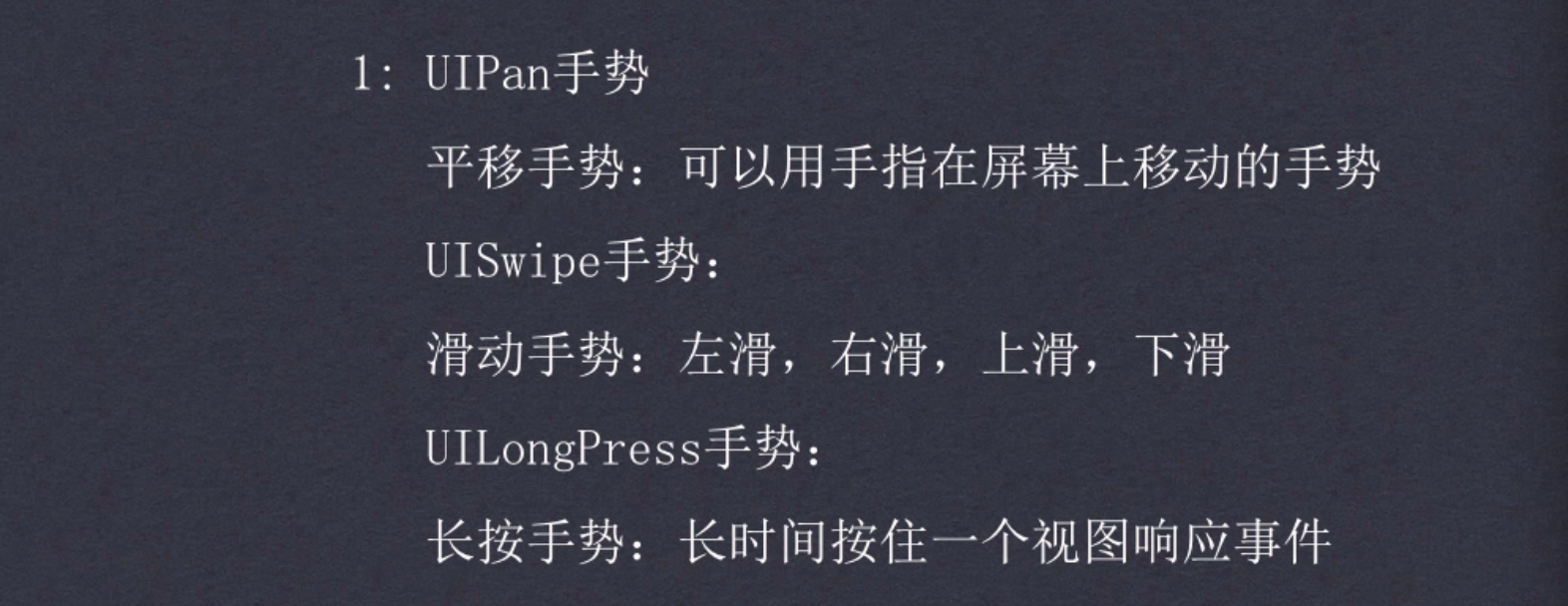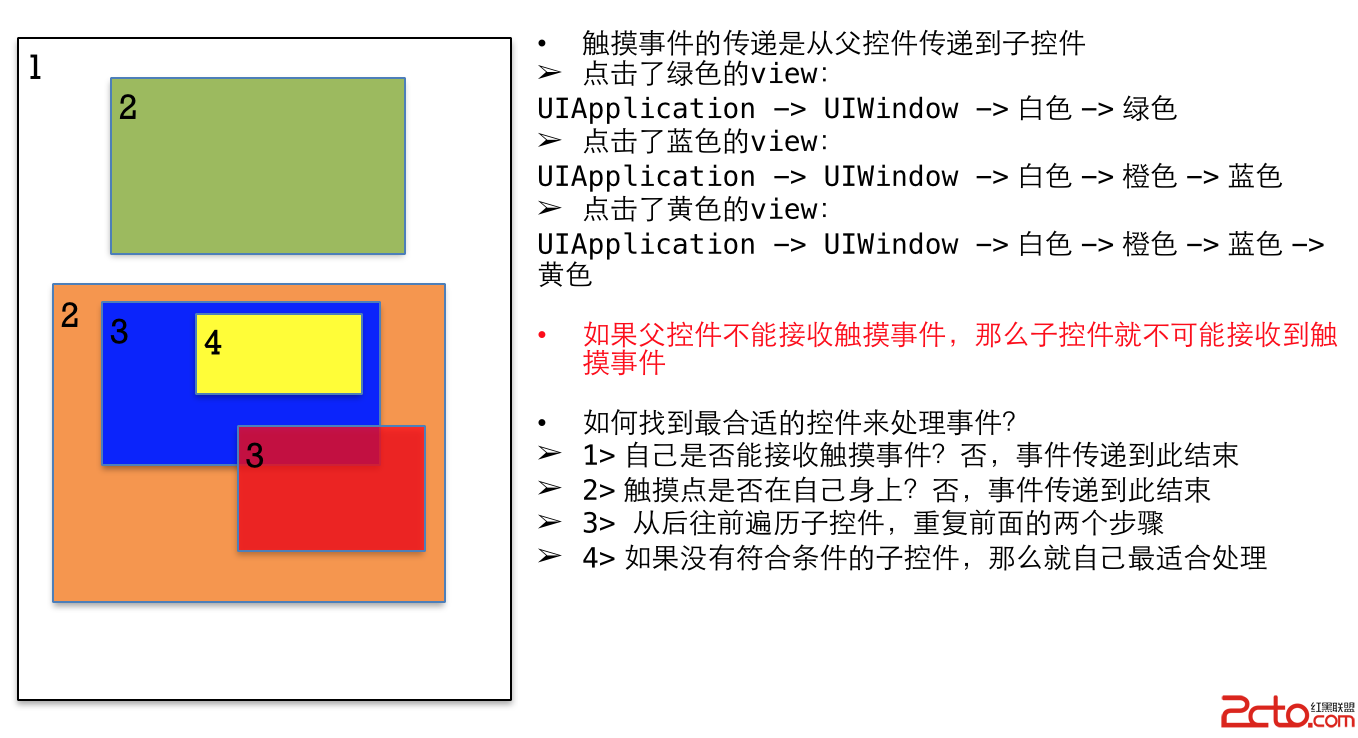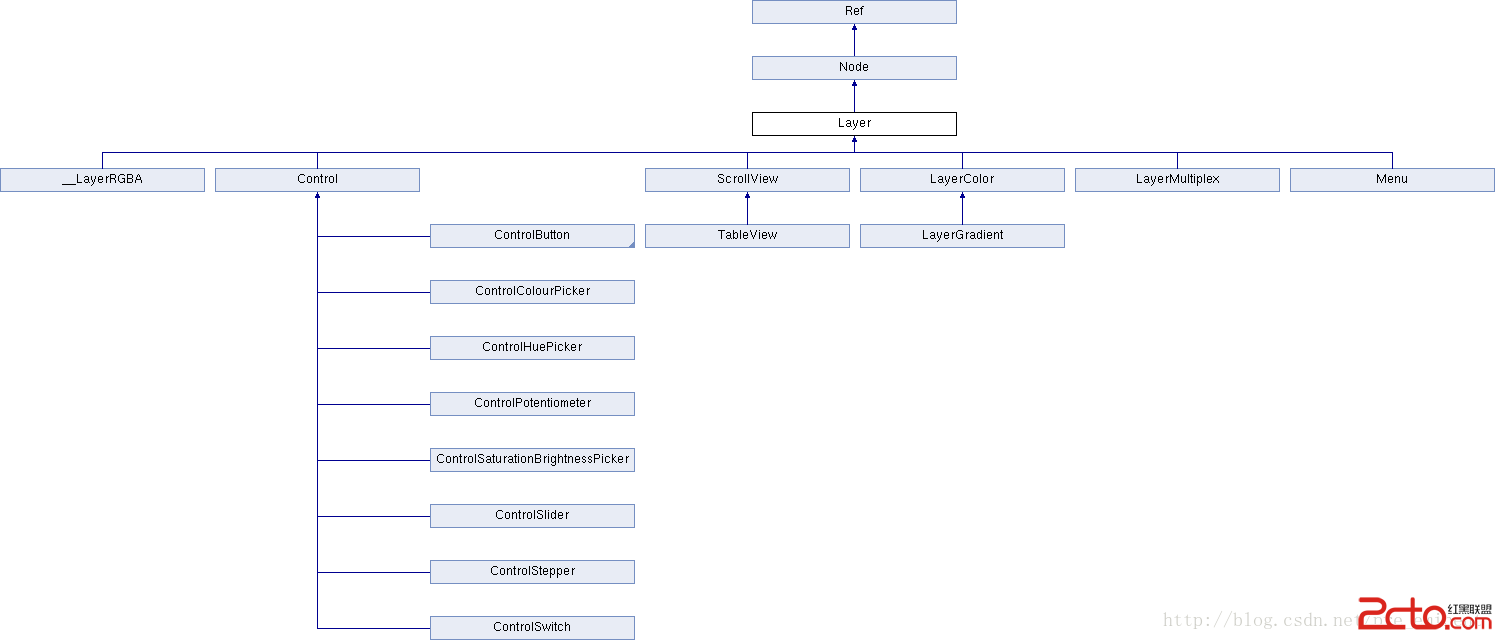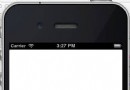iOS經驗1:自己寫的網絡數據請求 第三方框架 斷點續傳 上傳下載
镔哥哥做項目,一般的數據請求不管他多復雜,只要自己寫好了請求,那麼調用永遠是那麼的簡單,那麼我介紹一下
一:需要用到第三方框架AFNetworking,直接寫在工程pch頭文件裡就行因為經常用到它,這在網上隨便下載就行,最好用cocopod來下載,這樣什麼都有了,cocopod是什麼,我就不說,博客上面有介紹。
開始啦:
1:自定義網絡請求DataRequestManager類專門管理網絡用的
朋友們以下代碼就可以直接復制來用了
.h文件
// DataRequestManager.h
// TestKeyBoard
// Created by mac on 14-10-21.
// Copyright (c) 2014年 mac. All rights reserved.
#import
@protocol DataRequestManagerDelegate
//通過代理傳值到需要的地方
- (void)passValue:(id)value;
@optional
- (void)passGetValue:(id)getValue;
@end
@interface DataRequestManager : NSObject
{
AFHTTPRequestOperationManager *manager; //創建請求(iOS 6-7)
AFURLSessionManager *sessionManager; //創建請求(iOS7專用)
AFHTTPRequestOperation *operation; //創建請求管理(用於上傳和下載)
}
@property (nonatomic,
assign) id
//GET請求調用方法
- (void)methodGetWithURL:(NSString *)urlString;
//POST請求調用方法
- (void)methodPostWithURL:(NSString *)urlString parameters:(NSDictionary *)parameters;
//上傳圖片
- (void)methodUploadWithURL:(NSString *)urlString parameters:(NSDictionary *)parameters image:(UIImage *)image;
@end
.m文件
// DataRequestManager.m
// TestKeyBoard
//
// Created by mac on 14-10-21.
// Copyright (c) 2014年 mac. All rights reserved.
//
#import "DataRequestManager.h"
#import "AFNetworking.h"
@implementation DataRequestManager
//GET請求
- (void)methodGetWithURL:(NSString *)urlString
{
//致空請求
if (manager) {
manager = nil;
}
//創建請求
manager = [AFHTTPRequestOperationManager manager];
//設置請求的解析器為AFHTTPResponseSerializer(用於直接解析數據NSData),默認為AFJSONResponseSerializer(用於解析JSON)
// manager.responseSerializer = [AFHTTPResponseSerializer serializer];
//發送GET請求
[manager GET:urlString parameters:nil success:^(AFHTTPRequestOperation *operation, id responseObject) {
//請求成功(當解析器為AFJSONResponseSerializer時)
NSLog(@"getSuccess: %@", responseObject);
[self.delegate passGetValue:responseObject];
//請求成功(當解析器為AFHTTPResponseSerializer時)
// NSString *JSONString = [[NSString alloc] initWithData:responseObject encoding:NSUTF8StringEncoding];
// NSLog(@"success:%@", JSONString);
} failure:^(AFHTTPRequestOperation *operation, NSError *error) {
//請求失敗
NSLog(@"Error: %@", error);
}];
}
#pragma mark - POST Request (iOS 6-7)
//POST請求
- (void)methodPostWithURL:(NSString *)urlString parameters:(NSDictionary *)parameters
{
//致空請求
if (manager) {
manager = nil;
}
//添加參數
//創建請求
manager = [AFHTTPRequestOperationManager manager];
//設置請求的解析器為AFHTTPResponseSerializer(用於直接解析數據NSData),默認為AFJSONResponseSerializer(用於解析JSON)
// manager.responseSerializer = [AFHTTPResponseSerializer serializer];
//發送POST請求
[manager POST:urlString parameters:parameters success:^(AFHTTPRequestOperation *operation, id responseObject) {
//請求成功(當解析器為AFJSONResponseSerializer時)
// NSLog(@"Success: %@", responseObject);
[self.delegate passValue:responseObject];
//請求成功(當解析器為AFHTTPResponseSerializer時)
// NSString *JSONString = [[NSString alloc] initWithData:responseObject encoding:NSUTF8StringEncoding];
// NSLog(@"success:%@", JSONString);
} failure:^(AFHTTPRequestOperation *operation, NSError *error) {
//請求失敗
NSLog(@"Error: %@", error);
}];
}
#pragma mark - Upload Request (iOS 6-7)
//上傳(以表單方式上傳,以圖片為例)
- (void)methodUploadWithURL:(NSString *)urlString parameters:(NSDictionary *)parameters image:(UIImage *)image
{
//致空請求
if (manager) {
manager = nil;
}
//添加參數
//創建請求
manager = [AFHTTPRequestOperationManager manager];
//設置請求的解析器為AFHTTPResponseSerializer(用於直接解析數據NSData),默認為AFJSONResponseSerializer(用於解析JSON)
// manager.responseSerializer = [AFHTTPResponseSerializer serializer];
//發送POST請求,添加需要發送的文件,此處為圖片
[manager POST:urlString parameters:parameters constructingBodyWithBlock:^(id formData) {
//添加圖片,並對其進行壓縮(0.0為最大壓縮率,1.0為最小壓縮率)
NSData *imageData = UIImageJPEGRepresentation(image, 1.0);
NSDateFormatter *formatter = [[NSDateFormatter alloc] init];
// 設置時間格式
formatter.dateFormat = @"yyyyMMddHHmmss";
NSString *str = [formatter stringFromDate:[NSDate date]];
NSString *fileName = [NSString stringWithFormat:@"%@.png", str];
//添加要上傳的文件,此處為圖片
[formData appendPartWithFileData:imageData
name:@"uploadFile"
fileName:fileName
mimeType:@"image/jpeg"];
} success:^(AFHTTPRequestOperation *operation, id responseObject) {
//請求成功(當解析器為AFJSONResponseSerializer時)
NSLog(@"Success: %@", responseObject);
[self.delegate passValue:responseObject];
//請求成功(當解析器為AFHTTPResponseSerializer時)
// NSString *JSONString = [[NSString alloc] initWithData:responseObject encoding:NSUTF8StringEncoding];
// NSLog(@"success:%@", JSONString);
} failure:^(AFHTTPRequestOperation *operation, NSError *error) {
//請求失敗
NSLog(@"Error: %@", error);
}];
}
#pragma mark - Download Request (iOS 6-7)
//下載
- (void)methodDownload
{
/*
//下載進度條
UIProgressView *downProgressView = [[UIProgressView alloc] initWithProgressViewStyle:UIProgressViewStyleDefault];
downProgressView.center = CGPointMake(self.view.center.x, 220);
downProgressView.progress = 0;
downProgressView.progressTintColor = [UIColor blueColor];
downProgressView.trackTintColor = [UIColor grayColor];
[self.view addSubview:downProgressView];
//設置存放文件的位置(此Demo把文件保存在iPhone沙盒中的Documents文件夾中。關於如何獲取文件路徑,請自行搜索相關資料)
//方法一
// NSArray *paths = NSSearchPathForDirectoriesInDomains(NSDocumentDirectory, NSUserDomainMask, YES);
// NSString *cachesDirectory = [paths objectAtIndex:0];
// NSString *filePath = [cachesDirectory stringByAppendingPathComponent:@"文件名"];
//方法二
NSString *filePath = [NSString stringWithFormat:@"%@/Documents/文件名(注意後綴名)", NSHomeDirectory()];
//打印文件保存的路徑
NSLog(@"%@",filePath);
//創建請求管理
operation = [[AFHTTPRequestOperation alloc] initWithRequest:[NSURLRequest requestWithURL:[NSURL URLWithString:@"下載地址"]]];
//添加下載請求(獲取服務器的輸出流)
operation.outputStream = [NSOutputStream outputStreamToFileAtPath:filePath append:NO];
//設置下載進度條
[operation setDownloadProgressBlock:^(NSUInteger bytesRead, long long totalBytesRead, long long totalBytesExpectedToRead) {
//顯示下載進度
CGFloat progress = ((float)totalBytesRead) / totalBytesExpectedToRead;
[downProgressView setProgress:progress animated:YES];
}];
//請求管理判斷請求結果
[operation setCompletionBlockWithSuccess:^(AFHTTPRequestOperation *operation, id responseObject) {
//請求成功
NSLog(@"Finish and Download to: %@", filePath);
} failure:^(AFHTTPRequestOperation *operation, NSError *error) {
//請求失敗
NSLog(@"Error: %@",error);
}];
*/
}
#pragma mark - Download Management (iOS 6-7)
//開始下載(斷點續傳)
- (void)downloadStart
{
[self methodDownload];
[operation start];
}
//暫停下載(斷點續傳)
- (void)downloadPause
{
[operation pause];
}
//繼續下載(斷點續傳)
- (void)downloadResume
{
[operation resume];
}
#pragma mark - Upload Request (iOS 7 only)
//上傳(iOS7專用)
- (void)methodUploadFor7
{
//致空請求
if (sessionManager) {
sessionManager = nil;
}
//創建請求(iOS7專用)
sessionManager = [[AFURLSessionManager alloc] initWithSessionConfiguration:[NSURLSessionConfiguration defaultSessionConfiguration]];
//添加請求接口
NSURLRequest *request = [NSURLRequest requestWithURL:[NSURL URLWithString:@"上傳地址"]];
//添加上傳的文件
NSURL *filePath = [NSURL fileURLWithPath:@"本地文件地址"];
//發送上傳請求
NSURLSessionUploadTask *uploadTask = [sessionManager uploadTaskWithRequest:request fromFile:filePath progress:nil completionHandler:^(NSURLResponse *response, id responseObject, NSError *error) {
if (error) {
//請求失敗
NSLog(@"Error: %@", error);
} else {
//請求成功
NSLog(@"Success: %@ %@", response, responseObject);
}
}];
//開始上傳
[uploadTask resume];
}
#pragma mark - Download Request (iOS 7 only)
//下載(iOS7專用)
- (void)methodDownloadFor7
{
//致空請求
if (sessionManager) {
sessionManager = nil;
}
//創建請求(iOS7專用)
sessionManager = [[AFURLSessionManager alloc] initWithSessionConfiguration:[NSURLSessionConfiguration defaultSessionConfiguration]];
//添加請求接口
NSURLRequest *request = [NSURLRequest requestWithURL:[NSURL URLWithString:@"下載地址"]];
//發送下載請求
NSURLSessionDownloadTask *downloadTask = [sessionManager downloadTaskWithRequest:request progress:nil destination:^NSURL *(NSURL *targetPath, NSURLResponse *response) {
//設置存放文件的位置(此Demo把文件保存在iPhone沙盒中的Documents文件夾中。關於如何獲取文件路徑,請自行搜索相關資料)
NSURL *filePath = [NSURL fileURLWithPath:[NSSearchPathForDirectoriesInDomains(NSDocumentDirectory, NSUserDomainMask, YES) firstObject]];
return [filePath URLByAppendingPathComponent:[response suggestedFilename]];
} completionHandler:^(NSURLResponse *response, NSURL *filePath, NSError *error) {
//下載完成
NSLog(@"Finish and Download to: %@", filePath);
}];
//開始下載
[downloadTask resume];
}
@end
工程完美,自己復制可用
- 上一頁:iOS 原生二維碼掃描(可限制掃描區域)
- 下一頁:IOS 動畫