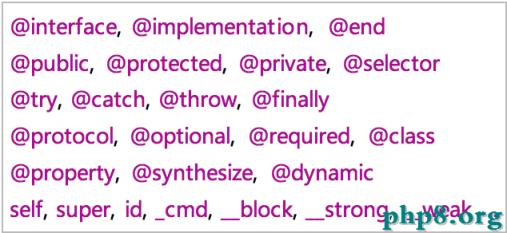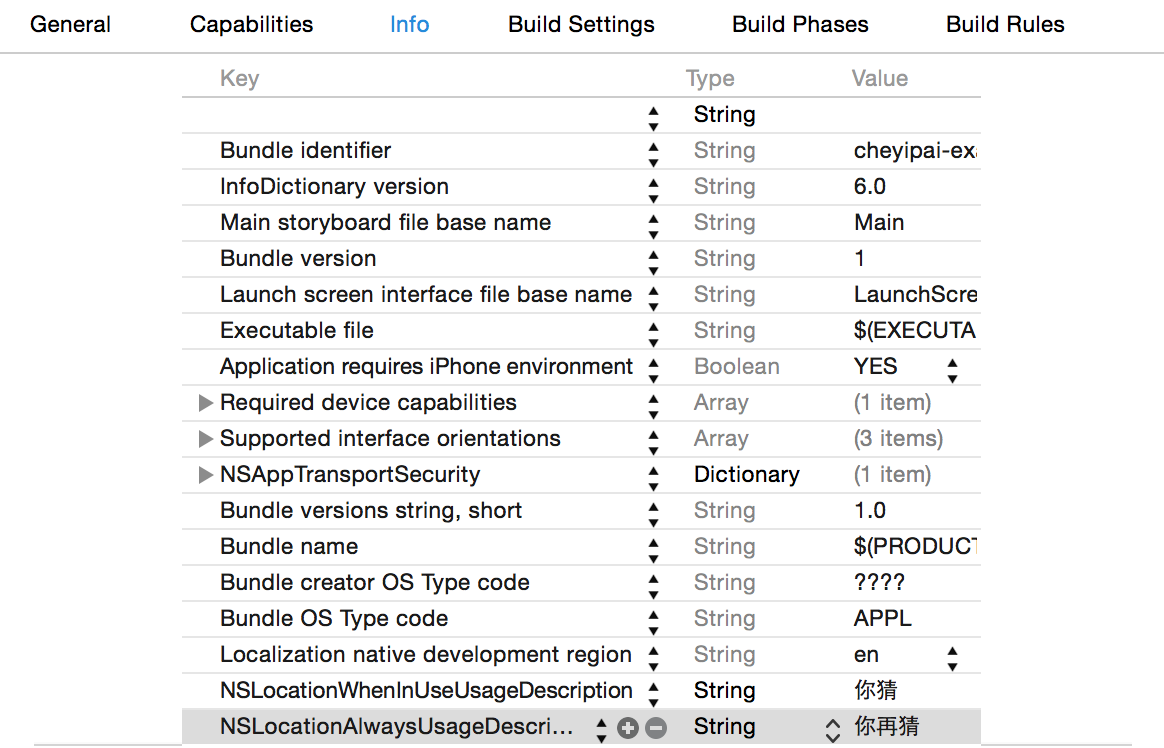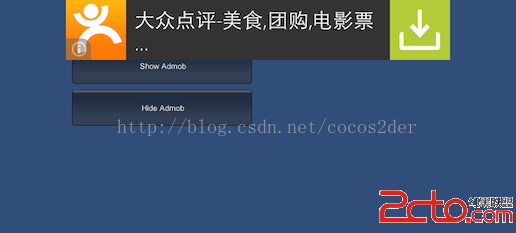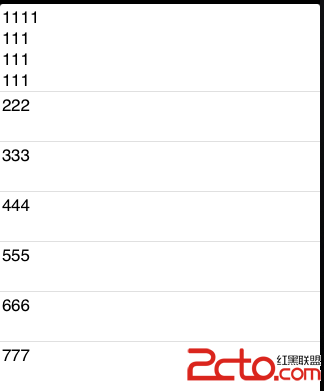ios自定義類(UIView)代碼生成簡單的UITableViewCell
編輯:IOS開發綜合
由於一個項目中有大量的UITableViewCell需要書寫,樣式差不多都是 文字介紹:顯示內容 這樣的。自己又懶得寫UITableViewCell類嫌沒必要;在方法tableView:cellForRowAtIndexPath中手寫又繁瑣。就封裝變化寫了一個UIView類。
項目:點擊下載
構思:首先由於文字介紹和顯示內容的寬度固定,然後Cell的一行(Cell可以包括多行)高度就是文字介紹和顯示內容所需要的高度兩者相比高一些的。下一行就是高度累加重復;Cell的最上端和最下端給個高度;最下端再畫個間隔。
一、UITableViewCell自定義類CommonTableViewCellView
1、CommonTableViewCellView.h
#import// 傳遞參數自動布局UITableViewCell, 樣式: lable:Value 用法:參考viewController @interface CommonTableViewCellView : UIView{ UIColor *_cellViewColor;// cell顏色,保留項,需要時寫個方法 CGFloat _labelSpace;// lable寬度,保留項,需要時寫個方法 CGFloat _viewHeight; } @property (nonatomic,retain) UIColor *cellViewColor; @property (nonatomic,assign) CGFloat labelSpace; @property (nonatomic,assign) CGFloat viewHeight; - (id)initWithFrame:(CGRect)frame keyArray:(NSArray*)keyArray valueArray:(NSArray*)valueArray; @end
2、CommonTableViewCellView.m
#import "CommonTableViewCellView.h"
#define topBottomSpace_ 10.0f
#define labelSpace_ 100.0f
#define contentWidthSpace_ self.frame.size.width - labelSpace_ - leftSpace_ - rightSpace_
#define contentHeightSpace_ 20.0f
#define leftSpace_ 20.0f
#define rightSpace_ 5.0f
@implementation CommonTableViewCellView
@synthesize cellViewColor = _cellViewColor;
@synthesize labelSpace = _labelSpace;
@synthesize viewHeight = _viewHeight;
-(void)dealloc{
self.cellViewColor = nil;
[super dealloc];
}
- (id)initWithFrame:(CGRect)frame keyArray:(NSArray*)keyArray valueArray:(NSArray*)valueArray;
{
self = [super initWithFrame:frame];
if (self) {
self.labelSpace = labelSpace_;
self.cellViewColor = [UIColor clearColor];
self.viewHeight = topBottomSpace_;
int count = keyArray.count>valueArray.count ? keyArray.count :valueArray.count;
for (int i = 0;i < count; i++) {
self.viewHeight = [self rectUIView:self.viewHeight labelText:[keyArray objectAtIndex:i] text:[valueArray objectAtIndex:i]];
}
self.viewHeight += topBottomSpace_;
// 橫 分割線
UIImageView *imgView_H = [[UIImageView alloc]initWithFrame:CGRectMake( 0, self.viewHeight-1, self.frame.size.width, 1)];
imgView_H.backgroundColor = [UIColor colorWithRed:221/255.0f green:221/255.0f blue:221/255.0f alpha:1.0];
[self addSubview:imgView_H];
[imgView_H release];
[self setFrame:CGRectMake(0, frame.origin.y, self.frame.size.width, self.viewHeight)];
}
return self;
}
// 重置高度
-(CGFloat)resizeViewHeight:(NSString *)text width:(CGFloat)width height:(CGFloat)height{
CGSize constraint = CGSizeMake(width, 2000.0f);
CGSize size = [text sizeWithFont:[UIFont systemFontOfSize:13.0f] constrainedToSize:constraint lineBreakMode:UILineBreakModeWordWrap];
return size.height>height?size.height:height;
}
// 行
-(CGFloat)rectUIView:(CGFloat)height labelText:(NSString*)labelText text:(NSString*)text{
CGFloat textValueHeight = [self resizeViewHeight:text width:contentWidthSpace_ height:contentHeightSpace_];
CGFloat labelTextHeight = [self resizeViewHeight:labelText width:self.labelSpace height:contentHeightSpace_];
CGFloat cellHeight = textValueHeight>labelTextHeight ? textValueHeight : labelTextHeight;
UILabel *label = [self rectUILabel:labelText rect:CGRectMake(leftSpace_, height, self.labelSpace, cellHeight)];
[self addSubview:label];
UILabel *textValueLabel = [self rectUILabel:text rect:CGRectMake(self.labelSpace + leftSpace_, height, contentWidthSpace_, cellHeight)];
[self addSubview:textValueLabel];
return height + cellHeight ;
}
// 列
- (UILabel *)rectUILabel:(NSString *)text rect:(CGRect)rect{
UILabel *label = [[UILabel alloc] initWithFrame:rect];
label.backgroundColor = self.cellViewColor;
label.textAlignment = UITextAlignmentLeft;
label.lineBreakMode = UILineBreakModeWordWrap;
label.numberOfLines = 0;
label.font = [UIFont systemFontOfSize:13.0];
label.text = text;
return [label autorelease];
}
@end
二、UIViewController調用
- (CGFloat)tableView:(UITableView *)tableView heightForRowAtIndexPath:(NSIndexPath *)indexPath{
UITableViewCell *cell = [self tableView:tableView cellForRowAtIndexPath:indexPath];
CGFloat height = cell.frame.size.height;
return height;
}
- (UITableViewCell *)tableView:(UITableView *)tableView cellForRowAtIndexPath:(NSIndexPath *)indexPath {
static NSString *CellIdentifier = @"Cell";
UITableViewCell *cell = [tableView dequeueReusableCellWithIdentifier:CellIdentifier];
if (cell == nil) {
cell = [[[UITableViewCell alloc]initWithStyle:UITableViewCellStyleDefault reuseIdentifier:CellIdentifier ] autorelease];
UIView *view = [[[UIView alloc] init] autorelease];
CGFloat viewHeight = 0.0f;
for (int i=0 ; i < 5 ; i++) {
NSMutableArray *keyArray = [NSMutableArray arrayWithObjects:@"文字介紹1:",@"文字介紹2:",@"知道你過得不好 我也就安心了3:", nil];
NSMutableArray *valueArray = [NSMutableArray arrayWithObjects:[NSString stringWithFormat:@"隨機數據%d", arc4random_uniform(100)],[NSString stringWithFormat:@"生活就像一盒巧克力 你永遠不知道你會得到什麼%d", arc4random_uniform(100)],[NSString stringWithFormat:@"隨機數據%d", arc4random_uniform(100)], nil];
CommonTableViewCellView *cellView = [[[CommonTableViewCellView alloc] initWithFrame:CGRectMake(0, viewHeight, self.view.frame.size.width, 0) keyArray:keyArray valueArray:valueArray] autorelease];
viewHeight += cellView.viewHeight;
[view addSubview:cellView];
}
[view setFrame:CGRectMake(0, 0, self.view.frame.size.width, viewHeight)];
cell.accessoryView = view;
[cell setFrame:CGRectMake(0, 0, self.view.frame.size.width, viewHeight)];
cell.selectionStyle = UITableViewCellSelectionStyleNone;
}
return cell;
}三、有圖有真相
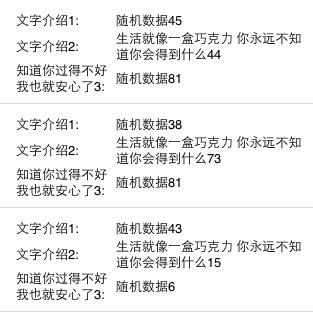
相關文章
+