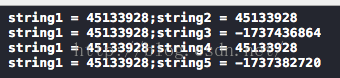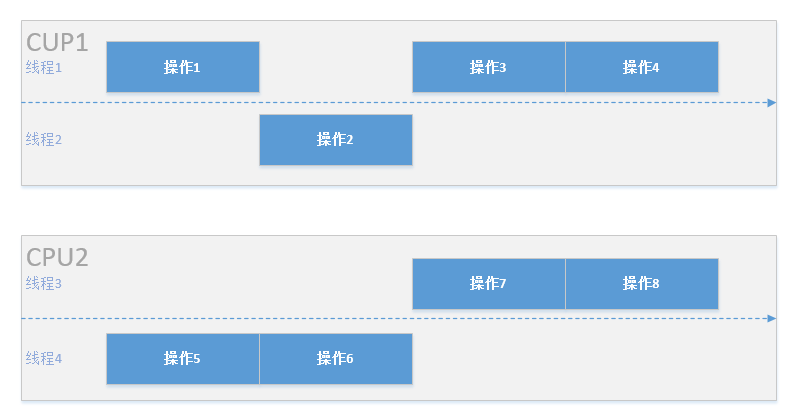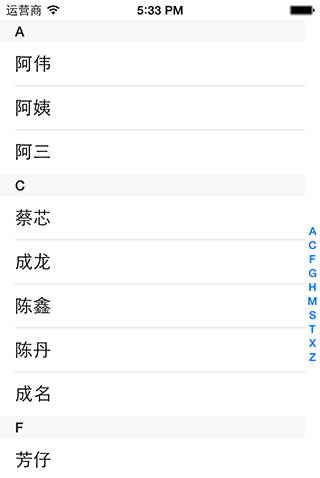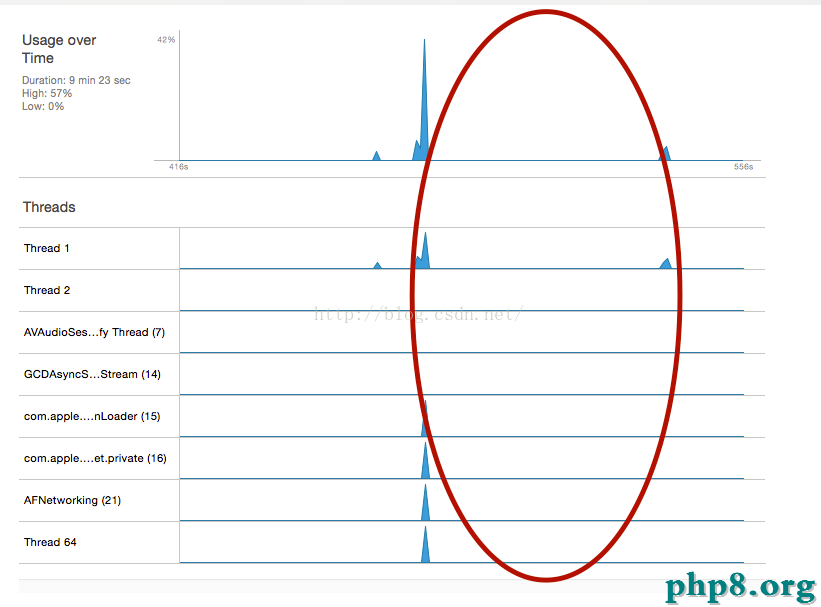iOS歸檔與解歸檔,持久化存儲
編輯:IOS開發綜合
//數據持久化的本質:將數據讀取成文件保存在本地. 沙盒機制就是系統針對於每一個程序在本地生成的文件夾(名字隨機生成), 對於不同的應用程序, 不能訪問其他應用程序沙盒內的內容, 對於該應用程序內容起到保護作用:1 Documents:用來存儲長久保存的數據 2 xxx.app:應用程序的包, 包含應用程序加載所需的所有資源(readonly只讀, 不可修改), 平時使用的NSBundle就是該包 3 Library: 1) Caches:本地緩存, 存儲想暫時保存的數據(Videos, Musics, Images) 比如:下載的視頻, 音頻, 圖片都存儲在該文件夾下 2) Preferences:存儲用戶的偏好設置, 比如程序是否是第一次啟動 4 tmp:存儲還未下載完的視頻, 音頻, 當下載完後, 將文件轉移到Caches文件夾下 #import "WYLReadAndWriteViewController.h" #import "WYLArchive.h" @interface WYLReadAndWriteViewController ()@end @implementation WYLReadAndWriteViewController - (id)initWithNibName:(NSString *)nibNameOrNil bundle:(NSBundle *)nibBundleOrNil { self = [super initWithNibName:nibNameOrNil bundle:nibBundleOrNil]; if (self) { // Custom initialization } return self; } - (void)viewDidLoad { [super viewDidLoad]; // Do any additional setup after loading the view. self.view.backgroundColor = [UIColor whiteColor]; self.navigationItem.title = @"文件讀寫"; UITextField *textField = [[UITextField alloc]initWithFrame:CGRectMake(40, 84, 220, 40)]; textField.tag = 100; textField.placeholder = @"請輸入內容"; textField.delegate = self; textField.borderStyle = UITextBorderStyleRoundedRect; [self.view addSubview:textField]; [textField release]; UITextField *textField2 = [[UITextField alloc]initWithFrame:CGRectMake(40, 174, 220, 40)]; textField2.tag = 101; textField2.placeholder = @"顯示上一個輸入框的內容"; textField2.delegate = self; textField2.borderStyle = UITextBorderStyleRoundedRect; [self.view addSubview:textField2]; [textField2 release]; UIButton *writeButton = [UIButton buttonWithType:UIButtonTypeSystem]; writeButton.frame = CGRectMake(45, 260, 60, 30); [writeButton setTitle:@"寫入" forState:UIControlStateNormal]; [writeButton addTarget:self action:@selector(write:) forControlEvents:UIControlEventTouchUpInside]; [self.view addSubview:writeButton]; UIButton *readButton = [UIButton buttonWithType:UIButtonTypeSystem]; readButton.frame = CGRectMake(190, 260, 60, 30); [readButton setTitle:@"讀取" forState:UIControlStateNormal]; [readButton addTarget:self action:@selector(read:) forControlEvents:UIControlEventTouchUpInside]; [self.view addSubview:readButton]; UIButton *push = [UIButton buttonWithType:UIButtonTypeSystem]; push.frame = CGRectMake(120, 310, 60, 30); [push setTitle:@"push" forState:UIControlStateNormal]; [push addTarget:self action:@selector(push:) forControlEvents:UIControlEventTouchUpInside]; [self.view addSubview:push]; } - (NSString *)getFilePath { //用來獲取指定文件夾的路徑:<#NSSearchPathDirectory directory#>:指定的文件夾;<#NSSearchPathDomainMask domainMask#>:設置查找的域, 我們自己的文件都是存儲在永華域的;<#BOOL expandTilde#>:是否使用詳細路徑(絕對路徑) 因為最初該方法是使用與MAC OS下的, 而對於電腦系統來說, 可能會存儲多個用戶, 所以獲取到得用戶可能有多個, 所以返回值類型是數組, 但是對於iOS下, 就要只有一個用戶, 所以數組中只有一個元素 /* NSString *documentsPath = [NSSearchPathForDirectoriesInDomains(NSDocumentDirectory, NSUserDomainMask, YES) firstObject]; //2)拼接上要存儲文件的路徑 NSString *newFilePath = [documentsPath stringByAppendingPathComponent:@"aa.txt"]; NSLog(@"%@", newFilePath); */ NSString *filePath = [NSSearchPathForDirectoriesInDomains(NSDocumentDirectory, NSUserDomainMask, YES) firstObject]; NSString *newPath = [filePath stringByAppendingPathComponent:@"test.txt"]; NSLog(@"%@", newPath); return newPath; } - (void)read:(UIButton *)button { //每次寫入都會將之前的內容覆蓋掉, 若想保留之前的數據, 需要講之前的數據讀出, 然後將要存儲的數據拼接在一起, 一起存入 /* NSString *newFilePath = [self getFilePath]; NSError *error = nil; NSString *content = [NSString stringWithContentsOfFile:newFilePath encoding:NSUTF8StringEncoding error:&error]; UITextField *tf = (UITextField *)[self.view viewWithTag:101]; tf.text = content; */ //字符串從本地讀取 /* NSString *filePath = [self getFilePath]; NSString *content = [NSString stringWithContentsOfFile:filePath encoding:NSUTF8StringEncoding error:nil]; UITextField *tf = (UITextField *)[self.view viewWithTag:101]; tf.text = content; */ //數組從本地文件讀取 NSString *filePath = [self getFilePath]; // NSArray *arr = [NSArray arrayWithContentsOfFile:filePath]; //從字典從本地讀取 NSDictionary *dic = [NSDictionary dictionaryWithContentsOfFile:filePath]; UITextField *tf = (UITextField *)[self.view viewWithTag:100]; UITextField *tf1 = (UITextField *)[self.view viewWithTag:101]; tf.text = dic[@"tf2"]; tf1.text = dic[@"tf1"]; } //文件讀寫暫時只支持:NSString, NSArray, NSDictionary, NSData, 以及他們的子類.寫入文件:writeToFile:(這是對象調用的方法), 讀取文件:每一個類自帶的能夠根據路徑創建對象的方法:[類名 類WithContentsOfFile]; 字符串:[NSString stringWithContentsOfFile], 數組:[NSArray arrayWithContentsOfFile], 字典:[NSDictionary dictionaryWithContentsOfFile], 二進制流:[NSData dataWithContentsOfFile],(牢牢謹記:對於數組, 字典這樣的容器類, 內部的成員也必須是能夠實現文件讀寫的八大類之一) - (void)write:(UIButton *)button { //寫入時, 將第一個輸入框中的文字, 寫入到本地文件 //1 獲取存儲的內容 UITextField *tf = (UITextField *)[self.view viewWithTag:100]; NSString *content = tf.text; //2 獲取到所要存儲的文件路徑 //1)獲取Documents文件夾路徑 NSString *newFilePath = [self getFilePath]; //3 將內容存儲到指定文件路徑 // NSError *error = nil; //字符串寫入本地文件 // BOOL isSucceed = [content writeToFile:newFilePath atomically:YES encoding:NSUTF8StringEncoding error:&error]; //數組寫入本地文件 UITextField *tf2 = (UITextField *)[self.view viewWithTag:101]; NSString *content1 = tf2.text; // NSArray *arr = @[content, content1]; // BOOL isSucceed = [arr writeToFile:newFilePath atomically:YES]; //字典寫入本地文件 NSDictionary *dic = @{@"tf1": content, @"tf2": content1}; BOOL isSucceed = [dic writeToFile:newFilePath atomically:YES]; NSLog(@"%d", isSucceed); } - (void)push:(UIButton *)button { WYLArchive *archivieVC = [[WYLArchive alloc]init]; [self.navigationController pushViewController:archivieVC animated:YES]; } - (BOOL)textFieldShouldReturn:(UITextField *)textField { [textField resignFirstResponder]; return YES; } - (void)didReceiveMemoryWarning { [super didReceiveMemoryWarning]; // Dispose of any resources that can be recreated. } /* #pragma mark - Navigation // In a storyboard-based application, you will often want to do a little preparation before navigation - (void)prepareForSegue:(UIStoryboardSegue *)segue sender:(id)sender { // Get the new view controller using [segue destinationViewController]. // Pass the selected object to the new view controller. } */ @end #import "WYLArchive.h" #import "Person.h" @interface WYLArchive () @end @implementation WYLArchive - (id)initWithNibName:(NSString *)nibNameOrNil bundle:(NSBundle *)nibBundleOrNil { self = [super initWithNibName:nibNameOrNil bundle:nibBundleOrNil]; if (self) { // Custom initialization } return self; } - (void)viewDidLoad { [super viewDidLoad]; // Do any additional setup after loading the view. self.view.backgroundColor = [UIColor whiteColor]; self.navigationItem.title = @"歸檔與反歸檔"; UITextField *textField = [[UITextField alloc]initWithFrame:CGRectMake(40, 84, 220, 40)]; textField.tag = 100; textField.placeholder = @"請輸入內容"; textField.borderStyle = UITextBorderStyleRoundedRect; textField.delegate = self; [self.view addSubview:textField]; [textField release]; UITextField *textField2 = [[UITextField alloc]initWithFrame:CGRectMake(40, 174, 220, 40)]; textField2.tag = 101; textField2.placeholder = @"顯示上一個輸入框的內容"; textField2.borderStyle = UITextBorderStyleRoundedRect; textField2.delegate = self; [self.view addSubview:textField2]; [textField2 release]; UIButton *fileButton = [UIButton buttonWithType:UIButtonTypeSystem]; fileButton.frame = CGRectMake(45, 260, 60, 30); [fileButton setTitle:@"歸檔" forState:UIControlStateNormal]; [fileButton addTarget:self action:@selector(file:) forControlEvents:UIControlEventTouchUpInside]; [self.view addSubview:fileButton]; UIButton *archiveButton = [UIButton buttonWithType:UIButtonTypeSystem]; archiveButton.frame = CGRectMake(190, 260, 60, 30); [archiveButton setTitle:@"反歸檔" forState:UIControlStateNormal]; [archiveButton addTarget:self action:@selector(archive:) forControlEvents:UIControlEventTouchUpInside]; [self.view addSubview:archiveButton]; } - (NSString *)getPath { //獲得文件夾的路徑 /* NSString *filePath = [NSSearchPathForDirectoriesInDomains(NSDocumentDirectory, NSUserDomainMask, YES) firstObject]; NSString *newPath = [filePath stringByAppendingPathComponent:@"archive"]; return newPath; */ NSString *path = [NSSearchPathForDirectoriesInDomains(NSDocumentDirectory, NSUserDomainMask, YES) firstObject]; NSString *newPath = [path stringByAppendingPathComponent:@"archiver"]; return newPath; } - (void)file:(UIButton *)button { //獲取輸入框的內容 UITextField *tf1 = (UITextField *)[self.view viewWithTag:100]; UITextField *tf2 = (UITextField *)[self.view viewWithTag:101]; /* //封裝成Person對象 Person *person = [[Person alloc] initWithName:tf1.text gender:tf2.text age:18]; //1 創建歸檔對象 NSMutableData *data = [NSMutableData data]; NSKeyedArchiver *archiver = [[NSKeyedArchiver alloc] initForWritingWithMutableData:data]; //2 歸檔 [archiver encodeObject:person forKey:@"person"]; [person release]; //3 結束歸檔, 當結束歸檔之後, 再歸檔無效 [archiver finishEncoding]; [archiver release]; //4 data寫入文件 [data writeToFile:[self getPath] atomically:YES]; */ Person *person = [[Person alloc] initWithName:tf1.text gender:tf2.text age:18]; NSMutableData *data = [NSMutableData data]; NSKeyedArchiver *archiver = [[NSKeyedArchiver alloc] initForWritingWithMutableData:data]; [archiver encodeObject:person forKey:@"archiver"]; [person release]; [archiver finishEncoding]; [archiver release]; [data writeToFile:[self getPath] atomically:YES]; } - (void)archive:(UIButton *)button { /* //1 初始化NSMutableData對象 NSMutableData *data = [NSMutableData dataWithContentsOfFile:[self getPath]]; //2 創建一個反歸檔對象 NSKeyedUnarchiver *unarchiver = [[NSKeyedUnarchiver alloc] initForReadingWithData:data]; //3 反歸檔 Person *person = [unarchiver decodeObjectForKey:@"person"]; //4 結束反歸檔 [unarchiver finishDecoding]; [unarchiver release]; */ NSMutableData *data = [NSMutableData dataWithContentsOfFile:[self getPath]]; NSKeyedUnarchiver *unarchive = [[NSKeyedUnarchiver alloc] initForReadingWithData:data]; Person *person = [unarchive decodeObjectForKey:@"archiver"]; [unarchive finishDecoding]; [unarchive release]; UITextField *tf1 = (UITextField *)[self.view viewWithTag:100]; UITextField *tf2 = (UITextField *)[self.view viewWithTag:101]; tf1.text = person.gender; tf2.text = person.name; } - (BOOL)textFieldShouldReturn:(UITextField *)textField { [textField resignFirstResponder]; return YES; } - (void)didReceiveMemoryWarning { [super didReceiveMemoryWarning]; // Dispose of any resources that can be recreated. } /* #pragma mark - Navigation // In a storyboard-based application, you will often want to do a little preparation before navigation - (void)prepareForSegue:(UIStoryboardSegue *)segue sender:(id)sender { // Get the new view controller using [segue destinationViewController]. // Pass the selected object to the new view controller. } */ @end
- 上一頁:iOS 漢字轉拼音
- 下一頁:iOS Web開發激活css的active偽類
相關文章
+