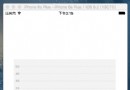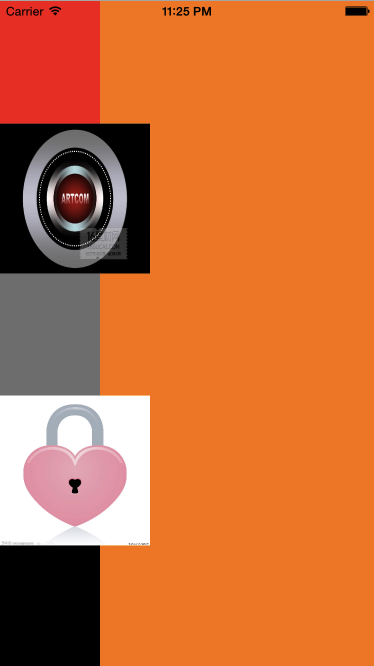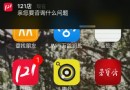iOS開發之獲取系統相冊中的圖片與視頻(內帶url轉換)
編輯:IOS開發綜合
@話不多說,直接上代碼
#import // 必須導入
// 照片原圖路徑
#define KOriginalPhotoImagePath
[[NSSearchPathForDirectoriesInDomains(NSCachesDirectory, NSUserDomainMask, YES) objectAtIndex:0] stringByAppendingPathComponent:@OriginalPhotoImages]
// 視頻URL路徑
#define KVideoUrlPath
[[NSSearchPathForDirectoriesInDomains(NSCachesDirectory, NSUserDomainMask, YES) objectAtIndex:0] stringByAppendingPathComponent:@VideoURL]
// caches路徑
#define KCachesPath
[NSSearchPathForDirectoriesInDomains(NSCachesDirectory, NSUserDomainMask, YES) objectAtIndex:0]
// MainViewController
@interface MTHMainViewController ()
@property (nonatomic,strong) MTHNextViewController *nextVC;
@property (nonatomic,strong) NSMutableArray *groupArrays;
@property (nonatomic,strong) UIImageView *litimgView;
@end
@implementation MTHMainViewController
- (id)initWithNibName:(NSString *)nibNameOrNil bundle:(NSBundle *)nibBundleOrNil
{
self = [super initWithNibName:nibNameOrNil bundle:nibBundleOrNil];
if (self) {
// Custom initialization
}
return self;
}
- (void)viewDidLoad
{
[super viewDidLoad];
// Do any additional setup after loading the view.
self.navigationItem.title = @Demo;
self.view.backgroundColor = [UIColor clearColor];
// 初始化
self.groupArrays = [NSMutableArray array];
// 測試BarItem
self.navigationItem.rightBarButtonItem = [[UIBarButtonItem alloc] initWithTitle:@測試 style:UIBarButtonItemStylePlain target:self action:@selector(testRun)];
// 測試手勢
UIPanGestureRecognizer *panRecognizer = [[UIPanGestureRecognizer alloc] initWithTarget:self action:@selector(didClickPanGestureRecognizer:)];
[self.navigationController.view addGestureRecognizer:panRecognizer];
// 圖片或者視頻的縮略圖顯示
self.litimgView = [[UIImageView alloc] initWithFrame:CGRectMake(100, 200, 120, 120)];
[self.view addSubview:_litimgView];
}
- (void)testRun
{
__weak MTHMainViewController *weakSelf = self;
dispatch_async(dispatch_get_global_queue(DISPATCH_QUEUE_PRIORITY_DEFAULT, 0), ^{
ALAssetsLibraryGroupsEnumerationResultsBlock listGroupBlock = ^(ALAssetsGroup *group, BOOL *stop) {
if (group != nil) {
[weakSelf.groupArrays addObject:group];
} else {
[weakSelf.groupArrays enumerateObjectsUsingBlock:^(id obj, NSUInteger idx, BOOL *stop) {
[obj enumerateAssetsUsingBlock:^(ALAsset *result, NSUInteger index, BOOL *stop) {
if ([result thumbnail] != nil) {
// 照片
if ([[result valueForProperty:ALAssetPropertyType] isEqualToString:ALAssetTypePhoto]){
NSDate *date= [result valueForProperty:ALAssetPropertyDate];
UIImage *image = [UIImage imageWithCGImage:[result thumbnail]];
NSString *fileName = [[result defaultRepresentation] filename];
NSURL *url = [[result defaultRepresentation] url];
int64_t fileSize = [[result defaultRepresentation] size];
NSLog(@date = %@,date);
NSLog(@fileName = %@,fileName);
NSLog(@url = %@,url);
NSLog(@fileSize = %lld,fileSize);
// UI的更新記得放在主線程,要不然等子線程排隊過來都不知道什麼年代了,會很慢的
dispatch_async(dispatch_get_main_queue(), ^{
self.litimgView.image = image;
});
}
// 視頻
else if ([[result valueForProperty:ALAssetPropertyType] isEqualToString:ALAssetTypeVideo] ){
// 和圖片方法類似
}
}
}];
}];
}
};
ALAssetsLibraryAccessFailureBlock failureBlock = ^(NSError *error)
{
NSString *errorMessage = nil;
switch ([error code]) {
case ALAssetsLibraryAccessUserDeniedError:
case ALAssetsLibraryAccessGloballyDeniedError:
errorMessage = @用戶拒絕訪問相冊,請在<隱私>中開啟;
break;
default:
errorMessage = @Reason unknown.;
break;
}
dispatch_async(dispatch_get_main_queue(), ^{
UIAlertView *alertView = [[UIAlertView alloc]initWithTitle:@錯誤,無法訪問!
message:errorMessage
delegate:self
cancelButtonTitle:@確定
otherButtonTitles:nil, nil];
[alertView show];
});
};
ALAssetsLibrary *assetsLibrary = [[ALAssetsLibrary alloc] init];
[assetsLibrary enumerateGroupsWithTypes:ALAssetsGroupAll
usingBlock:listGroupBlock failureBlock:failureBlock];
});
}

@但是:
按照上面方法直接取出來的路徑是無法傳輸的,必須自己轉化成NSData對象重新寫入沙盒路徑
// 將原始圖片的URL轉化為NSData數據,寫入沙盒
- (void)imageWithUrl:(NSURL *)url withFileName:(NSString *)fileName
{
// 進這個方法的時候也應該加判斷,如果已經轉化了的就不要調用這個方法了
// 如何判斷已經轉化了,通過是否存在文件路徑
ALAssetsLibrary *assetLibrary = [[ALAssetsLibrary alloc] init];
// 創建存放原始圖的文件夾--->OriginalPhotoImages
NSFileManager * fileManager = [NSFileManager defaultManager];
if (![fileManager fileExistsAtPath:KOriginalPhotoImagePath]) {
[fileManager createDirectoryAtPath:KOriginalPhotoImagePath withIntermediateDirectories:YES attributes:nil error:nil];
}
dispatch_async(dispatch_get_global_queue(DISPATCH_QUEUE_PRIORITY_DEFAULT, 0), ^{
if (url) {
// 主要方法
[assetLibrary assetForURL:url resultBlock:^(ALAsset *asset) {
ALAssetRepresentation *rep = [asset defaultRepresentation];
Byte *buffer = (Byte*)malloc((unsigned long)rep.size);
NSUInteger buffered = [rep getBytes:buffer fromOffset:0.0 length:((unsigned long)rep.size) error:nil];
NSData *data = [NSData dataWithBytesNoCopy:buffer length:buffered freeWhenDone:YES];
NSString * imagePath = [KOriginalPhotoImagePath stringByAppendingPathComponent:fileName];
[data writeToFile:imagePath atomically:YES];
} failureBlock:nil];
}
});
}
// 將原始視頻的URL轉化為NSData數據,寫入沙盒
- (void)videoWithUrl:(NSURL *)url withFileName:(NSString *)fileName
{
// 解析一下,為什麼視頻不像圖片一樣一次性開辟本身大小的內存寫入?
// 想想,如果1個視頻有1G多,難道直接開辟1G多的空間大小來寫?
ALAssetsLibrary *assetLibrary = [[ALAssetsLibrary alloc] init];
dispatch_async(dispatch_get_global_queue(DISPATCH_QUEUE_PRIORITY_DEFAULT, 0), ^{
if (url) {
[assetLibrary assetForURL:url resultBlock:^(ALAsset *asset) {
ALAssetRepresentation *rep = [asset defaultRepresentation];
NSString * videoPath = [KCachesPath stringByAppendingPathComponent:fileName];
char const *cvideoPath = [videoPath UTF8String];
FILE *file = fopen(cvideoPath, a+);
if (file) {
const int bufferSize = 1024 * 1024;
// 初始化一個1M的buffer
Byte *buffer = (Byte*)malloc(bufferSize);
NSUInteger read = 0, offset = 0, written = 0;
NSError* err = nil;
if (rep.size != 0)
{
do {
read = [rep getBytes:buffer fromOffset:offset length:bufferSize error:&err];
written = fwrite(buffer, sizeof(char), read, file);
offset += read;
} while (read != 0 && !err);//沒到結尾,沒出錯,ok繼續
}
// 釋放緩沖區,關閉文件
free(buffer);
buffer = NULL;
fclose(file);
file = NULL;
}
} failureBlock:nil];
}
});
}
- 上一頁:iOS常用類目
- 下一頁:iOS7 設置背景圖片或導航為毛玻璃效果
相關文章
+