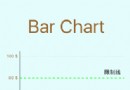一個iOS下的放大鏡例子
編輯:IOS開發綜合
本文實現了放大鏡功能,具體用法如下
1、將MagnifierView類導入到工程中,在例子中就有的。下載地址:http://pan.baidu.com/s/1eUz2Q
ViewController.h
#import#import "MagnifierView.h" @interface ViewController : UIViewController @property (strong , nonatomic) MagnifierView* loop; @property (strong , nonatomic) NSTimer* touchTimer; @end
ViewController.m
- (void)viewDidLoad
{
[super viewDidLoad];
// Do any additional setup after loading the view, typically from a nib.
UIImageView* image = [[UIImageView alloc] initWithImage:[UIImage imageNamed:@"changmen.jpg"]];
image.frame = CGRectMake(0, 0, 320, 548);
[self.view addSubview:image];
}
- (void)touchesBegan:(NSSet *)touches withEvent:(UIEvent *)event {
self.touchTimer = [NSTimer scheduledTimerWithTimeInterval:0.5f target:self selector:@selector(addLoop) userInfo:nil repeats:NO];
if (self.loop == nil) {
self.loop = [[MagnifierView alloc] init];
self.loop.viewToMagnify = self.view;
}
UITouch* touch = [touches anyObject];
self.loop.touchPoint = [touch locationInView:self.view];
[self.loop setNeedsDisplay];
}
- (void)touchesMoved:(NSSet *)touches withEvent:(UIEvent *)event {
[self handleAction:touches];
}
- (void)touchesEnded:(NSSet *)touches withEvent:(UIEvent *)event {
[self.touchTimer invalidate];
self.touchTimer = nil;
self.loop = nil;
}
- (void)handleAction:(id)timerObj {
NSSet *touches = timerObj;
UITouch *touch = [touches anyObject];
self.loop.touchPoint = [touch locationInView:self.view];
[self.loop setNeedsDisplay];
}
- (void)addLoop {
// add the loop to the superview. if we add it to the view it magnifies, it'll magnify itself!
//[self.superview addSubview:loop];
[self.loop makeKeyAndVisible];
// here, we could do some nice animation instead of just adding the subview...
}
相關文章
+- IOS動畫(Core Animation)總結 (參考多方文章)
- iOS開發中文件的上傳和下載功能的基本實現
- iOS應用開發中運用設計模式中的組合模式的實例解析
- iOS_CoreText
- iOS UIKit :UIWindow
- iOS中NSString轉換成HEX(十六進制)-NSData轉換成int
- ios提交市場報錯誤ERROR ITMS-9000: "this bundle is invalid. armv7s are required to include armv7 architectur
- automaticallyAdjustsScrollViewInsets
- Wax框架簡明教程(4)Wax HTTP+XML示例
- iOS——Quartz2D