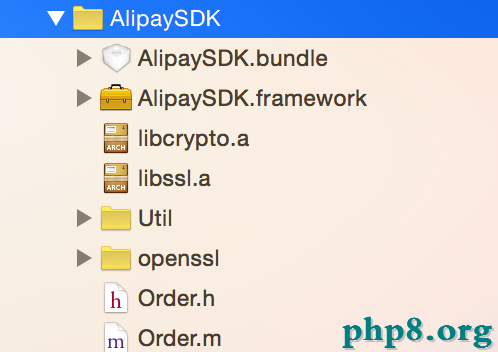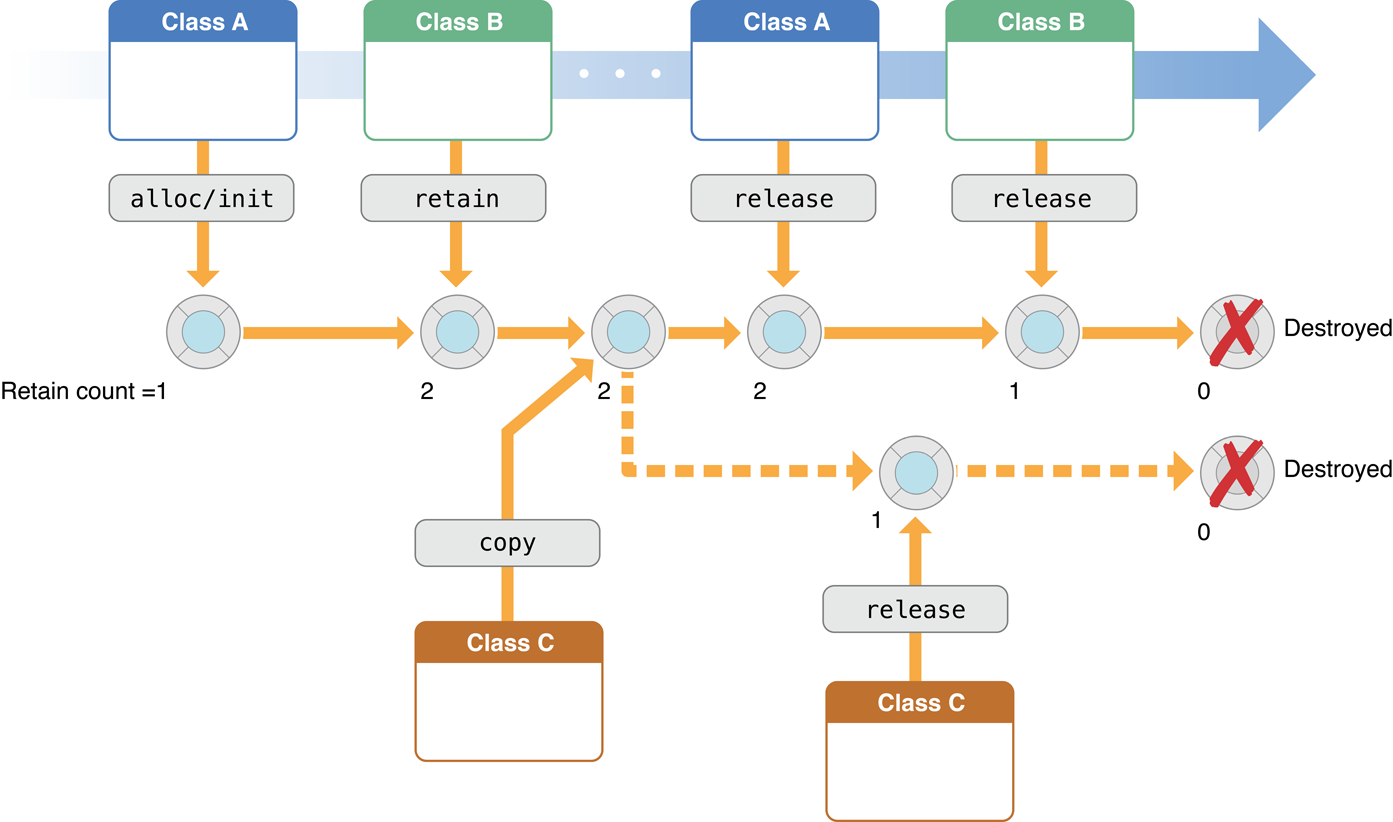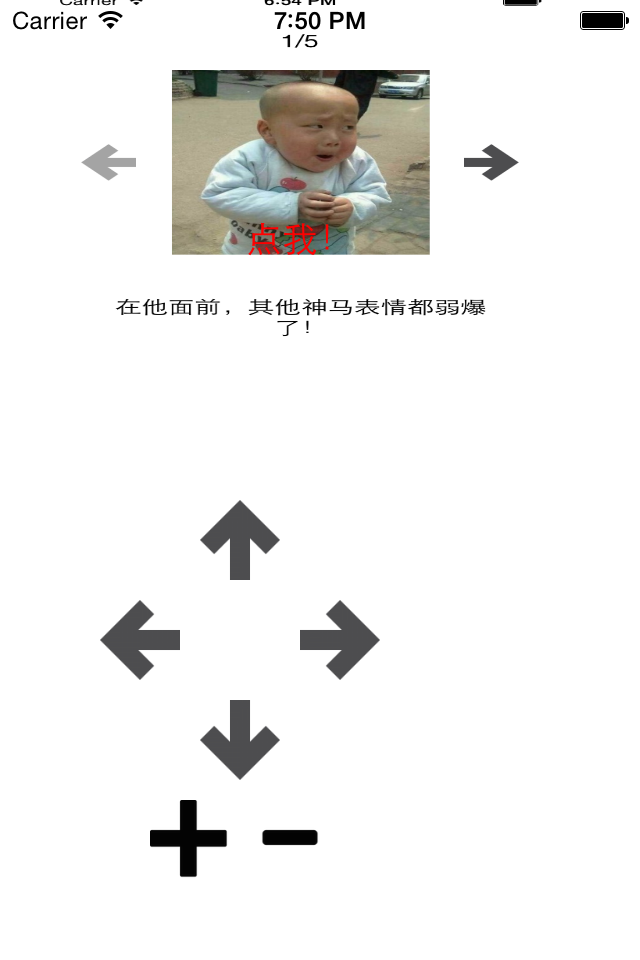Prepare Provisioning profile:
Keychain Access-->Certificate Assistant-->Request a Certificate from a Certificate Authority-->input email address (App ID), saved to disk.
Sign in https://developer.apple.com-->iOS Provisioning Portal-->Certificates-->Request Certificate-->input the certificate you saved to disk-->Submit. (Administrator will approve it.)
From the email you input in keychain access, click the invitation code, and you will be invited to "Apple Developer Program"
Download provisioning profile: Xcode-->Organizer-->Devices-->Library-->Provisioning Profiles
Click Referesh: input App ID, download many profiles, not only yours.
Sign in https://developer.apple.com-->download your profile to disk-->drag it to provisioning profiles-->just your profile list there.
You may have two profiles: one is a specific profile (i.e. it can be just used for specific app), the other is a generic profile. (i.e. it can be used for all apps you develop)
Xcode-->targets-->your app-->change "code signing identity" to your identity. Then you can select you device from scheme, to run/debug/install you app in your device.
Distribute:
Xcode-->Product-->Archive-->generate .xcarchive file to disk, and it is also listed in Organizer-->Archives
Organizer-->Archives-->click one .xcarchive you generated-->Distribute:
Submit to the iOS App store: distribute to app store.
Save for Enterprise or Ad-Hoc Deployment: distribute to other places outside of app store-->Code signing identity(your identity)-->save ipa(build file) file to disk. (not check enterprise distribute)
Distribute to testflight:
Sign in testflight web site (you need register in it first)-->Add a build-->upload the ipa file you saved to disk.
You can install/run you app in your device via testflight.