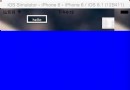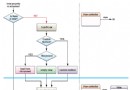NavigationController導航欄中添加多個UIBarButtonItem
NavigationController導航欄中添加多個UIBarButtonItem
在實際的開發中,導航器是最重要的容器之一,我們經常要在導航欄中添加各種樣式的按鈕,添加一個按鈕很簡單,代碼如下圖:
UIBarButtonItem *anotherButton = [[UIBarButtonItem alloc] initWithTitle:@"Setting" style:UITabBarSystemItemContacts
target:self action:@selector(clickSettings:)];
self.navigationItem.rightBarButtonItem = anotherButton;
[anotherButton release];
其中按鈕的樣式可以有多種,具體的可以參考:https://developer.apple.com/library/ios/prerelease/#documentation/UIKit/Reference/UIBarButtonItem_Class/
在有些項目中要在右面添加兩個按鈕,實現的樣式如下圖:
UIToolbar* tools = [[UIToolbar alloc] initWithFrame:CGRectMake(0, 0, 150, 45)];
[tools setTintColor:[self.navigationController.navigationBar tintColor]];
[tools setAlpha:[self.navigationController.navigationBar alpha]];
NSMutableArray* buttons = [[NSMutableArray alloc] initWithCapacity:2];
UIBarButtonItem *anotherButton = [[UIBarButtonItem alloc] initWithBarButtonSystemItem:UIBarButtonSystemItemAdd
target:self action:@selector(clickSettings:)];
UIBarButtonItem *anotherButton1 = [[UIBarButtonItem alloc] initWithTitle:@"Edit" style:UITabBarSystemItemContacts
target:self action:@selector(clickEdit:)];
[buttons addObject:anotherButton];
[anotherButton release];
[buttons addObject:anotherButton1];
[anotherButton1 release];
[tools setItems:buttons animated:NO];
[buttons release];
UIBarButtonItem *myBtn = [[UIBarButtonItem alloc] initWithCustomView:tools];
self.navigationItem.rightBarButtonItem = myBtn;
[myBtn release];
[tools release];
摘自 計算機學習村落
- IOS 開辟自界說條形ProgressView的實例
- Objective-C 代碼與Javascript 代碼互相挪用實例
- 在uiview 的tableView中點擊cell進入跳轉到另外一個界面的完成辦法
- iOS開辟之UIScrollView控件詳解
- 進修iOS自界說導航掌握器UINavigationController
- iOS仿熱點話題熱門輪播界面tableView
- IOS中UITableView轉動到指定地位
- iOS為UIView設置暗影後果
- iOS中 LGLAlertView 提醒框的實例代碼
- iOS開辟之UIPickerView完成城市選擇器的步調詳解
- iOS開辟中UIWebView的加載當地數據的三種方法
- iOS 開辟中 NavigationController常常湧現的成績緣由剖析
- iOS若何獲得以後View地點掌握器的辦法
- iOS Webview自順應現實內容高度的4種辦法詳解
- iOS簡略登錄LoginViewController、注冊RegisterViewController等功效完成辦法