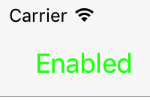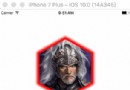DocumentInteraction Controllerl的使用
編輯:IOS開發綜合
本文討論了Document InteractionController的使用。
-、創建實例
DocumentInteraction Controller使用靜態方法interactionControllerWithURL創建實例,這個方法使用一個NSURL作為參數。
代碼:
NSURL *url=[NSURL fileURLWithPath:path];
controller = [UIDocumentInteractionController interactionControllerWithURL:url];
二、顯示預覽窗口
Document Interaction Controller對象使用presentPreviewAnimated方法彈出一個全屏的文檔預覽窗口。
代碼:
BOOL b=[controller presentPreviewAnimated:YES];
三、顯示菜單
如果你不想直接彈出預覽窗口,你可以顯示一個選項菜單給用戶,由用戶選擇相應的操作。顯示菜單可以使用下列方法:
–presentOptionsMenuFromRect:inView:animated:
–presentOptionsMenuFromBarButtonItem:animated:
–presentOpenInMenuFromRect:inView:animated:
–presentOpenInMenuFromBarButtonItem:animated:
這些方法都是類似的,只是顯示位置有區別而已。以下代碼演示其中一個方法的使用。
代碼:
CGRect navRect = self.navigationController.navigationBar.frame;
navRect.size = CGSizeMake(1500.0f, 40.0f);
[controller presentOptionsMenuFromRect:navRect inView:self.view animated:YES];
四、使用委托
如果你顯示一個Document Interaction Controller ,則必需要為delegate屬性用指定一個委托。讓委托告訴DocumentInteraction Controller如何顯示。
代碼:
controller.delegate =self;
委托對象需要實現一系列委托方法,最常見的包括:
–documentInteractionControllerViewControllerForPreview:
–documentInteractionControllerViewForPreview:
–documentInteractionControllerRectForPreview:
這3個方法在用戶點擊“快速查看”菜單時依次調用。
代碼:
- (UIViewController*)documentInteractionControllerViewControllerForPreview:(UIDocumentInteractionController*)controller
{
return self;
}
- (UIView*)documentInteractionControllerViewForPreview:(UIDocumentInteractionController*)controller
{
return self.view;
}
- (CGRect)documentInteractionControllerRectForPreview:(UIDocumentInteractionController*)controller
{
return self.view.frame;
}
// 點擊預覽窗口的“Done”(完成)按鈕時調用
- (void)documentInteractionControllerDidEndPreview:(UIDocumentInteractionController*)_controller
{
[_controller autorelease];
}
摘自 kmyhy的專欄
- 上一頁:IOS獲取屏幕分辨率
- 下一頁:iOS中操作CoreData框架設計
相關文章
+- 史上最具體的CocoaPods裝置教程(圖文)
- 2016 cocoapods的裝置和應用辦法和版本進級碰到的成績
- iOS中Block的回調應用息爭析詳解
- iPhone/iPad開辟經由過程LocalNotification完成iOS准時當地推送功效
- iOS推送之當地告訴UILocalNotification
- iOS10添加當地推送(Local Notification)實例
- iOS App通訊之local socket示例
- iOS App之間的通訊 local socket
- IOS開辟收集篇—Socket編程詳解
- IOS CocoaPods詳解之制造篇
- IOS CocoaPods具體應用辦法
- IOS計步器功效完成之Healthkit和CMPedometer
- iOS開辟之用javascript挪用oc辦法而非url
- IOS游戲開辟之五子棋OC版
- IOS 處理推送當地國際化 loc-key 當地化掉敗的成績