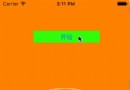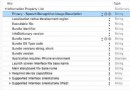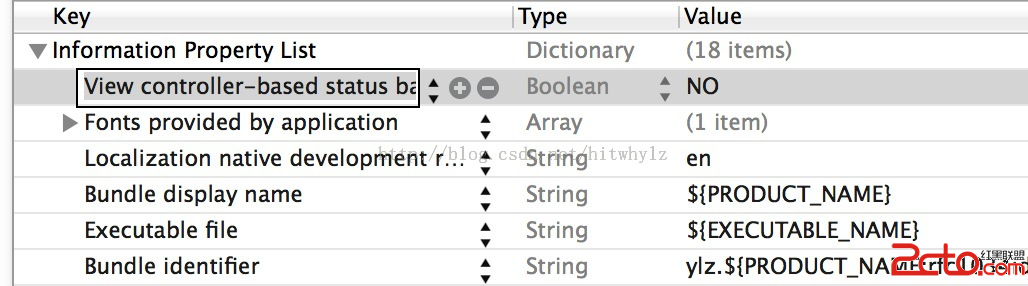iphone tableView的使用(zz)
編輯:IOS開發綜合
1.新建UIViewController頁面,雙擊xib文件,打開布局視圖
2.將Libery視圖中的Table View拖到view窗口
3.單擊view中的Tableview,control+F2,分別將dataSource和delegate和tableview fileowner關聯
4.在頁面中處理table數據顯示
//測試數據
NSArray *listData;
NSArray *arry=[[NSArray alloc]
initWithObjects:@"列表item1",@"列表item2",@"列表item3",@"列表item4"
,nil
];
self.listData=arry;
[arry release];
/*
* 獲得 lsitview 的 size ,就是 listview 的行數
* Get ListView size;
*/
-(NSInteger)tableView:(UITableView *)tableView
numberOfRowsInSection:(NSInteger)section{
return [self.listData count];
}
/********************
* 開始循環畫 listview
*Draw Listview
*****************/
-(UITableViewCell *)tableView:(UITableView *)tableView
cellForRowAtIndexPath:(NSIndexPath *)indexPath{
static NSString *SimpleTableIddentifier=@"SimpleTableIndentifier";//table 標志符
UITableViewCell *cell = [tableView dequeueReusableCellWithIdentifier:SimpleTableIddentifier];
if(cell==nil){
cell=[[[UITableViewCell alloc]
initWithStyle: UITableViewCellStyleDefault //table 風格
reuseIdentifier:SimpleTableIddentifier //table 標志符
] autorelease];
}
// 為每行添加一個 tupian ,建議圖片資源預先處理好,直接調用,此處現取不建議
UIImage *image =[UIImage imageNamed:@"green_dot.png"];
cell.imageView.image=image;
NSUInteger row=[indexPath row];
cell.textLabel.text=[ listData objectAtIndex:row]; //此處導入數據源
UILabel* cellLabel = [cell textLabel];
[cellLabel setFont:[UIFont fontWithName:@"Marker Felt" size:20]];
[cellLabel setTextColor:[UIColor whiteColor]];
[cellLabel setBackgroundColor:[UIColor clearColor]];
return cell;
}
/*
處理 list 的選擇事件
* Deal select index
*/
-(NSIndexPath *)tableView:(UITableView *)tableView
willSelectRowAtIndexPath:(NSIndexPath *)indexPath{
NSInteger row =[indexPath row];
tab_myZone_AlterInfor *alterPage;// 修改賬號信息頁面定義
switch (row) {
case 0:
// 獲取修改賬號信息頁面
alterPage=[[tab_myZone_AlterInfor alloc] initWithNibName: @"tab_myZone_AlterInfor" bundle:nil];
self.alterInforPage=alterPage;
[alterPage release];
[self.navigationController pushViewController:self.alterInforPage animated:YES ];
break;
default:
break;
}
return indexPath;
}
摘自 進階碼農的專欄
相關文章
+- iOS獲得以後裝備型號等信息(全)包括iPhone7和iPhone7P
- xcode8提交ipa掉敗沒法構建版本成績的處理計劃
- Objective-C 代碼與Javascript 代碼互相挪用實例
- iOS開辟之UIPickerView完成城市選擇器的步調詳解
- iPhone/iPad開辟經由過程LocalNotification完成iOS准時當地推送功效
- iOS法式開辟之應用PlaceholderImageView完成優雅的圖片加載後果
- iOS Runntime 靜態添加類辦法並挪用-class_addMethod
- iOS開辟之用javascript挪用oc辦法而非url
- iOS App中挪用iPhone各類感應器的辦法總結
- 實例講授iOS中的UIPageViewController翻頁視圖掌握器
- IOS代碼筆記UIView的placeholder的後果
- iOS中應用JSPatch框架使Objective-C與JavaScript代碼交互
- iOS中治理剪切板的UIPasteboard粘貼板類用法詳解
- iOS App開辟中的UIPageControl分頁控件應用小結
- 詳解iOS App中UIPickerView轉動選擇欄的添加辦法