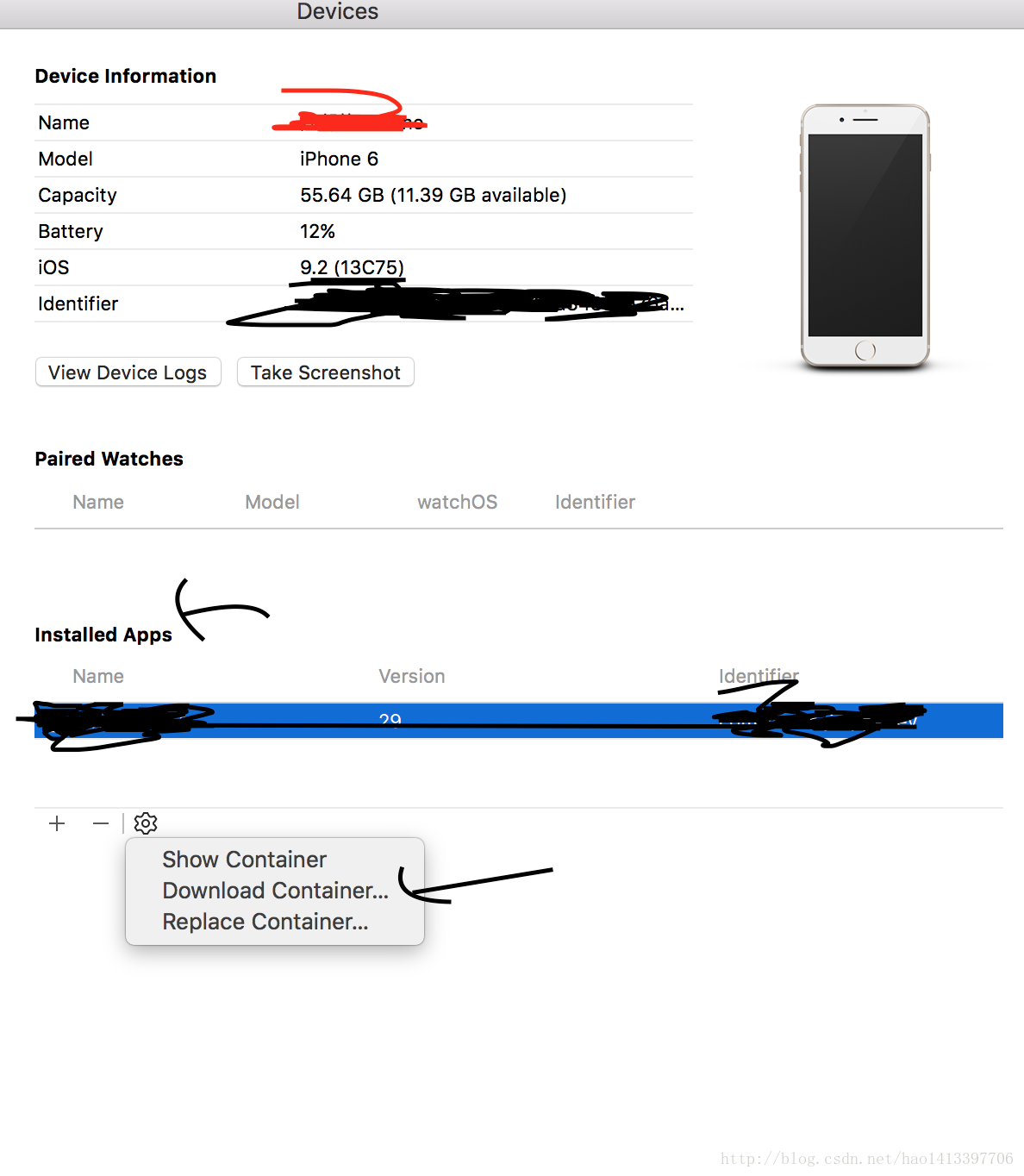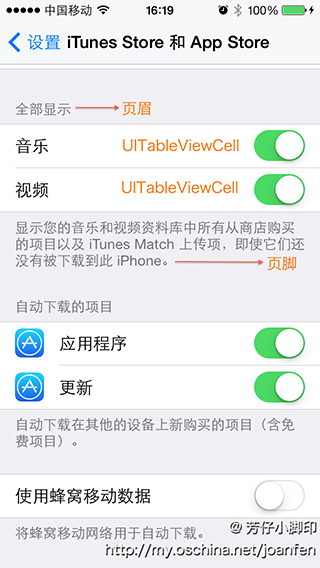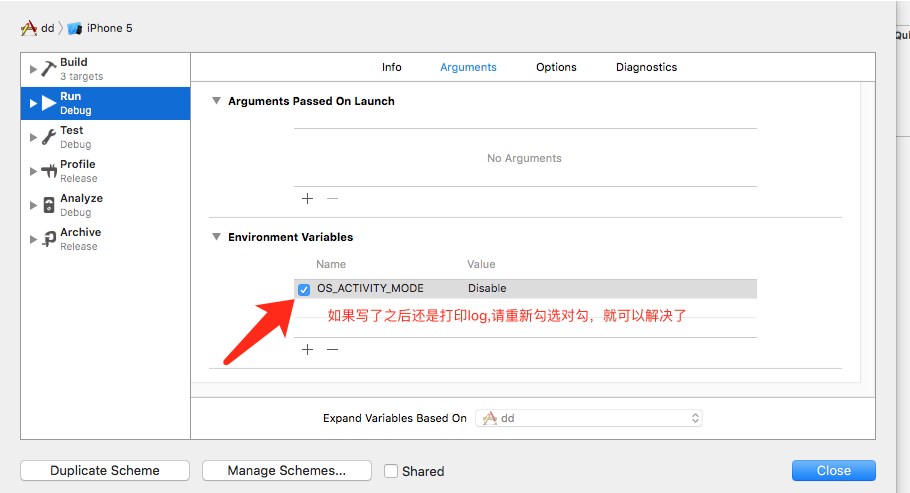iOS中使用ZBar掃描二維碼自定義掃描界面功能
編輯:IOS開發綜合
之前在Android中使用過ZXing識別二維碼,ZXing也有對應的iOS版本,經過了解,ZBar也是一個常用的二維碼識別軟件,並分別提供了iOS和Android的SDK可供使用,最終我選擇了ZBar進行二維碼識別,它的注釋清晰,便於使用。
ZBar為我們提供了兩種使用方式,一種是直接調用ZBar提供的ZBarReaderViewController打開一個掃描界面,另一種方式是使用ZBar提供的可以嵌在其他視圖中的ZBarReaderView,實際項目中我們更可能會使用第二種方式,這可以讓我們對界面做更多的定制。
ZBar使用起來也非常簡單,將ZBarSDK導入項目,在需要使用ZBar的文件中導入ZBarSDK.h頭文件即可
#pragma mark 初始化掃描
- (void)InitScan
{
readview = [ZBarReaderView new];
readview.backgroundColor = [UIColor clearColor];
readview.frame = CGRectMake(0, 0, self.view.frame.size.width, self.view.frame.size.height);
readview.readerDelegate = self;
readview.allowsPinchZoom = YES;//使用手勢變焦
readview.trackingColor = [UIColor redColor];
readview.showsFPS = NO;// 顯示幀率 YES 顯示 NO 不顯示
//readview.scanCrop = CGRectMake(0, 0, 1, 1);//將被掃描的圖像的區域
UIImage *hbImage=[UIImage imageNamed:@"pick_bg.png"];
scanZomeBack=[[UIImageView alloc] initWithImage:hbImage];
//添加一個背景圖片
CGRect mImagerect=CGRectMake((readview.frame.size.width-200)/2.0, (readview.frame.size.height-200)/2.0, 200, 200);
[scanZomeBack setFrame:mImagerect];
readview.scanCrop = [self getScanCrop:mImagerect readerViewBounds:readview.bounds];//將被掃描的圖像的區域
[readview addSubview:scanZomeBack];
[readview addSubview:readLineView];
[self.view addSubview:readview];
[readview start];
}
#pragma mark 獲取掃描區域
-(CGRect)getScanCrop:(CGRect)rect readerViewBounds:(CGRect)readerViewBounds
{
CGFloat x,y,width,height;
x = rect.origin.x / readerViewBounds.size.width;
y = rect.origin.y / readerViewBounds.size.height;
width = rect.size.width / readerViewBounds.size.width;
height = rect.size.height / readerViewBounds.size.height;
return CGRectMake(x, y, width, height);
}
#pragma mark 掃描動畫
-(void)loopDrawLine
{
CGRect rect = CGRectMake(scanZomeBack.frame.origin.x, scanZomeBack.frame.origin.y, scanZomeBack.frame.size.width, 2);
if (readLineView) {
[readLineView removeFromSuperview];
}
readLineView = [[UIImageView alloc] initWithFrame:rect];
[readLineView setImage:[UIImage imageNamed:@"line.png"]];
[UIView animateWithDuration:3.0
delay: 0.0
options: UIViewAnimationOptionCurveEaseIn
animations:^{
//修改fream的代碼寫在這裡
readLineView.frame =CGRectMake(scanZomeBack.frame.origin.x, scanZomeBack.frame.origin.y+scanZomeBack.frame.size.height, scanZomeBack.frame.size.width, 2);
[readLineView setAnimationRepeatCount:0];
}
completion:^(BOOL finished){
if (!is_Anmotion) {
[self loopDrawLine];
}
}];
[readview addSubview:readLineView];
}
#pragma mark 獲取掃描結果
- (void)readerView:(ZBarReaderView *)readerView didReadSymbols:(ZBarSymbolSet *)symbols fromImage:(UIImage *)image
{
// 得到掃描的條碼內容
const zbar_symbol_t *symbol = zbar_symbol_set_first_symbol(symbols.zbarSymbolSet);
NSString *symbolStr = [NSString stringWithUTF8String: zbar_symbol_get_data(symbol)];
if (zbar_symbol_get_type(symbol) == ZBAR_QRCODE) {
// 是否QR二維碼
}
for (ZBarSymbol *symbol in symbols) {
[sTxtField setText:symbol.data];
break;
}
[readerView stop];
[readerView removeFromSuperview];
}
github地址:https://github.com/ZBar/ZBar
以上所述是小編給大家介紹的iOS中使用ZBar掃描二維碼自定義掃描界面,希望對大家有所幫助,如果大家有任何疑問請給我留言,小編會及時回復大家的。在此也非常感謝大家對本站網站的支持!
相關文章
+