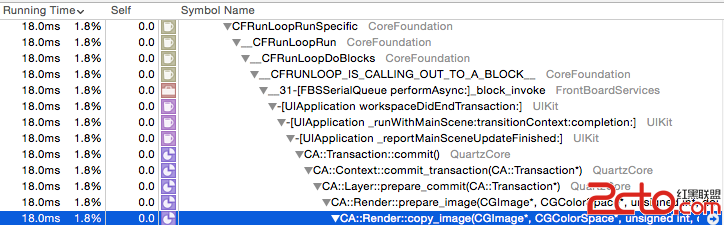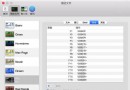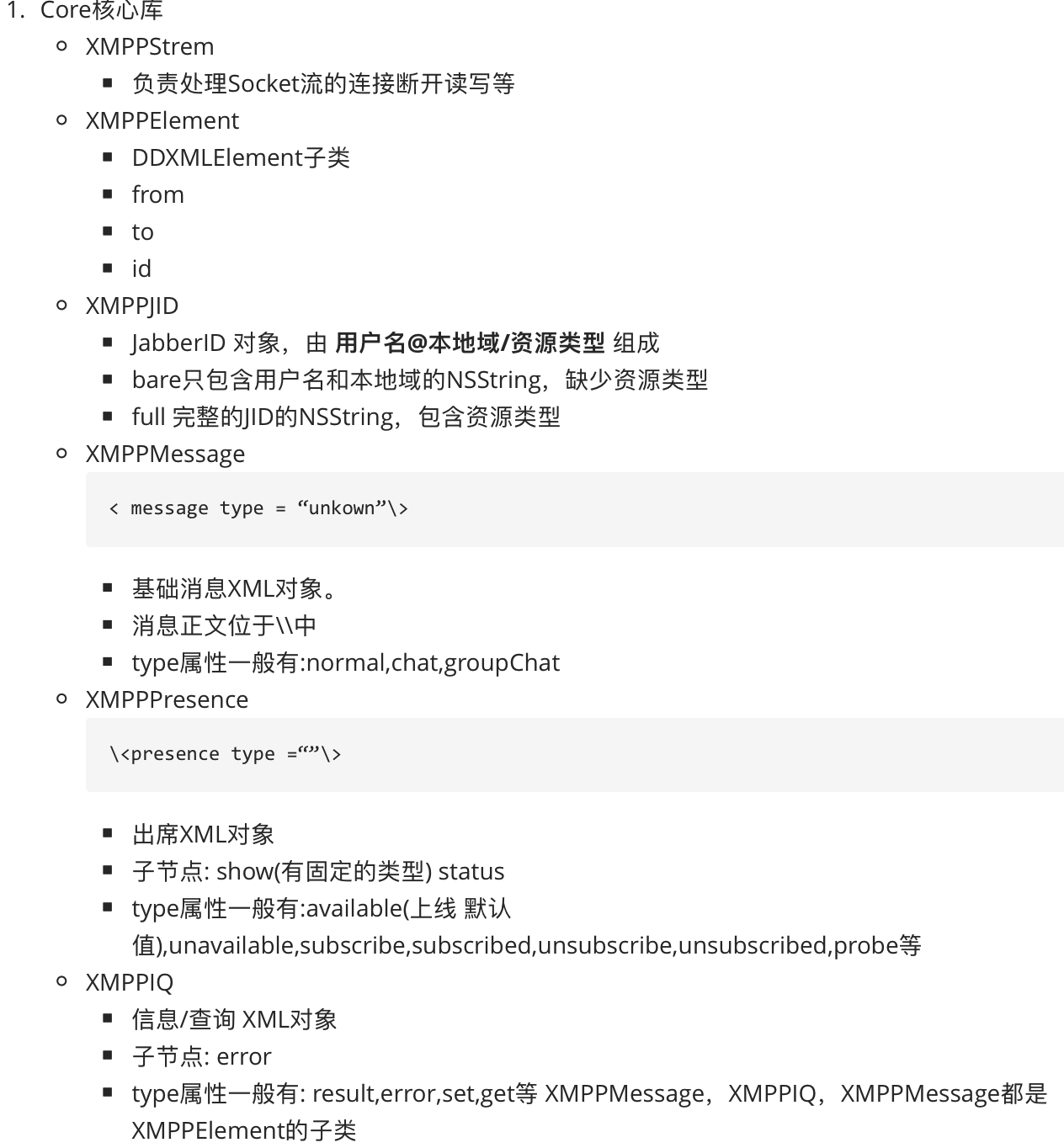iOS獲取Label高度的幾種方法與對比
介紹
在設置 UILabel 的 Frame 高度時,不能簡單的設置為字體的 font size。否則會將字體的一部分裁剪掉。因為 UILabel 在不同的字體設置下,對 Frame 的高度要求也不一樣,大多數情況下都比Font的高度設置要高一些。
一、sizeThatFits
使用 view 的 sizeThatFits 方法。
// return 'best' size to fit given size. does not actually resize view. Default is return existing view size - (CGSize)sizeThatFits:(CGSize)size;
例子:
UILabel *testLabel = [[UILabel alloc] init]; testLabel.font = [UIFont systemFontOfSize:30]; testLabel.text = @"Today is a fine day"; CGSize size = [testLabel sizeThatFits:CGSizeMake(200, 30)]; NSLog(@"size = %@", NSStringFromCGSize(size));
輸出:size = {246.33333333333334, 36}
二、sizeToFit
使用 view 的 sizeToFit 方法。
注意:sizeToFit 會改變 view 原來的 bounds,而 sizeThatFits 不會。
// calls sizeThatFits: with current view bounds and changes bounds size. - (void)sizeToFit;
例子
UILabel *testLabel = [[UILabel alloc] init]; testLabel.font = [UIFont systemFontOfSize:30]; testLabel.text = @"Today is a fine day"; [testLabel sizeToFit]; NSLog(@"size = %@", NSStringFromCGSize(testLabel.frame.size));
輸出:size = {246.33333333333334, 36}
三、sizeWithAttributes
使用 NSString 的 sizeWithAttributes 方法。
- (CGSize)sizeWithAttributes:(nullable NSDictionary<NSString *, id> *)attrs NS_AVAILABLE(10_0, 7_0);
例子
NSString *text = @"Today is a fine day";
UIFont *font = [UIFont systemFontOfSize:30];
CGSize size = [text sizeWithAttributes:@{
NSFontAttributeName : font
}];
NSLog(@"size = %@", NSStringFromCGSize(size));
輸出: size = {246.3134765625, 35.80078125}
四、boundingRectWithSize
使用 NSString 的 boundingRectWithSize 方法。
// NOTE: All of the following methods will default to drawing on a baseline, limiting drawing to a single line. // To correctly draw and size multi-line text, pass NSStringDrawingUsesLineFragmentOrigin in the options parameter. - (CGRect)boundingRectWithSize:(CGSize)size options:(NSStringDrawingOptions)options attributes:(nullable NSDictionary<NSString *, id> *)attributes context:(nullable NSStringDrawingContext *)context NS_AVAILABLE(10_11, 7_0);
參數的意義:
1、size
限制最大寬高, 雖然是自適應,但是需要限制最大的寬度和高度。
2、options
類型為 NSStringDrawingOptions,用來指明繪制字符串時的渲染選項。
各個選項如下:
typedef NS_OPTIONS(NSInteger, NSStringDrawingOptions) {
// The specified origin is the line fragment origin, not the base line origin
// 整個文本將以每行組成的矩形為單位計算整個文本的尺寸
NSStringDrawingUsesLineFragmentOrigin = 1 << 0,
// Uses the font leading for calculating line heights
// 使用字體的行間距來計算文本占用的范圍,即每一行的底部到下一行的底部的距離計算
NSStringDrawingUsesFontLeading = 1 << 1,
// Uses image glyph bounds instead of typographic bounds
// 將文字以圖像符號計算文本占用范圍,而不是排版的邊界
NSStringDrawingUsesDeviceMetrics = 1 << 3,
// Truncates and adds the ellipsis character to the last visible line if the text doesn't fit into the bounds specified.
// Ignored if NSStringDrawingUsesLineFragmentOrigin is not also set.
// 如果文本內容超出指定的矩形限制,文本將被截去並在最後一個字符後加上省略號。
// 如果 NSStringDrawingUsesLineFragmentOrigin 沒有設置,則該選項不生效
NSStringDrawingTruncatesLastVisibleLine NS_ENUM_AVAILABLE(10_5, 6_0) = 1 << 5,
} NS_ENUM_AVAILABLE(10_0, 6_0);
三、attributes
應用於字符串的文本屬性。
四、context
NSStringDrawingContext 類型,控制調整字間距和縮放的比例,用於文本繪制時使用。該參數傳入 nil 即可。
例子
NSString *text = @"Today is a fine day";
UIFont *font = [UIFont systemFontOfSize:30];
CGRect suggestedRect = [text boundingRectWithSize:CGSizeMake(800, MAXFLOAT)
options:NSStringDrawingUsesFontLeading
attributes:@{ NSFontAttributeName : font }
context:nil];
NSLog(@"size = %@", NSStringFromCGSize(suggestedRect.size));
輸出: size = {200, 35.80078125}
四種方式對比
在設置字體為 30 的情況下,前兩種使用 view 的方法返回 size = {246.33333333333334, 36} ,後兩種使用 NSString 的方法返回 size = {246.3134765625, 35.80078125} 。使用 view 方法比使用 NSString 方法的返回的值略大。
我猜測其原因都是因為,文本渲染引擎在渲染一行文本的時候都需要在label的頂部和底部預留一小部分空間,應該是出於排版美觀方面的考量。
在顯示不同的 font size 的字體時,獲得的字符串高度比 font size 大的值是不同的。
比如 font size 為 13 時,算出高度為 16,font size 為 20 時,算出高度為 24。
所以平常設置 UILabel 高度的時候,也不能簡單的在 font height 基礎之上加隨意值。
總結
以上就是這篇文章的全部內容了,希望本文的內容對給位iOs開發者們能有所幫助,如果有疑問大家可以留言交流。
- 上一頁:IOS中的七種手勢小結
- 下一頁:iOS仿微博圖片浏覽器