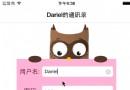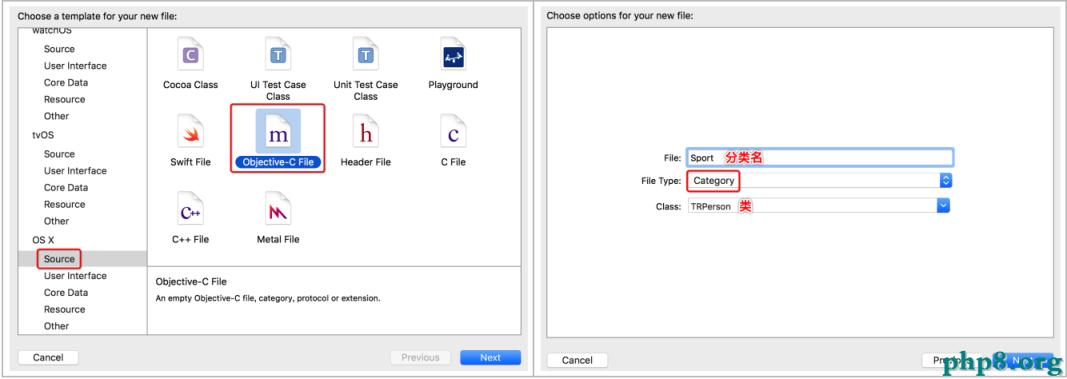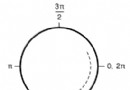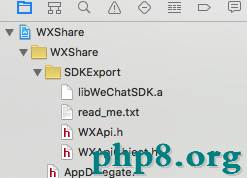iOS10推送教程詳解
上個月接到一個需求,做ios10的推送,意圖沖擊AppStore頭條.瞬間抓狂,工具都還沒有,於是趕緊安裝xcodeBeta版,ios10Beta版,然後就開始無盡的查資料,畢竟新功能,畢竟沒做過........不過還好,在發布會之前趕出來了,由於本人比較懶,拖到現在才寫出來,接下來就是見證奇跡的時刻!
原理

圖中,Provider是指某個iPhone軟件的Push服務器,這篇文章我將使用.net作為Provider。
APNS 是Apple Push Notification Service(Apple Push服務器)的縮寫,是蘋果的服務器。
上圖可以分為三個階段。
第一階段:.net應用程序把要發送的消息、目的iPhone的標識打包,發給APNS。
第二階段:APNS在自身的已注冊Push服務的iPhone列表中,查找有相應標識的iPhone,並把消息發到iPhone。
第三階段:iPhone把發來的消息傳遞給相應的應用程序, 並且按照設定彈出Push通知。
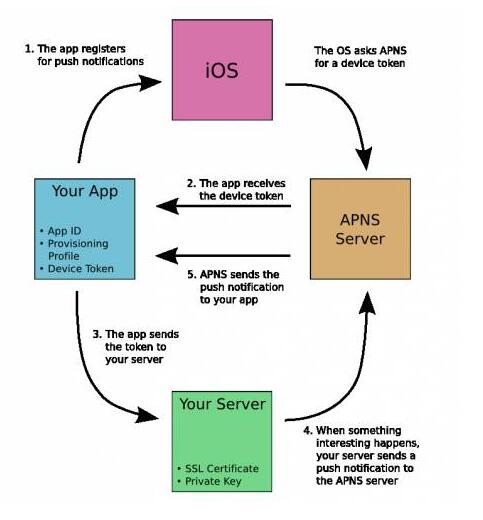
從上圖我們可以看到。
1、首先是應用程序注冊消息推送。
2、IOS跟APNS Server要deviceToken。應用程序接受deviceToken。
3、應用程序將deviceToken發送給PUSH服務端程序。
4、 服務端程序向APNS服務發送消息。
5、APNS服務將消息發送給iPhone應用程序。
xcode8以後測試環境證書就可以自動生成了,所以就不再多說.
創建
很久以前寫過ios9的today extension,與其類似,同樣需要創建一個target,
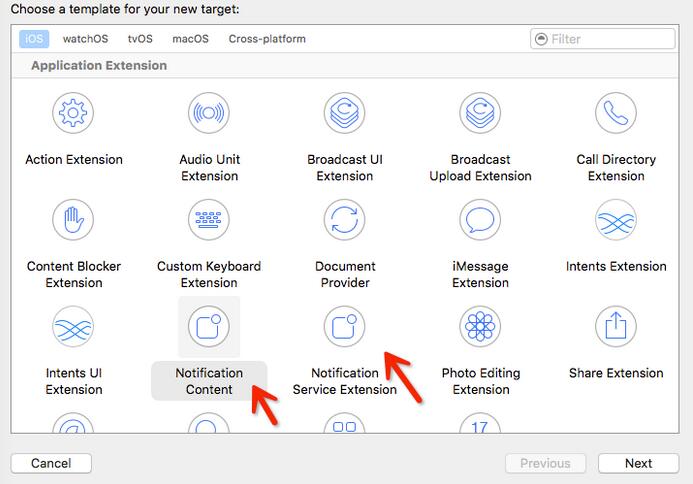
如圖,Notification Content負責自定義通知UI,Notification Service Extension負責接收並處理數據
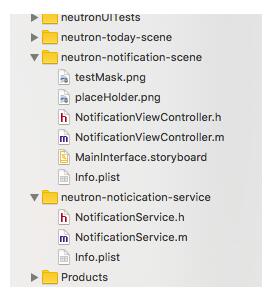
正活
ios的拓展類是不能獨立聯網請求數據的,但是之前做today的時候查過一些別的app,下拉通知欄的時候有些app可以抓到包,估計是單獨做了一個網絡請求的封裝,只是瞎猜,如有雷同,純屬巧合.但是通知就不用那麼麻煩了.首先從網上隨便挑選一張圖片(限定https協議): https://homeba.s3.amazonaws.com/__sized__/scene/2c0f3bdb7715fed7190fd87e5e5340e4-1473387950-crop-c0-5__0-5-590x442-85.jpg ,推送格式和可以自選,詳情可見: https://developer.apple.com/library/ios/documentation/NetworkingInternet/Conceptual/RemoteNotificationsPG/Chapters/TheNotificationPayload.html .

上圖是我用的格式,"aps"內部的內容ios會自動獲取歸類.
alert是通知的文字內容,
sound是通知聲音,在這取默認,
badge是否顯示程序徽章,
重點是mutable-content,這個字段決定了調用自定義通知界面,也就是Notification Content控制器
category是和後台商量好的一個值,顯示action,也就是通知下面的按鈕,可以擴展一些操作而不必進入程序.
"aps"外部就可以添加一些需要的字段,這就看具體需求了.
推送工具方面的准備工作就已經完成了,下面開始代碼干貨.
- (void)didReceiveNotificationRequest:(UNNotificationRequest *)request withContentHandler:(void (^)(UNNotificationContent * _Nonnull))contentHandler {
self.contentHandler = contentHandler;
self.bestAttemptContent = [request.content mutableCopy];
NSString * attchUrl = [request.content.userInfo objectForKey:@"image"];
//下載圖片,放到本地
UIImage * imageFromUrl = [self getImageFromURL:attchUrl];
//獲取documents目錄
NSArray * paths = NSSearchPathForDirectoriesInDomains(NSDocumentDirectory, NSUserDomainMask, YES);
NSString * documentsDirectoryPath = [paths objectAtIndex:0];
NSString * localPath = [self saveImage:imageFromUrl withFileName:@"MyImage" ofType:@"png" inDirectory:documentsDirectoryPath];
if (localPath && ![localPath isEqualToString:@""]) {
UNNotificationAttachment * attachment = [UNNotificationAttachment attachmentWithIdentifier:@"photo" URL:[NSURL URLWithString:[@"file://" stringByAppendingString:localPath]] options:nil error:nil];
if (attachment) {
self.bestAttemptContent.attachments = @[attachment];
}
}
self.contentHandler(self.bestAttemptContent);
}
因為不能方便的使用SDImage框架,所以網絡請求只能自己松手,豐衣足食,另外,ios10通知雖然可以加載圖片,但是只能加載本地的圖片,所以這裡需要做一個處理,先把圖片請求下來,再存到本地
- (UIImage *) getImageFromURL:(NSString *)fileURL {
NSLog(@"執行圖片下載函數");
UIImage * result;
//dataWithContentsOfURL方法需要https連接
NSData * data = [NSData dataWithContentsOfURL:[NSURL URLWithString:fileURL]];
result = [UIImage imageWithData:data];
return result;
}
//將所下載的圖片保存到本地
-(NSString *) saveImage:(UIImage *)image withFileName:(NSString *)imageName ofType:(NSString *)extension inDirectory:(NSString *)directoryPath {
NSString *urlStr = @"";
if ([[extension lowercaseString] isEqualToString:@"png"])
{
urlStr = [directoryPath stringByAppendingPathComponent:[NSString stringWithFormat:@"%@.%@", imageName, @"png"]];
[UIImagePNGRepresentation(image) writeToFile:urlStr options:NSAtomicWrite error:nil];
} else if ([[extension lowercaseString] isEqualToString:@"jpg"] ||
[[extension lowercaseString] isEqualToString:@"jpeg"])
{
urlStr = [directoryPath stringByAppendingPathComponent:[NSString stringWithFormat:@"%@.%@", imageName, @"jpg"]];
[UIImageJPEGRepresentation(image, 1.0) writeToFile:urlStr options:NSAtomicWrite error:nil];
} else
{
NSLog(@"extension error");
}
return urlStr;
}
然後數據方便就已經完成了,最後一步,自定義UI並獲取圖片.自帶的storyboard還是很好用的.
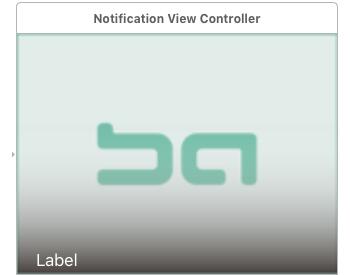
做好約束就可以加圖片啦!
- (void)didReceiveNotification:(UNNotification *)notification {
NSLog(@"嘿嘿");
self.label.text = notification.request.content.body;
UNNotificationContent * content = notification.request.content;
UNNotificationAttachment * attachment = content.attachments.firstObject;
if (attachment.URL.startAccessingSecurityScopedResource) {
self.imageView.image = [UIImage imageWithContentsOfFile:attachment.URL.path];
}
}
就是這麼簡單,大功告成!!!(松一大口氣.....)
來一個效果圖,哈哈
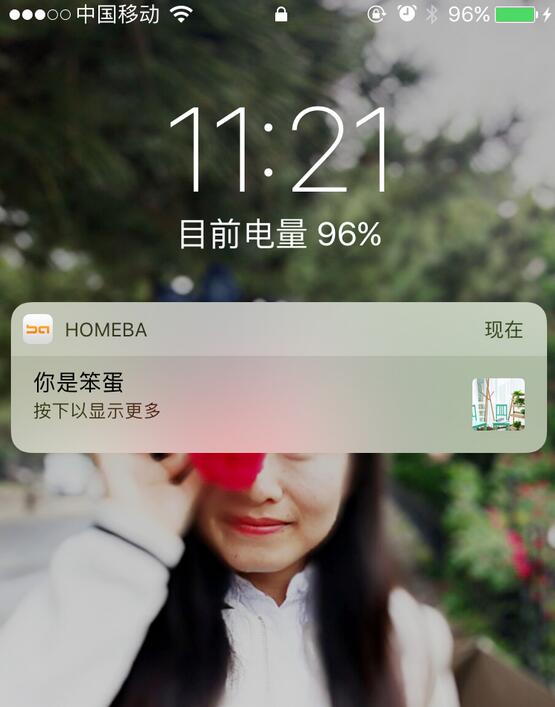
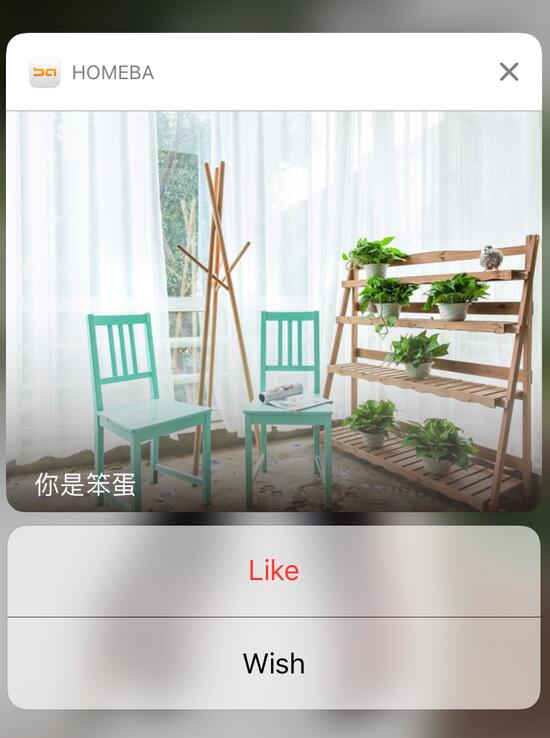
本文已被整理到了《iOS推送教程》,歡迎大家學習閱讀。
以上就是本文的全部內容,希望對大家的學習有所幫助,也希望大家多多支持本站。
- iPhone開發筆記 (5) scrollView和pageControl的搭配使用
- iosGCD線程安全之資源共享
- iOS自己總結的超級詳細分解富文本大全(AttributedString),圖文混排很輕松
- Foxit Mobile PDF SDK嘗鮮-IOS篇(2)- 顯示一個PDF文件
- iOS網絡編程-解決iCloud文檔存儲過程中文檔沖突問題
- iOS學習筆記——同步請求下載與異步請求下載
- [iOS]如何在iOS開發中切換顯示語言實現國際化
- iOS UITableViewCell透明度 和 cell文字居中
- iOS文件存磁盤的設想
- iOS UIWebView 全屏播放視頻, 需橫屏,單app不支持橫屏, 解決辦法