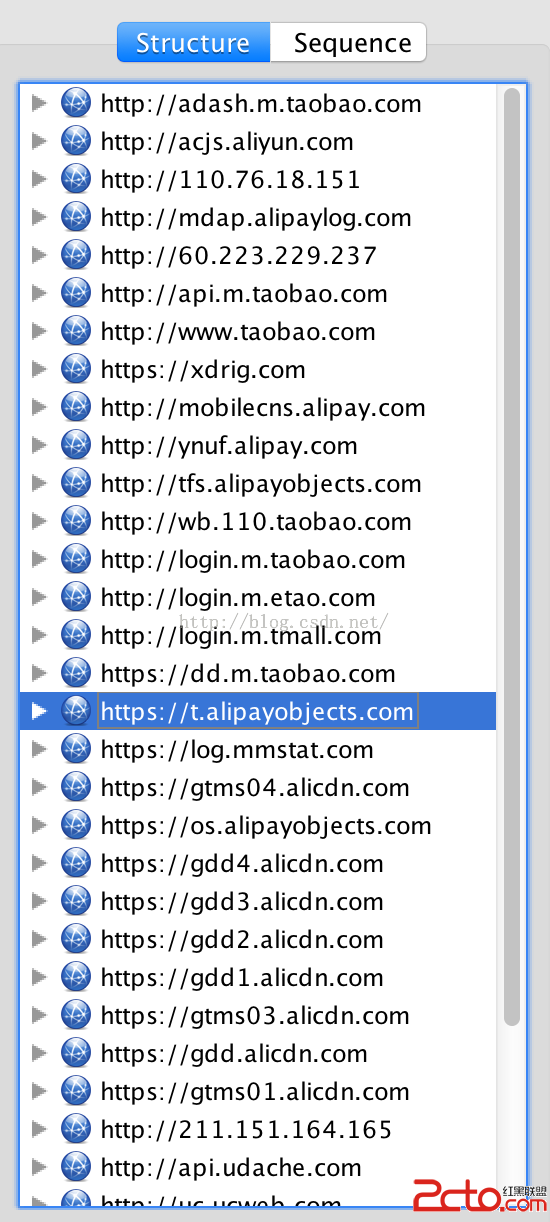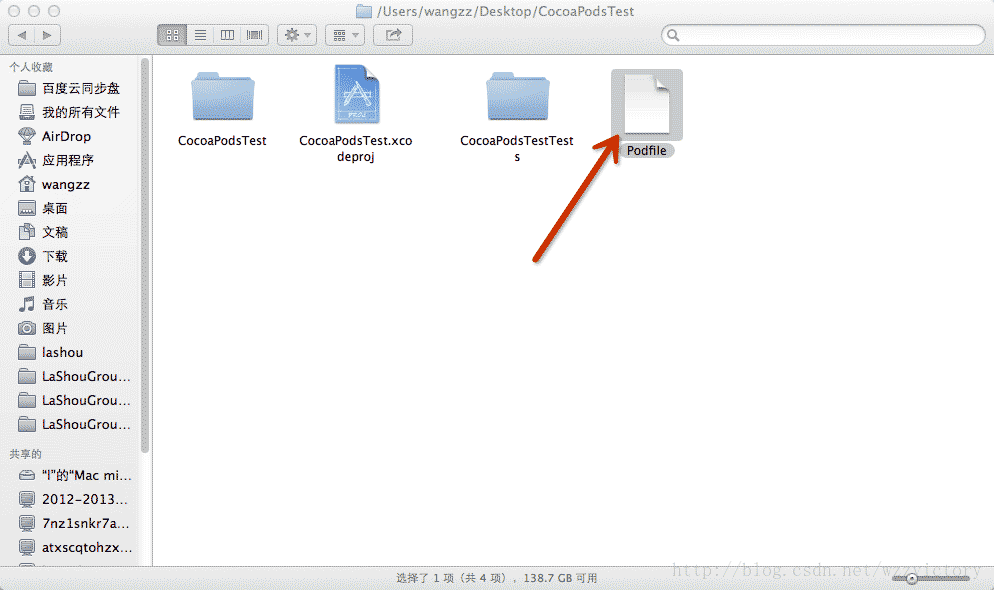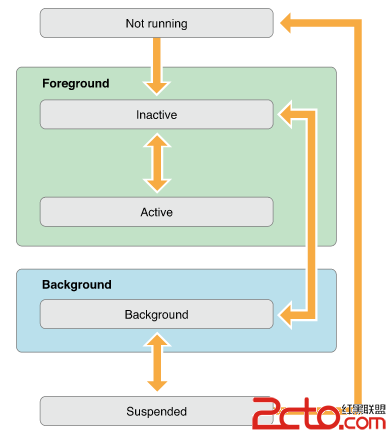iOS微信分享後關閉發送成功提示並返回應用
編輯:IOS開發綜合
iOS 分享到微信之後返回應用關閉發送成功的提示,並自定義提示,具體內容如下
1.關閉發送成功的提示
只要在分享的時候調用一下代碼即可:
復制代碼 代碼如下: [UMSocialConfig setFinishToastIsHidden:YES position:UMSocialiToastPositionCenter];
2.自定義提示
//如果點擊返回app會調用這個方法
- (void)didFinishGetUMSocialDataInViewController:(UMSocialResponseEntity *)response {
//返回200說明分享成功
if (response.responseCode == 200) {
//分享成功之後彈出這個提示語
//自己添加遮罩層,並添加點擊手勢,方便回收提示
self.mask2 = [[UIView alloc] initWithFrame:CGRectMake(0, 0, kScreen_Width, kScreen_Height)];
self.mask2.backgroundColor = [[UIColor colorWithHexColorString:@"000000"] colorWithAlphaComponent:0.5];
UITapGestureRecognizer *tap = [[UITapGestureRecognizer alloc] initWithTarget:self action:@selector(tap:)];
[self.mask2 addGestureRecognizer:tap];
[self.view.window addSubview:self.mask2];
//遮罩層上放提示框
self.showView = [[UIView alloc] init];
self.showView.frame = CGRectMake(32, kScreen_Height/2.0-((kScreen_Width-64)/254.0*150.0+44)/2.0-20, kScreen_Width-64, 0);
self.showView.backgroundColor = [UIColor whiteColor];
self.showView.layer.cornerRadius = 20;
[self.mask2 addSubview:_showView];
UILabel *titleLab = [[UILabel alloc] initWithFrame:CGRectMake(0, 0, _showView.width, 31)];
titleLab.text = @"分享成功";
titleLab.textAlignment = NSTextAlignmentCenter;
titleLab.backgroundColor = [UIColor redColor];
titleLab.textColor = [UIColor whiteColor];
titleLab.font = [UIFont systemFontOfSize:15];
//使用貝塞爾曲線,繪制一個上面兩個是圓角的矩形
UIBezierPath *titlePath = [UIBezierPath bezierPathWithRoundedRect:titleLab.bounds byRoundingCorners:UIRectCornerTopLeft|UIRectCornerTopRight cornerRadii:CGSizeMake(20, 20)];
CAShapeLayer *titleLayer = [CAShapeLayer layer];
titleLayer.frame = titleLab.bounds;
titleLayer.path = titlePath.CGPath;
titleLab.layer.mask = titleLayer;
[_showView addSubview:titleLab];
UILabel *lab = [[UILabel alloc] initWithFrame:CGRectMake(16, 31+16, _showView.width-32, 15)];
lab.textAlignment = NSTextAlignmentLeft;
lab.text = @"大家都在看";
lab.textColor = [UIColor colorWithHexColorString:@"000000"];
lab.font = [UIFont systemFontOfSize:15];
[_showView addSubview:lab];
NSMutableArray *arr = [[NSMutableArray alloc] initWithObjects:@"",@"" nil];
int y = 31+16+15+16;
for (int i = 0; i<arr.count; i++) {
UIButton *button1 = [UIButton buttonWithType:UIButtonTypeCustom];
CGSize size = [self getStringSize:arr[i] andFont:13 andWidth:self.showView.width-32];
button1.tag = 600+i;
button1.frame = CGRectMake(16, y, _showView.width-32, size.height);
[button1 setTitle:arr[i] forState:UIControlStateNormal];
button1.contentHorizontalAlignment = UIControlContentHorizontalAlignmentLeft;
[button1 setTitleColor:[UIColor colorWithHexColorString:@"0096ff"] forState:UIControlStateNormal];
button1.titleLabel.font = [UIFont systemFontOfSize:13];
[button1 addTarget:self action:@selector(button1Click:) forControlEvents:UIControlEventTouchUpInside];
button1.titleLabel.numberOfLines = 0;
[_showView addSubview:button1];
y+=size.height+16;
if (i+1!=arr.count) {
UIView *line = [[UIView alloc] initWithFrame:CGRectMake(16, y, self.showView.width-32, 0.5)];
line.backgroundColor = [UIColor colorWithHexColorString:@"f0f0f0"];
[_showView addSubview:line];
y+=0.5+16;
}
}
self.showView.frame = CGRectMake(32, kScreen_Height/2.0-((kScreen_Width-64)/254.0*150.0+44)/2.0-20, kScreen_Width-64, y+16);
} failure:^(AFHTTPRequestOperation *operation, NSError *error) {
}];
}else{
[MBProgressHUD showError:@"分享失敗"];
}
}
//獲取字符串的長度
-(CGSize)getStringSize:(NSString*)needString andFont:(CGFloat)font andWidth:(NSInteger)width
{
CGSize size = CGSizeZero;
size = [needString boundingRectWithSize:CGSizeMake(width, CGFLOAT_MAX) options:NSStringDrawingUsesLineFragmentOrigin attributes:@{NSFontAttributeName:[UIFont systemFontOfSize:font]} context:nil].size;
return size;
}
//若點擊在某個區域之內不觸發,否則觸發
- (BOOL)gestureRecognizer:(UIGestureRecognizer *)gestureRecognizer shouldReceiveTouch:(UITouch *)touch {
if ([touch.view isDescendantOfView:self.showView]) {
return NO;
}else {
return YES
;
}
}
- (void)tap:(UITapGestureRecognizer *)sender {
[self.mask2 removeFromSuperview];
}
- (void)button1Click:(UIButton *)sender {
[self.mask2 removeFromSuperview];
switch (sender.tag) {
case 600:
{
}
break;
case 601:
{
}
break;
default:
break;
}
}
以上就是本文的全部內容,希望對大家的學習有所幫助,也希望大家多多支持本站。
相關文章
+