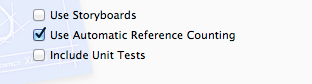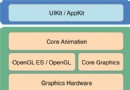iOS中的UIStepper數值加減器用法指南
UIStepper可以連續增加或減少一個數值。控件的外觀是兩個水平並排的按鈕構成,一個顯示為“+”,一個顯示為“-”。
該控件的一個有趣的特征是當用戶按住“+”,“-”按鈕時,根據按住的時間長度,空間值的數字也以不同的數字改變。按住的時間越長,數值改變的越快。可以為UIStepper設定一個數值范圍,比如0-99. 它的顯示效果如下:
1. 屬性說明
value: 當前所表示的值,默認為0.0;
minimumValue: 最小可以表示的值,默認0.0;
maximumValue: 最大可以表示的值,默認100.0;
stepValue: 每次遞增或遞減的值,默認為1.0;
2.如何判斷加("+")減("-")
(1)通過設置一個 double* previousValue; *// *用來記錄Stepper.value*的上一次值
(2)在對想操作的對象進行操作後,將Stepper.value = 0
復制代碼 代碼如下:
#pragma mark - 設置UIStepper
- (void)createUIStepper{
UIStepper * stepperButton = [[UIStepper alloc]initWithFrame:CGRectMake(225, 500, 30, 10)];
[stepperButton addTarget:self action:@selector(controlStepperValue:) forControlEvents:UIControlEventValueChanged];
stepperButton.maximumValue = 100.0;
stepperButton.minimumValue = 0.0;
stepperButton.value = INITUISTEPPERVALUE;
stepperButton.stepValue = 1.0;
stepperButton.continuous = YES;
stepperButton.wraps = NO;
stepperButton.autorepeat = YES;
[self.view addSubview:stepperButton];
[stepperButton release];
}
復制代碼 代碼如下:
- (void)controlStepperValue:(UIStepper *)stepper{
if (_segment.selectedSegmentIndex == 0) {
if (stepper.value > previousValue) {
CGRect redRect = _redView.frame;
redRect.size.height += 5;
_redView.frame = redRect;
} else {
CGRect redRect = _redView.frame;
redRect.size.height -= 5;
_redView.frame = redRect;
}
previousValue = stepper.value;
}else{
if (stepper.value > previousValue) {
CGRect redRect = _greenView.frame;
redRect.size.height += 5;
_greenView.frame = redRect;
} else {
CGRect redRect = _greenView.frame;
redRect.size.height -= 5;
_greenView.frame = redRect;
}
previousValue = stepper.value;
}
}
3.基本用法整理
初始化控件
復制代碼 代碼如下:
UIStepper * step = [[UIStepper alloc]initWithFrame:CGRectMake(100, 100, 100, 100)];
設置控制器值是否連續觸發變化
復制代碼 代碼如下:
@property(nonatomic,getter=isContinuous) BOOL continuous;
若設置為YES,則長按會連續觸發變化,若設置為NO,只有在按擊結束後,才會觸發。
設置長按是否一直觸發變化
復制代碼 代碼如下:
@property(nonatomic) BOOL autorepeat;
若設置為YES,則長按值會一直改變,若設置為NO,則一次點擊只會改變一次值
設置控制器的值是否循環(到達邊界後,重頭開始,默認為NO)
復制代碼 代碼如下:
@property(nonatomic) BOOL wraps;
設置控制器的值
復制代碼 代碼如下:
@property(nonatomic) double value;
設置控制器的最大值和最小值
復制代碼 代碼如下:
@property(nonatomic) double minimumValue;//默認為0
@property(nonatomic) double maximumValue; //默認為100
設置控制器的步長
復制代碼 代碼如下:
@property(nonatomic) double stepValue;
設置控制器風格顏色
復制代碼 代碼如下:
@property(nonatomic,retain) UIColor *tintColor;
設置控制器背景圖片
復制代碼 代碼如下:
- (void)setBackgroundImage:(UIImage*)image forState:(UIControlState)state;
獲取背景圖片
復制代碼 代碼如下:
- (UIImage*)backgroundImageForState:(UIControlState)state;
通過左右按鈕的狀態設置分割線的圖片
復制代碼 代碼如下:
- (void)setDividerImage:(UIImage*)image forLeftSegmentState:(UIControlState)leftState rightSegmentState:(UIControlState)rightState;
獲取分割線圖片
復制代碼 代碼如下:
- (UIImage*)dividerImageForLeftSegmentState:(UIControlState)state rightSegmentState:(UIControlState)state;
設置和獲取加號按鈕的圖片
復制代碼 代碼如下:
- (void)setIncrementImage:(UIImage *)image forState:(UIControlState)state;
- (UIImage *)incrementImageForState:(UIControlState)state;
設置和獲取減號按鈕的圖片
復制代碼 代碼如下:
- (void)setDecrementImage:(UIImage *)image forState:(UIControlState)state;
- (UIImage *)decrementImageForState:(UIControlState)state;