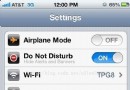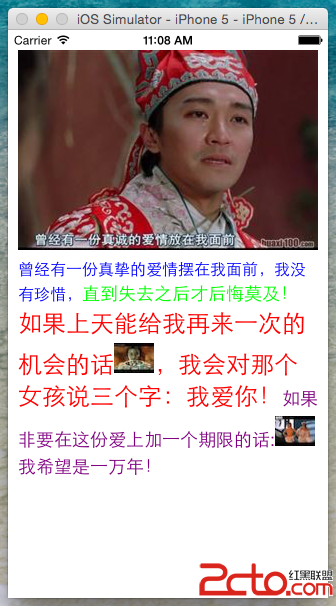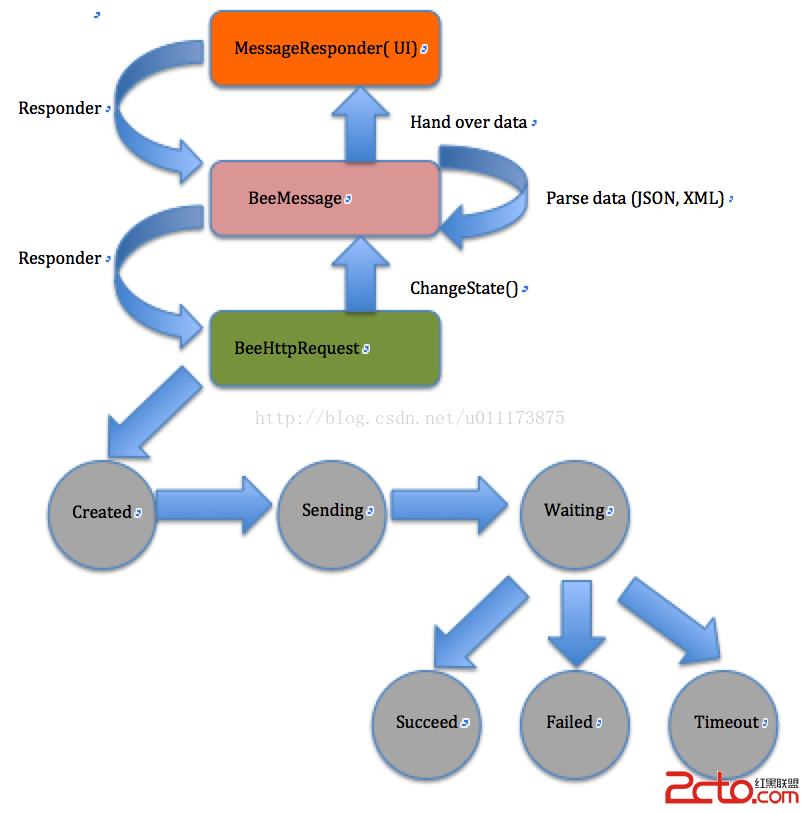iOS實現壓縮圖片上傳功能
編輯:IOS開發綜合
本文實例為大家分享了iOS實現壓縮圖片上傳功能,供大家參考,具體內容如下
#pragma mark - 打開相機
-(void)imagePickerController:(UIImagePickerController *)picker didFinishPickingMediaWithInfo:(NSDictionary<NSString *,id> *)info{
UIImage *image = info[UIImagePickerControllerOriginalImage];
self.currentTapCell.photoManageImgView.image = image;
NSIndexPath * indexPath = [self.baseTable indexPathForCell:self.currentTapCell];
NSString * key = [NSString stringWithFormat:@"ineed%u%u", indexPath.row, indexPath.section];
[[NetEngineHelper shareNetEngine] postUploadWithUrl:k_uploadPhoto_url image:image fileName:[NSString stringWithFormat:@"%@.png", key] fileType:@"PNG/JPEG/JPG" success:^(id response) {
if ([response[@"STATUS"] intValue] != 0) {
NSString * str = @"";
if (response[@"ERRORDESC"]) {
str = response[@"ERRORDESC"];
}else{
str = @"系統異常";
}
[AlertHelper shareAlertHelper].onVC = self;
[AlertHelper shareAlertHelper].alertTitle = str;
[AlertHelper shareAlertHelper].alertMessage = nil;
[[AlertHelper shareAlertHelper] alertVcWithSureAction:^(id response) {
}];
}else{
[AlertHelper shareAlertHelper].onVC = self;
[AlertHelper shareAlertHelper].alertTitle = @"上傳成功";
[AlertHelper shareAlertHelper].alertMessage = nil;
[[AlertHelper shareAlertHelper] alertVcWithSureAction:^(id response) {
}];
if ([self.currentTapCell.photoDescribeLable.text isEqualToString:@"上傳診斷證明"]) {
[self.successUploadDic setValue:response[@"FILEID"] forKey:@"PROVEID"];
}
if ([self.currentTapCell.photoDescribeLable.text isEqualToString:@"上傳病歷首頁"]){
[self.successUploadDic setValue:response[@"FILEID"] forKey:@"CASEHOMEID"];
}
NSLog(@"上傳結果 %@", response);
}
} fail:^(NSError *error) {
[AlertHelper shareAlertHelper].onVC = self;
[AlertHelper shareAlertHelper].alertTitle = error.userInfo[@"NSLocalizedDescription"];
[AlertHelper shareAlertHelper].alertMessage = nil;
[[AlertHelper shareAlertHelper] alertVcWithSureAction:^(id response) {
}];
}];
[self dismissViewControllerAnimated:YES completion:^{
}];
}
#pragma mark - 打開相機
-(void)imagePickerController:(UIImagePickerController *)picker didFinishPickingMediaWithInfo:(NSDictionary<NSString *,id> *)info{
UIImage *image = info[UIImagePickerControllerOriginalImage];
self.currentTapCell.photoManageImgView.image = image;
NSIndexPath * indexPath = [self.baseTable indexPathForCell:self.currentTapCell];
NSString * key = [NSString stringWithFormat:@"ineed%u%u", indexPath.row, indexPath.section];
[[NetEngineHelper shareNetEngine] postUploadWithUrl:k_uploadPhoto_url image:image fileName:[NSString stringWithFormat:@"%@.png", key] fileType:@"PNG/JPEG/JPG" success:^(id response) {
if ([response[@"STATUS"] intValue] != 0) {
NSString * str = @"";
if (response[@"ERRORDESC"]) {
str = response[@"ERRORDESC"];
}else{
str = @"系統異常";
}
[AlertHelper shareAlertHelper].onVC = self;
[AlertHelper shareAlertHelper].alertTitle = str;
[AlertHelper shareAlertHelper].alertMessage = nil;
[[AlertHelper shareAlertHelper] alertVcWithSureAction:^(id response) {
}];
}else{
[AlertHelper shareAlertHelper].onVC = self;
[AlertHelper shareAlertHelper].alertTitle = @"上傳成功";
[AlertHelper shareAlertHelper].alertMessage = nil;
[[AlertHelper shareAlertHelper] alertVcWithSureAction:^(id response) {
}];
if ([self.currentTapCell.photoDescribeLable.text isEqualToString:@"上傳診斷證明"]) {
[self.successUploadDic setValue:response[@"FILEID"] forKey:@"PROVEID"];
}
if ([self.currentTapCell.photoDescribeLable.text isEqualToString:@"上傳病歷首頁"]){
[self.successUploadDic setValue:response[@"FILEID"] forKey:@"CASEHOMEID"];
}
NSLog(@"上傳結果 %@", response);
}
} fail:^(NSError *error) {
[AlertHelper shareAlertHelper].onVC = self;
[AlertHelper shareAlertHelper].alertTitle = error.userInfo[@"NSLocalizedDescription"];
[AlertHelper shareAlertHelper].alertMessage = nil;
[[AlertHelper shareAlertHelper] alertVcWithSureAction:^(id response) {
}];
}];
[self dismissViewControllerAnimated:YES completion:^{
}];
}
/**上傳文件*/
-(void)postUploadWithUrl:(NSString *)urlStr image:(UIImage *)image fileName:(NSString *)fileName fileType:(NSString *)fileTye success:(Success)success fail:(Faile)fail{
NSString * resultStr = [urlStr stringByAddingPercentEncodingWithAllowedCharacters:[NSCharacterSet URLQueryAllowedCharacterSet]];
self.success = success;
self.failer = fail;
AFHTTPRequestOperationManager *manager = [AFHTTPRequestOperationManager manager];
manager.responseSerializer = [AFHTTPResponseSerializer serializer];
manager.responseSerializer.acceptableContentTypes = [NSSet setWithObjects:@"text/html",@"application/json",@"text/plain" ,nil];
[manager.requestSerializer setValue:@"application/json" forHTTPHeaderField:@"Content-Type"];
manager.responseSerializer=[AFJSONResponseSerializer serializer];
manager.requestSerializer = [AFHTTPRequestSerializer serializer];
[manager.securityPolicy setAllowInvalidCertificates:YES];
UIApplication *application = [UIApplication sharedApplication];
application.networkActivityIndicatorVisible = YES;
[manager POST:resultStr parameters:nil constructingBodyWithBlock:^(id<AFMultipartFormData> formData) {
NSData * imgData = UIImageJPEGRepresentation(image, 0.02);
[formData appendPartWithFileData:imgData name:@"FILENAME" fileName:fileName mimeType:fileTye];
} success:^(AFHTTPRequestOperation *operation, id responseObject) {
success(responseObject);
application.networkActivityIndicatorVisible = NO;
} failure:^(AFHTTPRequestOperation *operation, NSError *error) {
fail(error);
application.networkActivityIndicatorVisible = NO;
}];
}
以上就是本文的全部內容,希望對大家學習iOS程序設計有所幫助。
相關文章
+