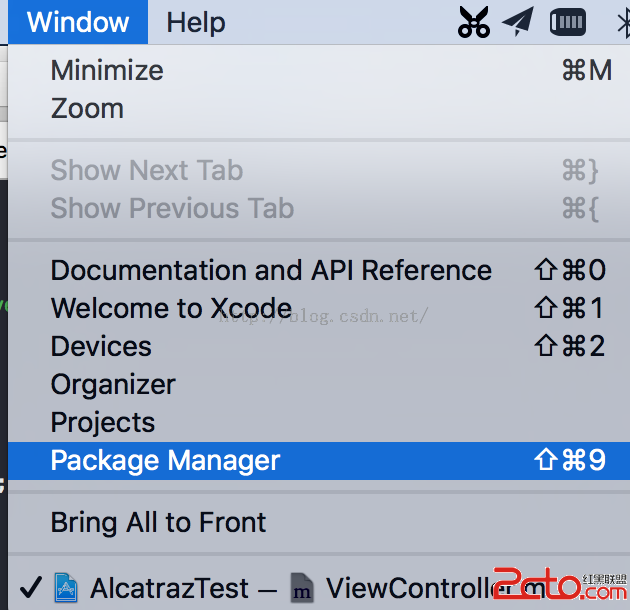Swift實現iOS應用中短信驗證碼倒計時功能的實例分享
在開始之前,我們先來了解一個概念 屬性觀測器(Property Observers):
屬性觀察器監控和響應屬性值的變化,每次屬性被設置值的時候都會調用屬性觀察器,甚至新的值和現在的值相同的時候也不例外。
可以為屬性添加如下的一個或全部觀察器:
- willSet在新的值被設置之前調用
- didSet在新的值被設置之後立即調用
接下來開始我們的教程,先展示一下最終效果:

首先聲明一個發送按鈕:
復制代碼 代碼如下:
var sendButton: UIButton!
在viewDidLoad方法中給發送按鈕添加屬性:
復制代碼 代碼如下:
override func viewDidLoad() {
super.viewDidLoad()
sendButton = UIButton()
sendButton.frame = CGRect(x: 40, y: 100, width: view.bounds.width - 80, height: 40)
sendButton.backgroundColor = UIColor.redColor()
sendButton.setTitleColor(UIColor.whiteColor(), forState: .Normal)
sendButton.setTitle("獲取驗證碼", forState: .Normal)
sendButton.addTarget(self, action: "sendButtonClick:", forControlEvents: .TouchUpInside)
self.view.addSubview(sendButton)
}
接下來聲明一個變量remainingSeconds代表當前倒計時剩余的秒數:
復制代碼 代碼如下:
var remainingSeconds = 0
我們給remainingSeconds添加一個willSet方法,這個方法會在remainingSeconds的值將要變化的時候調用,並把值傳遞給參數newValue:
復制代碼 代碼如下:
var remainingSeconds: Int = 0 {
willSet {
sendButton.setTitle("驗證碼已發送(\(newValue)秒後重新獲取)", forState: .Normal)
if newValue <= 0 {
sendButton.setTitle("重新獲取驗證碼", forState: .Normal)
isCounting = false
}
}
}
當remainingSeconds變化時更新sendButton的顯示文本。
倒計時的功能我們用NSTimer實現,先聲明一個NSTimer實例:
復制代碼 代碼如下:
var countdownTimer: NSTimer?
然後我們聲明一個變量來開啟和關閉倒計時:
復制代碼 代碼如下:
var isCounting = false {
willSet {
if newValue {
countdownTimer = NSTimer.scheduledTimerWithTimeInterval(1, target: self, selector: "updateTime", userInfo: nil, repeats: true)
remainingSeconds = 10
sendButton.backgroundColor = UIColor.grayColor()
} else {
countdownTimer?.invalidate()
countdownTimer = nil
sendButton.backgroundColor = UIColor.redColor()
}
sendButton.enabled = !newValue
}
}
同樣,我們給isCounting添加一個willSet方法,當isCounting的newValue為true時,我們通過調用NSTimer的類方法
scheduledTimerWithTimeInterval:target:selector:userInfo:repeats:創建並啟動剛才聲明的countdownTimer實例,這個實例每一秒鐘調用一次updateTime:方法:
復制代碼 代碼如下:
func updateTime(timer: NSTimer) {
// 計時開始時,逐秒減少remainingSeconds的值
remainingSeconds -= 1
}
當isCounting的newValue為false時,我們停止countdownTimer並將countdownTimer設置為nil。
此外我們還設置了倒計時的時間(這裡為了演示時間設置為5秒)和發送按鈕在不同isCounting狀態下的樣式(這裡調整了背景色)和是否可點擊。
最後實現sendButtonClick:方法,這個方法在點擊sendButton時調用:
復制代碼 代碼如下:
func sendButtonClick(sender: UIButton) {
// 啟動倒計時
isCounting = true
}
完成!
- iOS10告訴框架UserNotification懂得與運用
- iOS Webview自順應現實內容高度的4種辦法詳解
- iOS10 App適配權限 Push Notifications 字體Frame 碰到的成績
- iOS獲得以後裝備WiFi信息的辦法
- iPhone/iPad開辟經由過程LocalNotification完成iOS准時當地推送功效
- iOS推送之當地告訴UILocalNotification
- iOS開辟之widget完成詳解
- iOS10添加當地推送(Local Notification)實例
- iOS Remote Notification長途新聞推送處置
- IOS上iframe的轉動條掉效的處理方法
- Swift 同享文件操作小結(iOS 8 +)
- Swift 2.1 為 UIView 添加點擊事宜和點擊後果
- 在Swift中應用JSONModel 實例代碼
- 應用Swift代碼完成iOS手勢解鎖、指紋解鎖實例詳解
- 詳解iOS App中UISwitch開關組件的根本創立及應用辦法