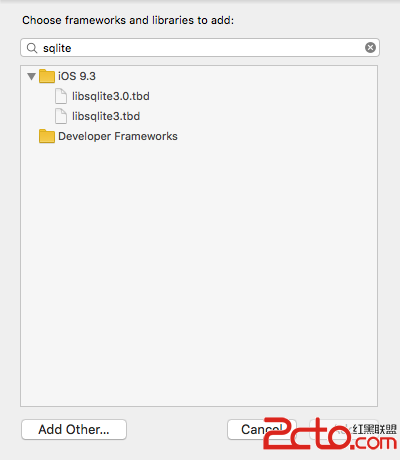iOS應用開發中使UITextField實現placeholder屬性的方法
我們都知道iOS開發中的UITextField有個placeholder屬性,placeholder可以很方便引導用戶輸入。但是UITextView卻沒有placeholder屬性。
一、猥瑣的方法
如何讓UITextView也有placeholder功能呢?今天給各位分享一個比較猥瑣的做法。思路大概是這樣的:
- 把UITextView的text當placeholder使用。
- 在開始編輯的代理方法裡清除placeholder。
- 在結束編輯的代理方法裡在設置placeholder。
實現方法:
1.創建UITextView:
復制代碼 代碼如下:
UITextView *textViewPlaceholder = [[UITextView alloc] initWithFrame:CGRectMake(20, 70, SCREEN.width - 40, 100)];
textViewPlaceholder.backgroundColor = [UIColor whiteColor];
textViewPlaceholder.text = @"jb51.net";
textViewPlaceholder.textColor = [UIColor grayColor];
textViewPlaceholder.delegate = self;
[self.view addSubview:textViewPlaceholder];
初始化UITextView,給UITextView的text賦值,並且給UITextView的textColor屬性設置成灰色,讓其看起來更像placeholder。
別忘了設置UITextView的代理,因為後面我們要用到UITextView的兩個代理方法。
2.開始編輯的代理方法:
復制代碼 代碼如下:
- (void)textViewDidBeginEditing:(UITextView *)textView {
if ([textView.text isEqualToString:@"jb51.net"]) {
textView.text = @"";
textView.textColor = [UIColor blackColor];
}
}
在開始編輯的代理方法裡面,判斷如果是UITextView的text的值是placeholder,那麼,就清空text,並且把textColor設置成真正的內容顏色,假設是黑色。
3.結束編輯的代理方法:
復制代碼 代碼如下:
- (void)textViewDidEndEditing:(UITextView *)textView {
if (textView.text.length<1) {
textView.text = @"jb51.net";
textView.textColor = [UIColor grayColor];
}
}
在結束編輯的代理方法裡,判斷如果UITextView的text值為空,那麼,就要把需要設置的placeholder賦值給UITextView的text,並且將textColor屬性設置成灰色。
4.添加輕擊手勢
復制代碼 代碼如下:
UITapGestureRecognizer *tapGesture = [[UITapGestureRecognizer alloc] initWithTarget:self action:@selector(tapGesture:)];
tapGesture.numberOfTapsRequired = 1; //點擊次數
tapGesture.numberOfTouchesRequired = 1; //點擊手指數
[self.view addGestureRecognizer:tapGesture];
//輕擊手勢觸發方法
-(void)tapGesture:(UITapGestureRecognizer *)sender
{
[self.view endEditing:YES];
}
至此,就很猥瑣的實現了placeholder功能。為了方便測試,我加了一個手勢。作用是用鍵盤消失,這樣可以測試結束編輯的時候placeholder會不會顯示。
Demo地址:iOSStrongDemo
二、通常的方法
接下來來看比較通常的方法,哈哈~那麼,這一次我將簡單的封裝一個UITextView。暫且取名叫GGPlaceholderTextView,GG前綴看著有點任性的哈。
GGPlaceholderTextView簡介:
GGPlaceholderTextView也是對text操作,具體邏輯如下:
繼承UITextView,並設置placeholder屬性:
注冊開始編輯和結束編輯通知,然後對text做相應的操作
通過UIApplicationWillTerminateNotification通知,在APP退出的時候移除通知。
我把GGPlaceholderTextView寫在下面。不過,微信裡看代碼還是不太方便,我已經把代碼push到:iOSStrongDemo。你可以下載下來。
復制代碼 代碼如下:
GGPlaceholderTextView.h
#import <UIKit/UIKit.h>
@interface GGPlaceholderTextView : UITextView
@property(nonatomic, strong) NSString *placeholder;
@end
定義placeholder屬性,類似於UITextField。
復制代碼 代碼如下:
GGPlaceholderTextView.m
#import "GGPlaceholderTextView.h"
@implementation GGPlaceholderTextView
- (id)initWithFrame:(CGRect)frame {
if (self = [super initWithFrame:frame]) {
[self addObserver];
}
return self;
}
- (id)init {
if (self = [super init]) {
[self addObserver];
}
return self;
}
- (void)setPlaceholder:(NSString *)placeholder
{
_placeholder = placeholder;
self.text = placeholder;
self.textColor = [UIColor grayColor];
}
-(void)addObserver
{
//注冊通知
[[NSNotificationCenter defaultCenter] addObserver:self selector:@selector(didBeginEditing:) name:UITextViewTextDidBeginEditingNotification object:self];
[[NSNotificationCenter defaultCenter] addObserver:self selector:@selector(didEndEditing:) name:UITextViewTextDidEndEditingNotification object:self];
[[NSNotificationCenter defaultCenter] addObserver:self selector:@selector(terminate:) name:UIApplicationWillTerminateNotification object:[UIApplication sharedApplication]];
}
- (void)terminate:(NSNotification *)notification {
//移除通知
[[NSNotificationCenter defaultCenter] removeObserver:self];
}
- (void)didBeginEditing:(NSNotification *)notification {
if ([self.text isEqualToString:self.placeholder]) {
self.text = @"";
self.textColor = [UIColor blackColor];
}
}
- (void)didEndEditing:(NSNotification *)notification {
if (self.text.length<1) {
self.text = self.placeholder;
self.textColor = [UIColor grayColor];
}
}
@end
以上就是關於GGPlaceholderTextView的實現,如果你有類似需求,直接拿去用吧!具體用法請往下看。
實踐:
復制代碼 代碼如下:
GGPlaceholderTextView *textView = [[GGPlaceholderTextView alloc] initWithFrame:CGRectMake(0, 64, SCREEN.width , 200)];
textView.backgroundColor = [UIColor whiteColor];
textView.placeholder = @"jb51.net";
[self.view addSubview:textView];
經過封裝後的GGPlaceholderTextView,使用起來是不是跟UITextField非常相似。當然,我封裝的比較簡單,github上也有一些朋友封裝帶placeholder屬性的UITextView。比如:TextViewPlaceholder。感興趣的童鞋可以去試用一下。