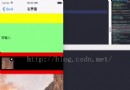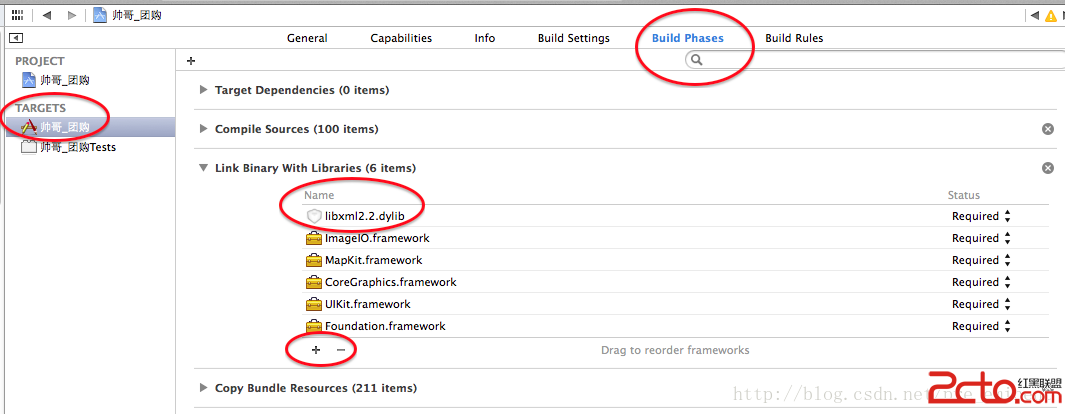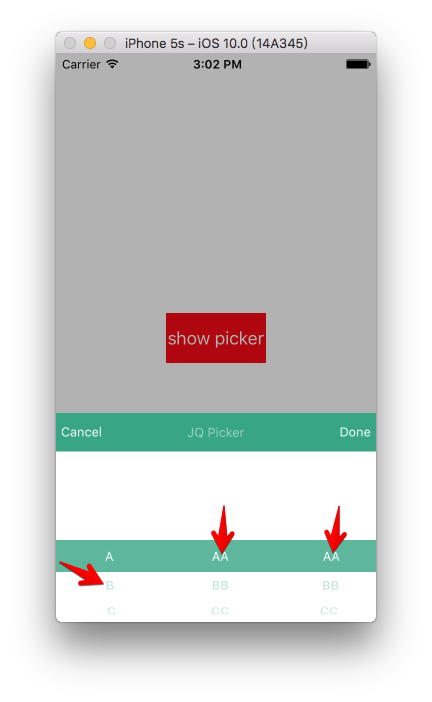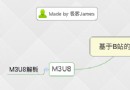iOS如何裁剪圓形頭像
編輯:IOS開發綜合
本文實例為大家介紹了iOS裁剪圓形頭像的詳細代碼,供大家參考,具體內容如下
- (void)viewDidLoad {
[super viewDidLoad];
//加載圖片
UIImage *image = [UIImage imageNamed:@"菲哥"];
//獲取圖片尺寸
CGSize size = image.size;
//開啟位圖上下文
UIGraphicsBeginImageContextWithOptions(size, NO, 0);
//創建圓形路徑
UIBezierPath *path = [UIBezierPath bezierPathWithOvalInRect:CGRectMake(0, 0, image.size.width, image.size.height)];
//設置為裁剪區域
[path addClip];
//繪制圖片
[image drawAtPoint:CGPointZero];
//獲取裁剪後的圖片
_imageView.image = UIGraphicsGetImageFromCurrentImageContext();
//關閉上下文
UIGraphicsEndImageContext();
}
再來一張菲哥的頭像
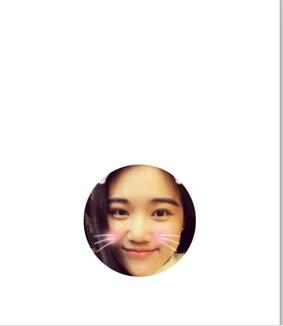
如果想要在圓形頭像外加一個邊框,思路是先繪制一個大圓,然後在這個圓尺寸范圍內繪制一個圖片大小的圓。
- (void)viewDidLoad {
[super viewDidLoad];
//加載圖片
UIImage *image = [UIImage imageNamed:@"大菲哥"];
//設置邊框寬度
CGFloat border = 3;
CGFloat imageWH = image.size.width;
//計算外圓的尺寸
CGFloat ovalWH = imageWH + 2 * border;
//開啟上下文
UIGraphicsBeginImageContextWithOptions(image.size, NO, 0);
//畫一個大的圓形
UIBezierPath *path = [UIBezierPath bezierPathWithOvalInRect:CGRectMake(0, 0, ovalWH, ovalWH)];
[[UIColor orangeColor]set];
[path fill];
//設置裁剪區域
UIBezierPath *path1 = [UIBezierPath bezierPathWithOvalInRect:CGRectMake(border, border, imageWH, imageWH)];
[path1 addClip];
//繪制圖片
[image drawAtPoint:CGPointMake(border, border)];
//從上下文中獲取圖片
_imageView.image = UIGraphicsGetImageFromCurrentImageContext();
//關閉上下文
UIGraphicsEndImageContext();
}
效果如圖:
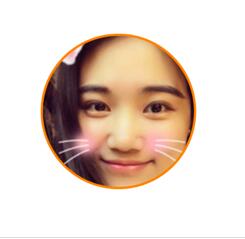
屏幕截圖代碼:
原理就是把屏幕上控件的layer渲染到上下文中
- (void)viewDidLoad {
[super viewDidLoad];
//開啟上下文
UIGraphicsBeginImageContextWithOptions(self.view.bounds.size, NO, 0);
//獲取上下文
CGContextRef ctx = UIGraphicsGetCurrentContext();
//把控件上的圖層渲染到上下文
[self.view.layer renderInContext:ctx];
//獲取上下文中的圖片
UIImage *image = UIGraphicsGetImageFromCurrentImageContext();
//關閉上下文
UIGraphicsEndImageContext();
//保存圖片到相冊
UIImageWriteToSavedPhotosAlbum(image, nil, nil, nil);
}
以上就是本文的全部內容,希望對大家的學習有所幫助。
- 上一頁:iOS抽屜效果開發案例分享
- 下一頁:iOS仿郵箱大師的九宮格手勢密碼解鎖
相關文章
+