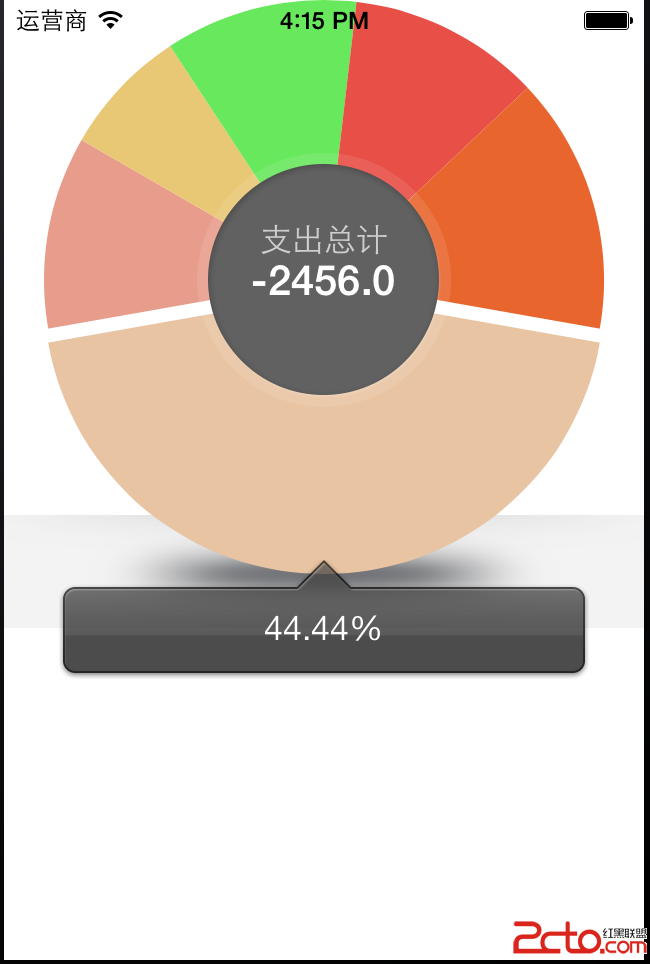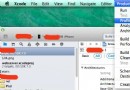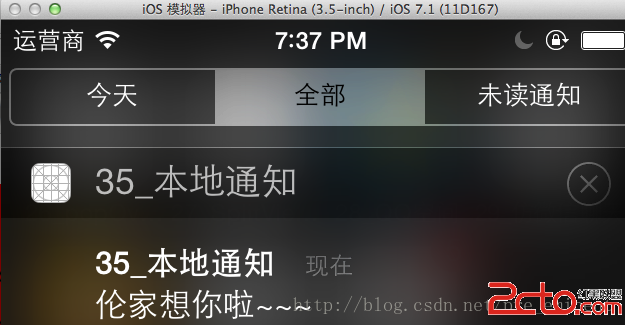iOS Gif圖片展示N種方式(原生+第三方)
編輯:IOS開發綜合
本文分享了iOS Gif圖片展示N種方式,供大家參考,具體內容如下
原生方法:
1.UIWebView
特點:加載速度略長,性能更優,播放的gif動態圖更加流暢。
//動態展示GIF圖片-WebView
-(void)showGifImageWithWebView{
//讀取gif圖片數據
NSData *gifData = [NSData dataWithContentsOfFile: [[NSBundle mainBundle] pathForResource:@"earthGif" ofType:@"gif"]];
//UIWebView生成
UIWebView *imageWebView = [[UIWebView alloc] initWithFrame:CGRectMake(112, 302, 132, 102)];
//用戶不可交互
imageWebView.userInteractionEnabled = NO;
//加載gif數據
[imageWebView loadData:gifData MIMEType:@"image/gif" textEncodingName:nil baseURL:nil];
//視圖添加此gif控件
[self.view addSubview:imageWebView];
}
2.UIImagView
加載的方式更加快速,性能不如UIWebView,優點:易於擴展
1)
增加一個UIImageView的類別(category),增加兩個方法
UIImage+Tool
.h
#import <UIKit/UIKit.h> @interface UIImageView (Tool) /** 解析gif文件數據的方法 block中會將解析的數據傳遞出來 */ -(void)getGifImageWithUrk:(NSURL *)url returnData:(void(^)(NSArray<UIImage *> * imageArray,NSArray<NSNumber *>*timeArray,CGFloat totalTime, NSArray<NSNumber *>* widths, NSArray<NSNumber *>* heights))dataBlock; /** 為UIImageView添加一個設置gif圖內容的方法: */ -(void)yh_setImage:(NSURL *)imageUrl; @end
.m
//
// UIImageView+Tool.m
// OneHelper
//
// Created by qiuxuewei on 16/3/2.
// Copyright © 2016年 邱學偉. All rights reserved.
//
#import "UIImageView+Tool.h"
//要引入ImageIO庫
#import <ImageIO/ImageIO.h>
@implementation UIImageView (Tool)
//解析gif文件數據的方法 block中會將解析的數據傳遞出來
-(void)getGifImageWithUrk:(NSURL *)url returnData:(void(^)(NSArray<UIImage *> * imageArray, NSArray<NSNumber *>*timeArray,CGFloat totalTime, NSArray<NSNumber *>* widths,NSArray<NSNumber *>* heights))dataBlock{
//通過文件的url來將gif文件讀取為圖片數據引用
CGImageSourceRef source = CGImageSourceCreateWithURL((CFURLRef)url, NULL);
//獲取gif文件中圖片的個數
size_t count = CGImageSourceGetCount(source);
//定義一個變量記錄gif播放一輪的時間
float allTime=0;
//存放所有圖片
NSMutableArray * imageArray = [[NSMutableArray alloc]init];
//存放每一幀播放的時間
NSMutableArray * timeArray = [[NSMutableArray alloc]init];
//存放每張圖片的寬度 (一般在一個gif文件中,所有圖片尺寸都會一樣)
NSMutableArray * widthArray = [[NSMutableArray alloc]init];
//存放每張圖片的高度
NSMutableArray * heightArray = [[NSMutableArray alloc]init];
//遍歷
for (size_t i=0; i<count; i++) {
CGImageRef image = CGImageSourceCreateImageAtIndex(source, i, NULL);
[imageArray addObject:(__bridge UIImage *)(image)];
CGImageRelease(image);
//獲取圖片信息
NSDictionary * info = (__bridge NSDictionary*)CGImageSourceCopyPropertiesAtIndex(source, i, NULL);
CGFloat width = [[info objectForKey:(__bridge NSString *)kCGImagePropertyPixelWidth] floatValue];
CGFloat height = [[info objectForKey:(__bridge NSString *)kCGImagePropertyPixelHeight] floatValue];
[widthArray addObject:[NSNumber numberWithFloat:width]];
[heightArray addObject:[NSNumber numberWithFloat:height]];
NSDictionary * timeDic = [info objectForKey:(__bridge NSString *)kCGImagePropertyGIFDictionary];
CGFloat time = [[timeDic objectForKey:(__bridge NSString *)kCGImagePropertyGIFDelayTime]floatValue];
allTime+=time;
[timeArray addObject:[NSNumber numberWithFloat:time]];
}
dataBlock(imageArray,timeArray,allTime,widthArray,heightArray);
}
//為UIImageView添加一個設置gif圖內容的方法:
-(void)yh_setImage:(NSURL *)imageUrl{
__weak id __self = self;
[self getGifImageWithUrk:imageUrl returnData:^(NSArray<UIImage *> *imageArray, NSArray<NSNumber *> *timeArray, CGFloat totalTime, NSArray<NSNumber *> *widths, NSArray<NSNumber *> *heights) {
//添加幀動畫
CAKeyframeAnimation *animation = [CAKeyframeAnimation animationWithKeyPath:@"contents"];
NSMutableArray * times = [[NSMutableArray alloc]init];
float currentTime = 0;
//設置每一幀的時間占比
for (int i=0; i<imageArray.count; i++) {
[times addObject:[NSNumber numberWithFloat:currentTime/totalTime]];
currentTime+=[timeArray[i] floatValue];
}
[animation setKeyTimes:times];
[animation setValues:imageArray];
[animation setTimingFunction:[CAMediaTimingFunction functionWithName:kCAMediaTimingFunctionLinear]];
//設置循環
animation.repeatCount= MAXFLOAT;
//設置播放總時長
animation.duration = totalTime;
//Layer層添加
[[(UIImageView *)__self layer]addAnimation:animation forKey:@"gifAnimation"];
}];
}
@end
在加載gif的地方使用
導入 UIImageView+Tool
-(void)showGifImageWithImageView{
UIImageView * imageView = [[UIImageView alloc]initWithFrame:CGRectMake(112, 342, 132, 102)];
NSURL * url = [[NSURL alloc]initFileURLWithPath:[[NSBundle mainBundle] pathForResource:@"earthGif.gif" ofType:nil]];
[imageView yh_setImage:url];
[self.view addSubview:imageView];
}
第三方:
1.YLGIFImage
github鏈接: https://github.com/liyong03/YLGIFImage
#import "YLGIFImage.h"
#import "YLImageView.h"
-(void)showGifImageWithYLImageView{
YLImageView* imageView = [[YLImageView alloc] initWithFrame:CGRectMake(112, 342, 132, 102)];
CGFloat centerX = self.view.center.x;
[imageView setCenter:CGPointMake(centerX, 402)];
[self.view addSubview:imageView];
imageView.image = [YLGIFImage imageNamed:@"earthGif.gif"];
}
2.FLAnimatedImage
github鏈接:https://github.com/Flipboard/FLAnimatedImage
-(void)showGifImageWithFLAnimatedImage{
//GIF 轉 NSData
//Gif 路徑
NSString *pathForFile = [[NSBundle mainBundle] pathForResource: @"earthGif" ofType:@"gif"];
//轉成NSData
NSData *dataOfGif = [NSData dataWithContentsOfFile: pathForFile];
//初始化FLAnimatedImage對象
FLAnimatedImage *image = [FLAnimatedImage animatedImageWithGIFData:dataOfGif];
//初始化FLAnimatedImageView對象
FLAnimatedImageView *imageView = [[FLAnimatedImageView alloc] init];
//設置GIF圖片
imageView.animatedImage = image;
imageView.frame = CGRectMake(112, 342, 132, 102);
[self.view addSubview:imageView];
}
以上就是本文的全部內容,希望對大家的學習有所幫助。
相關文章
+