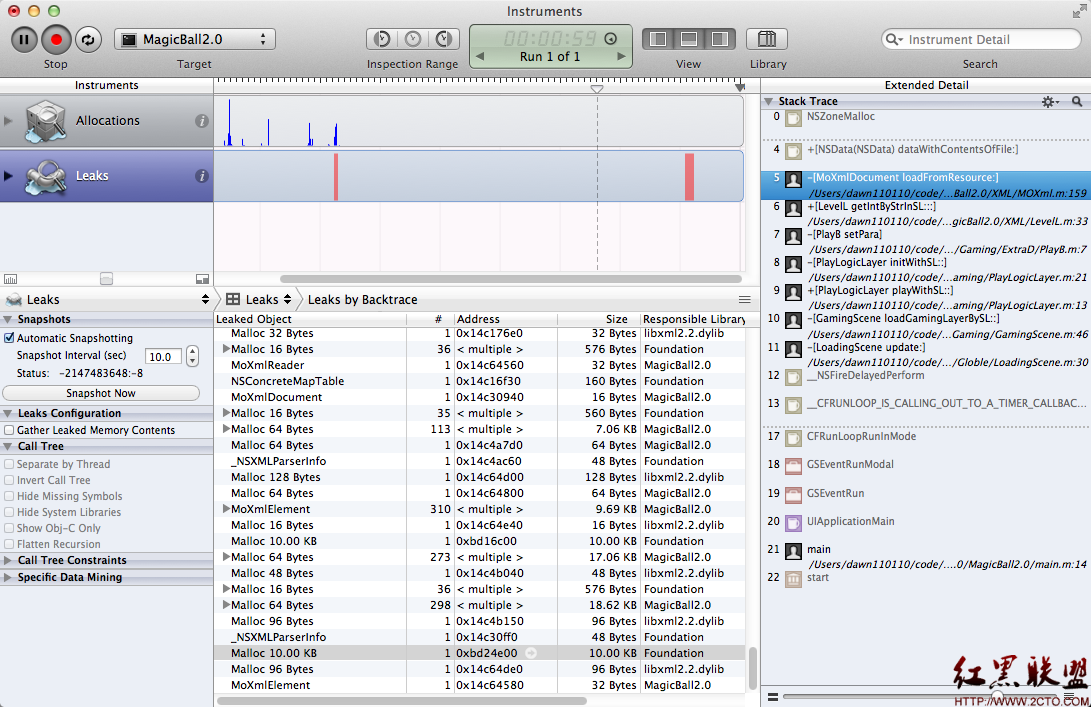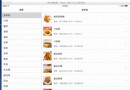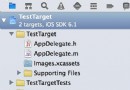深入了解iOS開發中UIWindow的相關使用
UIWindow是一種特殊的UIView,通常在一個app中只會有一個UIWindow。
iOS程序啟動完畢後,創建的第一個視圖控件就是UIWindow,接著創建控制器的view,最後將控制器的view添加到UIWindow上,於是控制器的view就顯示在屏幕上了。
一個iOS程序之所以能顯示到屏幕上,完全是因為它有UIWindow。也就說,沒有UIWindow,就看不見任何UI界面。
如何獲取UIWindow
(1)[UIApplication sharedApplication].windows 在本應用中打開的UIWindow列表,這樣就可以接觸應用中的任何一個UIView對象(平時輸入文字彈出的鍵盤,就處在一個新的UIWindow中);
(2)[UIApplication sharedApplication].keyWindow(獲取應用程序的主窗口)用來接收鍵盤以及非觸摸類的消息事件的UIWindow,而且程序中每個時刻只能有一個UIWindow是keyWindow;
注:經過代碼驗證,非keyWindow 也是可以接受鍵盤消息的;
提示:如果某個UIWindow內部的文本框不能輸入文字,可能是因為這個UIWindow不是keyWindow;
(3)view.window獲得某個UIView所在的UIWindow。
UIWindowLevel
我們知道UIWindow 有三個層級,分別是Normal ,StatusBar,Alert.輸出他們三個層級的值,我們發現從左到右依次是0,1000,2000,也就是說Normal級別是最低的,StatusBar處於中級,Alert級別最高。而通常我們的程序的界面都是處於Normal這個級別的,系統頂部的狀態欄應該是處於StatusBar級別,UIActionSheet和UIAlertView這些通常都是用來中斷正常流程,提醒用戶等操作,因此位於Alert級別。
根據window顯示級別優先原則,級別高的會顯示在最上層,級別低的在下面,我們程序正常顯示的view在最底層;
keyWindow
官方文檔中是這樣解釋的 “The key window is the one that is designated to receive keyboard and other non-touch related events. Only one window at a time may be the key window." 翻譯過來就是說,keyWindow是指定的用來接收鍵盤以及非觸摸類的消息,而且程序中每一個時刻只能有一個window是keyWindow。
觀察UIWindow的文檔,我們可以發現裡面有四個關於window變化的通知:
UIWindowDidBecomeVisibleNotification
UIWindowDidBecomeHiddenNotification
UIWindowDidBecomeKeyNotification
UIWindowDidResignKeyNotification
這四個通知對象中的object都代表當前已顯示(隱藏),已變成keyWindow(非keyWindow)的window對象,其中的userInfo則是空的。於是我們可以注冊這個四個消息,再打印信息來觀察keyWindow的變化以及window的顯示,隱藏的變動
變成keywindow 的流程是這樣的
1.程序默認的window先顯示出來
2.默認的window再變成keywindow
3.AlertView 的window顯示出來
4.默認的window變成keywindow
5.最終AlertView的window變成keywindow
iOS8開始UIWindow的bounds發生變化(Window本身發生了旋轉)
iOS 7之前Window的bounds不會隨著方向而變化,但是到了iOS 8以後,隨著設備方向的旋轉,window.bounds.size.width和window.bounds.size.height也會相應發生變化。
做個很簡單的測試,代碼如下:
復制代碼 代碼如下:
- (BOOL)application:(UIApplication *)application didFinishLaunchingWithOptions:(NSDictionary *)launchOptions {
// Override point for customization after application launch.
[[NSNotificationCenter defaultCenter] addObserver:self
selector:@selector(orientationChanged:)
name:UIDeviceOrientationDidChangeNotification
object:nil];
return YES;
}
- (void)orientationChanged:(NSNotification*)noti {
UIDeviceOrientation orientation = [UIDevice currentDevice].orientation;
NSString *orientationDes = nil;
switch (orientation) {
case UIDeviceOrientationLandscapeLeft:
orientationDes = @"UIInterfaceOrientationLandscapeRight";
break;
case UIDeviceOrientationLandscapeRight:
orientationDes = @"UIInterfaceOrientationLandscapeLeft";
break;
case UIDeviceOrientationPortrait:
orientationDes = @"UIInterfaceOrientationPortrait";
break;
case UIDeviceOrientationPortraitUpsideDown:
orientationDes = @"UIInterfaceOrientationPortraitUpsideDown";
break;
default:
orientationDes = @"";
break;
}
NSLog(@"system ver: %@, \rorientaion: %@, \rwindow bounds: %@",
[UIDevice currentDevice].systemVersion,
orientationDes,
NSStringFromCGRect(self.window.bounds));
}
示例代碼很簡單,新建一個工程,然後在delegate中直接添加以上代碼即可。
iOS 8上運行結果為:
復制代碼 代碼如下:
2014-06-04 09:26:32.016 SviOS8[4143:61114] system ver: 8.0,
orientaion: UIInterfaceOrientationLandscapeRight,
window bounds: {{0, 0}, {320, 480}}
2014-06-04 09:26:34.788 SviOS8[4143:61114] system ver: 8.0,
orientaion: UIInterfaceOrientationPortrait,
window bounds: {{0, 0}, {480, 320}}
2014-06-04 09:26:35.791 SviOS8[4143:61114] system ver: 8.0,
orientaion: UIInterfaceOrientationLandscapeLeft,
window bounds: {{0, 0}, {320, 480}}
2014-06-04 09:26:47.468 SviOS8[4143:61114] system ver: 8.0,
orientaion: UIInterfaceOrientationPortraitUpsideDown,
window bounds: {{0, 0}, {480, 320}}
iOS 7及之前的版本運行結果為:
復制代碼 代碼如下:2014-06-04 09:39:00.527 SviOS8[4380:70b] system ver: 7.0.3,
orientaion: UIInterfaceOrientationLandscapeRight,
window bounds: {{0, 0}, {320, 480}}
2014-06-04 09:39:00.895 SviOS8[4380:70b] system ver: 7.0.3,
orientaion: UIInterfaceOrientationPortrait,
window bounds: {{0, 0}, {320, 480}}
2014-06-04 09:39:01.225 SviOS8[4380:70b] system ver: 7.0.3,
orientaion: UIInterfaceOrientationLandscapeLeft,
window bounds: {{0, 0}, {320, 480}}
2014-06-04 09:39:11.004 SviOS8[4380:70b] system ver: 7.0.3,
orientaion: UIInterfaceOrientationPortraitUpsideDown,
window bounds: {{0, 0}, {320, 480}}
通過對比我們可以清晰的看到iOS 8中UIWindow在處理旋轉時策略的變更,雖然會因為與之前的版本不同導致現有項目布局存在的bug,但是可以看到iOS 8中的處理方式更加符合我們的預期,在豎向的時候我們就獲取到width < height, 在橫向則是 width > height,這個符合所見即所得的原則。
題外話,不管是iOS 7還是之前的版本,以及最新出的iOS 8,所有的ViewController的bounds都是正確的,所以只需要堅持一個原則“所有布局都是基於VC.view.bounds布局,那麼你的App的顯示就一切正常。”
- 深化了解GCD
- 深化了解 Swift 派發機制
- iOS 深化了解 @property
- iOS經過逆向了解Block的內存模型
- 了解iOS多線程
- 了解OC的Runtime
- 有關 __weak, __strong, __unsafe__unretained以及 __autoreleasing的一些深入思考
- 帶你了解UIKit動力學
- iOS開發深入了解宏定義#define
- 不了解就懵逼:蘋果iOS10控制中心三屏都有啥功能?
- iOS版《微軟小娜》v1.9.10更新:深入適配iOS10
- 升級iOS9時灰常卡?蘋果官方公布了解決辦法
- iphone越獄後facetime激活不了解決方法
- 蘋果手機kuaidial卸載不了解決方法
- 蘋果進入了無限恢復模式然後踢出教程